Convert MP4 to Other Formats
- 1. Convert MP4 to Popular Video+
- 2. Convert MP4 to Devices+
- 3. Convert MP4 to DVD+
- 4. Convert MP4 to Web+
- 5. Convert MP4 to Other Formats+
All Topic
- AI Tools Tips
-
- AI Photo Enhancer Tips
- Voice Changer Tips
- AI Thumbnail Maker Tips
- AI Script Generator Tips
- Smart Summarizer
- AI Subtitle Generator Tips
- Watermark Remover
- Vocal Remover Tips
- Speech to Text Tips
- AI Video Tips
- AI Image Tips
- AI Subtitle Translator Tips
- Video Extractor Tips
- Text to Speech Tips
- AI Video Enhancer Tips
- DVD Users
- Social Media Users
- Camera Users
- Photography
- Creative Design
- Movie Users
- Travelling Fans
- Educational Users
- More Solutions
- Holidays and Commemoration
- Game Lovers
- Other Tips
MP4 to OGV Converter: How to Convert an MP4 File to OGV?
by Christine Smith • 2025-10-21 20:07:45 • Proven solutions
Often, there is a need to convert MP4 to OGV. Most people often confuse OGG and OGV. However, it is important to note that OGV is a video file format that has been developed by Xiph.org. The lossy and free video compression format is mainly linked with OGG Vorbis, the latter being a standardized and open bitstream container format designed for streaming and manipulation.
- Part 1. Best MP4 to OGV Converter for Windows and MAC
- Part 2. Free MP4 to OGV Converter: How to Convert MP4 to OGV Free
- Part 3. Extended Knowledge for OGV
Part 1. Best MP4 to OGV Converter for Windows and MAC
Wondershare UniConverter
-
Directly convert MP4 videos to OGV, AVI, MKV, MOV, and 1000+ other formats
-
Convert MP4 to OGV in batch with 90X Faster speed compared with common converters
-
Burn videos to DVD disk or Blu-ray disc with free DVD templates to play with your DVD player
-
Download videos from YouTube and other 10,000+ video sharing sites
-
Edit videos with advanced video editing functions, like trimming, cropping, adding watermark, subtitles, etc.
-
Support transfer videos from computer to iPhone, iPad, and other devices directly and vice versa
-
Versatile toolbox combines video metadata editor, GIF maker, video compressor, and screen recorder
Steps on How to Convert Videos from MP4 to OGV or OGV to MP4:
Wondershare UniConverter supports converting videos between 1000 formats on Windows or Mac computer. You can convert MP4 to OGV and vice versa. Below we make an example of converting MP4 to OGV on Windows, and you can follow the same.
Step 1 Load the MP4 files from your System to Wondershare OGV Converter.
The first step requires you to download and install the MP4 to OGV video converter. Once the download is completed, you’ll be guided through the installation process. After finishing the installation, you can run the program and add the required MP4 files. Save yourself the trouble of uploading a video separately and simply drag the video from the specific file or folder. If you don’t want to drag, you can use the Add Files button.
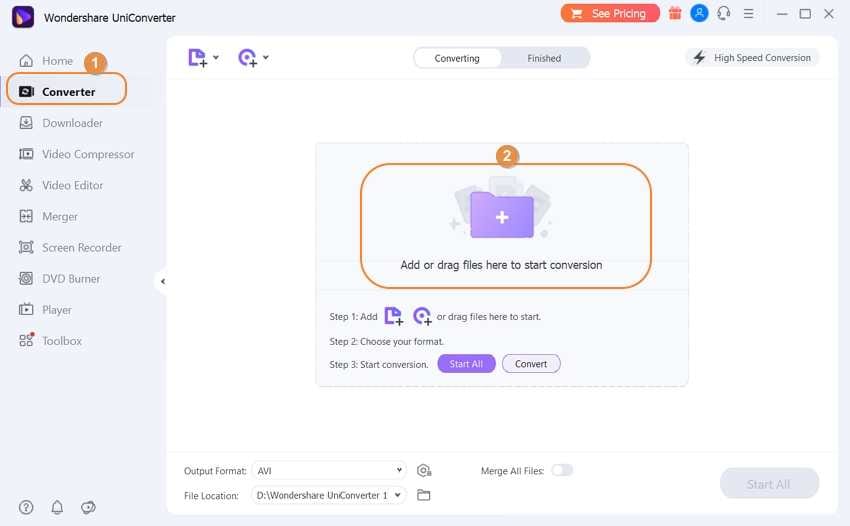
Step 2 Set the output format to OGV for the MP4 to OGV conversion.
It is important to choose the right format while doing conversions. Simply click the inverted triangle beside Output Format to enter the format panel. Choose OGV and the resolution from the Video category as the output format. If you are looking for some other formats, you’ll find all of them listed along with the desired format. Your choice must depend upon the purpose that requires to be served with the converted file.
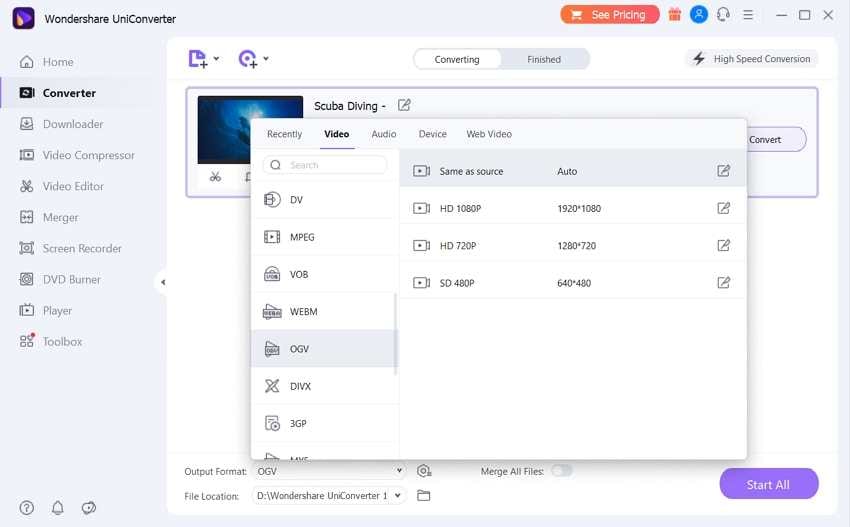
Step 3 Edit your MP4 video before conversion.
This is an optional step but does appeal to editors and professionals. Before converting the entire video, you can edit the video by choosing one of the editing options under the video thumbnail. A new window appears that has your video preloaded. You can choose from different options and edit your video. This editing tool doesn’t require any professional training, and with its simplified interface, it becomes easy for anyone to use.
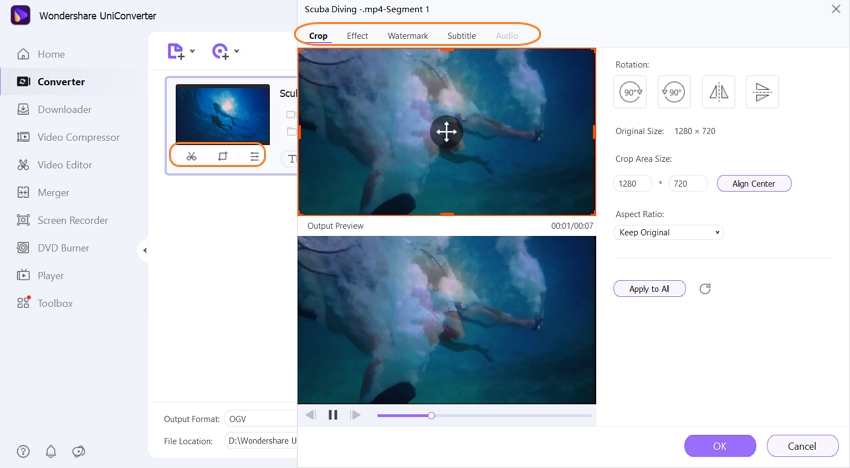
Step 4 Start converting from MP4 to OGV.
Once the editing process is complete (some may skip this option if they did not edit this video), you can start the conversion by clicking on the Start All button in the bottom right corner. You can track the conversion progress in your video and cancel it if you feel there is something else to be edited.

Part 2. Free MP4 to OGV Converter: How to Convert MP4 to OGV Free
With its simplified and guiding interface, the online MP4 to OGV converter Convertio can assist anyone, from an amateur to a professional, in converting an MP4 file to an OGV file. This is completely free, and no need to install any app.
Steps on How to Convert MP4 to OGV Free:
Step 1: Start your browser and go to the page of https://convertio.co/mp4-ogv/.
Step 2: Add an MP4 file from your PC, Dropbox, Google Drive, or URL. Please note the file size should be less than 100MB. Otherwise, you will be prompt to apply a premium plan.
Step 3: Select the output format OGV from the Video category, select the destination folder Google Drive or Dropbox, then click Convert to start the conversion process.
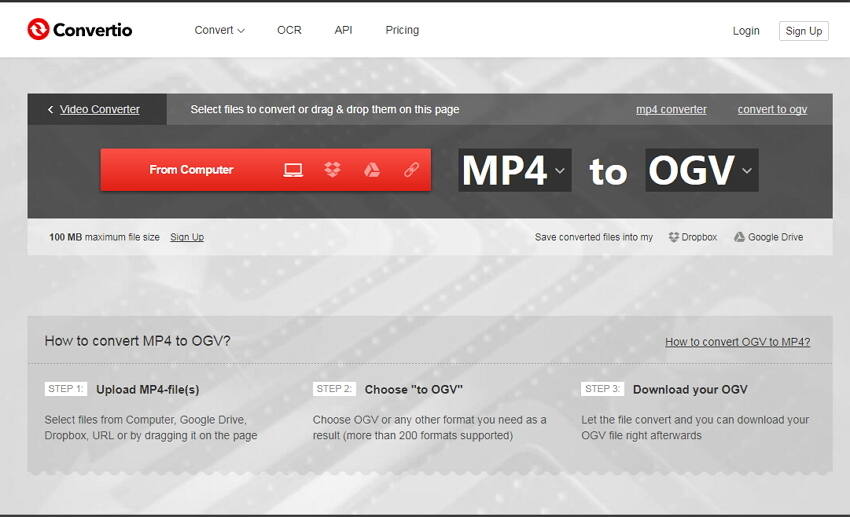
Advantages:
- The tool is absolutely free if your file is less than 100MB.
- You can convert the MP4 file to OGV anywhere without installation.
- No need to sign up to convert the MP4 file.
Disadvantages:
- The Internet speed limits the conversion speed. And you can only convert MP4 files in the condition that the Internet is good.
- You can only save the converted files to the could like Google Drive instead of the local computer. You need to download the file again, which is time-consuming.
- It only allows converting MP4 files one by one instead of Wondershare batch conversion.
- You will be required to pay for a premium version if your file is over 100MB. And the price is much higher than Wondershare UniConverter shown below.
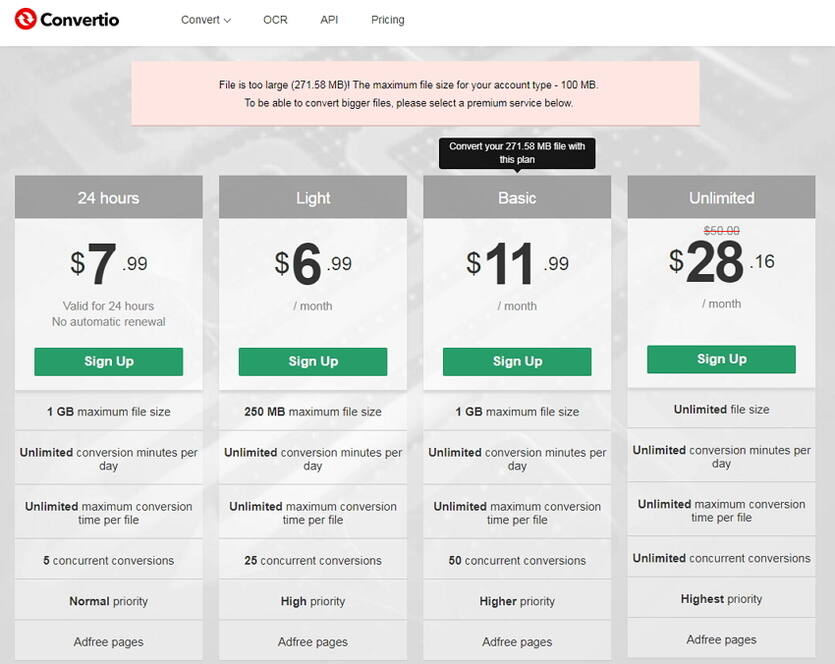
Part 3. Extended Knowledge for OGV
1. What is an OGV file?
A relatively lesser-known file format, OGV allows streaming and manipulation of videos. OGV is closely related to OGG. For those who don’t know, OGG is a video bitstream container format. Surprisingly, the OGV file format can multiplex many different and independent open source CODECs for text, audio, and video. OGG has had its numerous CODECs incorporated into various commercial and free media players, along with portable players, thus catering to different manufacturers, which happens to be a giant leap in itself. The OGV files come in handy as we encounter its usage on web pages using the HTML5 tag. Often, these files are casually referenced as OGG files in HTML, even though the underlying file format is OGV.
2. How to play OGV files in Windows and Mac?
Playing OGV files in Windows:
- One can either install the codes from Xiph.org after downloading it. As an open-source community, it does a commendable job of supporting numerous audio compression formats. The CODECs enable WMP to play OGV files.
- Converting the formats: Many audio conversion software packages exist for running an OGV file in the WMP supported format. However, there is a possibility of compromise on quality. Conversion makes sense only if a file is to be suited for a certain device, else using the above method can deliver efficient results.
Playing OGV files in Mac:
- Using XiphQT, which is Xiph.org QuickTime Components, these are a set of QuickTime plug-ins. Through these plug-ins, iTunes and other QT based applications can play OGV files.
- OGG Drop can also prove useful in this scenario. It would encode audio tracks and other files into Vorbis. With its QT component, it allows iTunes to play various OGV files. The biggest advantage is that it comes free of any cost.
3. Difference between OGG and OGV:
Often, many people end up confusing OGG and OGV file formats. While they share some similarities and have the same underlying supporting formats, it is important to note that OGG can be used for both audio and video purposes, while OGV is mainly a video file container.
The OGV file format is useful for people hosting their own websites, portals, and e-commerce websites, and you can easily convert your files in this format using Wondershare UniConverter.
Your complete video toolbox
 Convert audios/videos to 1,000+ formats, including AVI, MKV, MOV, MP4, etc.
Convert audios/videos to 1,000+ formats, including AVI, MKV, MOV, MP4, etc.




Christine Smith
chief Editor