MP4 to iPhone Converter Online
How to Convert MP4 to iPhone and More
- Drag and drop your MP4 file.
- Select MP4 to convert your MP4 to H264 codec.
- Click "Convert" and download your new file instantly.
Want to enjoy the downloaded MP4 videos on your new iPhone on the go? Sometimes you may fail to play MP4 on iPhone. That's because the compressed way for MP4 video can be different and complicated. iPhone can only recognize the file with M4V, MP4, and MOV extensions and compressed in or MPEG-4. If your MP4 file is not compressed in this way, it can't be opened or played smoothly with your iPhone. You need to convert MP4 to iPhone compatible format first. Here, this MP4 to iPhone video converter is highly recommended.
Find more video ideas from Wondershare Video Community.
Why Do You Need to Convert MP4 Files for iPhone?
If you’ve ever tried to play a video on your iPhone only to find it won’t open, stutters, or refuses to sync, you’re not alone. Many MP4 videos aren’t automatically optimized for iPhone. Converting them ensures smooth playback, smaller file sizes, and better compatibility with Apple’s ecosystem. Here’s why:
1. MP4 Isn’t Always iPhone-Friendly
Although the iPhone supports MP4, not every MP4 is the same. The iPhone only works smoothly with certain video and audio codecs (like H.264, HEVC, and AAC). If your video uses a format outside these, it may not play properly. Converting guarantees your file matches iPhone’s preferred settings.
UniConverter can help easily convert any MP4 codec to widely compatible H.264 codec, easily batch convert any mp4 codec now.
2. Reduce Video File Size
High-bitrate MP4 files from cameras or downloads can take up massive storage space. By converting MP4 files to iPhone-ready formats, you can compress them without losing much quality. This frees up space and makes transferring videos faster.
You can also try quick fix with online video compressor without logging in.
3. Enjoy Smooth Playback
Unsupported MP4 formats often cause lag, freezing, or out-of-sync audio. Conversion makes sure your videos run smoothly on iPhone, using less battery power and taking advantage of Apple’s hardware acceleration.
4. Easy Editing and Sharing
Not all apps on iPhone accept raw MP4 files. If you want to edit in iMovie or share via WhatsApp, Instagram, or AirDrop, converting your MP4 ensures the file is accepted everywhere.
5. Adjust Resolution and Quality for iPhone
Some MP4s come in ultra-high resolutions or unusual aspect ratios that don’t fit iPhone screens well. Converting lets you resize to 720p, 1080p, or 4K and tweak the frame rate for better viewing on your device.
Converting MP4 files for iPhone isn’t just about making them playable—it’s about saving space, enjoying smooth playback, and ensuring compatibility across apps and sharing platforms. With the right MP4 converter, you can easily optimize your videos for iPhone and get the best experience out of your device.
Start Wondershare UniConverter after the installation. Go to Converter tab. You can either click the Document icon to import MP4 videos, or directly drag and drop MP4 files into the program. UniConverter fully supports batch conversion so that you can add multiple videos for conversion at one time.
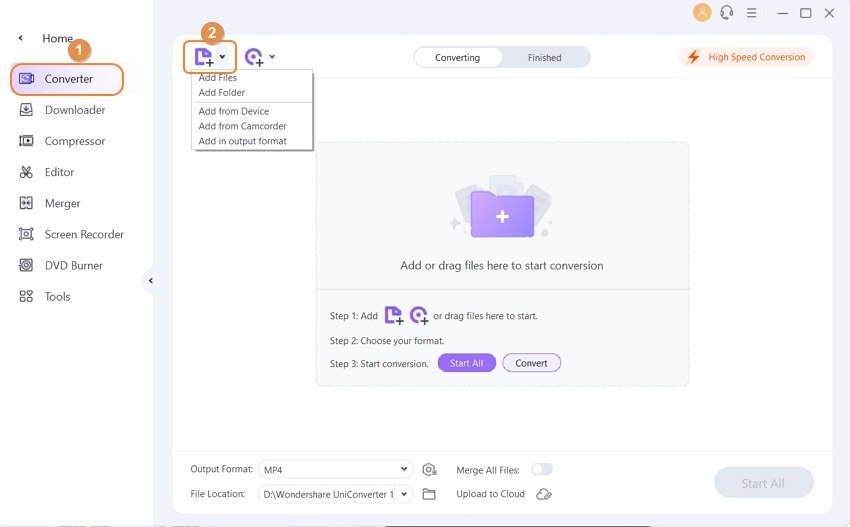
After adding the video into this video converter, you can click the drop-down icon of Output Format at the bottom-left corner of the main interface. Then select Device > Apple > iPhone model.
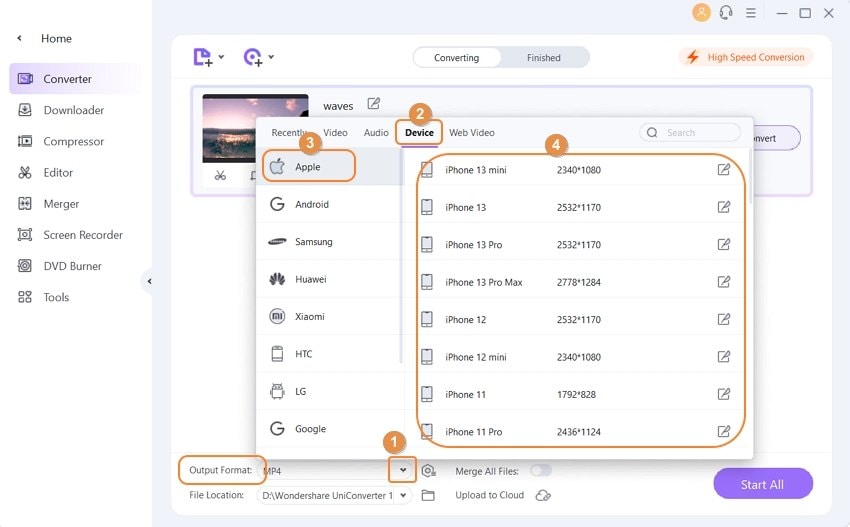
Note: This program also provides an editing feature that enables you to modify video before conversion. This video converter provides the most helpful editing functions, including trimming, cropping, adjusting, watermarking, and adding subtitles. If you want to edit videos, you'll only need to click one of the editing buttons under the video thumbnail.
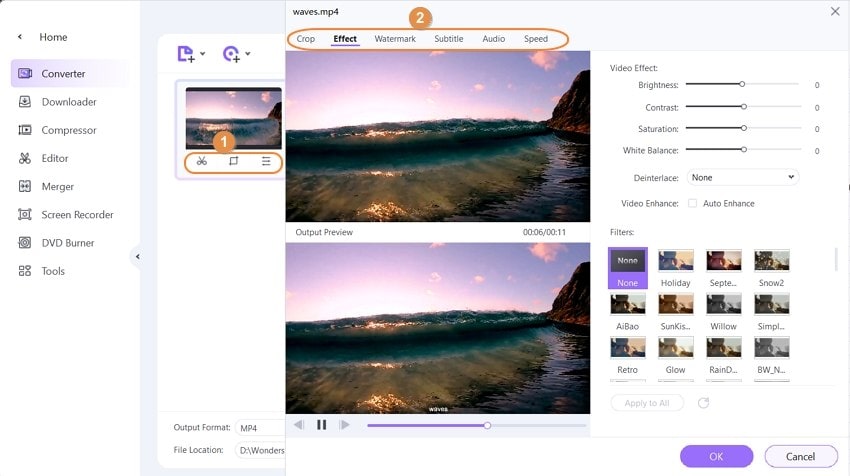
Click the Convert button to start converting MP4 to iPhone. When the conversion finishes, you can click the Finished tab. Additionally, you can transfer the videos to the iPhone for enjoyment. Learn more about how to transfer video to iPhone.
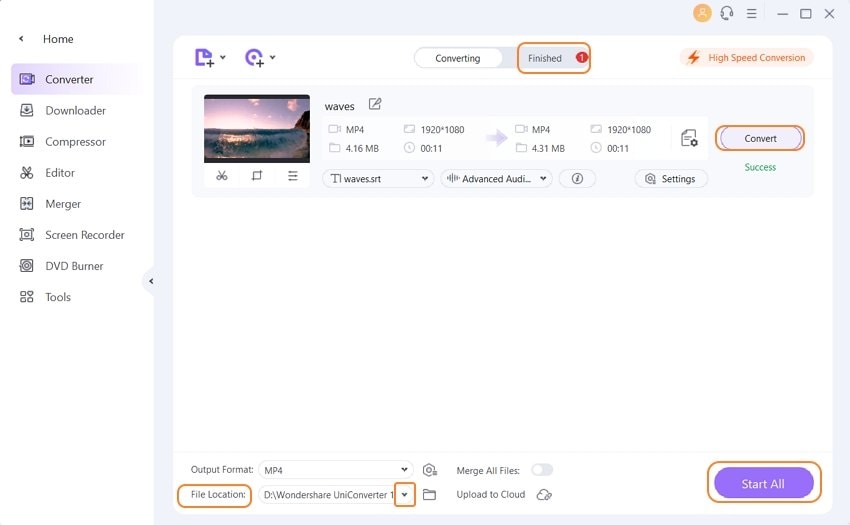
Note: When the conversion completes, the converted video will automatically add to your iTunes library if you have done the settings: Preferences>Convert> Automatically add files to iTunes Library after conversion.
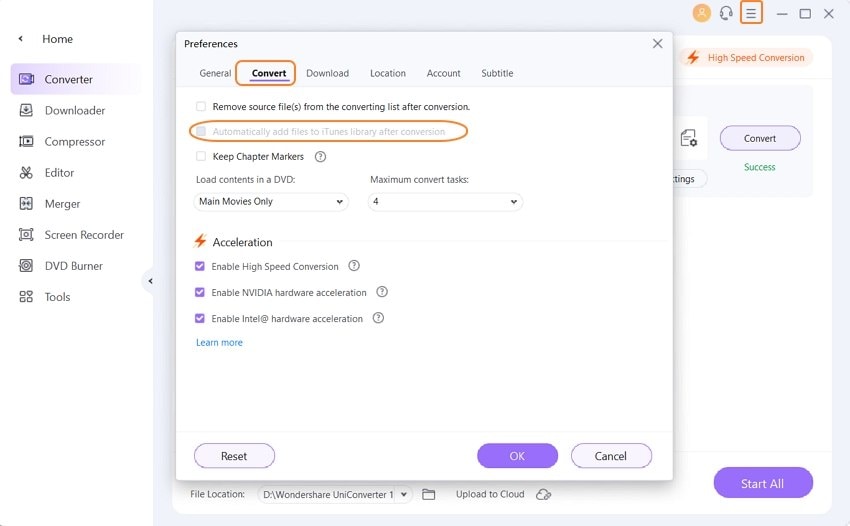
With Wondershare UniConverter, you're able to convert videos to more than 1000 formats for different purposes. Besides converting MP4 to iPhone, you can also convert MP4 to other devices for playback. For example, if you want to convert video to PS3, you can also take advantage of Wondershare UniConverter.
In case you don't want to install a dedicated MP4 to iPhone Converter on your PC and if you are looking for some quick alternatives, you can always go for any of the available online solutions. Most of the times, these web apps are not only free to use, they offer a convenient method to get the job done without having you to worry about the technicalities and processes that take place behind the scene.
Below are some of the trusted online MP4 to iPhone conversion programs to make things easy for you:
A free universal video converter with no pricing plans whatsoever, FreeConvert can convert MP4 to iPhone in a few mouse clicks. The web tool can accept files from your PC, your Dropbox or Google Drive Cloud storage, or from the URL if the videos are published online. The process of converting clips from MP4 to iPhone compatible format using FreeConvert is explained below:
Step 1: Upload MP4 File
Click Choose Files, and use the box that opens up to select and upload the MP4 video you want to convert.
Step 2: Convert the Video
Click Convert to iPhone from the lower-right section of the panel to save MP4 to iPhone.
Pros
● Requires no subscription plan to be purchased
● Allows basic video trimming, rotation/flipping, resolution, aspect ratio management, etc.
Cons
● The web interface is overly populated with several distracting advertisements
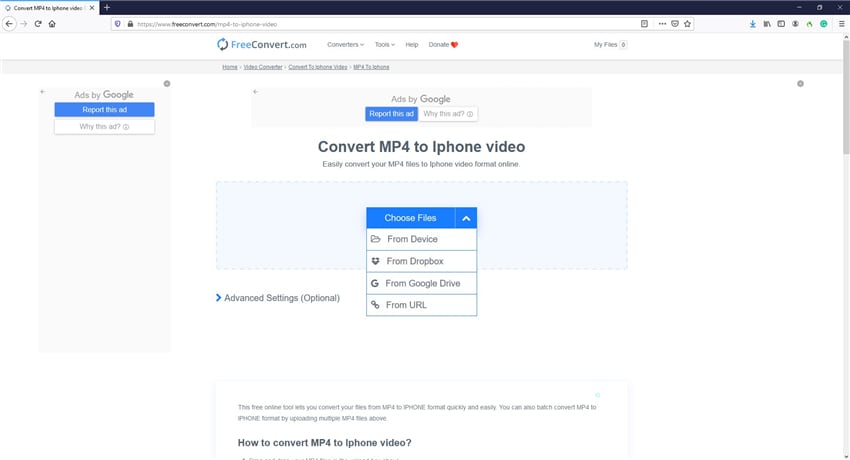
A versatile online converter, Zamzar, allows you to upload the source videos from your PC or through their URL. Once uploaded, you can choose an output format and begin the conversion without any hassle. If need be, through a checkbox, you can also tell Zamzar to email you the converted file. The process of using the web app to convert MP4 to iPhone is explained below:
Step 1: Upload Source Video
Click Add Files, and select and upload an MP4 video from your PC.
Step 2: Choose Output Format
Select iPhone from the Convert To list and click Convert Now to convert your MP4 video to iPhone compatible format.
Pros
● Supports more than 1200 file formats
● Offers API that can be used to integrate the tool with your website or app
Cons
● Free users can convert only up to 2 files every 24 hours
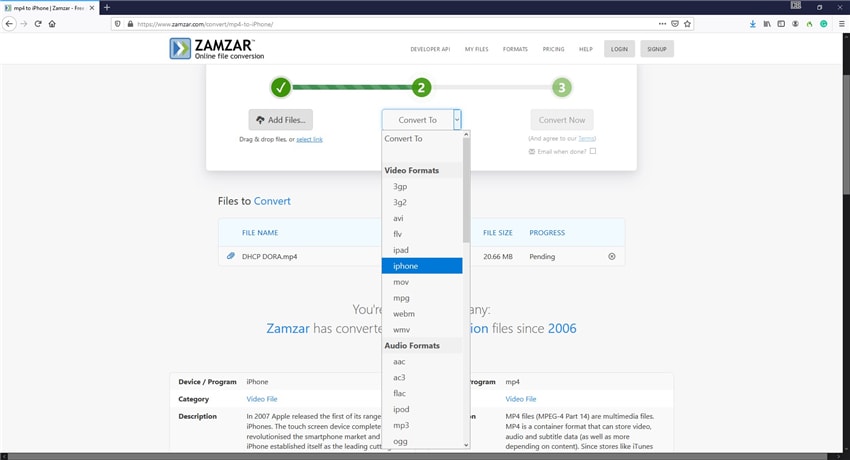
A free MP4 to iPhone converter in true means, Online Converter doesn't require any registration or subscription to convert your MP4 clips to iPhone-specific format. You can upload the source footage from your computer or from URL, and let Online Converter do the rest for you. The method of using this tool to convert MP4 to iPhone is explained below:
Step 1: Upload MP4 File
Click Browse, and select and upload the source MP4 file that you want to convert.
Step 2: Convert the Video
Click Convert to convert your MP4 clip to the iPhone.
Pros
● Lets you trim the videos by defining start and stop time
● It also supports other device-specific conversions like PSP, Xbox, Kindle, etc.
Cons
● Only up to 200MB files can be converted

Another free online MP4 to iPhone converter that offers free conversion services to all the users, FileZigZag is not restricted to only one format but supports various other file types like images, documents, audios, eBooks, archives, and webpages. Depending on the type of object you wish to convert, the relevant output formats can be selected. To use FileZigZag to convert MP4 to iPhone, you must follow the instructions given below:
Step 1: Upload Source MP4
Click Browse for Files, and use the box that comes up to select the MP4 file you want to convert.
Step 2: Convert the Video
Ensure that iPhone is selected in the Target Format drop-down list, and click Start Converting.
Pros
● Requires no paid subscription
● Supports batch conversion
Cons
● Unregistered users can convert only up to 10 files per day, where each file can be as large as up to 50MB
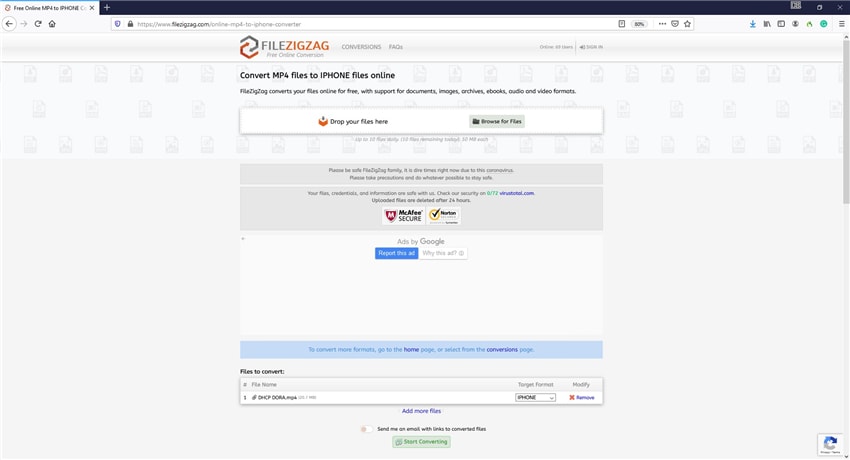
This table summarizes the core aspects of each software or online tools, providing a clear view of their utility for converting MP4 files to iPhone-friendly formats. You can make a quick decision based on comprehensive metrics.
| Tool Name | Product Type | Supported Formats | Key Features | File Size Limit | Pros | Cons |
|---|---|---|---|---|---|---|
| Wondershare UniConverter | Desktop Software | 1000+ video/audio formats | Batch convert, edit (trim, crop, watermark, subtitles), metadata, device presets, fast speed | No explicit limit (system dependent) | Wide format support, powerful editing, device presets | Paid software, requires installation |
| FreeConvert | Online Web App | Popular formats (MP4, MOV, AVI, etc.) | Basic editing, video trim/rotate, aspect ratio control | Up to 1 GB per file | No subscription, multi-source upload (PC & cloud) | Web interface has ads |
| Zamzar | Online Web App | 1200+ formats | API support, email converted files, simple UI | 50 MB free, higher limits on paid plans | Many supported formats, easy to use | Free version limited to 2 files/day |
| Online Converter | Online Web App | MP4 and various device formats | Trim start/stop time, no registration needed | Up to 200 MB | Simple interface, no sign-up required | Low file size limit |
| FileZigZag | Online Web App | Videos, documents, audio, images | Batch conversion, no subscription required | 50 MB per file, daily quota applies | Batch conversion support | Daily conversion limits in free tier |
| Wondershare Free MP4 to iPhone Converter | Desktop Software | MP4, M4V, MOV (iPhone compatible) | Converts video for iPhone use, simple UI | Usually no limit specified | Easy iPhone preset, no complex codec settings needed | Limited editing features compared to full UniConverter |
If you are an iDevice owner, having a decent MP4 to iPhone conversion tool is highly encouraged in order to utilize the versatility of your smartphone to the maximum. With that said, even though several converters are available in the market today, the best among those is still Wondershare UniConverter that supports more than 1000 file formats and offers several editing features.
This article will show you how to export to MP4 in Final Cut Pro at 3 steps. Don't miss the easy tutorial.
[Proven solved] How do I convert VLC to MP4? Read this article to follow the super-easy steps to convert VLC videos to MP4 without quality loss.
Converting MP4 to AVI while maintaining good quality is a goal desired by many people.This article tells you 3 methods to convert MP4 to AVI free online.
Are you looking for a solution on how to convert VOB to MP4 on Mac? The guide will let you know the best ways to convert VOB files to MP4 on Mac and free online.
Here we have recommend you the top 10 link to MP4 converters that works on desktop and online. Convert url to MP4 in batches.
[Proven solved] How to convert MOV to MP4 on Mac? This article will show you 5 well-chosen free, online, and paid MOV to MP4 converters for Mac with high quality.
In this article, you’ll learn up to five excellent ways to convert MP4 to FLAC for desktops and Mac.