MOV
- TRY IT FREE TRY IT FREE
- 1. MOV Video Tool+
-
- 1.1 Best MOV Converter
- 1.2 Free MOV Converter
- 1.3 MOV to MP4 Converter Online
- 1.4 MOV to AVI Converter
- 1.5 MOV to WMV Converter
- 1.6 MP4 to MOV Converter Online
- 1.7 AVI to MOV Converter
- 1.8 AVI to MOV Converter Online
- 1.9 MKV to MOV Converter Online
- 1.10 MTS to MOV Converter
- 1.11 Free MOV to AVI Converter
- 1.12 Convert MOV to MP4 Android
- 2. Convert MOV to Other Format+
-
- 2.1 Convert MOV to MP4
- 2.2 Convert MOV to MP4 Free
- 2.3 Convert MOV to MP4 Mac
- 2.4 Convert MOV to MP3
- 2.5 Convert MOV to WMV
- 2.6 Convert MOV to DVD
- 2.7 Convert MOV to FLV
- 2.8 Convert MOV to AVI Mac
- 2.9 Convert MOV to MKV
- 2.10 import MOV to iMovie
- 2.11 Convert MOV to Adobe
- 2.12 Convert MOV to WMV Mac
- 2.13 Convert MOV to MPEG
- 2.14 Convert MOV to WAV
- 2.15 Convert MOV to WebM
- 2.16 Convert MOV to HTML5
- 2.17 QuickTime to Media Player
- 2.18 Convert MOV to QuickTime
- 2.19 Convert MOV to JPG
- 2.20 Convert MOV to GIF
- 2.21 Convert MOV to MP4 FFmpeg
- 3. Convert Other Format to MOV+
-
- 3.1 Convert MP4 to MOV
- 3.2 Convert MP4 to MOV Mac
- 3.3 Convert MKV to MOV
- 3.4 Convert WMV to MOV
- 3.5 Convert WMV to MOV Online
- 3.6 Convert WMV to MOV on Mac
- 3.7 Convert MPG to MOV
- 3.8 Convert M4V to MOV
- 3.9 Convert WebM to MOV
- 3.10 Convert AVCHD to MOV
- 3.11 Convert MOD to MOV
- 3.12 Convert MXF to MOV
- 3.13 Convert WLMP to MOV
- 3.14 Convert VOB to MOV
- 3.15 Convert DAT to MOV
- 3.16 Convert MTS to MOV Mac
- 3.17 Convert MTS to MOV Online
- 3.18 Convert M2TS to MOV
- 3.19 Convert DV to MOV
- 3.20 Convert GIF to MOV
- 4. Play & Edit MOV Tips+
All Topic
- AI Tools Tips
-
- AI Photo Enhancer Tips
- Voice Changer Tips
- AI Thumbnail Maker Tips
- AI Script Generator Tips
- Smart Summarizer
- AI Subtitle Generator Tips
- Watermark Remover
- Vocal Remover Tips
- Speech to Text Tips
- AI Video Tips
- AI Image Tips
- AI Subtitle Translator Tips
- Video Extractor Tips
- Text to Speech Tips
- AI Video Enhancer Tips
- DVD Users
- Social Media Users
- Camera Users
- Photography
- Creative Design
- Movie Users
- Travelling Fans
- Educational Users
- More Solutions
- Holidays and Commemoration
- Game Lovers
- Other Tips
Top 6 MOV Player for Android to Play MOV Files on Android Devices Easily
by Kayla Morrison • 2025-10-21 20:06:44 • Proven solutions
The market is flooded with Android smartphones having excellent features including big size screen and high-end video players. So if you have a number of video files in MOV format, you can enjoy playing them on your android phones using a good player. There are a number of MOV players for Android available that facilitates playing MOV and other popular formats. Read below parts to learn how to play MOV on Android in 7 different ways.
Part 1. Best Alternative to Convert MOV for Android Phones
Converting MOV files to Android phones is the best way to play your videos on your device without any compatibility issues. Using a good converter tool like Wondershare UniConverter (originally Wondershare Converter Ultimate) helps you convert your MOV as well as other videos in a device-specific format including Android, iPhone, Xbox, and others. The file conversion takes place without any loss of quality and at super-fast speed. A complete video-editor also allows customizing files with features like trim, crop, effects, and others. Once converted, the videos can be easily transferred to desired devices. Thus, you can play MOV files on android using the tool without any compatibility issues.
Wondershare UniConverter - All-in-One Converter
-
Convert MOV videos to Android devices and other 1000+ video formats you want.
-
Burn videos to DVD/Blu-ray disc and customize your DVD with free DVD menu templates.
-
Best YouTube to MP3 converter for Windows/Mac to convert YouTube to MP3 with 90X faster conversion speed than any conventional converters.
-
Toolbox with additional functions like Screen Recorder, VR Converter, GIF Maker, Fixing Media Metadata, and more.
-
Supported OS: Windows 10/8/7/XP/Vista, macOS 11 Big Sur, 10.15 (Catalina), 10.14, 10.13, 10.12, 10.11, 10.10, 10.9, 10.8, 10.7.
Steps on how to convert MOV to Android using Wondershare UniConverter
Step 1 Open Wondershare converter and add MOV files
Launch Wondershare UniConverter (originally Wondershare Converter Ultimate) on your PC/Mac. Select the Converter tab and hit on the ![]() button to browse and add MOV files. You can also drag and drop the files. Multiple MOV videos for batch processing can be added.
button to browse and add MOV files. You can also drag and drop the files. Multiple MOV videos for batch processing can be added.

Step 2 Choose Android as the target format
After files are added, open the drop-down list at the Output Format: option. Select Device > Android option, and select the Android device resolution. There is an option to select original resolution, other options or create custom parameters. You can also compress the MOV video size by clicking on the compress icon on the Target tab.
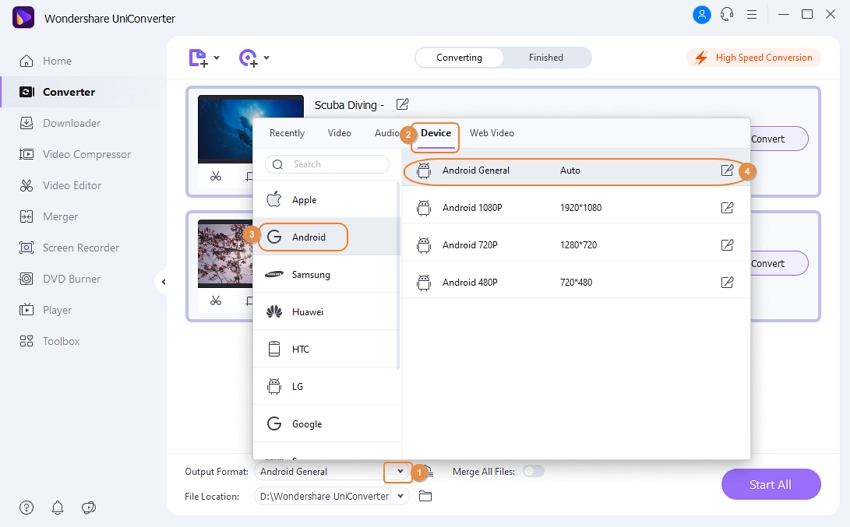
Step 3 Convert MOV to Android
Click on the Start All button to start converting added MOV files to Android specific format. The converted files can be located from Finished tab on the software interface.
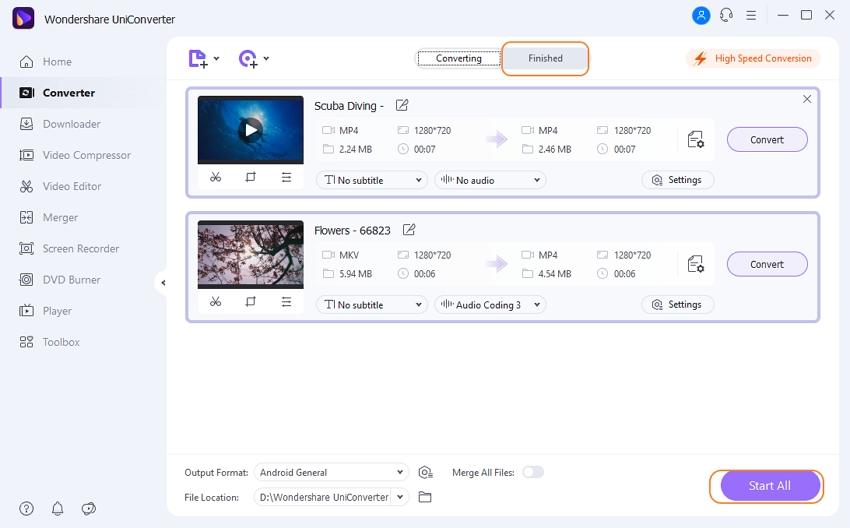
Step 4 Transfer converted MOV videos to Android devices
Next, go to the Toolbox > Transfer section. Then selected the ![]() tab to add your converted file. Connect your Android phone to which you want to play your MOV files to your PC/Mac using a USB cable. Then you can transfer the converted MOV videos to your Android devices and play them without any limitation.
tab to add your converted file. Connect your Android phone to which you want to play your MOV files to your PC/Mac using a USB cable. Then you can transfer the converted MOV videos to your Android devices and play them without any limitation.

Part 2. Top 6 MOV Player for Android App
A number of apps to play MOV on the android phones are available on Google Play Store. To help you with the selection, listed below are the best MOV video player for android apps.
1. VLC for Android
This is one of the most popular apps for Android to play MOV and other video formats. This is a free, open source and cross-platform player app that allows playing video, audio, network shares, DVDs, and network streams. The player features a complete database, equalizer, and full audio player. The app has no ads and the source code is available for free. Supported video formats include MKV, MOV, Ogg, FLAC, AAC, AVI, and others. All the codecs of the files are included in the app without any requirement for separate downloads. Closed captions, subtitles, and Teletext are also supported by the app. The folders can be browsed directly as the app has a media library for video and audio files. Additional features include autorotation, adjustments for aspect ratio, and others.
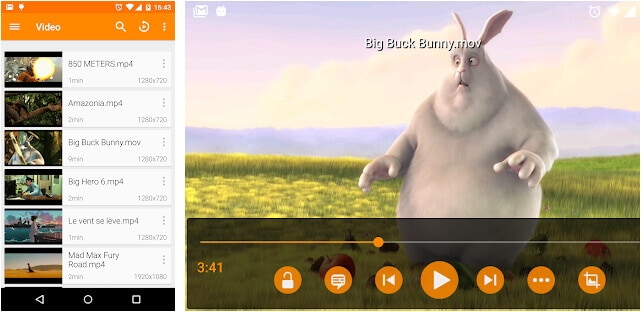
2. MOV Player for Android
This free app for Android allows playing all popular video files on your Android smartphones. Some of the supported formats include MOV, 3GP, MP2, M4V, MKV, AVI, FLV, F4V, and many others. The app has a simple interface so that it can be used without any hassles. In-app purchases if needed are also available.
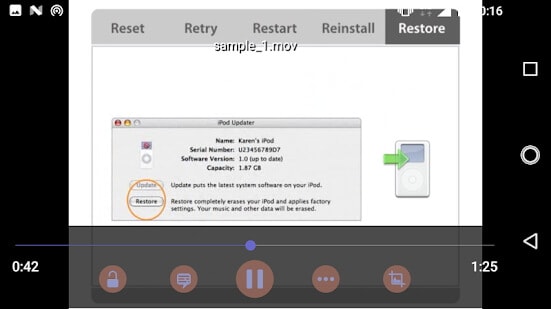
3. BSPlayer
This is a popular video playing app on Android that features dual and quad-core HW decoding support for high playback speed. The player supports playing MOV and other popular video formats. Multiple audio streams and subtitles are also supported. External and embedded subtitles like ssa, ass, srt, and sub.txt are supported. Additional features include different playback modes, direct playback from uncompressed RAR files, option to lock the screen. The free version of this app to play MOV files on Android comes with ads while the premium paid version does not have ads and come with added features.
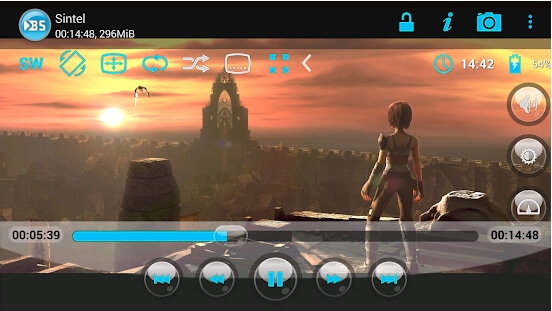
4. MX Player
This is a powerful video player on Google Play Store that supports MOV as well as other popular formats. The player comes with all-format audio support with hardware acceleration for high-quality video playback. It is the first Android player with multi-core decoding that improves the performance by up to 70%. Pinch to zoom, zoom, and Pan options are also available across the screen. Option for subtitle gestures and kids lock is also available on this MOV player android app. This is the best app if you are looking for powerful features with easy to use interface.
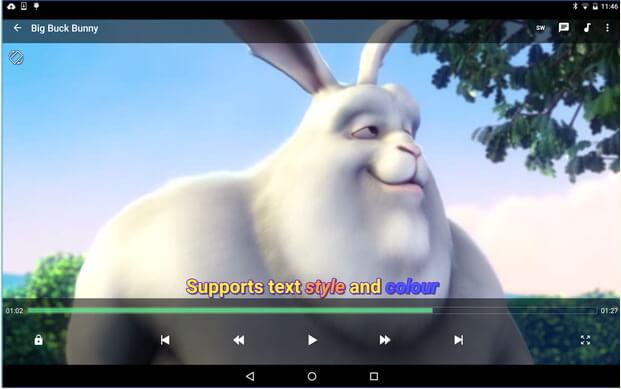
5. KMplayer
This is one of the best MOV players for Android that supports playing almost all types of formats and supports video streaming as well. In addition to Android, the player is also available for download on Windows and iOS devices. There is support for over 30 languages in the player with multiple audio tracks as well as subtitles. Library viewer and cloud storage support are definitely the useful features of the app. Additional supported functions include playback speed control, library view, an option to view content stored on Google Drive, and others.
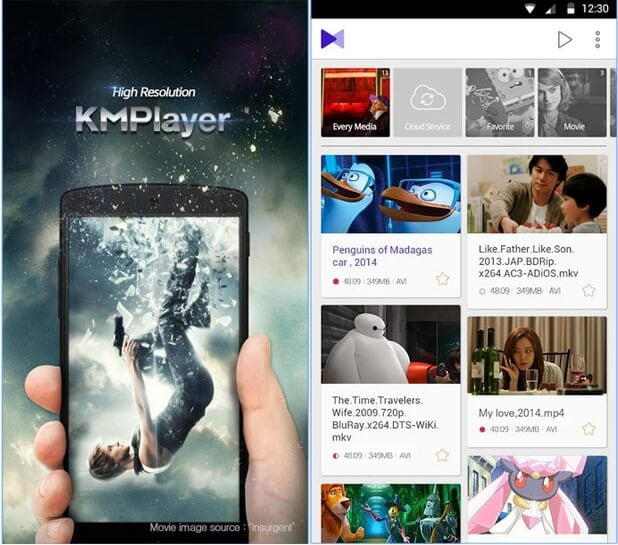
6. GPlayer
With GPlayer, videos in MOV, MKV, MP4, and other popular formats can be played without any issues. One of the best features of the app is its multiple window support that allows playing multiple files at a time. Using this MOV video player for Android, streaming video URLs is also possible along with sharing of media over WiFi network. The player interface and the layout can be customized as needed. In addition to the video, all popular audio formats like MP3, WMA, WAV, AAC, and others are supported. The group sharing function of the player allows transferring and receiving videos from the interface itself.
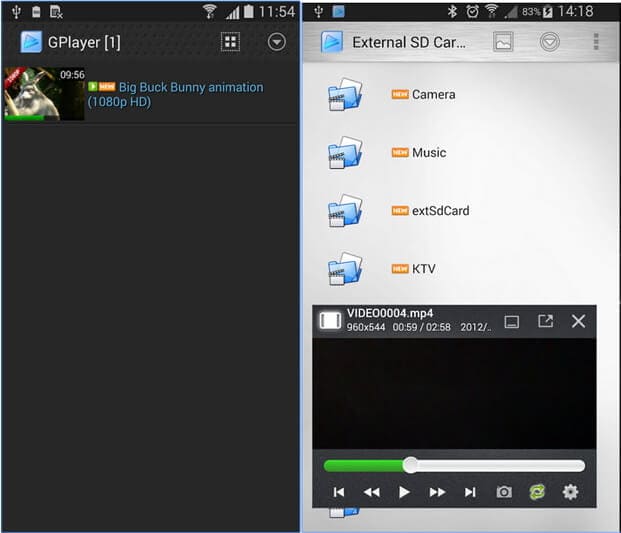
So if you are looking for a simple and quality solution on how do I play MOV files on my Android phones, converting it to device-specific format is the best option. Free download Wondershare Converter and have a try!
Your complete video toolbox
 Transfer videos from PC/Mac to Android devices easily via a USB cable.
Transfer videos from PC/Mac to Android devices easily via a USB cable.




Kayla Morrison
staff Editor