MOV
- TRY IT FREE TRY IT FREE
- 1. MOV Video Tool+
-
- 1.1 Best MOV Converter
- 1.2 Free MOV Converter
- 1.3 MOV to MP4 Converter Online
- 1.4 MOV to AVI Converter
- 1.5 MOV to WMV Converter
- 1.6 MP4 to MOV Converter Online
- 1.7 AVI to MOV Converter
- 1.8 AVI to MOV Converter Online
- 1.9 MKV to MOV Converter Online
- 1.10 MTS to MOV Converter
- 1.11 Free MOV to AVI Converter
- 1.12 Convert MOV to MP4 Android
- 2. Convert MOV to Other Format+
-
- 2.1 Convert MOV to MP4
- 2.2 Convert MOV to MP4 Free
- 2.3 Convert MOV to MP4 Mac
- 2.4 Convert MOV to MP3
- 2.5 Convert MOV to WMV
- 2.6 Convert MOV to DVD
- 2.7 Convert MOV to FLV
- 2.8 Convert MOV to AVI Mac
- 2.9 Convert MOV to MKV
- 2.10 import MOV to iMovie
- 2.11 Convert MOV to Adobe
- 2.12 Convert MOV to WMV Mac
- 2.13 Convert MOV to MPEG
- 2.14 Convert MOV to WAV
- 2.15 Convert MOV to WebM
- 2.16 Convert MOV to HTML5
- 2.17 QuickTime to Media Player
- 2.18 Convert MOV to QuickTime
- 2.19 Convert MOV to JPG
- 2.20 Convert MOV to GIF
- 2.21 Convert MOV to MP4 FFmpeg
- 3. Convert Other Format to MOV+
-
- 3.1 Convert MP4 to MOV
- 3.2 Convert MP4 to MOV Mac
- 3.3 Convert MKV to MOV
- 3.4 Convert WMV to MOV
- 3.5 Convert WMV to MOV Online
- 3.6 Convert WMV to MOV on Mac
- 3.7 Convert MPG to MOV
- 3.8 Convert M4V to MOV
- 3.9 Convert WebM to MOV
- 3.10 Convert AVCHD to MOV
- 3.11 Convert MOD to MOV
- 3.12 Convert MXF to MOV
- 3.13 Convert WLMP to MOV
- 3.14 Convert VOB to MOV
- 3.15 Convert DAT to MOV
- 3.16 Convert MTS to MOV Mac
- 3.17 Convert MTS to MOV Online
- 3.18 Convert M2TS to MOV
- 3.19 Convert DV to MOV
- 3.20 Convert GIF to MOV
- 4. Play & Edit MOV Tips+
All Topic
- AI Tools Tips
-
- AI Photo Enhancer Tips
- Voice Changer Tips
- AI Thumbnail Maker Tips
- AI Script Generator Tips
- Smart Summarizer
- AI Subtitle Generator Tips
- Watermark Remover
- Vocal Remover Tips
- Speech to Text Tips
- AI Video Tips
- AI Image Tips
- AI Subtitle Translator Tips
- Video Extractor Tips
- Text to Speech Tips
- AI Video Enhancer Tips
- DVD Users
- Social Media Users
- Camera Users
- Photography
- Creative Design
- Movie Users
- Travelling Fans
- Educational Users
- More Solutions
- Holidays and Commemoration
- Game Lovers
- Other Tips
How to Convert MOV to WebM on Windows/Mac
by Kayla Morrison • 2025-10-21 20:07:20 • Proven solutions
There is no doubt to say that market is flooded with dozens of media file formats as every company wishes to use its unique standard for video as well as audio compression. With such a scenario, it is going to be difficult to enjoy all videos or audios on every device because windows or Mac cannot support these entire formats at one device. For example, you may need to convert MOV to WebM for better playing on many devices. In simple terms, we can say that the incompatibility between playback software and files has created lots of troubles for users, and they are now searching for an effective solution that can do the on-time conversion from one format to another as per requirement.
Here we are talking about the MOV video file format that is developed by Apple in order to work on its Quick time player environment, but the sad part is that it most of the time creates conflict with PC operating on Windows. In such cases, the simplest solution is to convert MOV files into WebM files as this format is supported by Window-based computers. There are so many conversion software platforms available over the internet, and you can use them online as well as few can be installed directly on the system. In this article, you'll learn the best solution to change MOV files to WebM.
- Part 1. Easy Steps to Convert MOV to WebM on Windows/Mac
- Part 3. Differences between MOV and WebM Format
Part 1. Easy Steps to Convert MOV to WebM on Windows/Mac
When it comes to file conversion, retaining the quality of the original file becomes important, and Wondershare UniConverter (originally Wondershare Video Converter Ultimate) is one of the best available programs you can find. This professional software allows converting MOV to WebM and vice versa without any quality loss and with added features. The conversion task can be performed on Windows as well as Mac system at super higher (90X faster) speed. Multiple files for batch processing can be added.
The software also features a complete built-in editor that facilitates creating professional-looking videos with features like trim, crop, adding subtitles, watermark, special effects, and others. In addition to WebM and MOV, over 1000 popular formats are supported for the conversion of all types. Video downloads from YouTube, Facebook, Dailymotion, and over 10,000 other sites are also supported. Additional features include video recording, video transfer, video compression, GIF maker, and others.
Wondershare UniConverter - All-in-One Video Converter
-
Convert MOV to WebM and WebM to MOV on Windows/Mac with super fast speed and high-quality output.
-
Convert to optimized preset for almost all devices like iPhone, iPad, Android, etc.
-
Best YouTube to MP3 converter for Windows/Mac to convert YouTube to MP3 with 90X faster conversion speed than any conventional converters.
-
Toolbox with additional functions like Screen Recorder, VR Converter, GIF Maker, Fixing Media Metadata, and more.
-
Supported OS: Windows 10/8/7/XP/Vista, macOS 11 Big Sur, 10.15 (Catalina), 10.14, 10.13, 10.12, 10.11, 10.10, 10.9, 10.8, 10.7.
Watch Videos to Learn How to Convert Videos with Wondershare MOV to WebM Converter:
Steps to convert MOV to WebM on Windows/Mac using Wondershare UniConverter
Step 1 Add files to Wondershare MOV to WebM converter
Download, install, and run Wondershare UniConverter on your PC/Mac. The program will open in the Video Converter tab. Click on the +Add Files icon to open the MOV or WebM videos present on your system. You can add multiple files here.
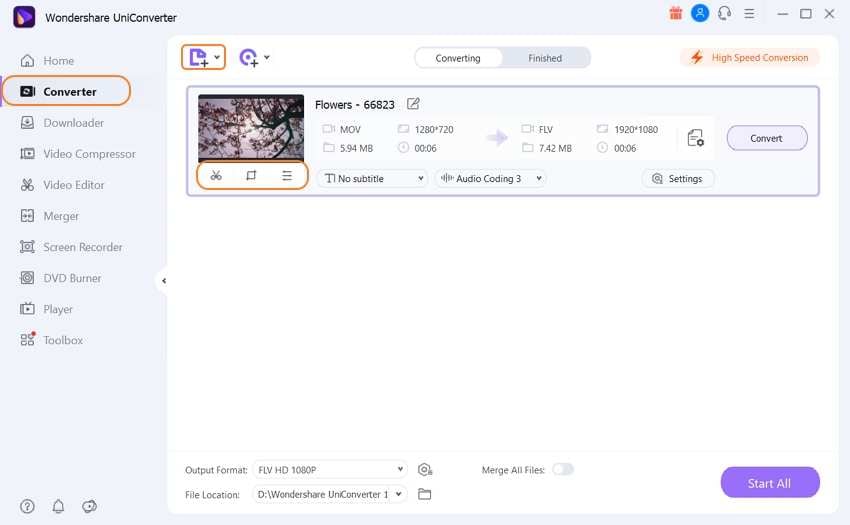
Editing of added files can be done by clicking the edit icon under the thumbnail image. Make the changes and save.
Step 2 Choose the target WebM format
Open drop-down options at the Setting icon on the right side. A new pop-up window will open. From the list of supported Video formats, choose the desired video type. Also, select the resolution you want.
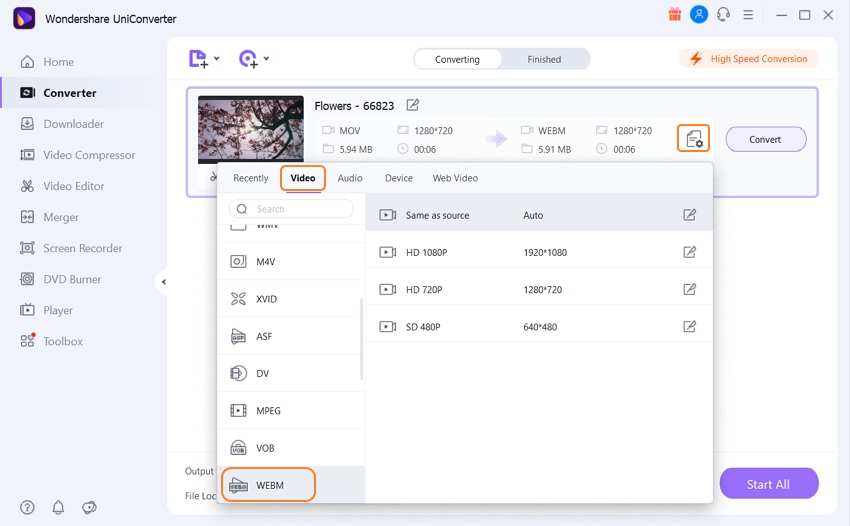
Step 3 Convert MOV to WebM on PC/Mac
Click on the Convert button will start converting your added MOV file to the target WebM format. The Finished tab at the program interface also shows the files processed. If needed, this location can be changed.
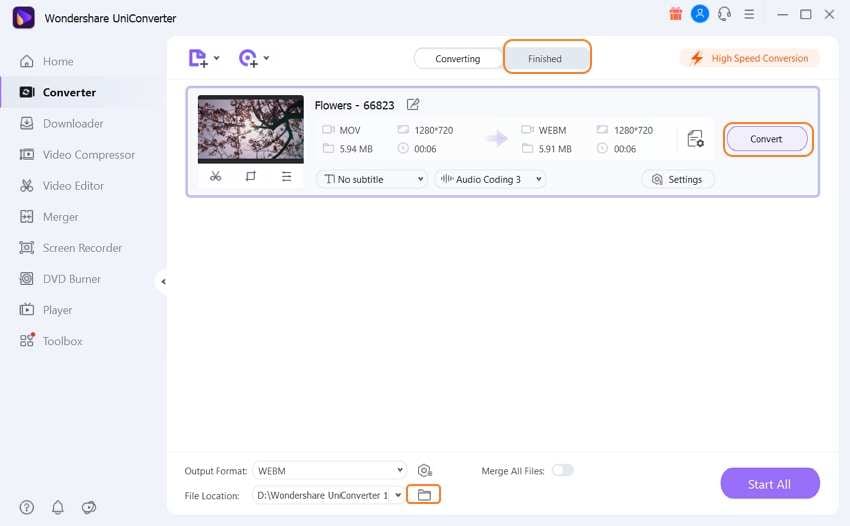
You can follow the same steps to convert WebM to MOV vice versa on Windows/Mac >> with Wondershare UniConverter.
Part 3. Differences between MOV and WebM Format
Move file format is developed by Apple for its quick time player platform, but it cannot be supported by all types of devices. This file format was introduced in 1998 and is one of the most popular compression algorithms in the Apple environment. On the Windows platform, some programs use to support the opening of MOV files, and this list includes Adobe Flash, Power DVD, Creator, Quicktime player, and many more.
Whereas Webm file extension is actually used for Matroska WebM files, and this format is specially designed for all web-based standard HTML5. WebM streaming of videos is supported by different types of web browsers like Firefox, Chrome, Opera, and many more. Playback of these WebM videos files is supported by all popular players such as Winamp, MPlayer, and VLC media player.
Your complete video toolbox
 Convert MOV to WebM with 30X faster speed and high-quality output.
Convert MOV to WebM with 30X faster speed and high-quality output.




Kayla Morrison
staff Editor