MOV
- TRY IT FREE TRY IT FREE
- 1. MOV Video Tool+
-
- 1.1 Best MOV Converter
- 1.2 Free MOV Converter
- 1.3 MOV to MP4 Converter Online
- 1.4 MOV to AVI Converter
- 1.5 MOV to WMV Converter
- 1.6 MP4 to MOV Converter Online
- 1.7 AVI to MOV Converter
- 1.8 AVI to MOV Converter Online
- 1.9 MKV to MOV Converter Online
- 1.10 MTS to MOV Converter
- 1.11 Free MOV to AVI Converter
- 1.12 Convert MOV to MP4 Android
- 2. Convert MOV to Other Format+
-
- 2.1 Convert MOV to MP4
- 2.2 Convert MOV to MP4 Free
- 2.3 Convert MOV to MP4 Mac
- 2.4 Convert MOV to MP3
- 2.5 Convert MOV to WMV
- 2.6 Convert MOV to DVD
- 2.7 Convert MOV to FLV
- 2.8 Convert MOV to AVI Mac
- 2.9 Convert MOV to MKV
- 2.10 import MOV to iMovie
- 2.11 Convert MOV to Adobe
- 2.12 Convert MOV to WMV Mac
- 2.13 Convert MOV to MPEG
- 2.14 Convert MOV to WAV
- 2.15 Convert MOV to WebM
- 2.16 Convert MOV to HTML5
- 2.17 QuickTime to Media Player
- 2.18 Convert MOV to QuickTime
- 2.19 Convert MOV to JPG
- 2.20 Convert MOV to GIF
- 2.21 Convert MOV to MP4 FFmpeg
- 3. Convert Other Format to MOV+
-
- 3.1 Convert MP4 to MOV
- 3.2 Convert MP4 to MOV Mac
- 3.3 Convert MKV to MOV
- 3.4 Convert WMV to MOV
- 3.5 Convert WMV to MOV Online
- 3.6 Convert WMV to MOV on Mac
- 3.7 Convert MPG to MOV
- 3.8 Convert M4V to MOV
- 3.9 Convert WebM to MOV
- 3.10 Convert AVCHD to MOV
- 3.11 Convert MOD to MOV
- 3.12 Convert MXF to MOV
- 3.13 Convert WLMP to MOV
- 3.14 Convert VOB to MOV
- 3.15 Convert DAT to MOV
- 3.16 Convert MTS to MOV Mac
- 3.17 Convert MTS to MOV Online
- 3.18 Convert M2TS to MOV
- 3.19 Convert DV to MOV
- 3.20 Convert GIF to MOV
- 4. Play & Edit MOV Tips+
All Topic
- AI Tools Tips
-
- AI Photo Enhancer Tips
- Voice Changer Tips
- AI Thumbnail Maker Tips
- AI Script Generator Tips
- Smart Summarizer
- AI Subtitle Generator Tips
- Watermark Remover
- Vocal Remover Tips
- Speech to Text Tips
- AI Video Tips
- AI Image Tips
- AI Subtitle Translator Tips
- Video Extractor Tips
- Text to Speech Tips
- AI Video Enhancer Tips
- DVD Users
- Social Media Users
- Camera Users
- Photography
- Creative Design
- Movie Users
- Travelling Fans
- Educational Users
- More Solutions
- Holidays and Commemoration
- Game Lovers
- Other Tips
QuickTime Converting .MOV to MOV? Is it Crazy!
by Kayla Morrison • 2025-10-21 20:06:43 • Proven solutions
MOV is not just a video format but a generic format that stores various types of data. As a result, the MOV format that stores data in one system may not run comfortably in another system due to the lack of proper codecs or programs to run the file. So, it’s not surprising to see people search for ways to convert MOV to QuickTime. Another situation is that your MOV files get damaged and QuickTime won't play smoothly. You can convert MOV to MOV or other formats like MP4, WMV, MKV, AVI, etc. to solve this.
- Part 1. Why People Convert .mov to MOV
- Part 2. How to Convert MOV to QuickTime with Ease
- Part 3. How to Free Convert MOV to MOV Online
- Part 4. Conclusion: Wondershare UniConverter vs. CloudConvert
Part 1. Why People Convert .mov to MOV
Some formats that belong to the MOV container cannot be played by the QuickTime is mainly caused by the fact that the compression codecs are either not installed or they are not upgraded in a timely manner to get the needed services for which the QuickTime is known for. Basically, there're 3 major reasons causing people to convert .mov to MOV.
- To update the file to the latest format.
- To be able to play all the videos at high quality.
- For editing them on high-end software like iMovie or Final Cut Pro.
It is therefore important to convert the MOV to the latest QuickTime version to enjoy the same benefits.
Part 2. How to Convert MOV to QuickTime with Ease
This section of the tutorial will introduce the most excellent and the most advanced program to convert MOV files to QuickTime MOV and other 1000+ video/audio formats without any trouble. Wondershare UniConverter (originally Wondershare Video Converter Ultimate) is what we recommended. This all-in-one video converter can batch convert MOV files with 90X faster speed and no quality loss. It also provides you video editing and compression functions so that you can trim, cut, compress MOV files easily, and quickly. Know more features and steps about converting MOV to QuickTime with Wondershare UniConverter.
Wondershare UniConverter - All-in-One Video Converter
-
Convert MOV files to over 1000 formats, including MP4, AVI, WMV, FLV, MKV, MOV, and more.
-
Burn videos to DVD/Blu-ray disc and customize your DVD with free DVD menu templates.
-
Best YouTube to MP3 converter for Windows/Mac to convert YouTube to MP3 with 90X faster conversion speed than any conventional converters.
-
Toolbox with additional functions like Screen Recorder, VR Converter, GIF Maker, Fixing Media Metadata, and more.
-
Supported OS: Windows 10/8/7/XP/Vista, macOS 11 Big Sur, 10.15 (Catalina), 10.14, 10.13, 10.12, 10.11, 10.10, 10.9, 10.8, 10.7.
Steps to Convert MOV to QuickTime MOV Easily on Windows/Mac
Step 1 Add MOV Files to MOV Converter
Download and install the MOV converter program, open it and click the ![]() button under the Converter tab to add the .mov files you want to convert.
button under the Converter tab to add the .mov files you want to convert.

Step 2 Choose Output Format as QuickTime MOV
Click the Output Format: drop-down icon to open the formats list. Go to the Video tab and choose MOV in the left sidebar, also select the video resolution in the right to confirm the output format.
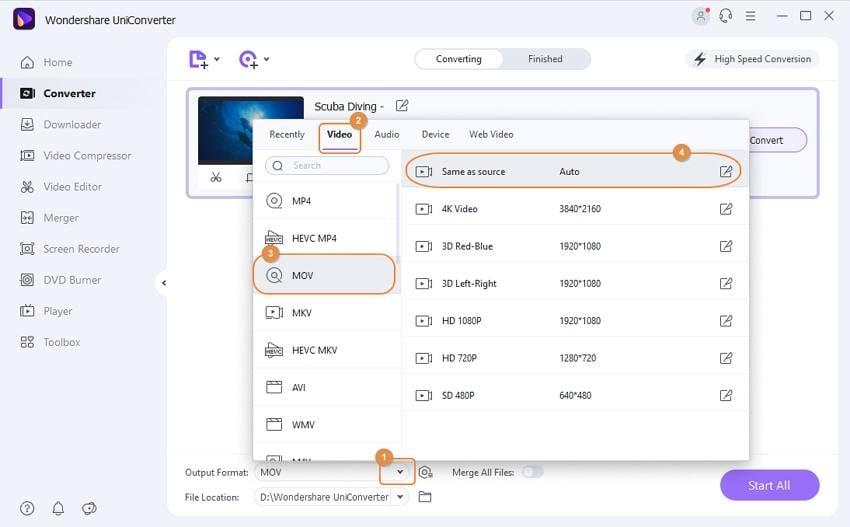
Step 3 Convert MOV to QuickTime MOV Files
Click the Start All button to start converting MOV files to QuickTime MOV easily and quickly. You can find the converted files in the Finished tab.
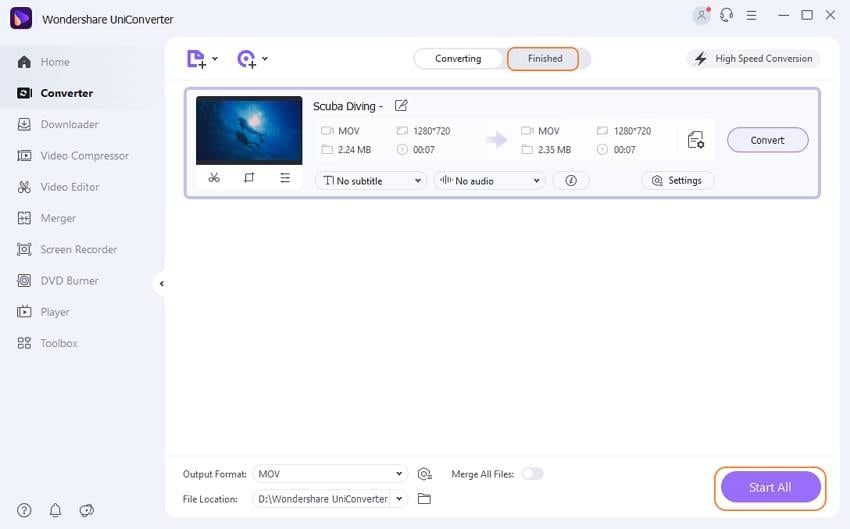
Part 3. How to Free Convert MOV to MOV Online
There are many methods to convert an old MOV to a new MOV and we will start our discussion with the best tool that is available online. Free MOV to MOV converters is both easy to use and free of cost. With that in mind, we'd like to introduce CloudConvert.com here. It is home to over various conversion engine that can convert formats over 218 types without any cost. You can upload multiple files for conversion at the same time and download the converted files without any problem. CloudConvert uses the power of cloud computing that makes it easy to get converted files faster. It also comes with a powerful API that lets you integrate the site with your product effortlessly. Here is how you can use the online MOV to MOV converter tool.
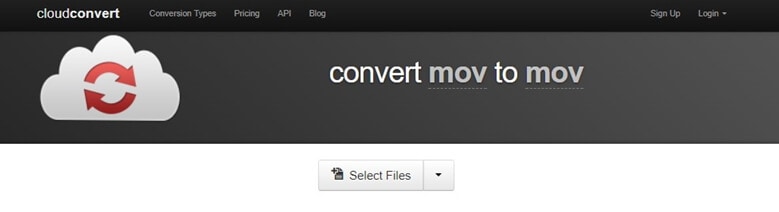
Step 1. Go to the site: https://cloudconvert.com/mov-to-mov.
Step 2. Click on the Select Files button to browse through local files. For any other source, you can click on the drop-down box and get files from URL, dropbox, google drive, and others.
Step 3. Click on the Convert button
Step 4. Click on the download button to download all the converted files.
But along with that, it also comes with its own set of cons that you should consider, especially if you want to use it for professional use
- The constant need for internet connection.
- Slower conversion rate.
- Limited upload file size.
- Not much control over the output file quality.
Part 4. Conclusion: Wondershare UniConverter vs. CloudConvert
Compared with online video converters, Wondershare UniConverter can provide you more functions and powerful features. You can convert MOV without network connection limits and convert large files in batch. The super fast speed and high-quality output will make your conversion really easy. Free download and have a try.
Your complete video toolbox
 Compress MOV files size by changing video resolution, bitrate, encoder, and other parameters.
Compress MOV files size by changing video resolution, bitrate, encoder, and other parameters.




Kayla Morrison
staff Editor