MOV
- TRY IT FREE TRY IT FREE
- 1. MOV Video Tool+
-
- 1.1 Best MOV Converter
- 1.2 Free MOV Converter
- 1.3 MOV to MP4 Converter Online
- 1.4 MOV to AVI Converter
- 1.5 MOV to WMV Converter
- 1.6 MP4 to MOV Converter Online
- 1.7 AVI to MOV Converter
- 1.8 AVI to MOV Converter Online
- 1.9 MKV to MOV Converter Online
- 1.10 MTS to MOV Converter
- 1.11 Free MOV to AVI Converter
- 1.12 Convert MOV to MP4 Android
- 2. Convert MOV to Other Format+
-
- 2.1 Convert MOV to MP4
- 2.2 Convert MOV to MP4 Free
- 2.3 Convert MOV to MP4 Mac
- 2.4 Convert MOV to MP3
- 2.5 Convert MOV to WMV
- 2.6 Convert MOV to DVD
- 2.7 Convert MOV to FLV
- 2.8 Convert MOV to AVI Mac
- 2.9 Convert MOV to MKV
- 2.10 import MOV to iMovie
- 2.11 Convert MOV to Adobe
- 2.12 Convert MOV to WMV Mac
- 2.13 Convert MOV to MPEG
- 2.14 Convert MOV to WAV
- 2.15 Convert MOV to WebM
- 2.16 Convert MOV to HTML5
- 2.17 QuickTime to Media Player
- 2.18 Convert MOV to QuickTime
- 2.19 Convert MOV to JPG
- 2.20 Convert MOV to GIF
- 2.21 Convert MOV to MP4 FFmpeg
- 3. Convert Other Format to MOV+
-
- 3.1 Convert MP4 to MOV
- 3.2 Convert MP4 to MOV Mac
- 3.3 Convert MKV to MOV
- 3.4 Convert WMV to MOV
- 3.5 Convert WMV to MOV Online
- 3.6 Convert WMV to MOV on Mac
- 3.7 Convert MPG to MOV
- 3.8 Convert M4V to MOV
- 3.9 Convert WebM to MOV
- 3.10 Convert AVCHD to MOV
- 3.11 Convert MOD to MOV
- 3.12 Convert MXF to MOV
- 3.13 Convert WLMP to MOV
- 3.14 Convert VOB to MOV
- 3.15 Convert DAT to MOV
- 3.16 Convert MTS to MOV Mac
- 3.17 Convert MTS to MOV Online
- 3.18 Convert M2TS to MOV
- 3.19 Convert DV to MOV
- 3.20 Convert GIF to MOV
- 4. Play & Edit MOV Tips+
All Topic
- AI Tools Tips
-
- AI Photo Enhancer Tips
- Voice Changer Tips
- AI Thumbnail Maker Tips
- AI Script Generator Tips
- Smart Summarizer
- AI Subtitle Generator Tips
- Watermark Remover
- Vocal Remover Tips
- Speech to Text Tips
- AI Video Tips
- AI Image Tips
- AI Subtitle Translator Tips
- Video Extractor Tips
- Text to Speech Tips
- AI Video Enhancer Tips
- DVD Users
- Social Media Users
- Camera Users
- Photography
- Creative Design
- Movie Users
- Travelling Fans
- Educational Users
- More Solutions
- Holidays and Commemoration
- Game Lovers
- Other Tips
How to Convert DV to MOV
by Kayla Morrison • 2025-10-21 20:07:16 • Proven solutions
DV, also known as Digital Video, refers to the video data recorded by the digital cameras. It's developed jointly by Sony, Panasonic, JVC, Sharp, Toshiba, Canon, and a number of well-known home appliances giants. However, whatever is to share DV video to YouTube/Facebook or import DV to iMovie for further editing, you need to convert DV video to MOV format first. If you have no idea of encoding/decoding-related knowledge or don't want to go that far, you can directly try Wondershare UniConverter (originally Wondershare Video Converter Ultimate). It's a comprehensive video converter tool that converts DV videos to over 1000 formats, edits any video with versatile editing features, etc. Now let's walk through the details below.
Wondershare UniConverter - All-in-One Video Converter
-
Convert DV video to over 1000 formats, including MOV, MP4, AVI, WMV, FLV, MKV, etc.
-
Edit videos with advanced video editing functions, like trimming, cropping, adding watermarks, subtitles, etc.
-
Best YouTube to MP3 converter for Windows/Mac to convert YouTube to MP3 with 30X faster conversion speed than any conventional converters.
-
Toolbox with additional functions like Screen Recorder, VR Converter, GIF Maker, Fixing Media Metadata, and more.
-
Supported OS: Windows 10/8/7/XP/Vista, macOS 11 Big Sur, 10.15 (Catalina), 10.14, 10.13, 10.12, 10.11, 10.10, 10.9, 10.8, 10.7.
How to Convert DV Video to MOV with Wondershare UniConverter
First of all, FREE DOWNLOAD the Wondershare DV to MOV converter via the download button above and launch it after installation. Note that the following tutorial takes the Windows version, for example, and the Mac version works almost the same.
Step 1 Load DV Videos to Wondershare DV to MOV Converter
Transfer your target videos from your DV to the computer via a USB cable first, then directly drag & drop them to the program's primary interface. Or click the Add Files drop-down button and choose to Add from the Camcorder option to locate the DV files you want to convert.
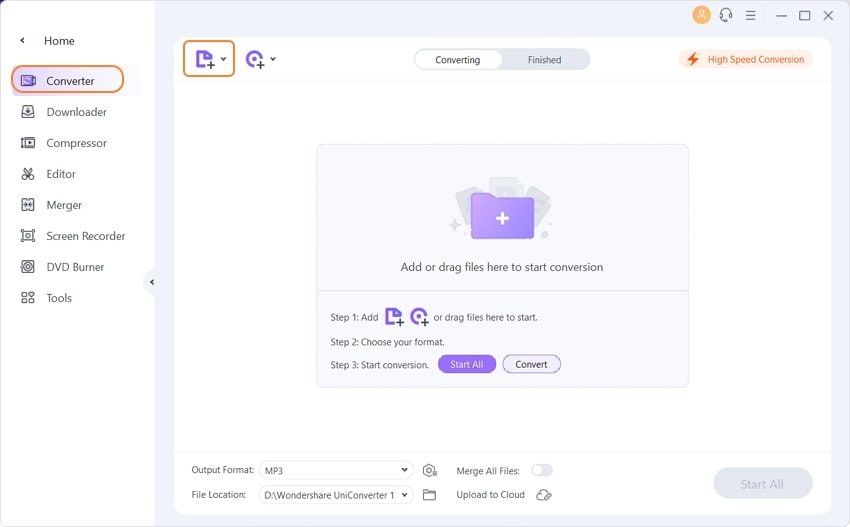
Step 2 Set MOV as Output Format
Click the Output Format drop-down button, and then a list will appear with tabs of Recently, Video, Audio, and Device. To select MOV as output format, go to Video > MOV and select the right specific resolution. If you are not satisfied with the current video settings, you can adjust them by clicking + Create Custom to get the Setting window.
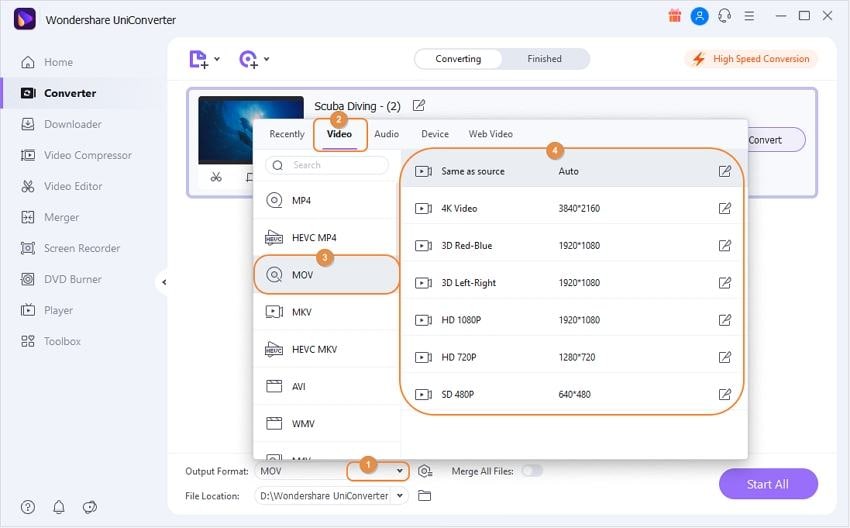
If you want to play the converted files on Apple devices like iPod touch, iPad, iPhone, etc., you can choose the corresponding presets under the Device category as output format.
Step 3 Start Converting DV to MOV
When all adjustments satisfied you, now you're coming to the last step. Click the Start All button in the right to start DV to MOV conversion immediately. You can get the converted MOV files from the Finished tab after a while.
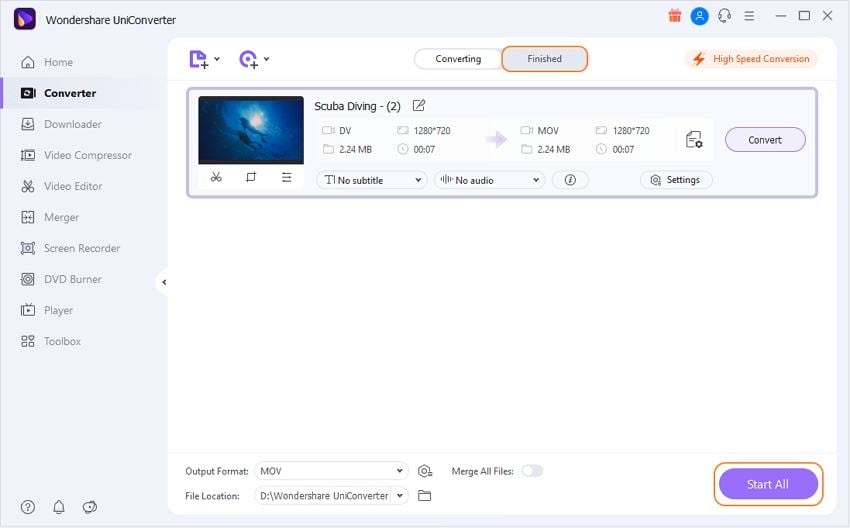
Tips: If you want to merge several DV video clips into a large one, just turn console Merge All Files (in the bottom right) on before converting.
Bonus Features: How to Edit and Compress DV Files
To edit your DV files before conversion, clicking the icons under the video thumbnail to open the editing window, where you can trim, crop, rotate, add watermarks, edit subtitles, and make other changes you need.
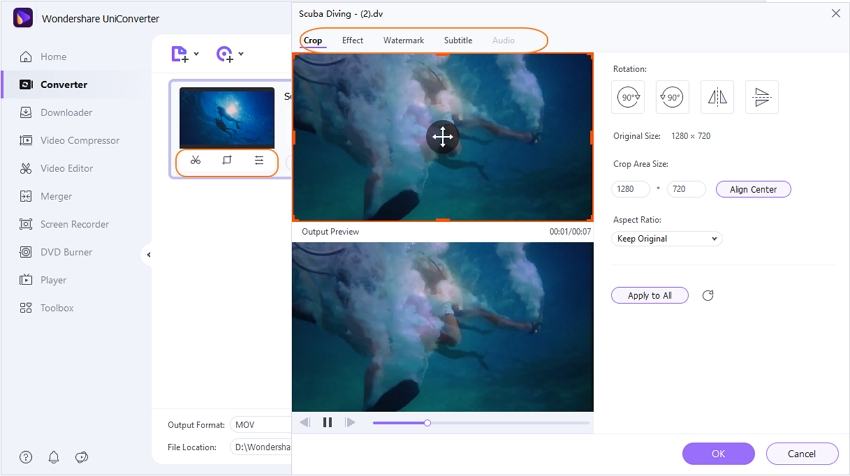
If you want to reduce your DV files' size, you can click on the compressed icon on the target bar. You're allowed to change video resolution, change bitrate, customize video size, and more others.

In conclusion, Wondershare UniConverter is a solid video converter that supports standard video formats like MP4, M4V, WMV, MPG, MPEG, MOV, TS, FLV, and 3GP, HD video formats like AVCHD (MTS/M2TS), AVCHD Lite, MOD/TOD, HD WMV, HD TS, HD MPG, etc., as well as MP3, AAC, AC3 and other audio extraction without quality loss. Don't hesitate and give Wondershare UniConverter a shot!
Your complete video toolbox
 Convert DV videos to MOV and other 1000+ video formats easily and quickly.
Convert DV videos to MOV and other 1000+ video formats easily and quickly.




Kayla Morrison
staff Editor