Camera Videos
- TRY IT FREE TRY IT FREE
- 1. Import Camera Videos to Apps+
- 2. Convert Camera Videos to Other formats +
-
- 2.1 Play MTS on iPad
- 2.2 Play M2TS with Plex Media Server
- 2.3 Convert Panasonic MTS/M2TS to Any Format
- 3.4 Convert M2TS/MTS with Handbrake
- 2.5 Convert MTS to MPEG
- 2.6 Convert MTS to MOV on Mac
- 2.7 Best MTS to MOV Converter
- 2.8 Convert M2TS to MOV
- 2.9 Convert AVCHD to MP4
- 2.10 Convert M2TS to MP4
- 2.11 Convert MXF to MOV
- 2.12 Convert VRO to MP4
- 2.13 Convert MOD to MOV
- 2.14 Convert MOD to MP4
- 2.15 Convert MTS to Prores
- 2.16 Convert VHS to Digital
- 2.17 Convert 8mm Film to Digital
- 2.18 Convert JVC Camcorder Videos on Mac
- 3. Camera Video Converters +
- 4. Other Tips & Tricks +
 Complete solutions for videos/pictures from any cameras>>
Complete solutions for videos/pictures from any cameras>>
Top 3 Ways to Convert M2TS to MOV on Windows/Mac
by Christine Smith • 2025-10-21 20:01:32 • Proven solutions
Many people are now looking for a method to convert M2TS to MOV for playing on Mac devices. However, as we all know, M2TS is not widely used as MOV or MP4. So, it's not easy to find a good M2TS to MOV converter. In this article, we have listed the top 3 M2TS to MOV converters for Windows/Mac and free online for your reference.
- Part 1. Why Convert M2TS to MOV
- Part 2. Best Way to Convert M2TS to MOV on Windows/Mac
- Part 3. M2TS to MOV Converter Mac Free
- Part 4. How to Convert M2TS to MOV Free Online
Part 1. Why Convert M2TS to MOV
Before we delve deep into the topic, we need to make it clear what MOV format is a multimedia file format used on Mac. At one time, it was the only format available for Mac. With the passage of time, the other formats like AVI, AMV, FLV, and real media have presented a tough competition for the format, and now the users also use the mentioned formats to make sure that the files are played without any issue. As to the question of the format that should be chosen for video, you can read the two main reasons explained below.
1. The MOV format is supported by a number of players and platforms all over the world, and as compared to m2ts format, it is light and takes less space. It also makes sure that the best is provided to the system and the related programs that have been installed, and it is also easy to upload. MOV format, on the whole, is the best and most advanced multimedia format that has been regarded by users all over the world. Though other formats have also been developed, the traditional advantages of the MOV format cannot be surpassed in any way due to the fact that the user of the MOV format will continue to use it and will not move to other formats at all.
2. The second and the most important advantage of using the MOV format is related to developers, so to some extent, the technical language will be used to make sure that the issue is understood and then the related terminologies are applied in the best manner. The second advantage of MOV format is that it embeds itself with other programs and the websites that are built. Most of the developers who develop their websites in the best manner make sure that the MOV format is embedded, and the user gets the best result as well. The MOV format is a light format as it has been explained before, so it easily fits itself into any web page and makes sure that even in this condition, the cross-platform compatibility is provided in the best manner.
Part 2. Best Way to Convert M2TS to MOV on Windows/Mac
Wondershare UniConverter is also one of the best converters, which makes sure that the M2TS format is converted to MOV to get the issue resolved within no time at all. It supports not only M2TS but also 1000+ video and audio formats, including MP4, AVI, MKV, WMV, MOV, etc. You can use it to help you edit videos and compress video size on Windows and Mac. You can add and transfer the M2TS or MOV files to devices directly via a USB cable. Read the following parts to learn more features and the steps to convert M2TS to MOV on Windows/Mac.
 Wondershare UniConverter - Best M2TS to MOV Converter
Wondershare UniConverter - Best M2TS to MOV Converter

- Convert M2TS videos to MOV and other 1000 formats like MP4, AVI, WMV, FLV, MKV, etc.
- Convert M2TS files with optimized presets for almost all devices.
- 90X faster conversion speed than any conventional converters.
- Edit M2TS video files with trimming, cutting, merging, adding subtitles, and more others.
- Burn and customize your DVD with free DVD menu templates.
- Download or record videos from 10,000+ video sharing sites like YouTube.
- Industry-leading APEXTRANS technology converts videos with zero quality loss.
- Versatile toolbox combines fixing video metadata, GIF maker, VR converter and CD burner.
- Supported OS: Windows 10/8/7/XP/Vista, macOS 11 Big Sur, 10.15 (Catalina), 10.14, 10.13, 10.12, 10.11, 10.10, 10.9, 10.8, 10.7, 10.6.
Steps to Convert M2TS to MOV on Windows/Mac Using Wondershare UniConverter
Step 1 Add M2TS Files to Wondershare Converter
Click the download button above to free download Wondershare UniConverter on your computer, then launch it after installation. Click the +Add Files icon on the upper-left side of the primary interface to imported your target M2TS videos to the program. You can also directly drag and drop multiple files at a time.

Step 2 Choose MOV as Output Format
Go to the Setting icon and open the drop-down formats list, click the Video tab and select MOV, also the specific resolution as your output format.

Step 3 Convert M2TS to MOV on Windows/Mac
Hit the Convert button to start M2TS to MOV conversion, and it will be completed automatically. You can switch to the Finished tab to enjoy the converted MOV videos!

Further Reading:
- Convert MTS to MOV: You can convert MTS files to MOV and other formats easily with UniConverter.
- Convert AVCHD to MOV: Read this article to learn how to convert camera AVCHD files to MOV format.
- Convert M2TS to MP4: Simple steps to convert M2TS files to MP4 format on Windows/Mac.
Part 3. M2TS to MOV Converter Mac Free
It is one of the best ways to make sure that the format is converted. To make sure that the best use of the idea is done, it is advised to use MPEG Streamclip, which is not only free of charge but the service is also state of the art.
Step 1: The entire DVD is to be copied to the hard drive of the system.

Step 2: The user then needs to download a streaming clip for Mac from the URL and install it. Once it has been done, the program is to be launched.

Step 3: The path that is then to be followed is File > Open Files to get the DVD that was saved onto the drive at the start of the process.

Step 4: The program automatically will choose the files it requires in this regard.
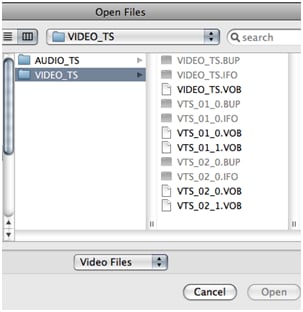
Step 5: The user then needs to make sure that the export to a quick time is selected to get the best quality.
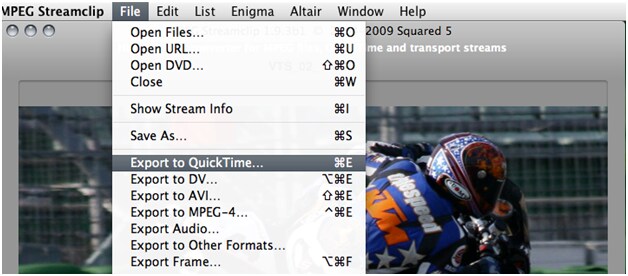
Step 6: The output settings are then to be chosen to make the output really stellar.

Step 7: The Make movie button is then to be clicked to start converting and finish the process.
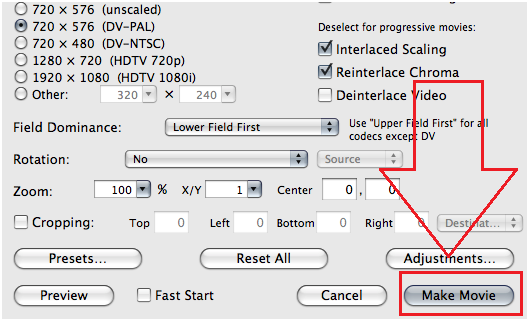
Part 4. How to Convert M2TS to MOV Free Online
The best online converter in this regard is located at the URL http://www.online-convert.com/, and the process is as follows.
Step 1: The user needs to access the main page of the website.
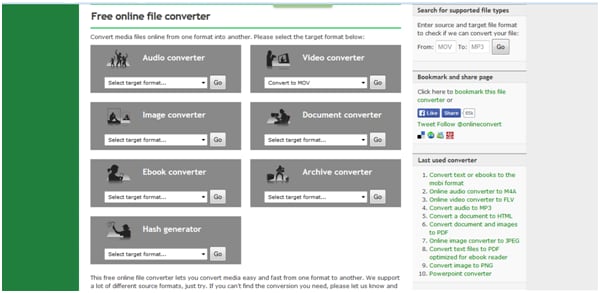
Step 2: The user then needs to make sure that under the video converter, the Convert to MOV is selected, and the GO button is pressed.
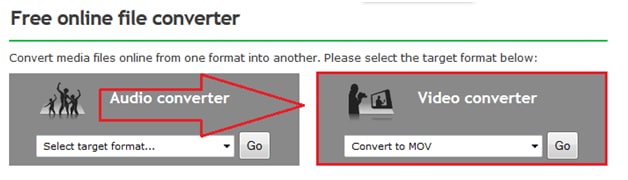
Step 3: On the next page, the file is to be uploaded, and the output settings are to be selected to make sure that the process advances.

Step 4: The user then needs to press the convert file button to make sure that the process ends here.
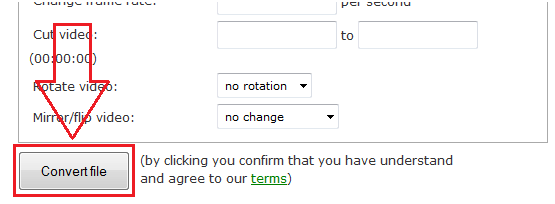
After learning the top 3 methods to convert M2TS to MOV, you can choose the one you really need. However, Wondershare UniConverter is always on the top of the recommendation list for its easy-to-use interface, super fast speed, and multiple functions.



Christine Smith
chief Editor