Convert Other Format to MP4
- TRY IT FREE TRY IT FREE
- 1. Convert to MP4 on Windows+
-
- 1.1 Convert WMV to MP4
- 1.2 Convert MOV to MP4
- 1.3 Convert VOB to MP4
- 1.4 Convert Video_TS to MP4
- 1.5 Convert VHS to MP4
- 1.6 Convert OGG to MP4
- 1.7 Convert M4V to MP4
- 1.8 Convert IFO to MP4
- 1.9 Convert FLV to MP4
- 1.10 Convert AVCHD to MP4
- 1.11 Convert Windows Movie Maker to MP4
- 1.12 Convert Xvid to MP4
- 1.13 Convert WLMP to MP4
- 1.14 Convert WEBM to MP4
- 1.15 Convert VRO to MP4
- 1.16 Convert VLC to MP4
- 1.17 Convert TS to MP4
- 1.18 Convert SWF to MP4
- 1.19 Convert OGV to MP4
- 1.20 Convert MXF to MP4
- 1.21 Convert MTS to MP4
- 1.22 Convert MSWMM to MP4
- 1.23 Convert MPG to MP4
- 1.24 Convert MPEG4 to MP4
- 1.25 Convert MPEG/MPEG-1/MPEG-2 to MP4
- 1.26 Convert Movies to MP4
- 1.27 Convert MOV to MP4 Free
- 1.28 Convert MOD to MP4
- 1.29 Convert MKV to MP4 Free
- 1.30 Convert M2TS to MP4
- 1.31 Convert IOS to MP4
- 1.32 Convert HDV to MP4
- 1.33 Convert HD to MP4
- 1.34 Convert Flash to MP4
- 1.35 Convert FLAC to MP4
- 1.36 Convert DVR to MP4
- 1.37 Convert DV to MP4
- 1.38 Convert DivX to MP4
- 1.39 Convert DAT to MP4/WMV/MOV
- 1.40 Convert ASF to MP4
- 1.41 Convert ARF to MP4
- 1.42 Convert AC3 to MP4
- 1.43 Convert 3GP to MP4
- 1.44 Convert iPhone Video to MP4
- 1.45 Convert FLV to MP4 Free
- 2. Convert to MP4 on Mac+
-
- 2.1 Convert WMV to MP4 on Mac
- 2.2 Convert VOB to MP4 on Mac
- 2.3 Convert SWF to MP4 on Mac
- 2.4 Convert MTS to MP4 on Mac
- 2.5 Convert MPG to MP4 on Mac
- 2.6 Convert MOV to MP4 on Mac
- 2.7 Convert MKV to MP4 on Mac
- 2.8 Convert M4V to MP4 on Mac
- 2.9 Convert FLV to MP4 on Mac
- 2.10 Convert AVCHD to MP4 on Mac
- 3. Convert to MP4 Online+
- 4. Convert Online Videos to MP4+
-
- 4.1 Convert YouTube to MP4 on Mac
- 4.2 YouTube to MP4 Converters
- 4.3 Download WWE Match Videos to MP4/3GP
- 4.4 Download HD Hip Hop Dance to MP4
- 4.5 Download HD Belly Dance Videos to MP4
- 4.6 Convert Instagram to MP4
- 4.7 Convert Torrent to MP4
- 4.8 Convert YouTube to MP4 on Windows/Mac/Online
- 4.8 Online Videos Converter to MP4
How to Convert VRO to MP4 Easily
by Christine Smith • 2025-10-21 20:02:12 • Proven solutions
"What is a VRO file? And how do I open it?"
VRO is the format used by DVD video recorders or some camcorders with Mini-DVD disc. If you have recorded a lot of VRO files, There are chances that you want to convert VRO to MP4 for uses. Because VRO files are not so easy for you to use, play, or edit, while most devices or media players can support MP4, converting VRO to MP4 can let you play VRO on most media players or portable devices like iPhone, iPad, PSP, and so on.
- Part 1. Why Convert VRO to MP4
- Part 2. Best VRO to MP4 Converter for Windows/Mac
- Part 3. Free VRO to MP4 Converter
- Part 4. Extended Knowledge about VRO and MP4
- Conclusion
- FAQ
Part 1. Why Convert VRO to MP4
If you've ever used a DVD recorder to capture home videos, you've likely encountered the VRO file format. This is a proprietary video container used primarily by DVD and hard disk recorders. While perfect for the recorder itself, VRO files are not compatible with most modern devices and software. Converting VRO to the universal MP4 format is the key to unlocking your videos for editing, sharing, and preservation.
Key Reasons to Convert VRO to MP4
-
Universal Compatibility: MP4 is the standard video format. Conversion allows you to play your videos on any smartphone, tablet, smart TV, or media player without compatibility issues.
-
Edit with Any Software: Major editing programs like Adobe Premiere, Final Cut Pro, and DaVinci Resolve may not recognize VRO files. Converting to MP4 makes your footage instantly editable in any software.
-
Share Memories Online: MP4 is the preferred format for YouTube, Facebook, Instagram, and TikTok. Convert your VRO files to easily upload and share your home movies with friends and family.
-
Efficient Storage: MP4 uses advanced compression (H.264/265) to create smaller file sizes without significant quality loss, freeing up space on your hard drive or cloud storage.
-
Future-Proof Preservation: Convert and backup your precious memories in MP4 to ensure they remain accessible for years to come, safe from obsolete technology.
Who Needs This? Practical Use Cases
-
Home Archivists: Convert decades of family events—birthdays, weddings, and holidays—recorded on DVD recorders into a durable, digital MP4 library.
-
Content Creators & Editors: Access and edit raw footage from older DVD camcorders for modern video projects, compilations, or tributes.
-
Anyone with an old DVD Recorder: If you have a stack of discs with VRO files, converting them is the only way to easily watch, share, and preserve the content on modern devices.
Easy to Use Batch VRO to MP4 Converter
Part 2. Best VRO to MP4 Converter for Windows/Mac
Wondershare UniConverter is the best VRO to MP4 Converter for Windows/Mac, which helps you convert .vro files to MP4 format without losing quality. You can quickly finish the conversion process with 3 easy steps, and transfer the converted files to iPhone, iPad, Android devices for playing. Burning videos to DVD can also be done with customized settings like free menu templates. Learn more features about Wondershare UniConverter and follow the steps below.
 Wondershare UniConverter - Best VRO to MP4 Converter
Wondershare UniConverter - Best VRO to MP4 Converter

- Convert VRO to all kinds of hot video formats, including AVI, MP4, MKV, MOV, etc.
- Convert VRO to Android & Apple phones, or Final Cut Pro & iMovie for editing directly.
- Burn videos to DVD with free menu templates at super fast speed and no quality loss.
- Edit VRO videos with trimming, cutting, merging, adding subtitles, applying effects, etc.
- Download videos from YouTube and other 10,000 video sharing sites.
- All-in-one video toolbox: video compressor, fix media metadata, GIF maker, DVD/CD converter, etc.
- Supported OS: Windows 10/8/7/XP/Vista, macOS 11 Big Sur, 10.15 (Catalina), 10.14, 10.13, 10.12, 10.11, 10.10, 10.9, 10.8, 10.7, 10.6.
Video Tutorial to Convert VRO to MP4 Using Wondershare UniConverter
Step-by-step Guide on How to Convert VRO to MP4 Easily on Windows/Mac
Learn below on how to convert VRO to MP4 on Windows (Windows 10 included). Mac version is almost with the same steps.
- Load your target VRO video to the Wondershare Converter.
- Choose MP4 as output format.
- Start converting VRO to MP4 and get the converted video files.
Step 1 Add VRO Videos to Wondershare VRO to MP4 Converter
First, save your VRO files on the computer. If they are already on your PC, you just go to the folder that contains these VRO files. Then, drag the VRO files you want from the folder to this app's pane. Or, move the mouse to hit the  button to find your local VRO files and then load them.
button to find your local VRO files and then load them.
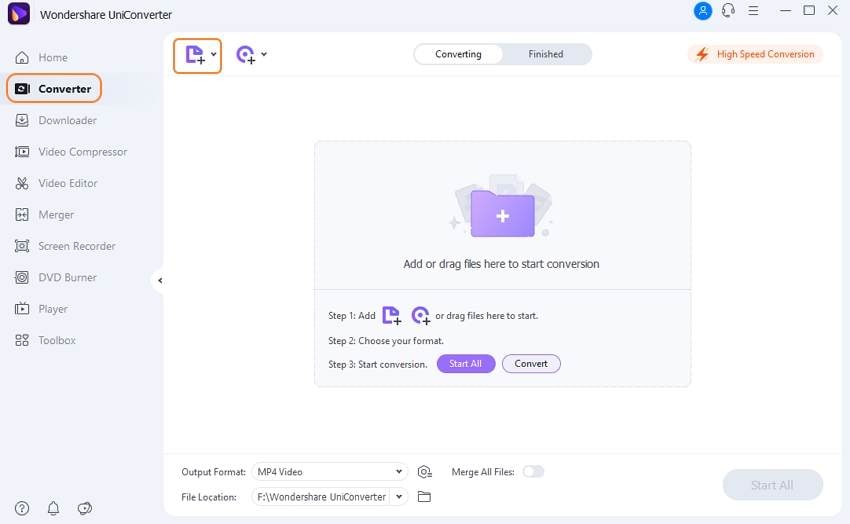
Note: If you need to merge all of these imported VRO files together into one, just turn the console Merge All Files on in the bottom right.
Step 2 Choose MP4 as Output Format for VRO Files
Open the drop-down format list of the Output Format: pane of this program and choose the format you would like to convert, then go to the Video subcategory and select MP4 format also the video resolution.
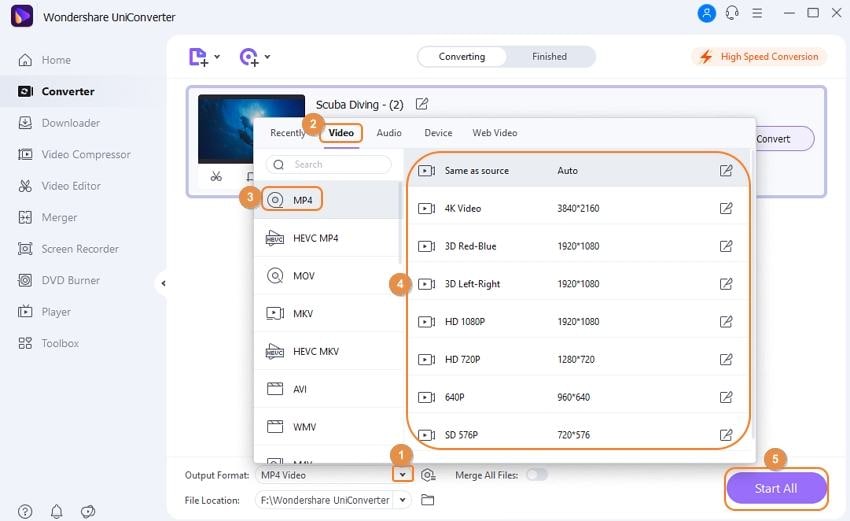
Note: If your ultimate goal is to play VRO on some device, you'd better choose the Device instead of Video subcategory. Because the output format for the device provided by this app can fit the device best automatically, so you needn't adjust any other video parameters.
Step 3 Start Converting VRO to MP4 Quickly
Hit the Start All button to perform VRO to MP4 conversion. Then, this app will do the rest job for you. Now, you can see the conversion progress bars showing. When the progress reaches 100%, you can find the converted file in its output folder or the Finished tab.
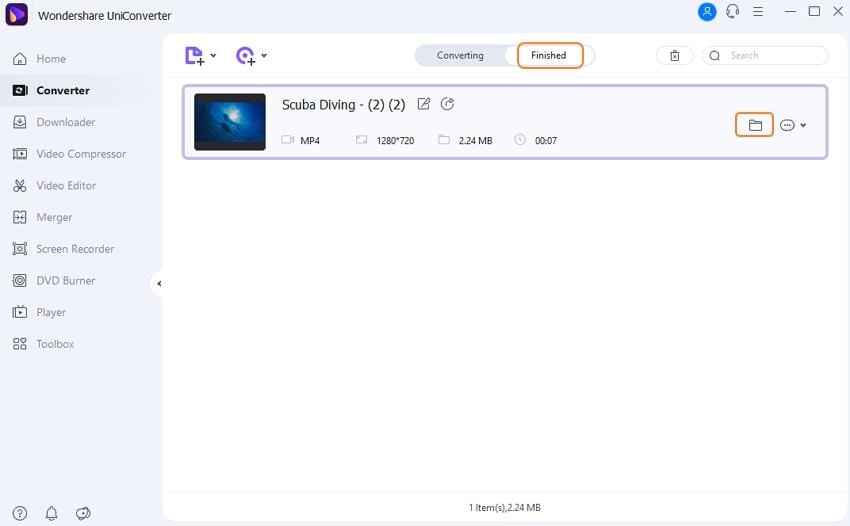
Part 3. Free VRO to MP4 Converter
Wondershare Free Video Converter is the best and free VRO to MP4 converter for both Windows and Mac systems. You can use this free VRO to MP4 converter to convert VRO videos or perform some basic editings. Like Wondershare UniConverter, it also supports a list of popular video formats for your choice. You can easily follow the similar steps in Part 1 to convert VRO to MP4 for free.

Want to have an effective and efficient conversion experience? Just try Wondershare UniConverter free, as free converters always have size and watermark limitations.
Part 4. Extended Knowledge about VRO and MP4
To understand why converting VRO to MP4 is so crucial, it's helpful to know the technical background of each format. This isn't just about changing a file extension; it's about moving from a closed, hardware-specific system to an open, universal standard.
What is a VRO File?
-
Proprietary Container Format: VRO (Video Recording Object) is not a codec itself but a container format specifically developed for DVD and hard disk-based video recorders.
-
How It's Made: When you record video to a DVD-RW or DVD-RAM disc in "VR mode," the recorder packages the video and audio streams (typically MPEG-2 video and MP2 or AC3 audio) into a VRO file. This allows for advanced disc functions like editing, chaptering, and deleting scenes directly on the recorder.
-
The Core Limitation: This functionality comes at a cost. The VRO structure is tightly linked to the DVD-VR standard, making it largely incompatible with software and devices not designed to interpret it. This is the main driver for conversion.
What is an MP4 File?
-
Universal Multimedia Container: MP4 (MPEG-4 Part 14) is an international standard and one of the most versatile and widely supported container formats in the world.
-
Technical Flexibility: Its strength lies in its ability to hold video compressed with advanced codecs like H.264 or H.265 and audio compressed with AAC or MP3. This combination delivers excellent quality at relatively small file sizes.
-
The Universal Key: Unlike VRO, the MP4 specification is open and standardized. This universal support across operating systems (Windows, macOS, Android, iOS), editing software, browsers, streaming platforms, and hardware devices is why it's the default choice for distribution and sharing.
The Conversion Process: What Actually Happens?
When you convert VRO to MP4, two key processes occur:
-
Demuxing: The software first demultiplexes (demuxes) the VRO container, separating the underlying MPEG-2 video and audio streams.
-
Remuxing or Re-encoding: The software then either:
-
Remuxes (Recommended): Directly places the original MPEG-2 video and audio streams into the new MP4 container without altering the quality. This is very fast and lossless.
-
Re-encodes: Decodes the MPEG-2 data and re-encodes it into a modern codec like H.264. This is done to significantly reduce file size or ensure compatibility with specific devices, though it can involve a minimal quality loss if done with low settings.
-
Why This Knowledge Matters:
Understanding that VRO is a obsolete, device-locked container and MP4 is a modern, universal container empowers you to make the right choice for preserving and using your valuable video content. Conversion is the essential bridge from a dead-end format to a future-proof one.
Easy to Use Batch VRO to MP4 Converter
Conclusion
Converting VRO to MP4 is essential to liberate your videos from obsolete DVD recorders. This process ensures universal compatibility, allowing you to play, edit, and share your cherished home recordings on any modern device or software. By transforming proprietary VRO files into the versatile MP4 format, you future-proof your memories, reduce file sizes, and unlock seamless sharing on social platforms. Preserve and enjoy your content without limitations—convert today.
FAQ
-
1. Can VRO files be played without conversion?
Some players like VLC can sometimes play VRO files directly, but playback may be unstable or not supported on many devices, prompting the need for conversion. -
2. Will video quality be lost after VRO to MP4 conversion?
If converted using proper software with minimal re-encoding or high-quality settings, the video quality will be largely preserved. However, poor settings or unnecessary compression can degrade quality. -
3. Is renaming VRO files to MPG a good alternative?
Renaming VRO to MPG may work in some cases to play files in compatible players but does not work reliably for all VRO files, especially fragmented ones, and does not convert the format physically. -
4. How can I fix corrupted VRO files before conversion?
Video repair tools like Wondershare Repairit are recommended to scan and repair corrupted VRO files before conversion, helping restore playback functionality and avoid failed conversions. -
5. What problems might occur when converting VRO files to MP4?
Common issues include corrupted VRO files, incomplete conversions, shortened video length, audio distortions, and unsupported codecs within the VRO container. Problems often stem from using incompatible software or improper conversion settings.




Christine Smith
chief Editor