Camera Videos
- TRY IT FREE TRY IT FREE
- 1. Import Camera Videos to Apps+
- 2. Convert Camera Videos to Other formats +
-
- 2.1 Play MTS on iPad
- 2.2 Play M2TS with Plex Media Server
- 2.3 Convert Panasonic MTS/M2TS to Any Format
- 3.4 Convert M2TS/MTS with Handbrake
- 2.5 Convert MTS to MPEG
- 2.6 Convert MTS to MOV on Mac
- 2.7 Best MTS to MOV Converter
- 2.8 Convert M2TS to MOV
- 2.9 Convert AVCHD to MP4
- 2.10 Convert M2TS to MP4
- 2.11 Convert MXF to MOV
- 2.12 Convert VRO to MP4
- 2.13 Convert MOD to MOV
- 2.14 Convert MOD to MP4
- 2.15 Convert MTS to Prores
- 2.16 Convert VHS to Digital
- 2.17 Convert 8mm Film to Digital
- 2.18 Convert JVC Camcorder Videos on Mac
- 3. Camera Video Converters +
- 4. Other Tips & Tricks +
 Complete solutions for videos/pictures from any cameras>>
Complete solutions for videos/pictures from any cameras>>
How to Play and Edit JVC Everio Series Camcorder Videos on Mac
by Christine Smith • 2025-10-21 20:02:17 • Proven solutions
Do you have a Mac and the following JVC videos to play and edit? Before you are ready to manage your pleasant JVC series videos on Mac with a JVC video camera converter, the following information is worthy of being read.
Part 1. How to Convert JVC Videos Easily on Mac
Wondershare UniConverter is the most recommended video converter to help you convert JVC camera videos, no matter in MOD or TOD formats. It supports 1000+ video and audio formats for output, and you can choose MP4, MOV, WMV, or other common video formats for your devices. Basic video editing features like trimming, cutting, merging, adding subtitles can also be done with it. Read the step-by-step guide below.
 Wondershare UniConverter - Best JVC Camcorder Video Converter
Wondershare UniConverter - Best JVC Camcorder Video Converter

- Convert JVC videos to over 1000 formats, including AVI, MKV, MOV, MP4, etc.
- Edit camera videos with trimming, cutting, merging, adding subtitles, applying effects, and more others.
- It has a 90X faster conversion speed than other common converters.
- Transfer videos from cameras directly with a USB cable.
- Burn video to playable DVD with attractive free DVD template.
- Versatile toolbox includes fixing video metadata, GIF maker, and screen recorder.
- Supported OS: macOS 11 Big Sur, 10.15 (Catalina), 10.14, 10.13, 10.12, 10.11, 10.10, 10.9, 10.8, 10.7, 10.6, Windows 10/8/7/XP/Vista.
Watch Video Tutorial to Convert Camcorder Video
Step 1 Add JVC Videos to the converter.
Download and install Wondershare UniConverter. Then, connect your JVC camcorder to your Mac and launch Wondershare UniConverter. It will automatically show and check all video files on your camcorder. Here we make TOD files, for example.
All you need to do is to click the inverted triangle beside  and then select the Add from Camcorder option, check the ones you want to convert, and click the Add to Convert List to load the files to the program.
and then select the Add from Camcorder option, check the ones you want to convert, and click the Add to Convert List to load the files to the program.
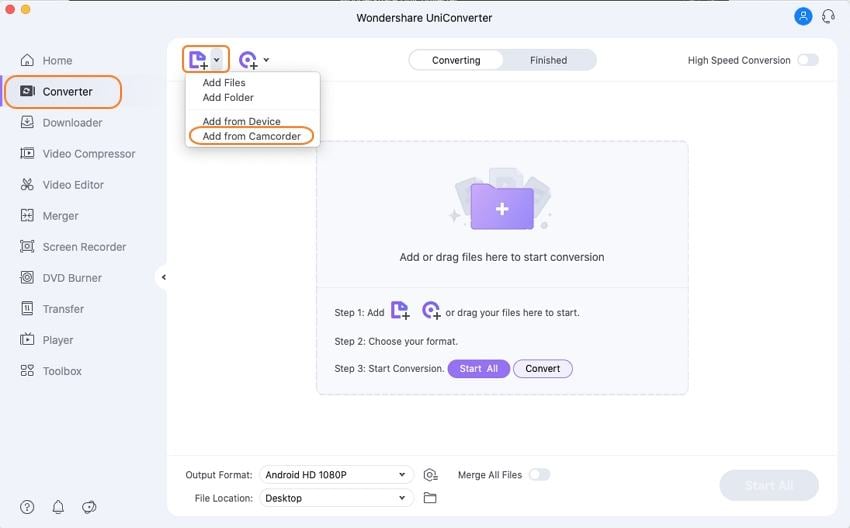
Step 2 Choose output formats like MP4, MOV, and WMV.
As TOD/AVCHD/MPEG-2 is not commonly-used formats on Mac, so you need to convert the formats to a user-friendly format like MP4, MOV. Click the inverted triangle beside the Output Format and click the Video > MP4 or MOV. Choose the resolution as you want.
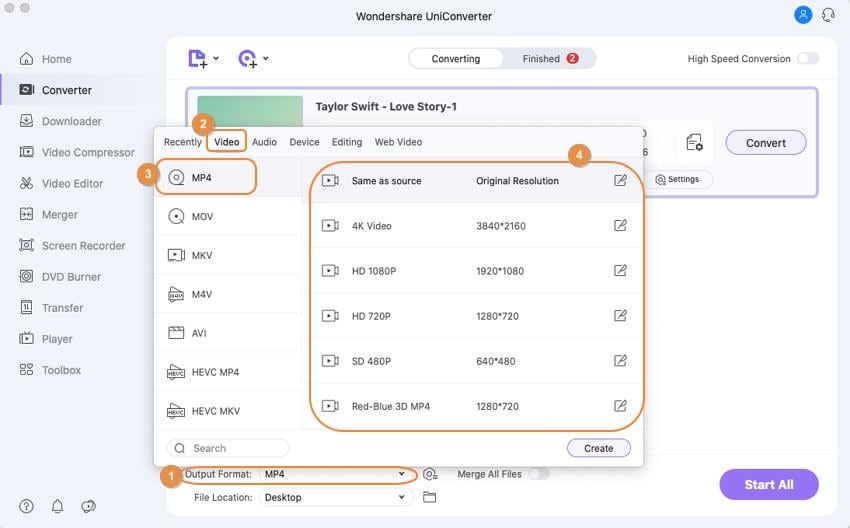
Step 3 Start converting TOD to MP4/MOV.
Click the Start All button in the bottom-right corner. After a while, the conversion process will be finished. You can find the converted TOD video in the Finished tab.

This method also works on Windows system. Just follow the same steps. Now, you can enjoy the JVC videos on any devices without trouble.
Part 2. General Knowledge About JVC Camcorders
Some of the latest models of the JVC videos are collected in the below table.
| Camcorder type | Model | Record Video |
| Everio Flash Memory camcorder | GZ-MS120A(A/B/R) | MPEG-2 |
| GZ-MS130B | MPEG-2 | |
| Everio Hard Drive camcorder | GZ-MG630A | MPEG-2 |
| GZ-MG670B | MPEG-2 | |
| GZ-MG630R | MPEG-2 | |
| GZ-MG630S | MPEG-2 | |
| Everio HD FLASH memory camcorder | GZ-HM400 | AVCHD |
| GZ-X900 | AVCHD | |
| GZ-HM200A(A/B/R) | AVCHD | |
| GZ-HD300R | AVCHD | |
| Everio HD Hard Drive camcorder | GZ-HD10 | AVCHD & MPEG-2 |
| GZ-HD30 | AVCHD & MPEG-2 | |
| GZ-HD40 | AVCHD & MPEG-2 | |
| GZ-HD300A(A/B/R) | AVCHD, MPEG-4 AVC/ |
The JVC videos can’t be directly played and edited on Mac OS X (macOS Mojave included). That is why so many problems emerge in playing and editing videos on Mac. Their videos are incompatible with that of Mac compatible videos. However, a good JVC Video Converter for Mac comes in time to help!
This powerful Mac JVC Video Converter supports JVC Everio MPEG-2 and AVCHD videos well. The JVC Company newly released JVC GZ-MG630, JVC GZ-MG670, JVC GZ-MG680 in 2009, which store their videos in MOD. And They released JVC GZ-HD30 and JVC GZ-HD40, recording videos in TOD. TOD and MOD videos can’t be imported successfully to Mac JVC GZ-HD300 Everio camcorder stores videos in MTS, which has the same problem with Mac.
JVC Everio series video converter for Mac is just a professional JVC MOD and TOD converter for Mac. It can convert JVC MOD and TOD videos to MP4, MOV, which are easily recognized and imported by Mac. JVC GZ-HD300 Everio camcorder’s MTS videos can also be converted well for Mac with Mac JVC Everio series video converter.
JVC Everio series video converter for Mac can support conversion to common SD videos and HD videos, like MKV, FLV, MOV, AVI, MP4, M4V, MPG, MPEG, VOB, DV, WMV, TS, ASF, 3GP, 3GP2.,and HD videos like HD MPG (MPEG-2 VIDEO), HD MOV (, Xvid), HD MP4 (High Profile , MP4 VIDEO, , Xvid).
If you have any problem in connecting your JVC Everio series camcorders to Mac, Refer to how to import JVC Everio series videos to Mac.
After conversion with this converter for Mac, you can play and edit your videos smoothly and freely on Mac, and even you can upload them online easily for sharing!
Free download JVC Video Converter for Mac for a try here:



Christine Smith
chief Editor