Camera Videos
- TRY IT FREE TRY IT FREE
- 1. Import Camera Videos to Apps+
- 2. Convert Camera Videos to Other formats +
-
- 2.1 Play MTS on iPad
- 2.2 Play M2TS with Plex Media Server
- 2.3 Convert Panasonic MTS/M2TS to Any Format
- 3.4 Convert M2TS/MTS with Handbrake
- 2.5 Convert MTS to MPEG
- 2.6 Convert MTS to MOV on Mac
- 2.7 Best MTS to MOV Converter
- 2.8 Convert M2TS to MOV
- 2.9 Convert AVCHD to MP4
- 2.10 Convert M2TS to MP4
- 2.11 Convert MXF to MOV
- 2.12 Convert VRO to MP4
- 2.13 Convert MOD to MOV
- 2.14 Convert MOD to MP4
- 2.15 Convert MTS to Prores
- 2.16 Convert VHS to Digital
- 2.17 Convert 8mm Film to Digital
- 2.18 Convert JVC Camcorder Videos on Mac
- 3. Camera Video Converters +
- 4. Other Tips & Tricks +
 Complete solutions for videos/pictures from any cameras>>
Complete solutions for videos/pictures from any cameras>>
Top 5 Best MTS Converters for Mac (Mac OS Catalina Included)
by Christine Smith • 2025-10-21 20:02:04 • Proven solutions
"What is an MTS file on a Mac? How do I play MTS files on Mac?"
MTS is an advanced video format with superior HD-quality MPEG, AVC, stream video which is utilized by Canon, Sony, and Panasonic just to name a few. MTS format is not acknowledged broadly as MTS is available on Blu-ray recordings that have the capability of storing a significant amount of data that is not suitable for video editing.
Even professional editing software such as iMovie or Final Cut does not acknowledge MTS files and prohibiting you from importing them. And this is why you need an MTS converter for Mac to help you convert MTS videos to any other common formats such as MP4 or MOV. This article will guide you on the best MTS converters for the Mac system, including the latest 10.15 Catalina OS.
Part 1. Top 5 MTS Converters for Mac
- Wondershare UniConverter
- AiseeSoft Total Video Converter Platinum
- Win X HD for Mac
- Tipard Video Converter Ultimate
- Any Video Converter
1. Wondershare UniConverter
To those who love to edit, download, convert, splice video, this may not be the first time you are going to hear about Wondershare UniConverter (originally Wondershare Video Converter Ultimate). The way they designed the interface of this video converter is so easy to understand, and it is more than just a video converter.
Wondershare UniConverter is the best MTS Converter for Mac. It is 30x more powerful compared to the other video converter. It supports all devices even Xbox, Chromecast, Apple TV, Roke, and others. It also offers a lot of additional functions such as editing, downloading, burning DVD, seamless transferring of files, video streaming, and others.
 Wondershare UniConverter - Best MTS Converter for Mac (Catalina Included)
Wondershare UniConverter - Best MTS Converter for Mac (Catalina Included)

- Convert MTS videos on Mac to over 1000 formats, including MP4, AVI, WMV, FLV, MKV, MOV, and more.
- Convert MTS files to an optimized preset for almost all of the devices.
- 90X faster conversion speed than any conventional MTS converters.
- Edit MTS video files with trimming, cropping, rotating, watermarks, subtitles, effects, etc.
- Burn and customize MTS files to DVD with free DVD menu templates.
- Download or record videos from 10,000+ video sharing sites.
- Versatile toolbox combines Fix video metadata, GIF maker, cast video to TV, video compressor, and screen recorder. .
- Supported OS: Windows 10/8/7/XP/Vista, macOS 11 Big Sur, 10.15 (Catalina), 10.14, 10.13, 10.12, 10.11, 10.10, 10.9, 10.8, 10.7, 10.6.
2. AiseeSoft Total Video Converter Platinum
Aiseesoft has the power to convert an MTS file to popular video formats such as MOV, M4V, DW, SWF, VOB, FLV, WMV, AVI, MKV, 3GP, MPG, and MP4. This software can also support 3d rendering on Mac. It also supports other portable devices such as Apple devices, TV, and mobile phones. For $35, it also comes with a video editing function that supports the basic editing such as crop, merge, and watermark.
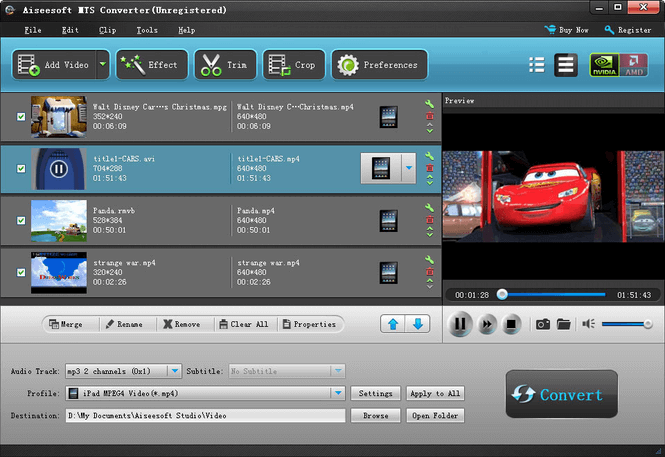
Pros
- HD Conversion
- Optimize the video format to achieve an optimum playback function on specific device
Cons
- A bit expensive for a video converter that has no Burn feature
- The edit function does not allow you to add subtitle
3. Win X HD for Mac
Win X HD is usually a video converter for your desktop; however, it also has a Mac product. It offers its users a convenient way to convert MTS format to different movie formats such as QT, MOV, OGM, WMV, FLV, TS, MPEG, AVI, BDAV, HDTV, AVCHD, and MKV. It also supports the most recent firmware and models of Mac and other devices. You can have the full feature of Win X HD for $49.95.
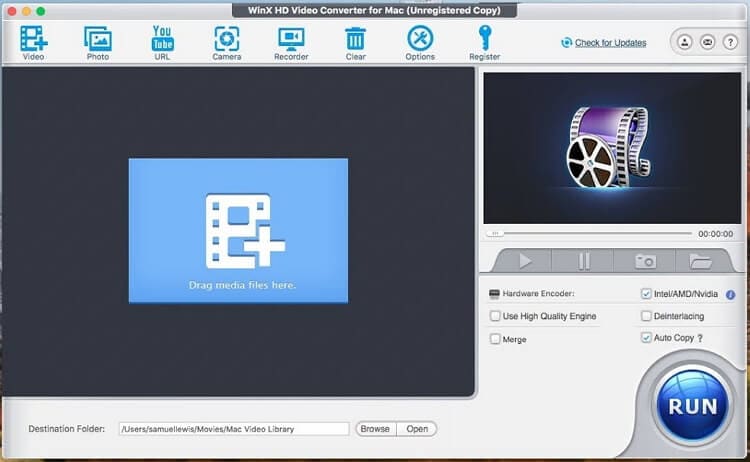
Pros
- Huge selection of video format
- Will not lower the quality of the video
Cons
- The interface is not that easy to understand
- Slow conversion speed (too slow)
- The edit function is complicated
- The price is too high
4. Tipard Video Converter Ultimate
The Tipard Video Converter Ultimate will cost you $69.00 and will give you access to the wide extension of their video format. The size is around 23.81 MB and supports Mac 10.5 and above.
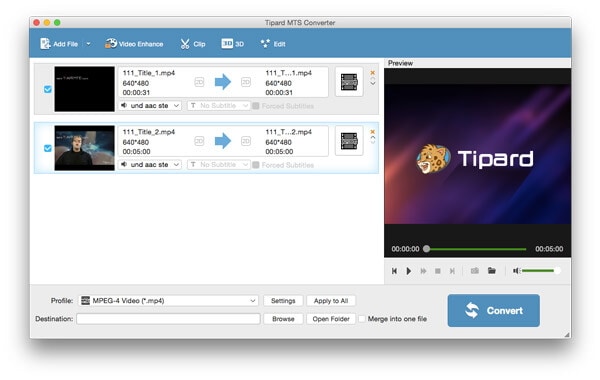
Pros
- A lot of optimization feature (audio and video)
- Set the video brightness, saturation level, hue, contrast before converting
- Supports basic video editing such as crop, trim, merge, and others.
Cons
- Support only Mac 10.75 Operating System Does not support Mavericks
- Low Quality
- Too expensive for the low quality of the video conversion
5. Any Video Converter
Any Video Converter is the perfect name for this software as it allows you to convert MTS to any type of video. For $49.90, it also gives you the chance to download online videos and convert the DVD content which you cannot find from other software.
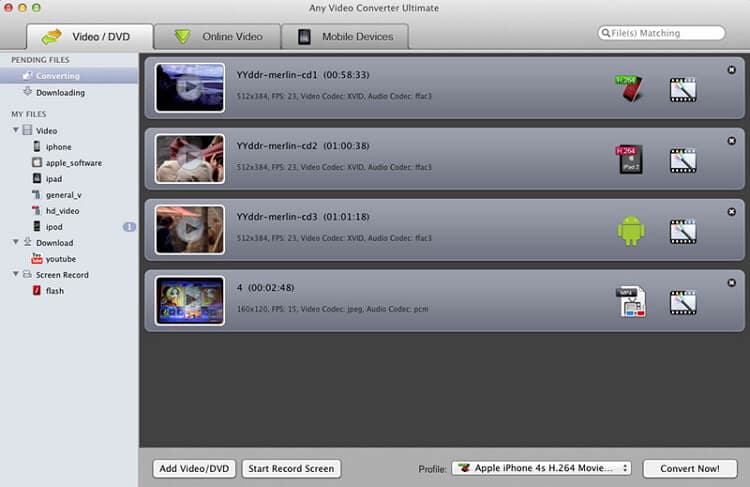
Pros
- Easy video downloading
- Convert video from any video format
Cons
- Slow conversion speed (an hour video will take 30 minutes)
- Limited functions
- Expensive
Free MTS Converter vs. Paid MTS Converter on Mac
When you are choosing between paid and free converter; there are a lot of advantages and disadvantages in choosing any of them. With a free video converter, you will be able to save money; however, it is not as powerful as the paid video converter. The video that you can convert on a paid converter for only 4 minutes will take 50 minutes or more on a free converter. Furthermore, do not expect the same level of quality and expect some crashes especially for large files. On the other hand, when choosing Paid Converter, you are required to spend some cash but you can be assured that you will maintain the quality of the video. You also have additional functions such as 3D rendering, downloading, and editing.
Part 2. How to Convert MTS Files Easily on Mac
The steps below will tell you how to convert MTS files on Mac easily with Wondershare UniConverter, the best MTS Converter for Mac. Both Mac and Windows users can free download this MTS converter and follow the steps here.
Step 1 Add Videos to Wondershare MTS Converter Mac
Click on the ![]() button on the default interface after download and installation Wondershare UniConverter on your Mac, you can also add multiple MTS files using dragging and dropping method.
button on the default interface after download and installation Wondershare UniConverter on your Mac, you can also add multiple MTS files using dragging and dropping method.

Step 2 Choose Output Format for MTS Videos
Choose an output format such as MP4 or MOV from the Output Format: drop-down list, all video formats are displayed under the Video tab.

Step 3 Convert MTS Files with Wondershare MTS Converter for Mac
Finally, click on the Start All button to convert all your added MTS files to other formats on Mac for easy playing and editing. All converted files can be found from the Finished tab.
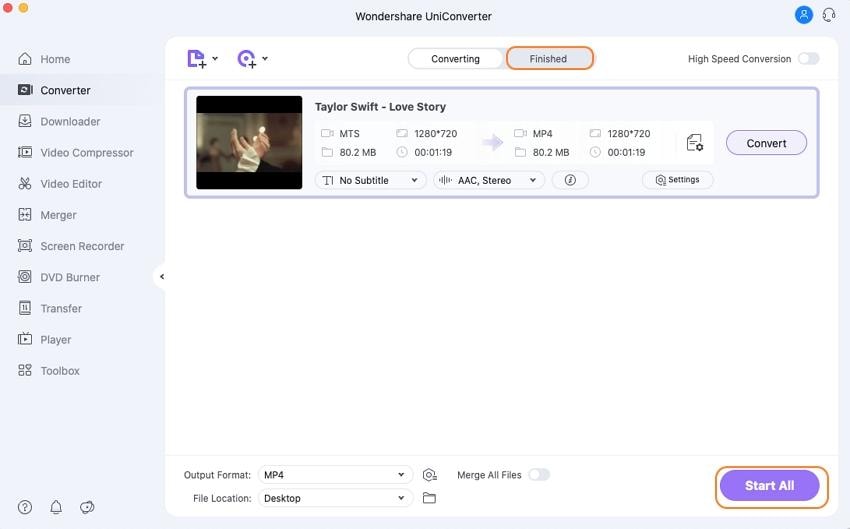

Tips
If you want to learn more details about converting MTS files on Mac, go to 2 Ways to Convert MTS/M2TS to MP4 >> to learn more.
* Some of the above codec formats may need to be supported by system.



Christine Smith
chief Editor