TS
- TRY IT FREE TRY IT FREE
- 1. TS Conversion+
- 2. Tips for TS Files +
MP4 to TS: Top 4 Ways to Convert MP4 to Video_TS Easily
by Christine Smith • 2025-10-21 20:01:56 • Proven solutions
To play your MP4 videos on TS supported players and devices, format conversion is required. Using a good online or a desktop program MP4 to TS conversion can be achieved easily and quickly. You can choose from the below-listed MP4 to TS converters that best suit your requirements.
- Part 1. Most Recommend Way to Convert MP4 to TS on Windows/Mac
- Part 2. MP4 to TS Converter Freeware
- Part 3. Convert MP4 to TS Online Free
- Part 4. Pro Tips For Converting MP4 to TS
- Conclusion
- FAQ
Part 1. Most Recommend Way to Convert MP4 to TS on Windows/Mac
Video format conversion in high quality is only possible using professional and high-end software, and here we recommend Wondershare UniConverter as the best tool. This versatile program supports more than 1000 formats so that no matter whatever conversion types you are looking for, it can be achieved simply. With support to batch processing, multiple files can be converted in lossless quality and at super-fast speed. You can add the files to be converted from your system or directly from a device as well.
 Wondershare UniConverter - Best MP4 to TS Converter
Wondershare UniConverter - Best MP4 to TS Converter

- Convert MP4 to TS, TS to MKV, and other 1000+ formats and vice versa on Windows/Mac.
- Edit videos like trimming, cropping, adding watermark, editing subtitles, etc.
- Download videos from 1000+ video sharing sites.
- 90X faster-converting speed to convert videos without losing quality.
- Burn and customize your video to DVD with free DVD menu templates.
- All-in-one video toolbox: video compressor, screen recorder, fix video metadata, CD/DVD converter, etc.
- Supported OS: Windows 10/8/7/XP/Vista, macOS 11 Big Sur, 10.15 (Catalina), 10.14, 10.13, 10.12, 10.11, 10.10, 10.9, 10.8, 10.7, 10.6.
Steps to convert MP4 to Video_TS using Wondershare UniConverter
Step 1 Import local MP4 videos to Wondershare TS video converter.
Run the installed Wondershare UniConverter software on your PC and add the MP4 videos by clicking on the  button on the Converter section. You can also drag and drop the files. Multiple files for batch processing can be added.
button on the Converter section. You can also drag and drop the files. Multiple files for batch processing can be added.
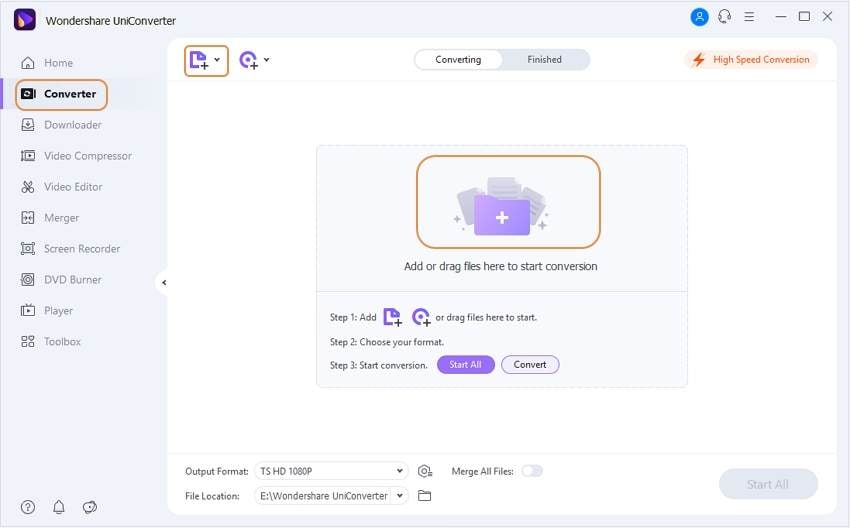
Step 2 Video editing (Optional).
The added files can be seen on this MP4 to Video_TS converter program interface with its details. Under the added file thumbnail image, icons for Cut, Crop, and Effect and present. Click on the needed icon and a new window will open from where you can make the desired changes. After the changes are made, click on the OK to confirm.
This step can be skipped if there is no requirement for any video editing.

Step 3 Choose TS as the target format for MP4 files.
The list of supported target formats and devices can be checked by opening the drop-down options at Output Format: tab on the bottom-left corner. From the Video tab, choose TS as the desired format and also its resolution.
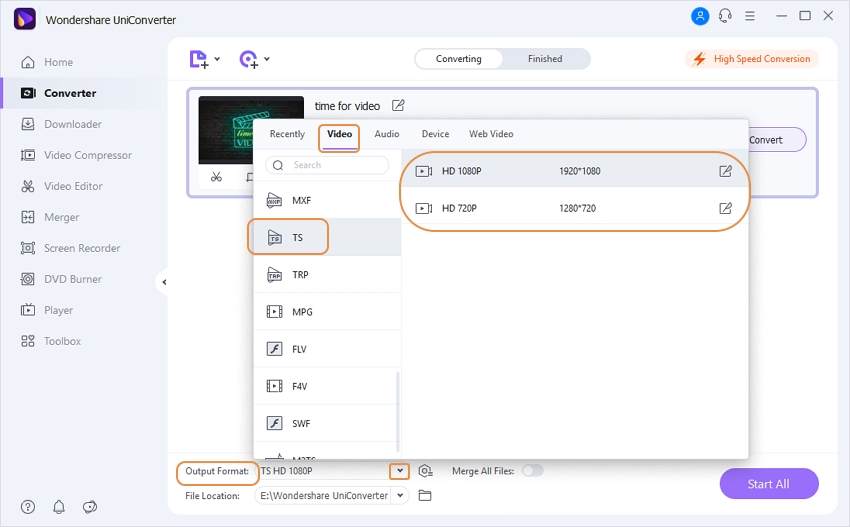
Step 4 Convert MP4 to TS.
The File Location tab can be used for choosing the desktop location to save the processed file. Click on the Start All button to start the conversion process. The Finished tab can be used to view and manage the converted files on the program.
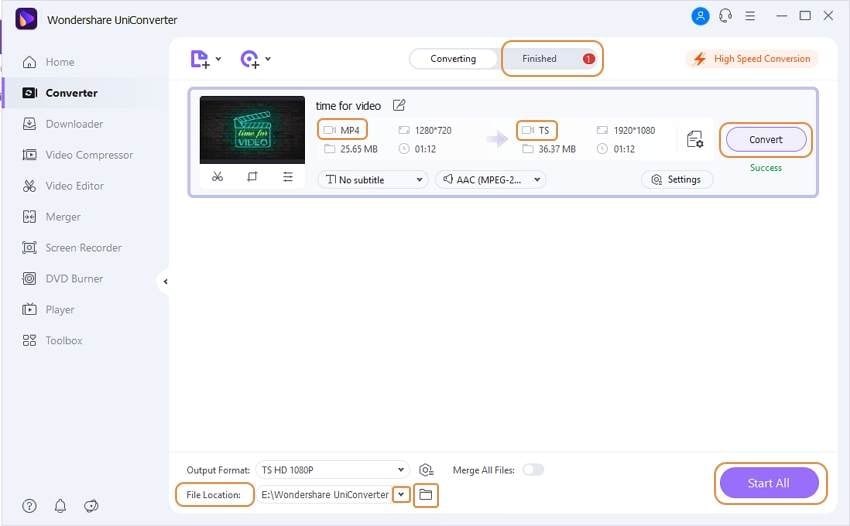
If needed, the program also supports TS to MP4 conversion using the above steps.
Best MP4 to TS Converter
Part 2. MP4 to TS Converter Freeware
If you are looking for a freeware tool to convert MP4 to video_TS, Wondershare Free Video Converter is an excellent choice. This free to use Windows and Mac-based software allows converting your files in all popular formats including MP4 to TS. Basic video editing is also supported by the software. The software comes with ads and supports a few other features like video downloads from YouTube, DVD burning, video recording, and others.

Steps to convert MP4 to TS Free
Step 1: Download, install, and run the Wondershare Free Video Converter on your system. Drag and drop the MP4 files to the interface or click on the +Add Files button from the Convert tab to browse and load.
Step 2: From the drop-down options at the Convert all files to: tab on the top-right corner, choose TS as the desired format from the Video tab. Also, select the resolution of the file.
Step 3: For converting a single file at a time, click on the Convert button next to the added file. For batch conversion, click on the Convert All button. The processed files save at the location selected at the Output tab.
Part 3. Convert MP4 to TS Online Free
MP4 to TS converter online tools are available as well that allows file conversion without downloading or installing any software. These programs are free to use and processes from your browser window. A roundup of the popular tools is given below.
1. Convertio
This popular online tool is free is to convert MP4 to TS format and works from the browser window. Files on your computer, URL, Google Drive, and Dropbox can be added to the interface for the process. The maximum supported file size limit is 100MB. With its settings option, you can trim and rotate the video and also change its parameters like quality, frame rate, and others. The files converted can be saved to the computer or to the cloud storage as needed.
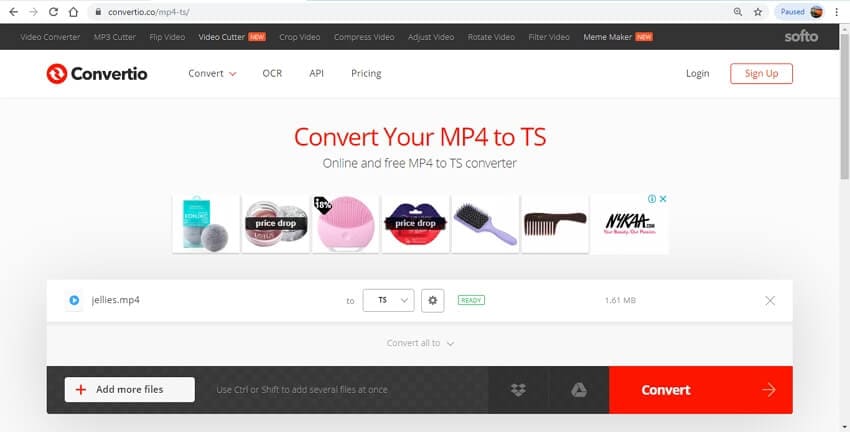
Steps to convert MP4 to video_TS online
Step 1: Launch https://convertio.co/mp4-ts/ on your browser. Add the MP4 file from the system or cloud storage as needed. More files within the allowed size limit can be added by clicking on the +Add more files button.
Step 2: Choose TS as the Video output format from the supported list. Click on the Settings icon to change the file parameters, trim it, or rotate it.
Step 3: Click on the Convert button to start converting the added files.
![]() * Note:
* Note:
Although online convter like Convertio is free and easy to operate, it may pose certain risks as data security, malware/site downloading, etc. Moreover, it only allows for conversion of files within 100MB. So if you have larger files to process and want higher quality and better security, UniConverter is the best option with its great output quality and no limits to file sizes.
2. OnlineConvertFree
With this browser-based conversion tool, you can convert your MP4 videos to TS and an array of other formats. The interface of the program is simple, and it allows converting two files at a time. The converted files are available for download at the program interface.
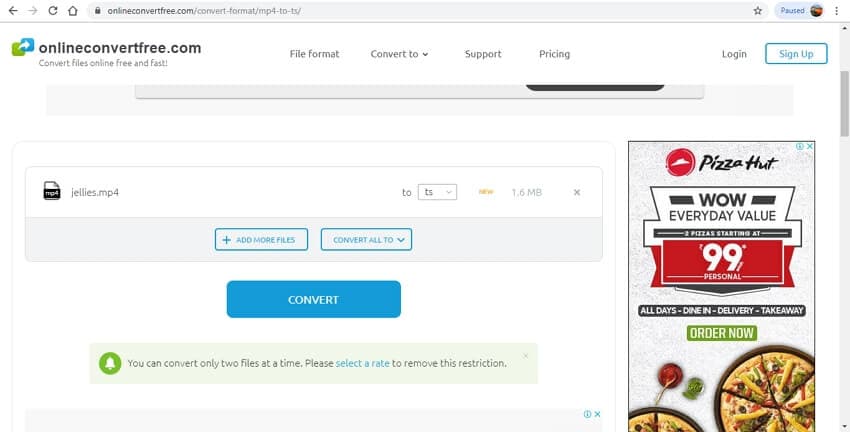
Steps to use mp4 to video_ts converter free online tool
Step 1: Open https://onlineconvertfree.com/convert-format/mp4-to-ts/ on your PC. Click on the CHOOSE FILE button to browse and load the MP4 file to be converted.
Step 2: Choose TS as the output format from the supported list at the drop-down menu.
Step 3: Clicking on the CONVERT button will start processing your files.
Using this solution, you can create video_ts from mp4 files. But there are disturbing ads and risks for redirecting to another malicious site or malware. Therefore, professional software like Wondershare UniConverter is best for securely high-quality conversion with added features.
Part 4. Pro Tips For Converting MP4 to TS
Here are some professional tips for converting MP4 to Video_TS format:
-
Use High-Quality Professional Software:
Tools like Wondershare UniConverter and WonderFox HD Video Converter Factory enable lossless batch conversions from MP4 to Video_TS with support for various editing features and fast speeds. -
Edit Before Conversion:
Make use of built-in editors to crop, trim, add subtitles, or watermark videos before converting so the output Video_TS folder is ready for DVD authoring or playback. -
Choose Correct Output Settings:
Select TS or Video_TS as the output format and configure resolution and bitrate properly depending on whether the content is for DVD burning or digital distribution. -
Use Constant Frame Rate Videos:
Convert variable frame rate MP4s to constant frame rate before or during conversion to ensure smooth playback and compatibility when burning DVDs with Video_TS structure. -
Convert on Local Drives:
For faster processing and fewer errors, save source MP4 files locally instead of using network drives or external storage during conversion. -
Opt for Desktop Converters for Large Files:
While online converters are handy for small files, desktop software is safer, faster, and reliable for large video files and batch conversions without size limits.
These tips will help ensure smooth and high-quality MP4 to Video_TS conversions for DVD creation, archiving, or supported video playback devices.
Most Easy to Use MP4 to Video_TS Converter
Conclusion
To wrap things up, converting MP4 to TS can be accomplished through various methods, each offering its own set of benefits. For the best results, including fast and secure conversions of large files and high-quality output, UniConverter is the top choice. Its user-friendly interface and powerful features make it an ideal option for seamless file conversion. For a reliable and efficient conversion experience, download UniConverter today.
FAQ
-
1. How to keep video quality after converting MP4 to Video_TS?
Choose converters that support lossless or high-quality encoding options, avoid unnecessary compression, and use desktop programs rather than online tools for better results. -
2. Can I edit MP4 videos before converting to Video_TS?
Yes, many converters provide editing features like trimming, cropping, adding subtitles or watermarks prior to conversion, ensuring the final Video_TS is customized. -
3. What are common issues when converting MP4 to Video_TS?
Issues include unsupported codecs in MP4 files, variable frame rate problems, large file sizes that slow conversion, and incomplete conversions due to software limitations. -
4. Why convert MP4 to Video_TS instead of just burning MP4 to DVD?
DVD players expect Video_TS folder structure for compatibility. Simply burning an MP4 file as data on a DVD won't ensure it plays correctly on all DVD players.




Christine Smith
chief Editor