TS
- TRY IT FREE TRY IT FREE
- 1. TS Conversion+
- 2. Tips for TS Files +
How to Play Video_TS Files Easily on Windows/Mac
by Christine Smith • 2025-10-21 20:02:10 • Proven solutions
"How do I play Video_TS files on my computer? Can Windows Media Player play Video_TS?"
Most of us like to download movies or videos from torrents. Sometimes, we can download one with three types of files in it.
- VIDEO_TS.BUP
- VIDEO_TS.IFO
- VIDEO_TS.VOB
This is the directory structure for a DVD movie. Maybe you don’t know what kind of format it is and your media player is unable to play it. It's quite annoying to search for the solutions in either the communities or forums just to be painfully returned with results that are not so useful. Have you ever had such an experience? This article will explain what's the VIDEO_TS file in detail and how to play the VIDEO_TS files on any device smoothly.
Part 1. Easy Steps to Play and Convert VIDEO_TS Files Easily
I can still recall the questions asked by the user in a forum; “I've downloaded that's called a VIDEO_TS file. When I double-click on it, it brings up lots of other VIDEO_TS files. I can't play them or convert them so that they are only one file. And I do really like the interface of my player, so I don’t want to download others. Anyone helps?”
Similar to this user's query; if you also want to convert your VIDEO_TS file to a compatible format for playback on your current player, you can try Wondershare UniConverter. For Windows Media Player, just convert the VIDEO_TS to WMV. As for QuickTime, the MOV file type is recommended. The VIDEO_TS folder content can also be burned onto a DVD and then be played in any DVD player. Therefore, converting a VIDEO_TS file onto a DVD is not a bad idea after all if you want to play it on the DVD players in your car or bedroom.
 Wondershare UniConverter - Play and Convert Video_TS Easily
Wondershare UniConverter - Play and Convert Video_TS Easily

- Play Video_TS file and convert to AVI, MP4, WMV, MOV, and other 1000+ formats easily
- Batch conversion process with super fast speed and no quality loss
- Burn MP4 to DVD to play with your DVD player at 30X fastest speed
- Optimized conversion presets for iDVD, iMovie, Final Cut Pro
- Edit videos with trimming, cropping, adding watermark, editing subtitles, etc.
- Download videos from YouTube and other 1000+ video sharing sites
- All-in-one video toolbox: video compressor, GIF maker, screen recorder, and more others
- Supported OS: Windows 10/8/7/2003/XP/Vista, Mac OS 10.15 (Catalina), 10.14, 10.13, 10.12, 10.11, 10.10, 10.9, 10.8, 10.7, 10.6
Steps on How to Play and Convert Video_TS Files on Windows/Mac Easily
Step 1 Add Video_TS Files to Play and Convert
Download, install, and run Wondershare UniConverter on your PC/Mac, then click on the Document icon under the Converter tab on the top of the main interface to import Video_TS files you need to play.
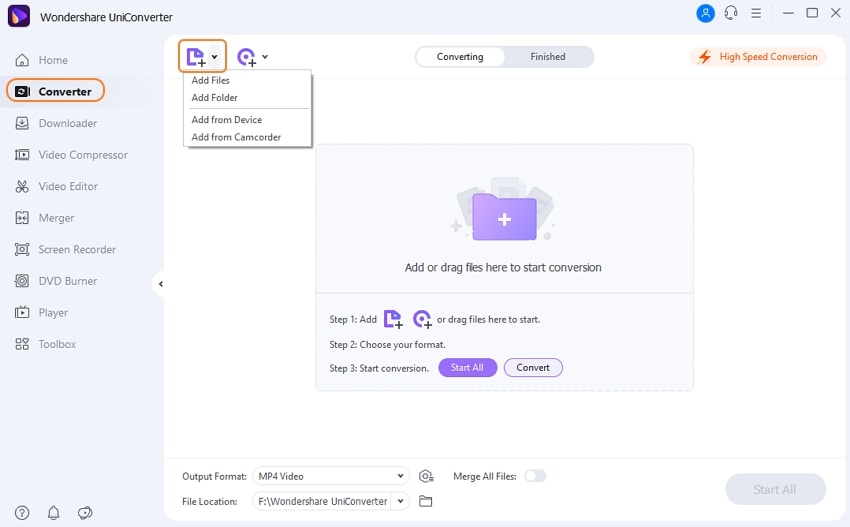
Step 2 Choose Output Format for Video_TS Files
The added files will be displayed as video thumbnail, click the video thumbnail image to play the Video_TS video. If you want to convert the format, just open the Output Format list to select your wanted format, such as MP4, WMV, MOV, or any other you want under the Video tab.
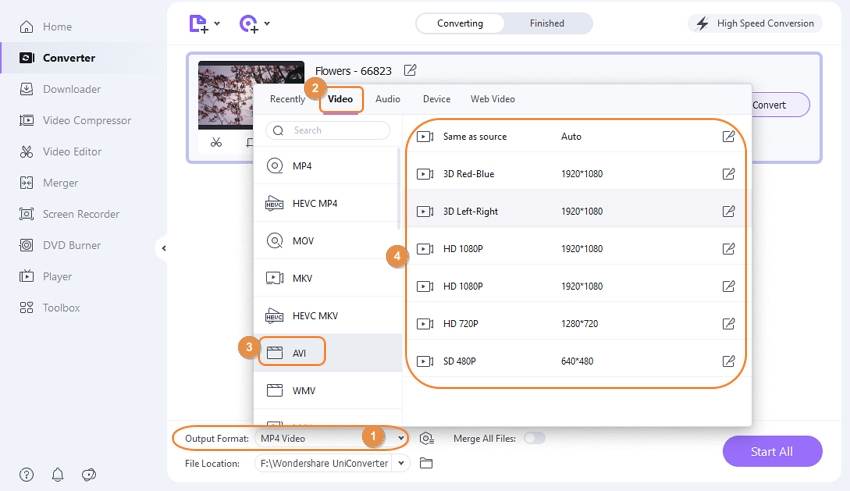
Step 3 Convert Video_TS on Windows/Mac
Convert VIDEO_TS files to any format by hitting the Convert button, and you can find the converted files from the Finished tab. Now you can enjoy the Video_TS files on any device smoothly.
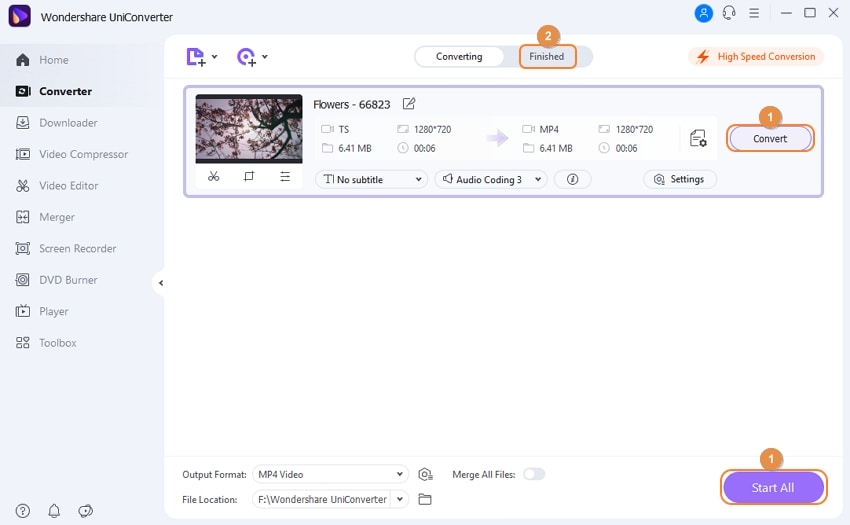
Part 2. What Is Video_TS Format
A VIDEO_TS file is a DVD folder file, mainly containing all data for the DVD movie. It totally contains three kinds of files inside: VIDEO_TS.IFO, VIDEO_TS.BUP, and VIDEO_TS.VOB.
- VIDEO_TS.IFO —the configuration files with information like menus, subtitles, aspect ratio, languages, etc.
- VIDEO_TS.BUP — the backup copies of configuration files.
- VIDEO_TS.VOB — actual video and audio data for DVD content.
Note: Usually, users can get lots of VOB files when they convert a DVD file and want to convert to other formats for uses. If you have the same question, just move to how to convert VOB to MP4 to learn more.



Christine Smith
chief Editor