All Topic
- AI Tools Tips
-
- AI Photo Enhancer Tips
- Voice Changer Tips
- AI Thumbnail Maker Tips
- AI Script Generator Tips
- Smart Summarizer
- AI Subtitle Generator Tips
- Watermark Remover
- Vocal Remover Tips
- Speech to Text Tips
- AI Video Tips
- AI Image Tips
- AI Subtitle Translator Tips
- Video Extractor Tips
- Text to Speech Tips
- AI Video Enhancer Tips
- DVD Users
- Social Media Users
- Camera Users
- Photography
- Creative Design
- Movie Users
- Travelling Fans
- Educational Users
- More Solutions
- Holidays and Commemoration
- Game Lovers
- Other Tips
Best 5 FLV Players for Android in 2025
by Christine Smith • 2025-10-21 20:11:18 • Proven solutions
FLV is a Flash Video File used to transmit video and audio over the internet. If you are looking forward to playing your FLV files on your Android devices, you would need a compatible player for it. The article below will help you to know in detail about the format, best players, and the tool to convert the format to an Android format.
- Part 1. 5 Powerful FLV Player Android Supported
- Part 2. [Best Alternative] Convert FLV to Android Supported Format for Better Playback
- Part 3. More about FLV Files
Part 1. 5 Powerful FLV Player Android Supported
A Myriad of options is available when we talk about the FLV players for Android devices. For seamless and hassle-free playback, we have shortlisted the top 5 and powerful Android-supported player apps as below.
1. FLV Video Player
URL: https://play.google.com/store/apps/details?id=air.br.com.bitlabs.FLVPlayer&hl=en_US&gl=US
This is a free-to-use player app for Android devices that support playing videos in an array of formats, including FLV, MP4, MKV, AVI, WMV, MOV, 3GP, and more. Files in high definition like 720p and 1080p are supported by the player along with support to .srt subtitles that are embedded. The app allows streaming the online videos and the option of launching them from the messenger app, file manager, and the social network. The FLV files can be played without installing any plugin.
Pros:
- FLV files can be played without installing any additional plugin
- Support to a wide range of formats
- Online streaming supported
Cons:
- Being a free app, it contains ads
- A lot of users face the app crashing issue
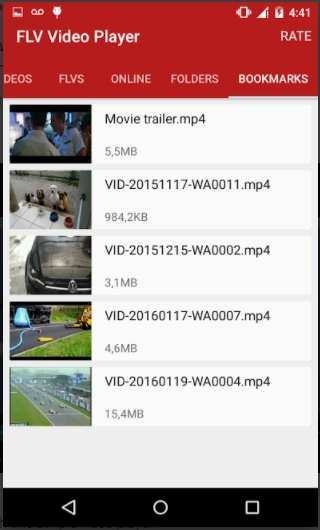
2. KMPlayer
URL: https://play.google.com/store/apps/details?id=com.kmplayer
This is a popularly used app for all types of media playback with support to all major platforms and devices. Using the app on your Android devices, FLV and other files, including 4K, 8K, and UHD quality, can be played hassle-free. You can bookmark your playing position, and there is also an option for zoom in. Additional features include a quick button, selection repeat, equalizer, speed control, subtitle setting, timer function.
Pros:
- Support to a wide range of formats and HD videos
- It offers several additional features
- Extremely customizable
Cons:
- Slower in comparison to other players
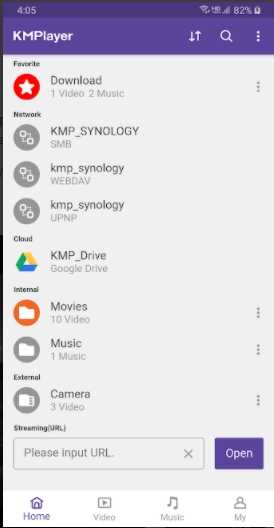
3. Xtreme Media Player HD
URL: https://play.google.com/store/apps/details?id=com.xtremeplayer.media
For playing videos in all key formats, including FLV, Xtreme Media Player is one of the best player apps for Android devices. The app also supports playing the files on the discs and from the streaming protocols. The player comes with filters and equalizers and offers subtitle and gestures support. Additional features include file preview, auto loop, video search option, and more.
Pros:
- Support to almost all popular video and audio formats
- File playback from the streaming protocols and discs
- Support to a wide range of additional features
Cons:
- App crashing issues
- Large size app
- Battery draining issues
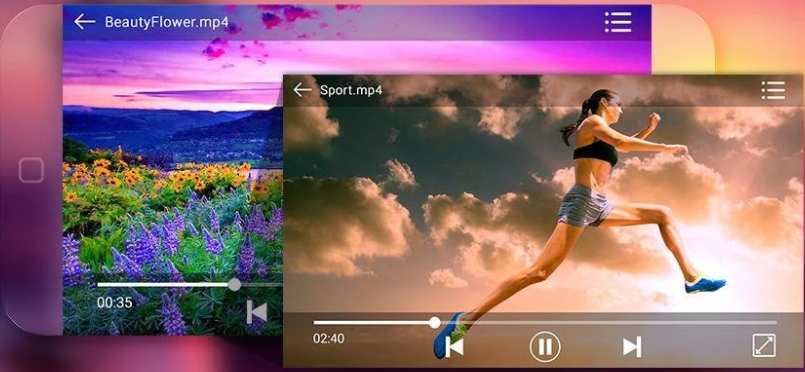
4. Power Media Player
Media playback can be done quickly and in a hassle-free manner on your Android devices using the Power Media Player. The award-winning multimedia technology of CyberLink results in high-quality playback. Additionally, the player supports Photo AI face recognition, customizable set of wallpapers, 360-degree video and photo playback, playlist creation, audio equalizer, and more.
Pros:
- Support to a wide range of audio, video, image, and subtitle formats
- High-quality playback
- Supports several additional features
Cons:
- Comes with ads
- DTS audio support available only through IAP
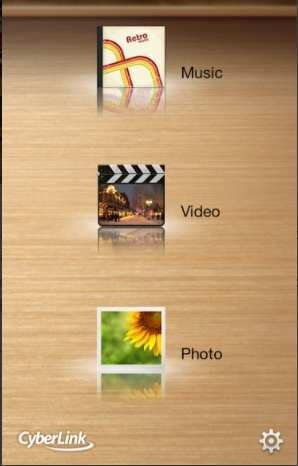
5. Flow Pro
URL: https://play.google.com/store/apps/details?id=com.techwin.flowplayerpro
This is a paid app that supports playback of all popular media formats, including FLV. The paid version does not come with any ads, and the interface is simple and supports gesture control to adjust and customize the file parameters like volume, brightness, and more. Additional features include network streaming, Wi-Fi transfer, smart file manager, creating and managing playlist, and others.
Pros:
- All key formats, including HD, Full HD, and Ultra HD supported
- Gesture control for several functions
- Files can be shared over the network and devices using the WiFt Transfer module.
Cons:
- Paid app

Part 2. [Best Alternative] Convert FLV to Android Supported Format for Better Playback
The best alternative to play your FLV files on your Android devices without any need for a third-party player app is to convert the files to your device-compatible format. Wondershare UniConverter is an excellent software that we suggest you for the task. This professional tool allows converting FLV as well as all other media files to more than 1000 formats and device-specific profiles, including Android. The converted files can also be transferred to your choice of device for hassle-free playback. The files can be converted in batches and without any quality loss.
Key features of the software:
Wondershare UniConverter - Best Video Converter for Mac/Windows
-
Convert FLV and other files to more than 1000 formats and devices
-
Batch processing in lossless quality
-
Transfer the converted files to an array of devices, including Android, iPhone, and others
-
Video download supported from more than 10,000 sites
-
Toolbox supporting a wide range of functions like compression, DVD burning, ripping, and more
-
Supported OS: Windows 10/8/7/XP/Vista, macOS 11 Big Sur, 10.15 (Catalina), 10.14, 10.13, 10.12, 10.11, 10.10, 10.9, 10.8, 10.7
Steps to convert FLV to Android using Wondershare UniConverter
Step 1 Add FLV files to the software.
Launch the Wondershare UniConverter software on your system, and from the Video Converter tab, click on the + sign or the add files icon to browse and load the FLV files to the interface. Multiple files for batch processing can be added.
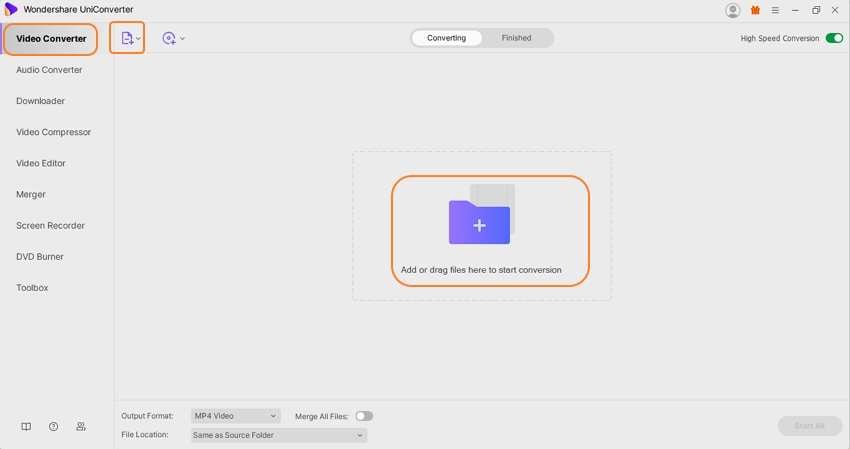
Step 2 Choose the target Android device.
Open the drop-down list at the Output Format, and from the Device tab, select the Android option. Choose from the available list of devices to which you want to convert the FLV files.
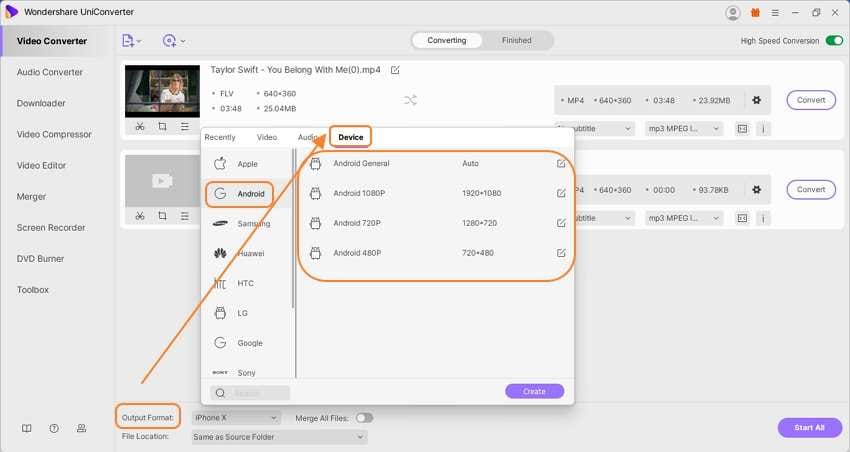
Step 3 Convert FLV to Android.
The File Location tab will let you choose the desktop folder to save the converted files. Click on the Start All button to proceed with the file conversion process. Check the converted files from the Finished tab on the interface.

Part 3. More about FLV Files
1. What is a .flv file?
A .flv is a Flash Video file that transmits the videos and the audios on the internet using Adobe Flash Player or Adobe Air. It is a container file format that may also be embedded in SWF files. FLV is used as a standard format by the majority of the embedded videos on the internet.
2. Is FLV the same as Flash Video File Formats?
Yes, FLV is the same as the Flash Video File formats that are used for media file transmission over the internet.
Your complete video toolbox
 Play FLV, MP4, MOV and over 1000+ video/audio files with the built-in player.
Play FLV, MP4, MOV and over 1000+ video/audio files with the built-in player.




Christine Smith
chief Editor