All Topic
- AI Tools Tips
-
- AI Photo Enhancer Tips
- Voice Changer Tips
- AI Thumbnail Maker Tips
- AI Script Generator Tips
- Smart Summarizer
- AI Subtitle Generator Tips
- Watermark Remover
- Vocal Remover Tips
- Speech to Text Tips
- AI Video Tips
- AI Image Tips
- AI Subtitle Translator Tips
- Video Extractor Tips
- Text to Speech Tips
- AI Video Enhancer Tips
- DVD Users
- Social Media Users
- Camera Users
- Photography
- Creative Design
- Movie Users
- Travelling Fans
- Educational Users
- More Solutions
- Holidays and Commemoration
- Game Lovers
- Other Tips
How to Solve QuickTime Players Can't Open MP4
by Christine Smith • 2025-10-21 20:11:21 • Proven solutions
Though MP4 is a compatible QuickTime Player format, in several situations, you may encounter issues with the file not opening and playing. So, if you too have been experiencing the issue when QuickTime player cant’t open MP4, no worries as we are here to help you with the probable reasons and the best solutions.
- Part 1. Can QuickTime Play MP4
- Part 2. The Best Way to Fix MP4 Not Playing in QuickTime Player
- Part 3. 3 Useful QuickTime Player Alternatives to Open MP4 Files Easily
Part 1. Can QuickTime Play MP4
Developed by Apple QuickTime is the default multimedia player for the Mac systems. The player is also available for download on the Windows system and supports a wide range of video and audio formats.
There is a long list of the formats supported by the player and some of the key ones are as follows:
Video: Movie (.mov), MPEG-4(.mp4, .m4v), MPEG-2 (OS X Lion or later), MPEG-1, 3GPP, 3GPP2, AVCHD (OS X Mountain Lion or later), AVI (Motion JPEG only), and DV video formats.
iTunes Audio (.m4a, .m4b, .m4p), MP3, Core Audio (.caf), AIFF, AU, SD2, WAV, SND, and AMR audio files.
Reasons why MP4 not compatible with QuickTime Player
From the above list, it can be seen that MP4 is a compatible format but still at times the file may fail to open. Some of the common and the most probable reasons for the same might include:
- Incompatible codec of the MP4 file
- Corrupted file
- Outdated player version
- Filename inaccuracy
Part 2. The Best Way to Fix MP4 Not Playing in QuickTime Player
If your MP4 file is having issues opening in the QuickTime Player, the best way to fix the problem is by converting the file to a compatible format like MOV. Using a professional tool like Wondershare UniConverter, your MP4 files can be converted quickly and without any quality loss to MOV and other formats for seamless playback on QuickTime. Wondershare software supports batch processing that converts multiple files at a time. A host of additional useful features are also supported by the program.
Key features of the software:
Wondershare UniConverter - Best Video Converter for Mac/Windows
-
Convert MP4 and other files to over 1000 formats and device-specific profiles
-
Lossless quality batch processing
-
Built-in editor to customize the files using crop, trim, and other functions
-
Built-in player to play files in all key formats
-
Additional features include video download from more than 10,000 sites, transfer, DVD burning, CD ripping, and more
-
Windows and Mac compatible
Steps to convert MP4 to MOV using Wondershare UniConverter:
Step 1 Launch Wondershare and add MP4 files
Open the software and add the MP4 files from the system by clicking on the Add Files icon or the + sign from the Video Converter tab. Alternatively, you can also simply drag and drop the files to the interface. Multiple files can be added for batch processing.
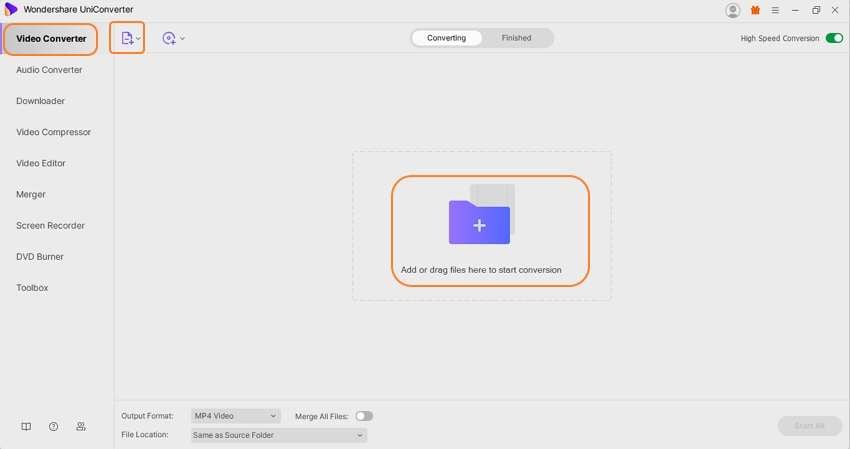
Step 2 Choose MOV as the target format
Expand the drop-down list at the Output Format tab at the bottom-left corner and from the Video list, select MOV as the target format. Also, choose the file quality.

Step 3 Convert MP4 to MOV
File Location will let you choose the desktop folder to save the converted file. Click on the Start All button to start processing and converting the files. The Finished tab will save the processed files on the interface.
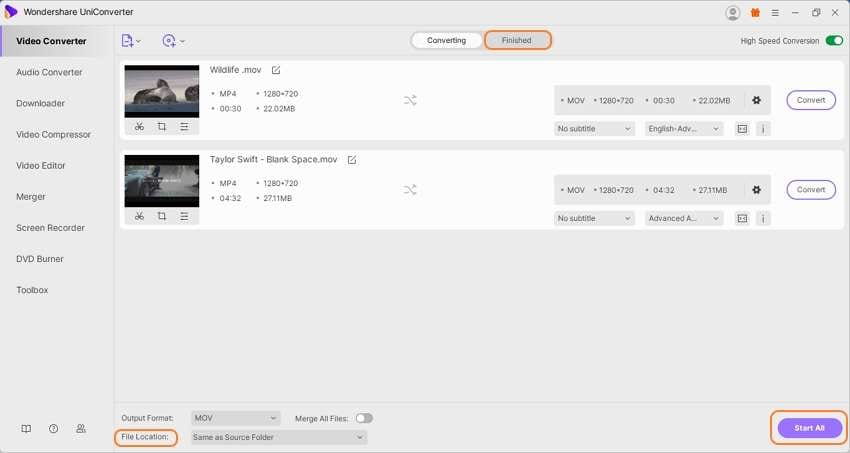
Part 3. 3 Useful QuickTime Player Alternatives to Open MP4 Files Easily
Several alternative players to QuickTime are available that supports opening and playing your MP4 files without any hassles. Listed below are the 3 useful programs.
1. VLC Media Player
URL: https://www.videolan.org/vlc/index.html
This is one of the most widely used players that supports playing almost all media files. Free and open-source the player is compatible with all platforms including Windows, Mac, and Linux. In addition to video playback, the player supports additional features like file conversion, optimization, and more.
Pros:
- Multi-platform support
- Free to use
- Allows watching videos with external subtitles
Cons:
- The interface cannot be customized
- Tags cannot be used

2. KMPlayer
URL: http://en.kmplayer.com/mac
This is another excellent player that allows playing videos in all key formats including MP4, WebM, AVI, FLV, and more. High-quality videos like 4K, 8K, UHD, and more can also be played. This is a universal program that is available for download on all platforms including Windows, Mac, and smartphones. Additionally, the software comes with audio and video quality functions, supports 3D video playback, allows capturing in the desired format, and more.
Pros:
- Supports playing video in all formats and quality including 4K, 8K, UHD, and more
- 3D video playback supported
- Live URL broadcasting support
Cons:
- Slower in comparison to other programs
- Contains opencandy
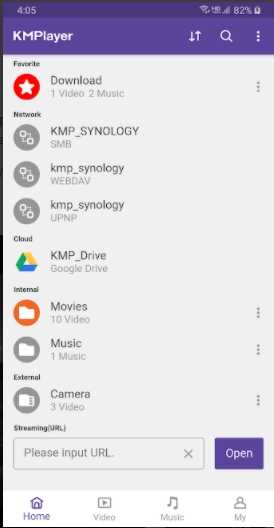
3. Elmedia Player
URL: https://mac.eltima.com/elmediaplayer.html
This is a powerful media player for the Mac systems that supports playback of almost all formats. The player supports streaming the files to Chromecast, AirPlay, and DLAN devices. MP4 as well as all other files can be played without any need for external codecs. Additionally, you can stream with subtitles and also create your playlist.
Pros:
- All file types and formats including Ultra HD videos supported
- Local file streaming to Chromecast, DLNA devices, and AirPlay supported
- Advanced subtitle support
Cons:
- To get all the features you need to get the paid pro version
- Local file transfer not supported
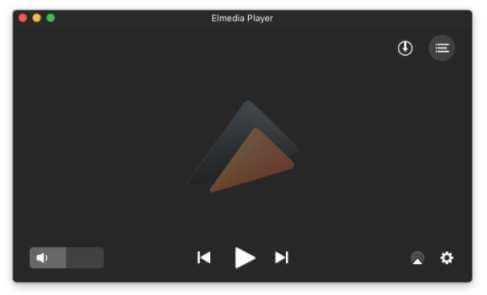
Your complete video toolbox
 Play MKV, MP4, MOV and other 1000+ video/audio files with the built-in player.
Play MKV, MP4, MOV and other 1000+ video/audio files with the built-in player.




Christine Smith
chief Editor