All Topic
- AI Tools Tips
-
- AI Photo Enhancer Tips
- Voice Changer Tips
- AI Thumbnail Maker Tips
- AI Script Generator Tips
- Smart Summarizer
- AI Subtitle Generator Tips
- Watermark Remover
- Vocal Remover Tips
- Speech to Text Tips
- AI Video Tips
- AI Image Tips
- AI Subtitle Translator Tips
- Video Extractor Tips
- Text to Speech Tips
- AI Video Enhancer Tips
- DVD Users
- Social Media Users
- Camera Users
- Photography
- Creative Design
- Movie Users
- Travelling Fans
- Educational Users
- More Solutions
- Holidays and Commemoration
- Game Lovers
- Other Tips
7 Top-Rated 4K Video Players for Windows 10
by Christine Smith • 2025-10-21 20:11:19 • Proven solutions
If you have 4K videos, it is important to have the right and the compatible player to ensure that the files are played in high quality and with all the minute details. An array of these powerful and professional 4K video player for PC is available and we have selected the top-rated as below.
- Part 1. The Best 4K Video Player and Converter for Windows 10/8/7
- Part 2. 6 Other Useful 4K Player Software for PC You May Want to Know
- Part 3. Explore More about 4K Videos
Part 1. The Best 4K Video Player and Converter for Windows 10/8/7
Wondershare UniConverter is one of the best software to play as well as convert your 4K videos on Windows 10/8/7 as well as Mac systems. After the software is quickly downloaded, files can be added from the system or directly from the devices for playback and other functions. Videos in almost all formats are supported and the tool allows batch conversion of high quality in over 1000 formats and devices.
Key Features of the software:
Wondershare UniConverter - Best Video Converter for Mac/Windows
-
Built-in player to play 4K videos in almost all formats
-
The player supports multiple functions like playing controls, capturing screenshots, selecting audio tracks, selecting subtitles, and more
-
Convert videos in lossless quality in over 1000 formats
-
Batch processing supported
-
Download videos from more than 10,000 sites with support to screen recording
-
The toolbox supports additional features like video compression, transfer, DVD burning, CD ripping, and more
-
Compatible with Windows 10/8/7/ and Mac systems
Steps to play and convert 4K videos using Wondershare UniConverter
Step 1 Add 4K videos to the software
Run the installed software and from the Video Converter tab add the 4K videos by clicking on the Add Files icon or the + sign. You can also simply drag and drop the files to the interface.
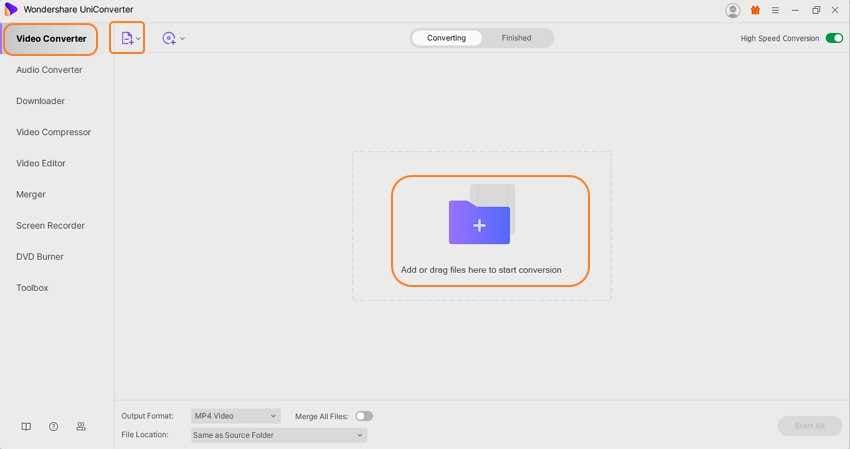
Step 2 Play 4K videos
The videos added will appear on the interface with a thumbnail image. Tap on the play icon on the image to open and play the file in the pop-up player window. The options for selecting the subtitles, audio, and capturing screenshots are present at the bottom of the window.
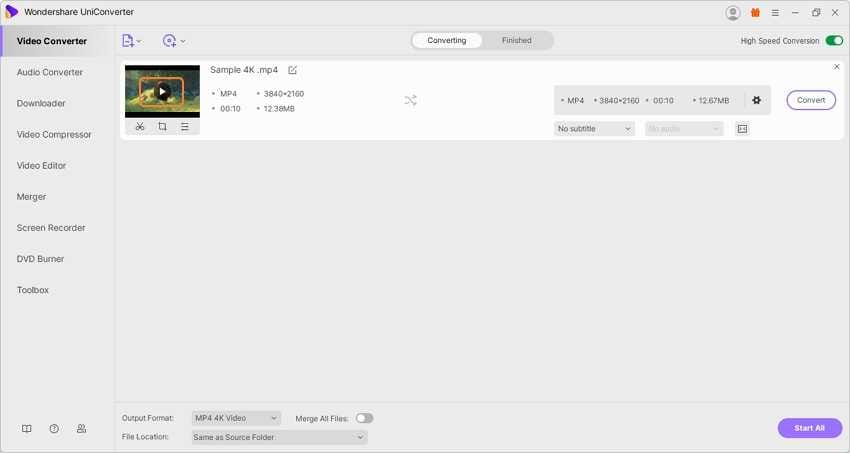
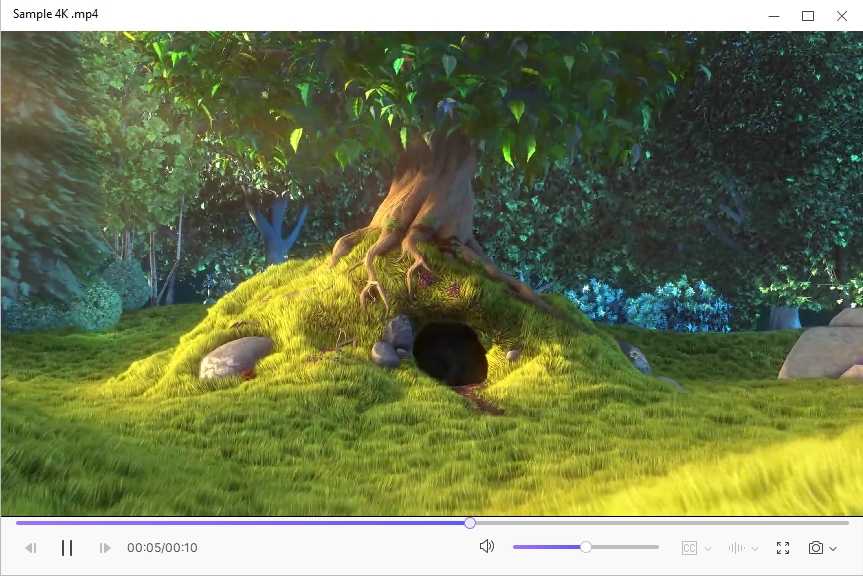
Step 3 Choose the target format
If you want to convert the file, open the drop-down list at the Output Format tab and select the format from the Video list. Also, choose the file quality.
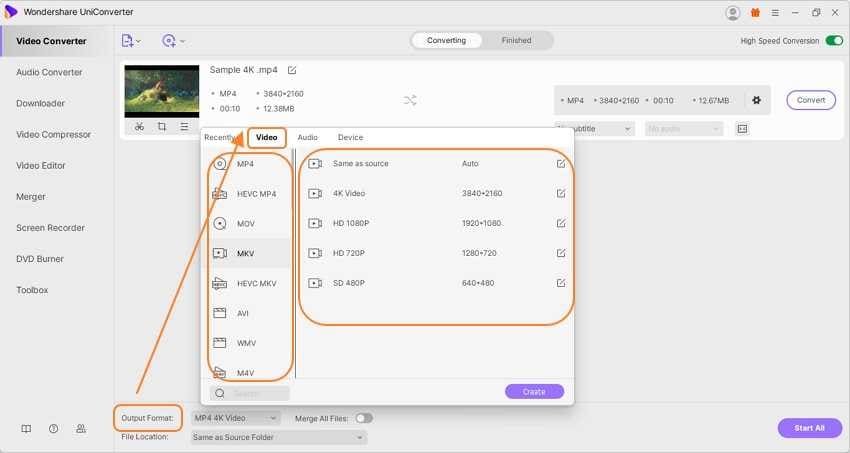
Step 4 Convert 4K videos
The file Location tab will let you select the system folder to save the converted files. Click on the Start All button for the batch conversion. The Finished tab will let you check the processed files on the interface.
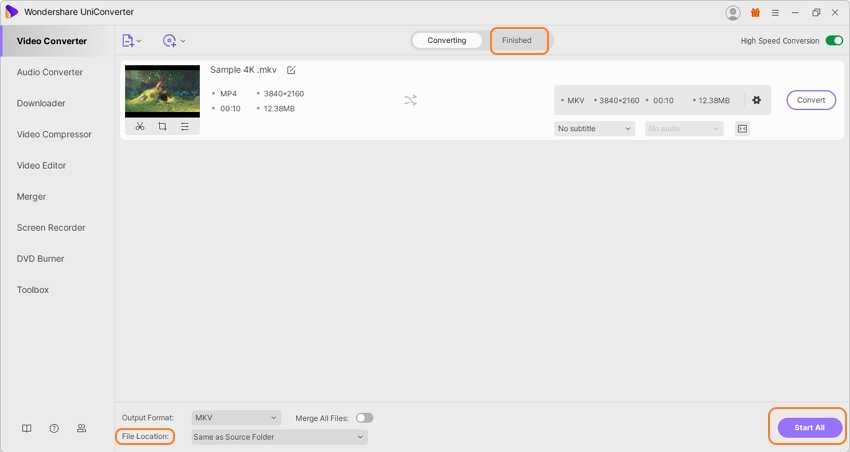
Considering the ease of use and the supported features, Wondershare can be considered as the best 4K video player for Windows 10, other versions as well as Mac.
Part 2. 6 Other Useful 4K Player Software for PC You May Want to Know
Looking for a few more players to play 4K videos on your system? Check the list of the other useful software as below.
1. VLC Media Player
URL: https://www.videolan.org/
Free to use, this is an open-source media player that allows playback of all multimedia files including 4K without any quality loss. Compatible with all platforms, the player also supports additional features like file conversion, optimization, and more. The interface is simple and user-friendly.
Pros:
- Video playback on all formats and quality including 4K
- Allows watching videos with external subtitles
- Built-in equalizer
Cons:
- Interface looks outdated
- Tags cannot be used
- The interface cannot be customized
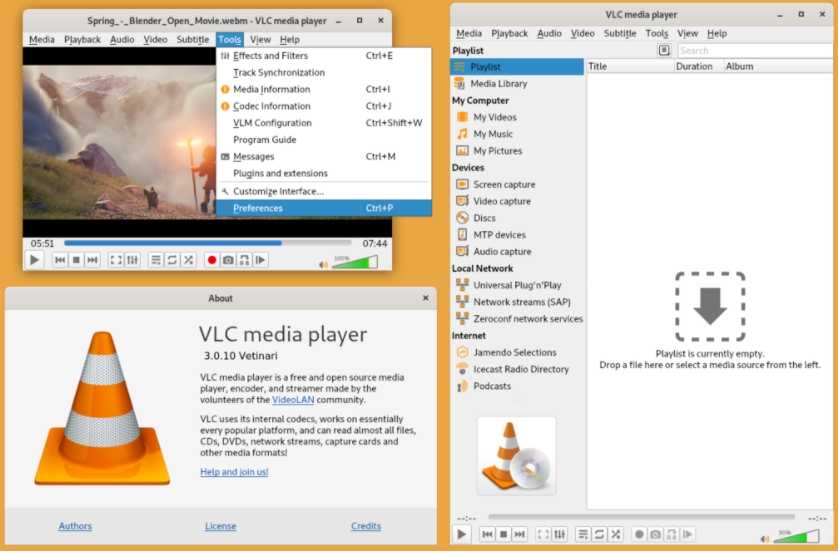
2. 5K Player
URL: https://www.5kplayer.com/video-music-player/free-4k-video-player.htm
This is a versatile player that allows playback of files in 4K UHD videos with support to almost all formats. 4K DVDs, 4K recordings on Windows and Mac, 4K media AirPlay, and DLNA stream playback are also supported by the software. Hassle-free playback without any issues is the striking feature of the player.
Pros:
- 4K videos playback from multiple sources supported
- Allows downloading 4K and other videos from more than 300 sites
- DLNA supported
Cons:
- Software looks cramped
- The interface is not very impressive
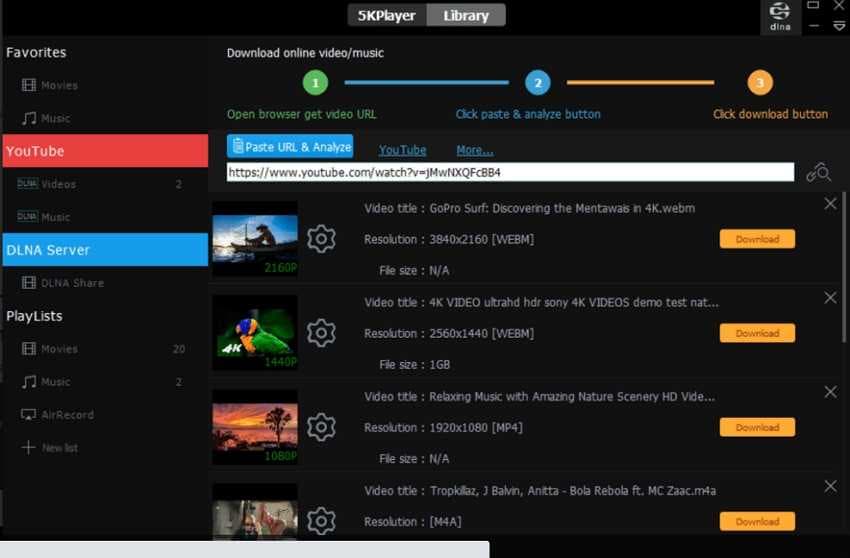
3. MPC-HC
URL: https://mpc-hc.org/
This is a Windows-based light-weight player that supports playing videos in all popular formats including 4K. The player is safe to use without any spyware and comes with no advertisements or toolbars. The customization options allow to fit it as per the requirements.
Pros:
- Support to all common formats for playback
- This 4K player for Windows is customizable
- Lightweight which makes the player compatible with all types of systems
- Can be used as a DVB player
Cons:
- No support for Mac systems
- Limited advanced features
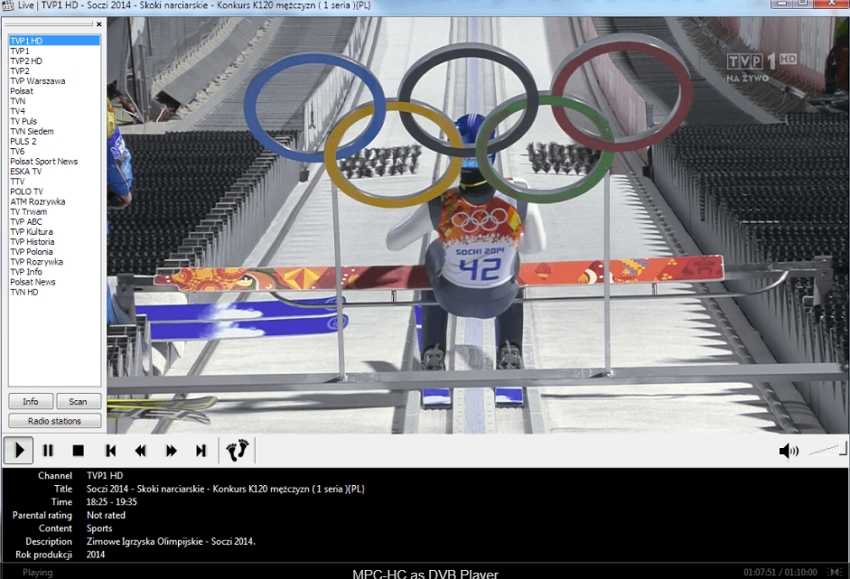
4. UFUSoft 4K Blu-ray player
URL: https://www.ufushare.com/4k-blu-ray-player-software-for-windows-10-or-macos-sierra/
Use this powerful player to play the 4K media files as well as the videos on Blu-ray disc, folder, and ISO files smoothly. The software fully supports the Windows and Mac systems and the interface is simple and user-friendly.
Pros:
- Compatible with all latest versions of Windows and Mac
- Allows playing 4K media files as well as the ones on the disc
- Offers immersive audio effect
Cons:
- Additional features are limited
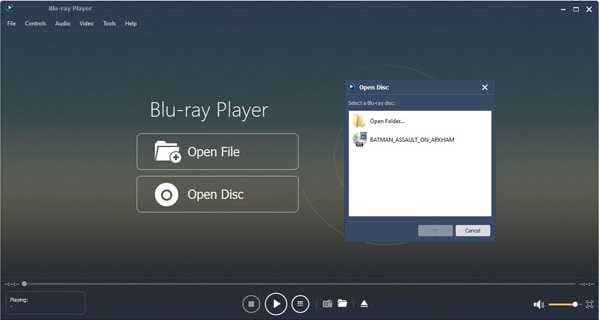
5. DVDFab
URL: https://www.dvdfab.cn/download.htm
DVDFab is a multitasking tool that supports a wide range of functions including video playback in 4K and other quality. Files on the system, Blu-ray as well as DVDs can be quickly and smoothly played using the software. This AI-powered program supports file conversion, upscaling, DRM removal, backup, and a host of other functions.
Pros:
- Available for download on Windows and Mac
- Supports playing 4K, Ultra HD, and other quality files in all formats
- Customizable playlist settings
- Supports a wide range of additional functions
Cons:
- The free version is limited
- For beginners, the software may seem to be confusing with a wide range of functions.
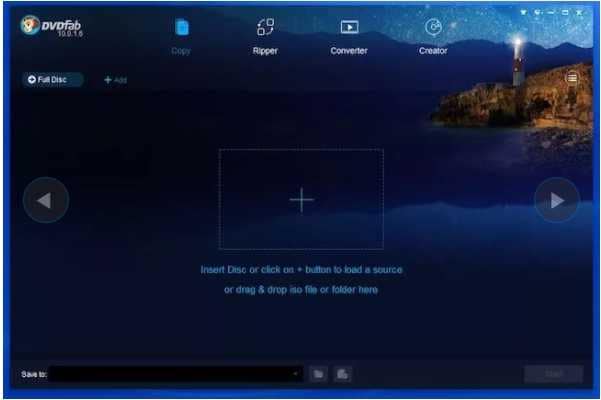
6. Aiseesoft Blu-ray Player
URL: https://www.aiseesoft.com/blu-ray-player/?AFFILIATE=84641&__c=1
To play your SD, HD, and 4K videos on the system, Blu-ray disc, Blu-ray folder, DVD/folder this is a good player tool to consider. Available for download on Windows and Mac, the software also offers lossless quality sound effects to enhance your overall video watching experience.
Pros:
- Allows playing 4K and other quality media files, DVD files, and Blu-ray files
- Lossless quality audio supported
- Allows creating playlist
Cons;
- Limited period free trial version
- High system resources are used
- The menu is not very impressive
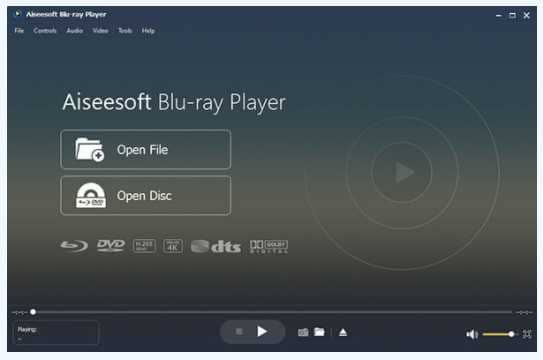
Part 3. Explore More about 4K Videos
1. Is 1920x1080 resolution 4K?
No, 1920 X 1080 resolution is not a 4K quality but instead referred to as Full HD. A 4K file offers a higher resolution of 3840 X 2160 which is approximately double the Full HD. The name 4K comes from the horizontal pixels which are almost close to the 4000 pixels.
2. Is 4K better than 1080p?
4K files are considered better than 1080p files in terms of quality as the number of pixels offered is much more. The clarity of the 4K files and the detailing are also better in comparison to 1080p full HD files. 4K also offers better-quality while closer viewing as well as while scaling down.
So if you are looking for ways on how to play 4K movies without any quality loss, above listed players can be used.
Your complete video toolbox
 Play 4K videos and over 1000+ video/audio files with the built-in player
Play 4K videos and over 1000+ video/audio files with the built-in player




Christine Smith
chief Editor