All Topic
- AI Tools Tips
-
- AI Photo Enhancer Tips
- Voice Changer Tips
- AI Thumbnail Maker Tips
- AI Script Generator Tips
- Smart Summarizer
- AI Subtitle Generator Tips
- Watermark Remover
- Vocal Remover Tips
- Speech to Text Tips
- AI Video Tips
- AI Image Tips
- AI Subtitle Translator Tips
- Video Extractor Tips
- Text to Speech Tips
- AI Video Enhancer Tips
- DVD Users
- Social Media Users
- Camera Users
- Photography
- Creative Design
- Movie Users
- Travelling Fans
- Educational Users
- More Solutions
- Holidays and Commemoration
- Game Lovers
- Other Tips
How to Play WebM on iPhone / Android
by Christine Smith • 2025-10-21 20:11:17 • Proven solutions
If you have WebM files that you want to play on your iPhone or Android smartphone, a compatible player would be required. There are several players available in this category, and to help you choose the one, we have shortlisted the best ones below. Learn more about WebM format and how to play WebM on iPhone and Android using the best player apps.
- Part 1. 6 Useful WebM File for iPhone and Android
- Part 2. [Recommended] How to View WebM on iPhone or Android without Any Hassle
- Part 3. FAQs of Playing WebM on iPhone / Android
Part 1. 6 Useful WebM File for iPhone and Android
| Players/Features | Supported formats | Key Features | Price | Icon |
|---|---|---|---|---|
| PlayerXtreme | All popular file types and formats, including WebM and other hi-fi music and video formats |
· Direct playing of files without conversion · Support for all popular subtitles · Option to download subtitles · Direct streaming from PC, NSA drives, or websites |
Free |
|
| VLC for Mobile | All popular files and formats, including exotic ones |
· Support for network streaming · Support fine seeking, video filtering, and other such features · Bluetooth headsets and AirPlay integration |
Free |
|
| MX Player | All key formats and files |
· Multi-code decoding · Pinch to zoom and pan · Subtitle gesture support · Support to all subtitle formats · Option to play games on the go |
Free |
|
| FX Player | All key formats and files |
· High-definition video playback · Support to subtitles · Built-in FTP, SMB, and WebDAV client · Gestures and Chromecast support |
Free |
|
| Infuse 6 | All key file formats like WebM, MKV, AVI, DVD, ISO, and more |
· Allows streaming from multiple sources · Automatic metadata download · Advanced video upscaling · Option to create a custom playlist |
Free |
|
| BS Player | All popular formats supported like WebM, Xvid, AVI, MPEG2, WMA, WAV, MPV, and many Avid more |
· Advanced subtitles option · Automatically search and download missing subtitles · Does not use much of CPU processing resources |
Free |
|
Part 2. [Recommended] How to View WebM on iPhone or Android without Any Hassle
The best way to play the WebM files on your iPhone and Android devices without any hassles is to convert them to a device-specific format and to get this task done in an efficient manner. We recommend Wondershare UniConverter. This versatile software can be quickly downloaded on your Windows and Mac system and allows converting your files to more than 1000 formats and preset device-specific profiles. The program is simple and quick to use and supports batch processing in lossless quality. The converted files can then be quickly transferred to your desired device for playback.
Key features of the software:
Wondershare UniConverter - Best Video Converter for Mac/Windows
-
Supports file conversion in lossless quality to over 1000 formats and devices
-
Batch processing to convert multiple files at a time
-
Transfer the converted files to a host of devices
-
Built-in player to play files in an array of formats. The player allows to choose the subtitles, audio track and also get the screenshot.
-
Video download from more than 10000 sites supported along with an option to record the screen
Steps to open and convert WebM files using Wondershare UniConverter
Step 1 Run Wondershare UniConverter and load WebM files.
Open the installed software on your system and tap on the + sign or the add files icon from the Video Converter tab to import the local WebM files. Alternatively, you can also drag and drop the files to the interface.
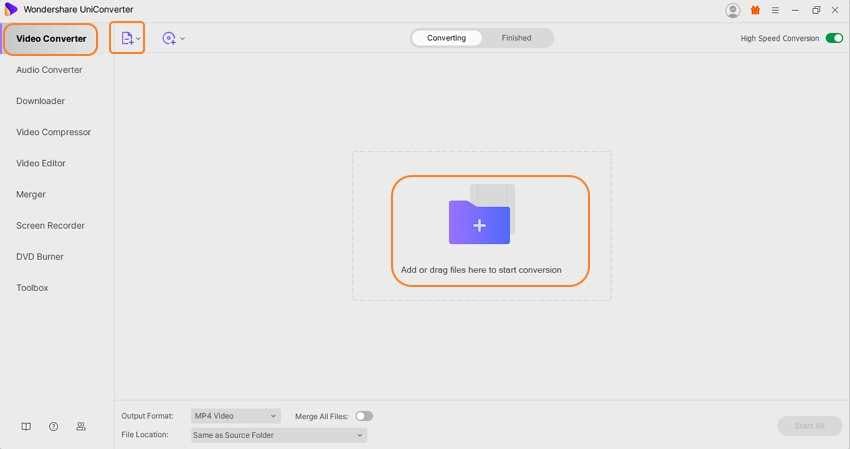
Step 2 Play the WebM files.
The added files will appear on the interface with details and a thumbnail image. Click on the play icon at the thumbnail image that will open and start playing the file in a pop-up player window. The icons for the subtitles, screen capture, and audio selection are present at the bottom-right corner of the player window.
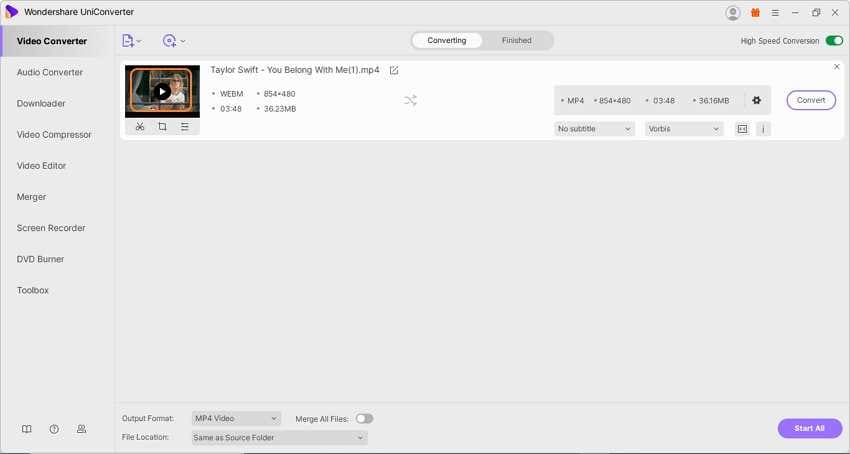
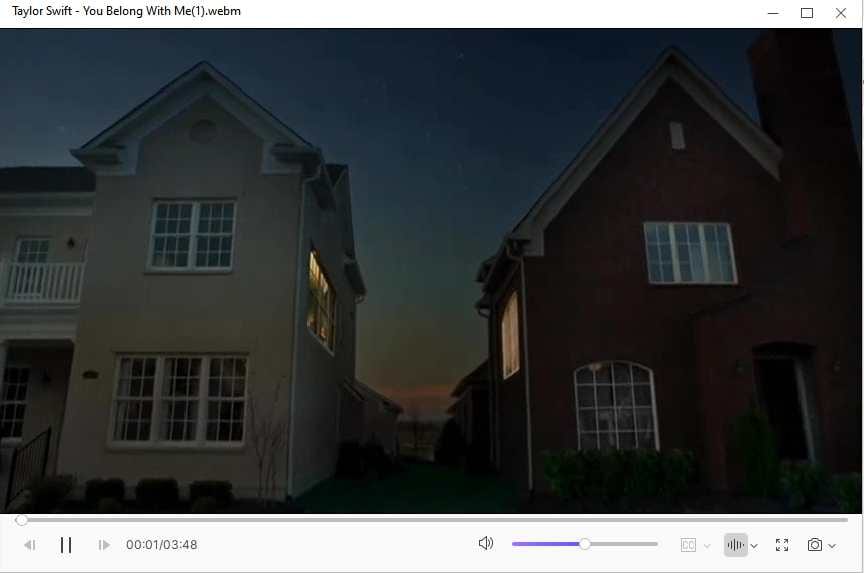
Step 3 Choose the output device.
Open the drop-down list at the Output Format tab at the bottom-left corner and choose the desired iPhone or Android preset from the Device list.
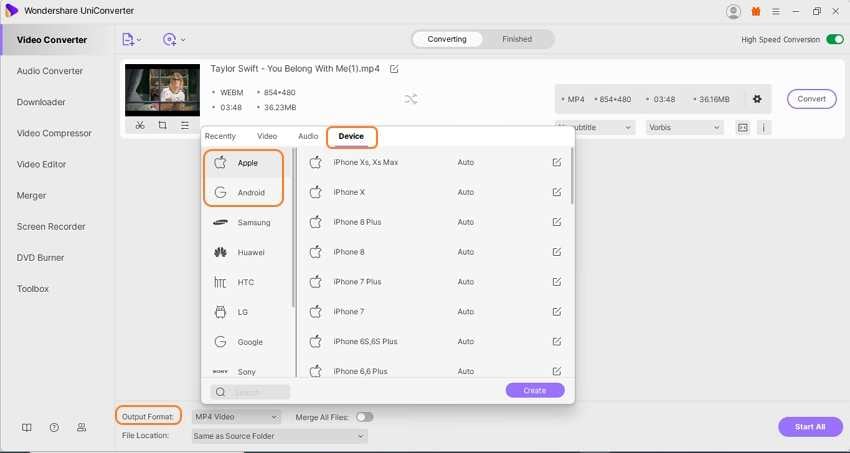
Step 4 Convert WebM files.
The File Location tab will let you browse and select the desktop folder to save the converted files. Finally, tap on the Start All button to start the conversion. On the software interface, check the converted files from the Finished tab.
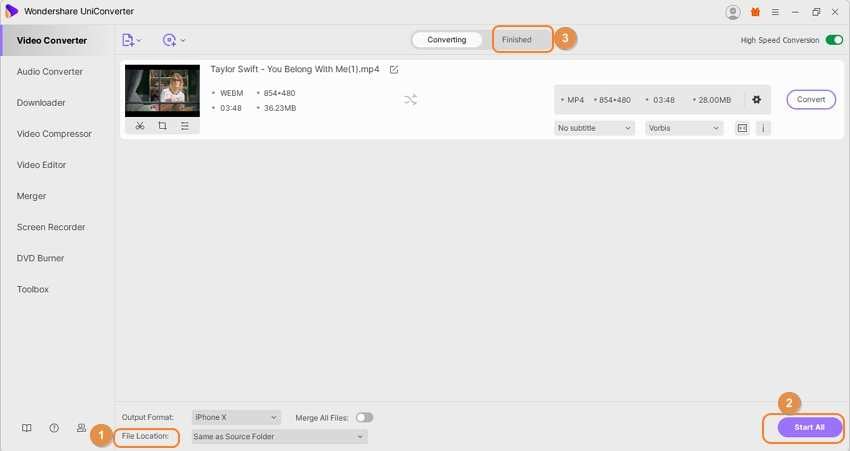
Part 3. FAQs of Playing WebM on iPhone / Android
1.Why are WebM files used?
WebM files are multimedia container files that work as the royalty-free alternative to be used in HTML5 video tags. The format supports VP8 video streams and Vorbis Audio and is based on the Matroska profile. The WebM files are supported by all popular browsers like Chrome, Opera, and Firefox.
2.Does Safari support WebM?
Safari does not support the WebM format, but if you need to open the file, third-party assistance is needed.
Your complete video toolbox
 Play WebM, MKV, MP4, MOV and over 1000+ video/audio files with the built-in player
Play WebM, MKV, MP4, MOV and over 1000+ video/audio files with the built-in player










Christine Smith
chief Editor