All Topic
- AI Tools Tips
-
- AI Photo Enhancer Tips
- Voice Changer Tips
- AI Thumbnail Maker Tips
- AI Script Generator Tips
- Smart Summarizer
- AI Subtitle Generator Tips
- Watermark Remover
- Vocal Remover Tips
- Speech to Text Tips
- AI Video Tips
- AI Image Tips
- AI Subtitle Translator Tips
- Video Extractor Tips
- Text to Speech Tips
- AI Video Enhancer Tips
- DVD Users
- Social Media Users
- Camera Users
- Photography
- Creative Design
- Movie Users
- Travelling Fans
- Educational Users
- More Solutions
- Holidays and Commemoration
- Game Lovers
- Other Tips
How to Play MKV on PS4 without Any Hassle
by Christine Smith • 2025-10-21 20:11:37 • Proven solutions
The game savvy finds PS4 as one of the best technologies for giving their gaming acumen a wing. But you may wonder - Can PS4 play MKV files? If no then what are the other alternatives? Here we present a detailed guideline on how to play PS4 easily, along with offering a detailed step-by-step process for conversion of files and a step-by-step procedure for playing PS4 with USB.
- Part 1. Can PS4 Play MKV?
- Part 2. The Best Way to Play MKV on PS4 from USB
- Part 3. FAQs of Playing MKV Files on PS4
Part 1. Can PS4 Play MKV?
MKV files are available in different standards. If you want to play .mkv files on PS4, the only encode that MKV supports is the /MPEG-4 AVC. So basically, the following configurations are required for MKV supported by PS4 –
Visual: /MPEG-4 AVC High Profile Level4.2
Audio: MP3, AAC LC, AC-3(Dolby Digital)
In case the above-mentioned are available, then PS4 can play them seamlessly.
Part 2. The Best Way to Play MKV on PS4 from USB
Wondershare UniConverter is an amazing app that helps to convert any video format to another in lighting speed. Its unique feature is that the application supports over 1000 formats, and hence converting a file to the desired format becomes easier. The conversion rate is approximately 30X times faster, making it one of the popular conversion tools. Wondershare UniConverter not only helps in the conversion of video files but also helps in compressing images, burning multimedia files on CD, and much more. Another prominent feature of the app is that it is device friendly too and helps to convert videos into a format that is supported by android or apple phone with ease. The screen ratio is also aligned with the screen size ensuring there is no pixelation of any kind.
Features:
Wondershare UniConverter - Best Video Converter for Mac/Windows
-
Aids in compressing videos with personalized or customized settings as per users choice
-
High-definition quality recorder with a 1:1 ratio and multiple recording options available for users
-
Easily convert videos into a format of your choice or download them for watching online at the click of a mouse
-
Easily create Blue Ray DVD files with an option to edit those (Burn audio and video files)
-
Intuitive design with a user-friendly interface for a seamless experience
How to Convert and Transfer MKV to PS4:
Step 1 Launch UniConverter and Import Videos
Open the Wondershare UniConverter application. On launching, a pop-up window will open like the one below. Select the video converter option, which is on the top left-hand corner. An option to add the files with the “+” sign can be seen. Click on the + sign and import the videos that need to be converted. You can import more than one video.

Step 2 Select Output Format
The bottom panel has an option of “Output Format.” Selecting that will open a window that showcases a list of the output formats available. Select the PS4 relatable format and choose the desired resolution, which is available at the right of the window.
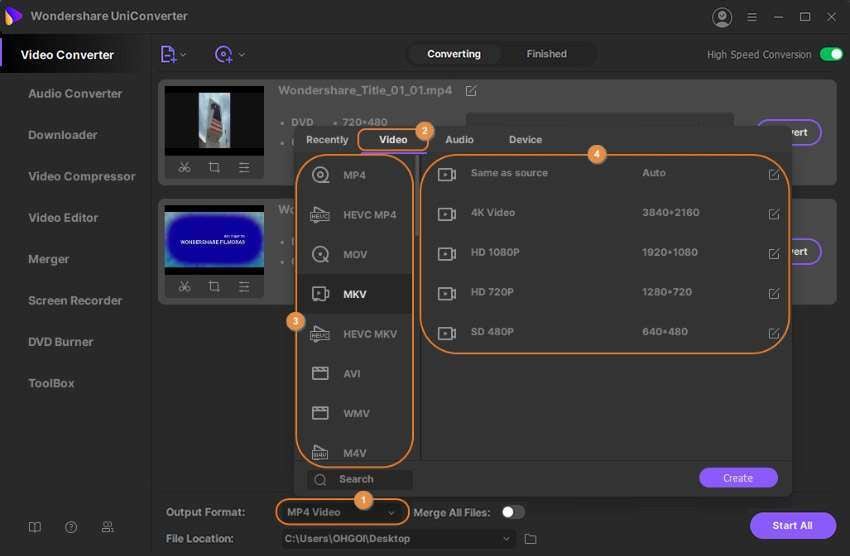
Step 3 Convert Files
On the right-hand corner, an option of “High-Speed Conversion” is available. Toggle and switch it on, which is indicated with a green light. Then select a file location (available in the bottom panel), which specifies the exact location on your computer where the converted file gets saved. Then click on “Convert” in case one file is available or “Start all” in case multiple files are selected.
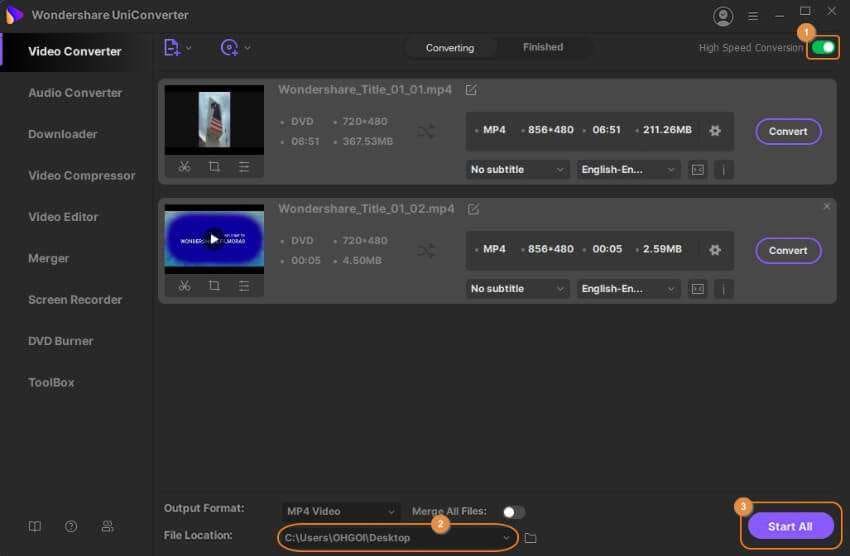
Step 4 Check Finished Files and Transfer
Finally, click on the “Finished” tab once the conversion is completed. Also, the panel will show the converted file with an option to open it. Then you can use the “Transfer” option from the left menu bar to transfer the files to PS4 from the computer using a USB cable.
Part 3. FAQs of Playing MKV Files on PS4
If MKV files meet the standard, PS4 can naturally play them without any hassle. If MKV files come in other forms, PS4 may fail to open or read those files. While playing on PS4 can seem like an easy task, there are a plethora of questions that need to be answered before plunging into it. Here are some of those answered for you –
1. What File Formats Can PS4 Play?
The following are the file formats that are supported by PS4 –
| Videos | Photos | Music |
|---|---|---|
|
MKV Video: /MPEG-4 AVC High Profile Level 4.2 Audio: MP3, AAC LC, AC-3 (Dolby Digital) AVI Video: MPEG4 ASP, /MPEG-4 AVC High Profile Level 4.2 Audio: MP3, AAC LC, AC-3 (Dolby Digital) MP4 Video: /MPEG-4 AVC High Profile Level 4.2, /MPEG-4 AVC High Profile Level 5.2 Audio: AAC LC, AC-3 (Dolby Digital), LPCM MPEG-2 PS MP2 (MPEG2 Audio Layer 2), MP3, AAC LC, AC-3 (Dolby Digital), LPCM MPEG-2 TS Video: /MPEG-4 AVC High Profile Level 4.2, MPEG2 Visual Audio: MP2 (MPEG2 Audio Layer 2), AAC LC, AC-3 (Dolby Digital) AVCHD (.m2ts, .mts)XAVC S™ (.mp4) |
JPEG BMP PNG |
FLAC MP3 AAC (M4A) |
2. Can PS4 Play MKV with Subtitles?
For getting subtitles in MKV while playing PS4, It is important to note here that the subtitle and the video files need to be located in the same director for the PS4 media player to recognize it. Further, while external SRT files work fine, SUB/ASS/SSA/MKS files do not work.
Conclusion:
This article shares the best way to play MKV on PS4. First of all, PS4 supports the MKV format with some requirements. If your MKV video files can meet it, you can directly watch the MKV movies with the media player. On the other hand, if your PS4 cannot play the MKV files normally, you have to convert them with Wondershare UniConverter. The Wondershare UniConverter is more suitable to handle file conversion and transfer than any other solution.
Your complete video toolbox
 Play MKV, MP4, MOV and over 1000+ video/audio files with the built-in player
Play MKV, MP4, MOV and over 1000+ video/audio files with the built-in player




Christine Smith
chief Editor