All Topic
- AI Tools Tips
-
- AI Photo Enhancer Tips
- Voice Changer Tips
- AI Thumbnail Maker Tips
- AI Script Generator Tips
- Smart Summarizer
- AI Subtitle Generator Tips
- Watermark Remover
- Vocal Remover Tips
- Speech to Text Tips
- AI Video Tips
- AI Image Tips
- AI Subtitle Translator Tips
- Video Extractor Tips
- Text to Speech Tips
- AI Video Enhancer Tips
- DVD Users
- Social Media Users
- Camera Users
- Photography
- Creative Design
- Movie Users
- Travelling Fans
- Educational Users
- More Solutions
- Holidays and Commemoration
- Game Lovers
- Other Tips
Top 6 WebM Players: How to Open WebM Files Easily
by Christine Smith • 2025-10-21 20:11:17 • Proven solutions
WebM files are specially designed for the Web, and thus playing these files on your regular players or devices may result in errors. Thus, to play these files easily, you either need to convert them to a compatible format or install a WebM player app. Learn more in detail about how to open and play WebM files easily.
- Part 1. What are WebM Files
- Part 2. The Best WebM Player to Play and Convert WebM Files
- Part 3. 5 Free WebM File Players for Windows / Mac
Part 1. What are WebM Files
WebM is a multimedia container format that includes video and audio files. The format is designed to be used with HTML5 video and audio elements and works as a royalty-free alternative to the patented and standards. WebM files are majorly used for sharing videos on the web, and their structure is similar to that of MKV format. The video files in the format are compressed using the VP8 or VP9 codec, while the audio files are compressed using Vorbis or Opus audio codec. These files are designed for the web and embedded in the webpages.
Part 2. The Best WebM Player to Play and Convert WebM Files
To play as well as convert your WebM files to other formats, Wondershare UniConverter works as an excellent tool. This Windows and Mac-based professional software is a complete video toolbox that supports a wide range of functions. Using the program's built-in player, you can play the WebM files seamlessly, and its conversion feature allows converting the files to over 1000 formats and devices. Batch processing in lossless quality is supported for quick and hassle-free conversion.
Key features of the software:
Wondershare UniConverter - Best Video Converter for Mac/Windows
-
Play WebM and other files in a hassle-free manner using the built-in player
-
Convert files to over 1000 formats and devices
-
Batch processing in lossless quality supported
-
It comes with a built-in editor to customize files using trim, crop, cut, and other features.
-
Download and recording supported from over 10,000 sites
-
It comes with a toolbox that supports functions like video compression, transfer, DVD burning, ripping, and more
-
Supported OS: Windows 10/8/7/XP/Vista, macOS 11 Big Sur, 10.15 (Catalina), 10.14, 10.13, 10.12, 10.11, 10.10, 10.9, 10.8, 10.7
Steps to play and convert WebM files using Wondershare UniConverter
Step 1 Launch Wondershare UniConverter and add WebM files
Open the software on your system, and from the main interface, choose the Video Converter option. Tap on the + sign or the Add files icon to browse and load the WebM files on your system. Multiple files for batch processing can be added.
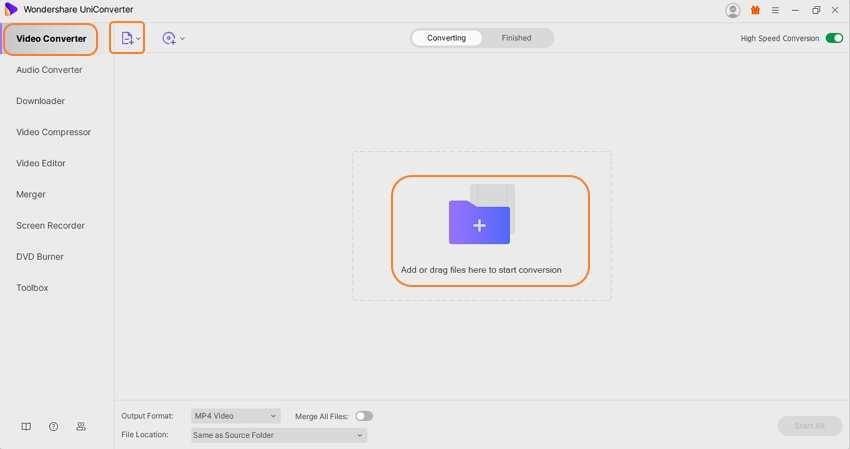
Step 2 Play WebM files
The added files will appear on the interface with a thumbnail image and details. Move the cursor over the thumbnail image of the desired file, and the play icon will appear. Clicking on the icon will open and play the files in a new pop-up player window.
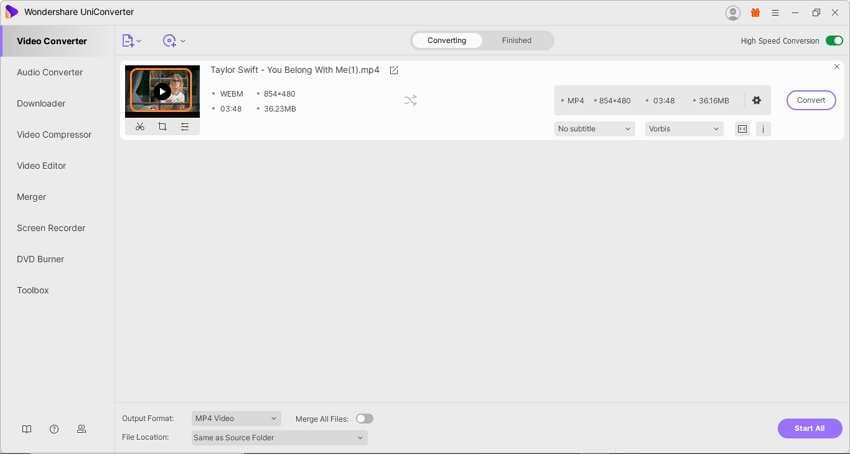
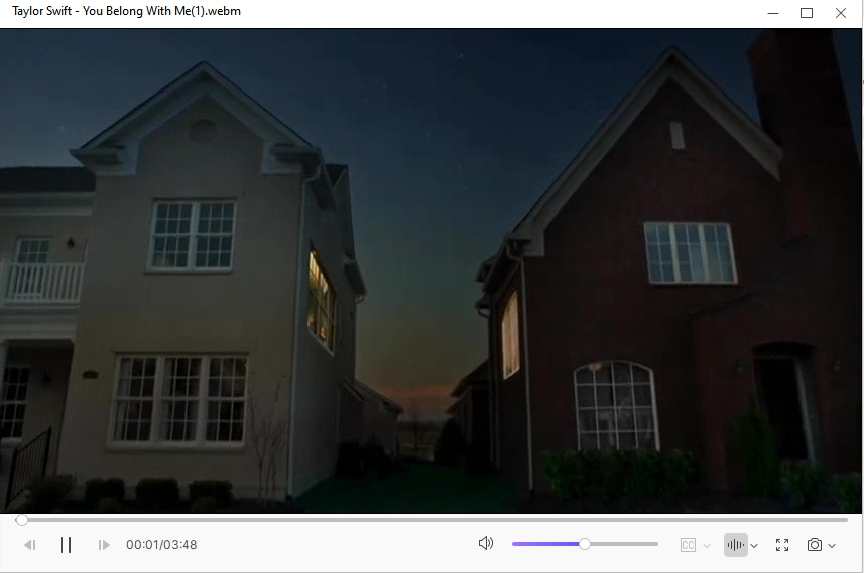
Step 3 Choose the target format.
At the bottom-left corner, expand the drop-down menu at the Output Format and choose the video list's desired target format. Also, select the file resolution as needed.
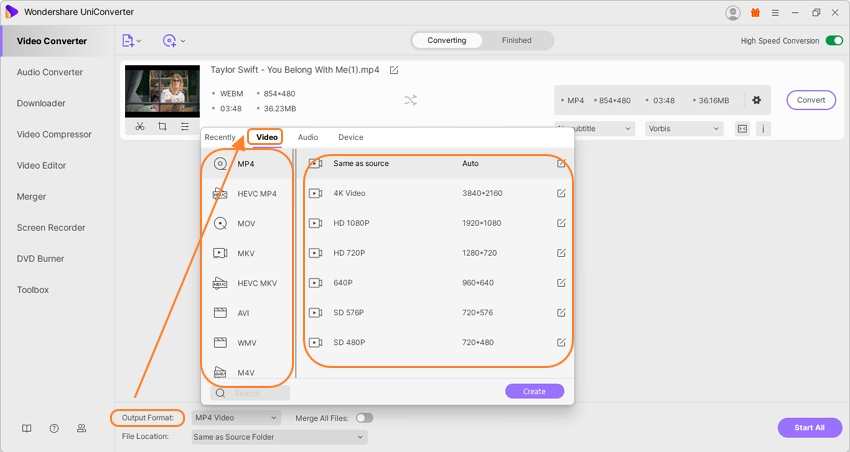
Step 4 Convert WebM files.
The desktop folder to save the converted files can be selected from the File Location tab. Click on the Start All button to start processing and converting all the added files. The processed files on the interface can be checked from the Finished tab.
Wondershare works as an excellent WebM file player for Windows as well as Mac systems.
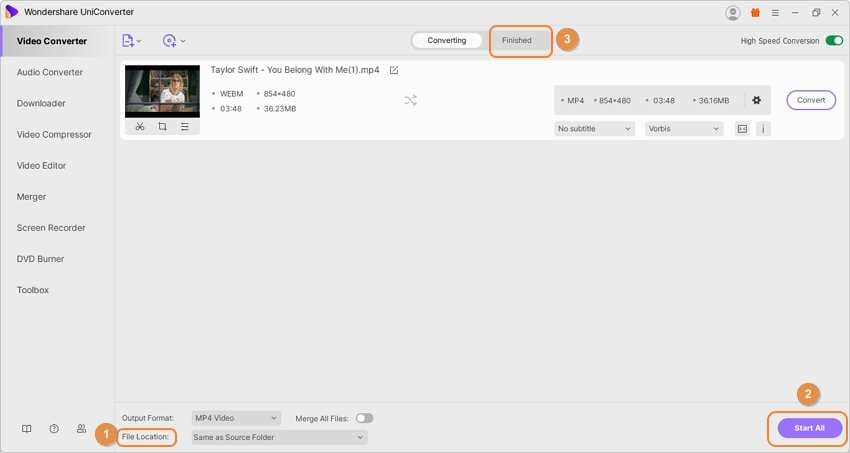
Part 3. 5 Free WebM File Players for Windows / Mac
There are several WebM players available to play your WebM files on Windows and Mac without file conversion. Below we have shortlisted the popular and the free players in the category.
1. VLC Player
URL: https://www.videolan.org/index.html
This is a free and open-source media player that offers cross-platform support and allows playing almost all popular file formats, including DVDs, Audio CDs, VCDs, and streaming protocols. The player can also be used as a server for streaming the unicast or the multicast in IPv4 and IPv6 using the high bandwidth network. In addition to the playback of the media files, the player also supports other functions like file conversion, optimization, and more.
Pros:
- Comprehensive format support
- Simple interface
- Cross-platform support
Cons:
- Program interface cannot be customized
- Tags cannot be used
- To play the files, they have to be opened directly from their folders.

2. 5K player
URL: https://www.5kplayer.com/video-music-player/free-4k-video-player.htm
This is a popularly used Windows and Mac-based player that supports the playback of files in all key formats, including WebM, MP4, MKV, 4K UHD, and more. The player also supports 4 K media AirPlay, DLNA streaming, and download. The player also supports video downloads from more than 300 sites.
Pros:
- Simple and easy to use WebM video player
- Allows downloading videos and music from online sites
- It comes with an equalizer and tuner
- AirPlay compatible
Cons:
- It does not support mobile devices
- Interface looks outdated
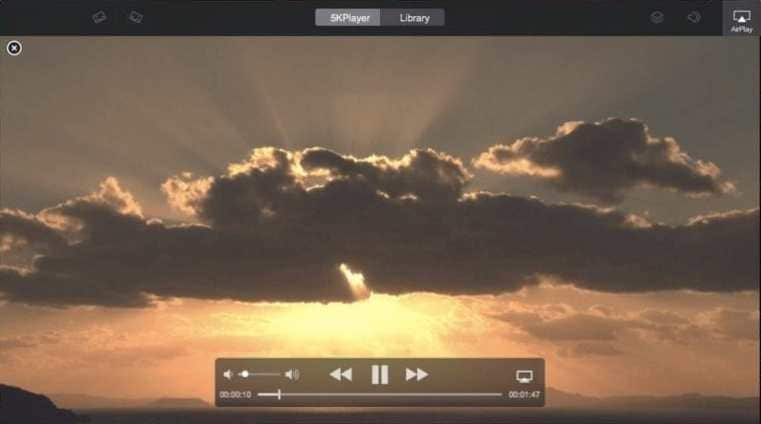
3. File Viewer Lite
URL: https://windowsfileviewer.com/open/webm_files
Compatible with Windows and Mac systems, the program works as a universal file opener that supports opening more than 150 file formats. The process is simple and quick, where you need to drag and drop the files to the interface. Almost all types of video and audio files can be played using the program, and it also supports opening documents, PDFs, spreadsheets, and other file types.
Pros:
- Support to a wide range of formats and file types
- Simple and user-friendly interface
Cons:
- Lack additional features
- Lack interface customization
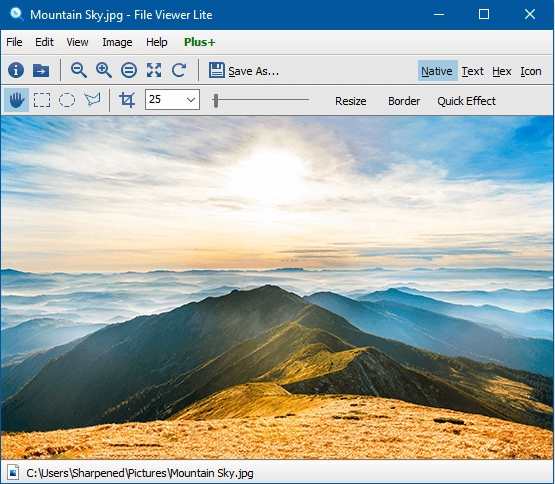
4. Miro Video Converter
URL: http://www.mirovideoconverter.com/
This is a free and open-source program that allows playing videos in all key formats, including WebM. The program can also convert all types of video files to MP4, WebM, OGG Theora, and devices like Android, iPhone, and iPad. Batch processing is supported with an option for custom sizing.
Pros:
- Play videos in almost all popular formats, including WebM
- File conversion to an array of formats and devices supported
- Multi-platform support
Cons:
- Limited advanced features
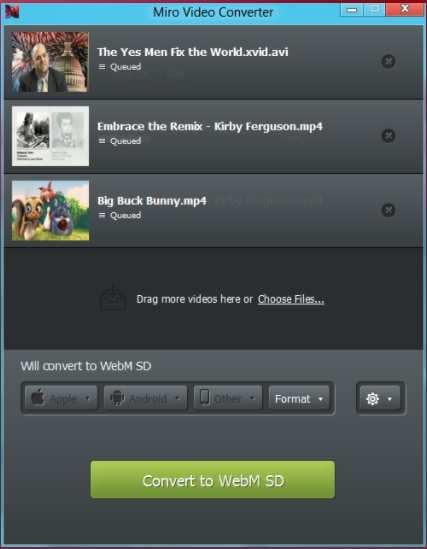
5. Any Video Converter
URL: https://www.any-video-converter.com/free-webm-player.php
This is a widely used software that works as a player and a conversion tool. Free to use, the program allows playing videos in WebM, MP4, WMV, MOD, and several other formats. You can also convert the files to other key formats, and the option for file optimization is also there with features like crop, trim, rotate, and more. The player also supports video download from YouTube.
Pros:
- Hassle-free playback of WebM and other files
- Conversion to an array of formats supported
- Video download from YouTube
- Batch conversion and multithreading supported
Cons:
- Try installing additional software during the set-up process
- The program offers to buy the pro version after every conversion

Your complete video toolbox
 Play WebM, MKV, MP4, MOV and over 1000+ video/audio files with the built-in player
Play WebM, MKV, MP4, MOV and over 1000+ video/audio files with the built-in player




Christine Smith
chief Editor