All Topic
- AI Tools Tips
-
- AI Photo Enhancer Tips
- Voice Changer Tips
- AI Thumbnail Maker Tips
- AI Script Generator Tips
- Smart Summarizer
- AI Subtitle Generator Tips
- Watermark Remover
- Vocal Remover Tips
- Speech to Text Tips
- AI Video Tips
- AI Image Tips
- AI Subtitle Translator Tips
- Video Extractor Tips
- Text to Speech Tips
- AI Video Enhancer Tips
- DVD Users
- Social Media Users
- Camera Users
- Photography
- Creative Design
- Movie Users
- Travelling Fans
- Educational Users
- More Solutions
- Holidays and Commemoration
- Game Lovers
- Other Tips
Best 12 WAV File Players for Windows/Mac/ iPhone/Android
by Christine Smith • 2025-10-21 20:11:22 • Proven solutions
WAV files are widely used and can be played directly on your Windows and Mac using the default player. If you are facing issues playing these files, an array of third-party players for systems and mobile devices are available. Check out the top WAV files players below.
- Part 1. How to Play WAV Files with the Best WAV Player
- Part 2. [Free] 6 Best WAV Players for Mac and Windows 10/8/7
- Part 3. Best 6 WAV Player Android and iPhone Supported
- Part 4. FAQs of Opening WAV Files Easily
Part 1. How to Play WAV Files with the Best WAV Player
If you are looking for a tool that is best in its category, we recommend Wondershare UniConverter. This Windows and Mac-based software works as a complete video-toolbox that comes with a built-in player. Using the software, WAV as well as all other video and audio files can be played in a hassle-free manner. The conversion feature of the program allows converting your files to over 1000 formats and device-specific profiles. Batch processing in lossless quality is supported. There is also a built-in player to customize the file and edit its parameters.
Key Features of Wondershare UniConverter:
Wondershare UniConverter - Best Video Converter for Mac/Windows
-
Convert your videos in all popular formats to VR
-
Choose the video mode and the devices- Samsung Gear, HTC Vive, and Oculus Rift
-
Convert videos to over 1000 formats and devices
-
Download videos from more than 10,000 sites with a recording option
-
Additional features include DVD burning, transfer of files, CD ripping, and more
-
Windows and Mac support
Steps on how to play WAV files and convert them using Wondershare UniConverter
Step 1 Add WAV files to the software
Open the software and from the Audio Converter tab click on the + sign or the Add Files icon to browse and import the local files. You can also drag and drop the files to the interface.
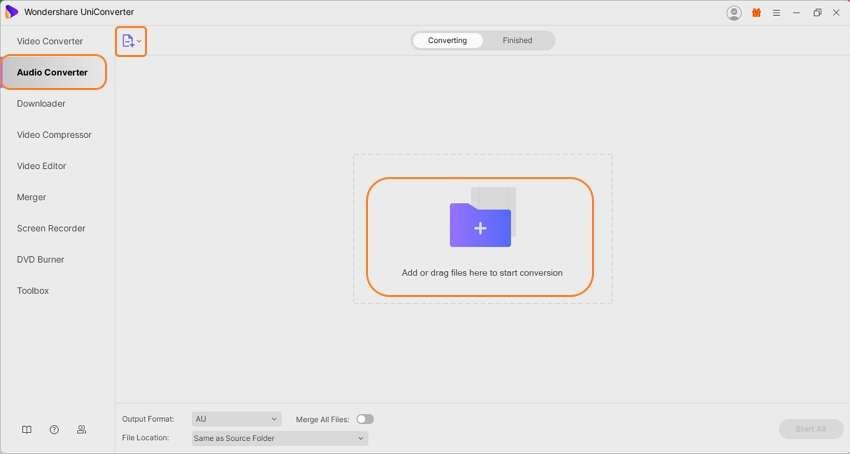
Step 2 Play WAV files
The added file appears on the interface and clicking on the play icon at the image will open and play the file in the pop-up player window. Close the window when playing is done.
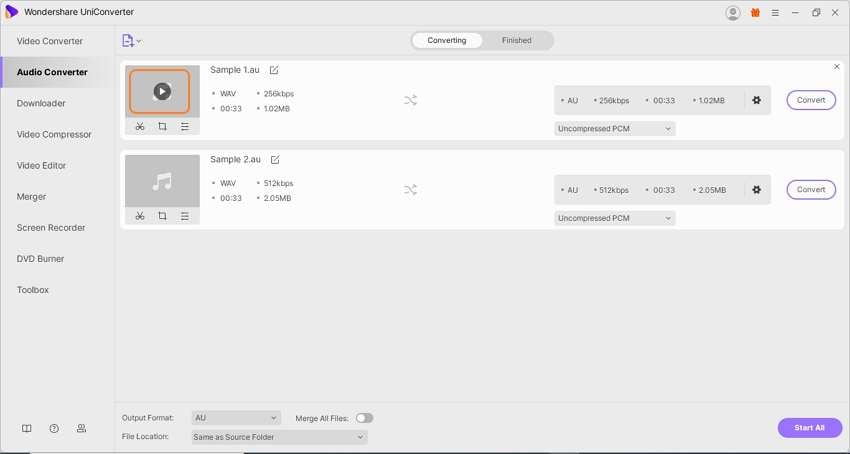
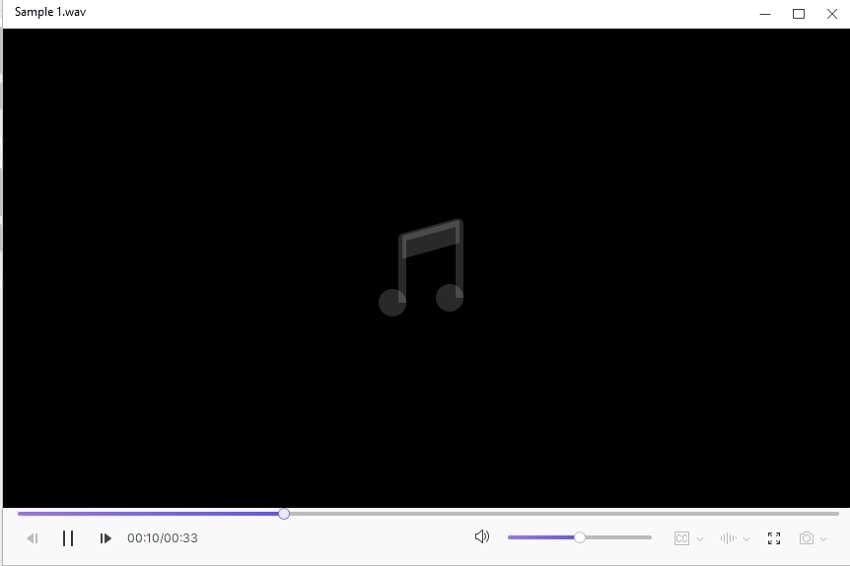
Step 3 Choose the output format
Open the drop-down list at the Output Format tab on the bottom-left corner and from the Audio list select the desired target format. Also, choose the file quality.
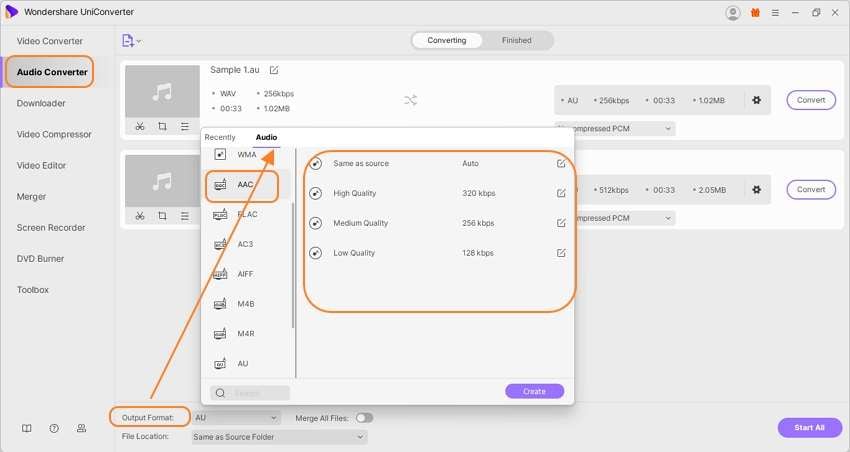
Step 4 Convert WAV files
Browse and select the desktop folder to save the converted file at the File Location tab. Click on the Start All button to start proceeding with the conversion process. On the software interface, the processed files appear at the Finished tab.
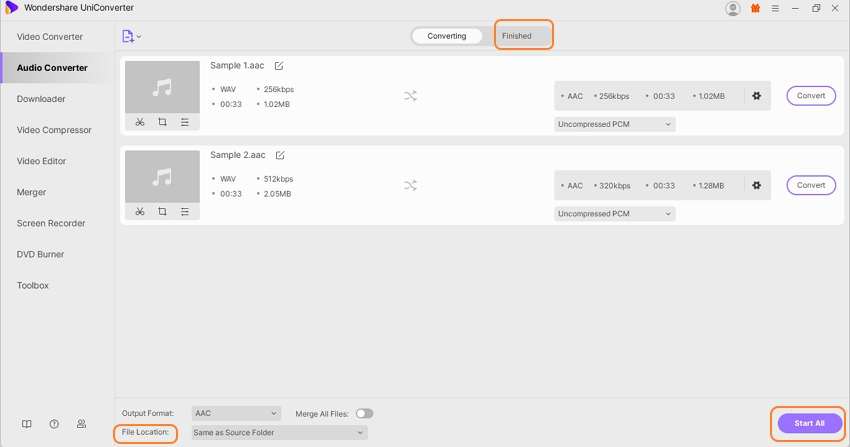
Above are the steps for the Windows system and the program also works as a an excellent WAV player for Mac.
Part 2. [Free] 6 Best WAV Players for Mac and Windows 10/8/7
A list of other WAV players for Windows and Mac is available, check the best ones as below.
1. VLC Media Player
URL: https://www.videolan.org/vlc/index.html
This is a free and open-source program that offers multi-platform support for Windows, Mac, and Linux systems. The player allows playing almost all media formats including WAV, MP4, MOV, and more. The files on the DVDs, Audio CDs, as well as VCDs can also be played. In addition to playing multimedia files, the program also supports additional features like file conversion, optimization, and more.

2. Audacity
URL: https://www.audacityteam.org/download/
This is a free-to-use, open-source audio software for Windows, Mac, and Linux systems. With a simple interface, the program is apt for all types of users and supports a wide range of features. Using the software, you can play audio files in all key formats, record live audio, edit audio files, add effects, and more. With high audio quality, the program also supports different plugins.

3. Windows Media Player
Developed by Microsoft, this is the default media player for Windows devices that supports playback of all video and audio files including WAV. The interface of the player is simple and it supports additional features like ripping music, copying music to a CD, burning discs in Audio CD, and more. During the music playback, the Windows Media Player can also show the visualizations.

4. iTunes
URL: https://www.apple.com/il/itunes/download/
For the Mac systems, iTunes is the default media player and management program developed by Apple. The player supports playing key formats which also includes WAV. Using the player, you can purchase, play, download, as well as organize the files. A Windows version of the player is also available. Additionally, you can also create a smart playlist and rip songs from the CD.
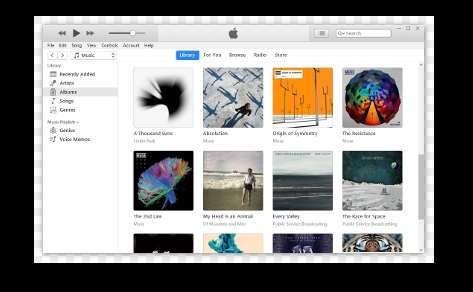
5. Elmedia Player
URL: https://mac.eltima.com/wav-player.html
This is a free multimedia player for the Mac systems that allows playing virtually all file types including WAV. No codec installation is required and the videos in Ultra HD quality are also supported. A pro-paid version of the software is also available with support to advanced features. Using the player, you can also stream your content to DLNA devices, Chromecast, and AirPlay. Online videos can be streamed with subtitles and without ads.
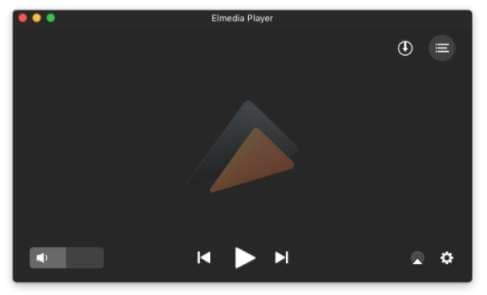
6. WAV Viewer Free
URL: https://www.microsoft.com/en-us/p/wav-viewer-free/9nblggh6hbbf?activetab=pivot:overviewtab
To play your WAV, 3GP, WMA, WMV, and other audio formats for free, this is a decent player to consider. The program can be quickly downloaded on your Windows system and then it is all set to play your files seamlessly.
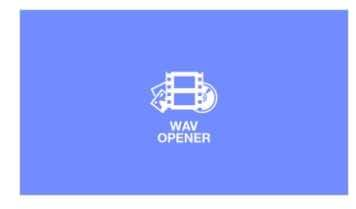
Part 3. Best 6 WAV Player Android and iPhone Supported
To play your WAV files on your Android and iPhone listed below are the best player apps.
1. AIMP
URL: https://play.google.com/store/apps/details?id=com.aimp.player&hl=en_US&gl=US
This app on Google Play Store is available for Android devices and supports playing files in an array of formats including WAV, AAC, MP3, MOD, MP3, UMX, and more. The app also offers support for Open SL/Audio Track/ AAudio output methods. A long of additional features are also supported this WAV player Android including balance control, CUE sheets support, playback speed control, sleep timer, multiple playlists, internet radio, and more.
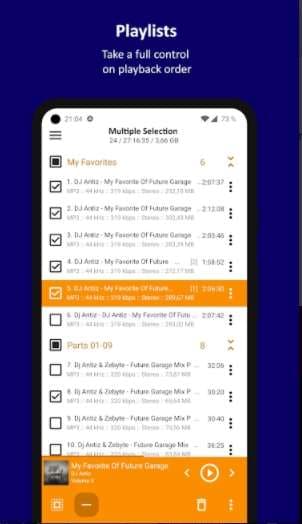
2. WavPlayer
URL: https://play.google.com/store/apps/details?id=com.dkro.wavplayer&hl=en_US&gl=US
This is another popular Android-based app that can let you play your WAV and files in other audio files hassle-free. This is a lightweight app without any ads that also allows playing the files received as attachments or downloaded to the SD card. Additional features include random seek/slider, haptic feedback, the option to play through speaker, and more.
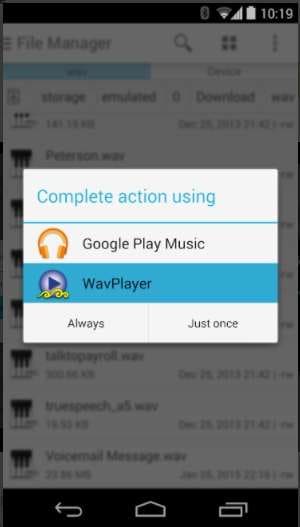
3. Best Music Player
URL: https://play.google.com/store/apps/details?id=com.studio.musicplayer&hl=en_US&gl=US
With a 4.2 rating on the Google Play Store, this is a simple yet powerful player app that can be used for playing all key audio formats. The files can be managed and browsed through artists, albums, as well as folder structure. Additional features include creating a playlist, built-in 5 band equalizer, headset support, widget support, and more.
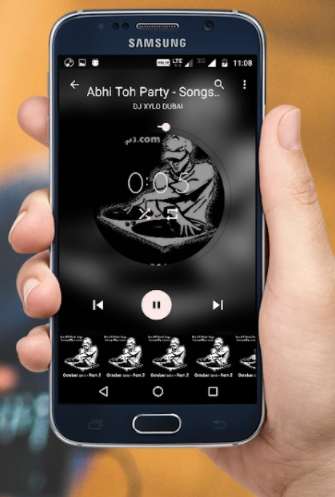
4. VOX Music Player
URL: https://apps.apple.com/us/app/vox-mp3-flac-music-player/id916215494
Available for download on the iPhone, this is a free app with IAP. WAV and all other popular audio files can be played in high quality using the app. The app lets you play your collection and also stream the music from SoundCloud as well as Spotify. You can also enjoy online radio and the player comes with additional features like playback FX, gapless playback support, music streaming via AirPlay, CarPlay support, and more.
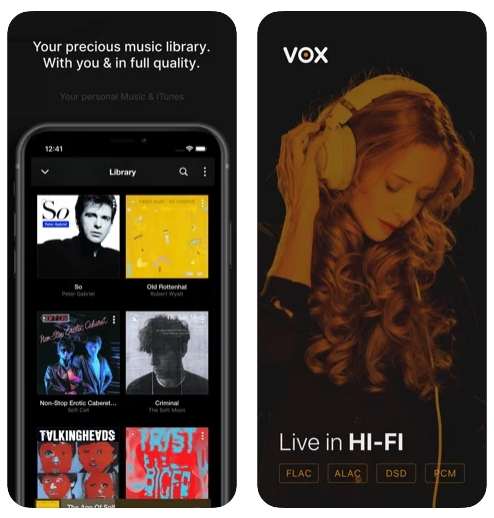
5. Oplayer Lite
URL:
For iPhone: https://apps.apple.com/us/app/oplayer-lite-media-player/id385907472
For Android: https://play.google.com/store/apps/details?id=com.olimsoft.android.oplayer&hl=en_US&gl=US
The app is available both for Android as well as iPhone and supports playing video and audio files in all popular formats like MKV, WAV, MP3, AC3, WMA, MP4, MOV, 3GP, RM, and more. The app supports multi-core decoding with an option to TV-Out, playback speed adjustment, equalizer, A-B repeat, Kids lock, and M2M file sharing.
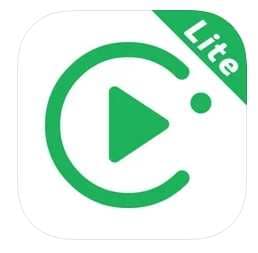
6. WAVE
URL: https://apps.apple.com/us/app/wave-mp3-flac-music-player/id1484363100
This is an iPhone-based app with a 4.3 rating and free to use. It is a Hi-Res audio player that allows playing files in lossless and lossy formats like WAV, FLAC, M4A, ACC, 3GP, and more. The main interface of the program can be customized if needed and the additional features include paying files from the dropbox account, creating, saving, and managing playlist, editing ID3 tags, playback speed control, AirPlay, and CarPlay support, equalizer, and more.
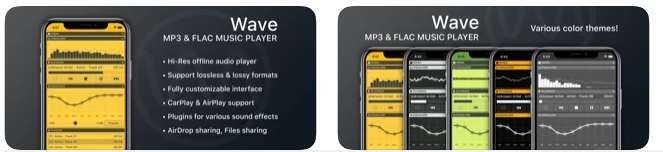
Part 4. FAQs of Opening WAV Files Easily
1. Is a WAV file better than MP3?
Both WAV and MP3 are popular used audio formats. While WAV is a lossless and uncompressed format, MP3 files are compressed in nature. Thus, in terms of quality, WAV files can be considered better in comparison to MP3 format as the former does not lose the file quality from the original one.
On the flip side, if we talk in terms of size, easy playback, and storage, MP3 is considered to be more popular and better.
2. What is a WAV file used for?
As WAV files are lossless and uncompressed in nature, they are best to be used for radio, TV, DVD, and any other media that needs the uncompromised quality of the audio files. If loops have to be processed for the web animation using Flash, WAV is the apt format to consider.
Your complete video toolbox
 Play MKV, MP4, MOV, MP3, WAV and other 1000+ video/audio files with the built-in player
Play MKV, MP4, MOV, MP3, WAV and other 1000+ video/audio files with the built-in player




Christine Smith
chief Editor