MP4
- TRY IT FREE TRY IT FREE
- 1. Convert Other Format to MP4+
-
- 1.1 Convert MOV to MP4
- 1.2 Convert FLV to MP4
- 1.3 Convert AVCHD to MP4
- 1.4 Convert AVCHD to MP4 on Mac
- 1.5 Convert WMV to MP4
- 1.6 Convert DVD to MP4
- 1.7 Convert URL to MP4
- 1.8 Convert OGG to MP4
- 1.9 Convert M4V to MP4
- 1.10 Convert VOB to MP4
- 1.11 Convert VHS to MP4
- 1.12 Convert MTS to MP4
- 1.13 Convert Video_TS to MP4
- 1.14 Convert SRT to MP4
- 1.15 Convert Windows Movie Maker to MP4
- 1.16 Convert AVI to MP4
- 1.17 Convert MKV to MP4
- 1.18 Convert MP3 to MP4
- 1.19 Convert MOV to MP4 Android
- 1.20 Convert iTunes Movies to MP4
- 1.21 Convert IFO to MP4
- 1.22 Convert TP to MP4
- 2. Convert MP4 to Other Format+
- 3. Other MP4 Tips+
7 Best VOB to MP4 Converter to Convert VOB Files to MP4 Online/Windows/Mac in 2025
by Christine Smith • 2025-10-22 14:32:15 • Proven solutions
Struggling with VOB files from your DVD collection? These files, which contain the main audio and video content, can be bulky and tricky to play on modern devices. With a maximum size limit of 1 GB per VOB file and limited compatibility, they’re not always convenient for today’s portable devices and media players. Converting VOB files to MP4 can solve these issues by making them more accessible and compatible with a wide range of devices, including Apple products.
This guide will show you how to easily and effectively convert VOB to MP4 on both Windows and Mac, including free online options that preserve the quality of your videos.
How to Convert VOB Files to MP4 Using Wondershare UniConverter
Find more video ideas from Wondershare Video Community.
- Part 1. Convert VOB to MP4 with Best VOB to MP4 Converter
- Part 2. Convert VOB Files to MP4 Free on Windows and Mac
- Part 3. Convert VOB Format to MP4 with VLC
- Part 4. Change VOB to MP4 with HandBrake
- Part 5. Transfer VOB to MP4 Online Free
- Part 6. VOB vs. MP4 Formtas
- FAQs about VOB to MP4 Conversion
Part 1. Convert VOB to MP4 with Best VOB to MP4 Converter
Wondershare UniConverter stands out of other VOB format to MP4 converters because of its extremely high-speed conversion and good-quality output results. Although the conversion of a high-quality VOB file to MP4 requires a lot of time for the process because of the big size of the VOB file, UniConverter can complete the conversion within a relatively short period of time.
 Wondershare UniConverter - Best VOB Converter
Wondershare UniConverter - Best VOB Converter

- Convert VOB to MP4, VOB to MP3, and other 1000+ formats like AVI, MKV, MOV, etc.
- Edit your VOB files by trimming, cropping, adding subtitles, applying effects, etc.
- Burn and customize VOB videos to DVD with free DVD menu templates.
- Add the DVD content to your computer with any format.
- It supports downloading or recording videos from 10,000+ video sharing sites like YouTube.
- Versatile toolbox combines watermark editor, video metadata fix, GIF maker, video compressor, and screen recorder.
- Supported OS: Windows 10/8/7/XP/Vista, macOS 11 Big Sur, 10.15 (Catalina), 10.14, 10.13, 10.12, 10.11, 10.10, 10.9, 10.8, 10.7, 10.6.
How to Convert VOB to MP4 on Windows/Mac Using Wondershare VOB to MP4 Converter
Step 1 Import/Add your VOB file to this VOB to MP4 converter.
Download and install Wondershare UniConverter on your computer. After the installation process, start it on your computer. Then choose the Converter section at the left pane of the main interface.
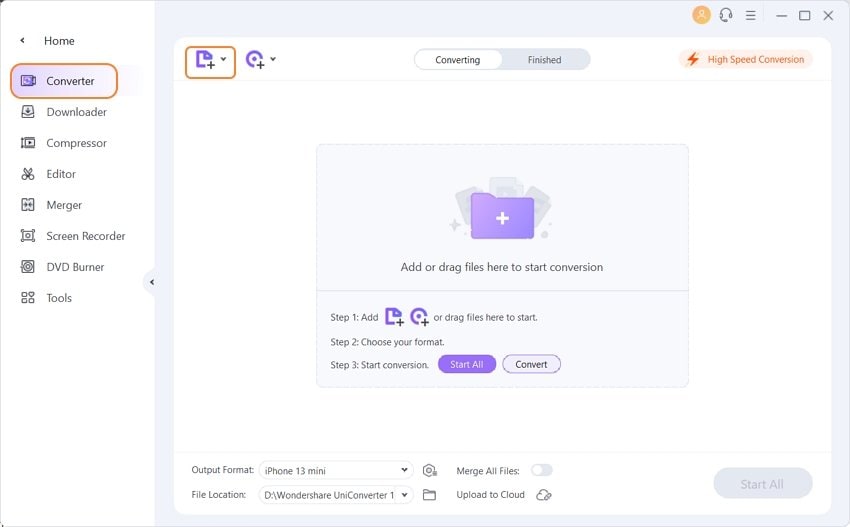
You'll see a file window asking you to add the video file you want to convert. Please note that you can add multiple files if you wish, as Wondershare UniConverter enables you to convert VOB to MP4 in batch.
Note: There are various VOB files in the VIDEO_TS folder, including adverting and trailers, mostly the main video file with the name VT_01_1.VOB. If not, select other significant data in size.
Step 2 Select MP4 as your video output format.
Click the inverted triangle beside Output Format enter the Format panel, from where you can select the Video tab, choose MP4 in the left sidebar, and select the video resolution in the right to confirm the output format.
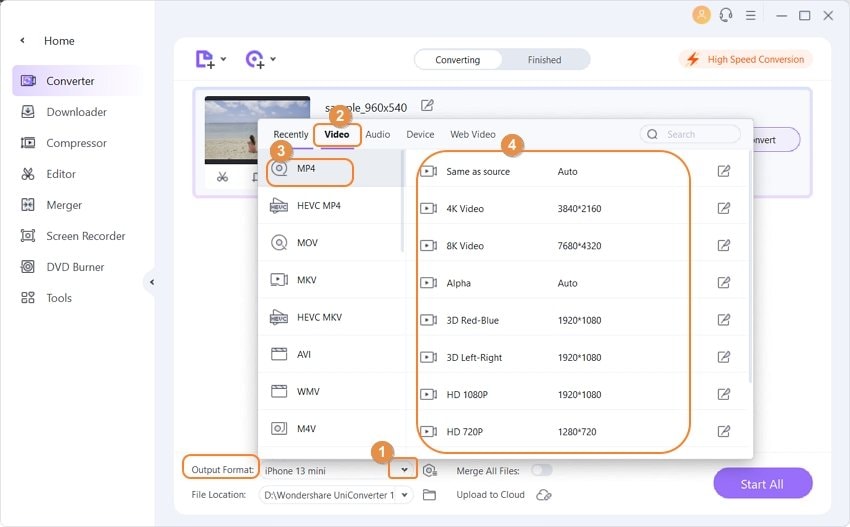
Step 3 Start converting VOB to MP4 process.
Now we are ready for conversion. Just click the Start All or Convert button to start converting the VOB file to MP4 file. When the conversion finishes, you'll get the notice.

The following video tutorial will help you to learn to convert your VOB files into MP4 format in detail on Windows. If you're a Mac user, you can download the Mac version and follow the following steps to finish converting VOB to MP4 as well. Check it out.
Watch Video Tutorial to Convert VOB to MP4 with Wondershare VOB Converter:
Part 2. Convert VOB Files to MP4 Free on Windows and Mac
Wondershare Free Video Converter allows to free convert VOB to MP4 files, and it also provides you with 1,000+ supported video/audio formats and a series of media-related functions. The only shortcoming is that it has a watermark on the output videos like all free video converters. If you don't mind this, just use the simple steps below to convert VOB videos to MP4 or other formats for free.
Key features of Wondershare Free Video Converter:
- Convert almost all popular formats for free.
- Edit, Enhance, and Personalize the VOB file before converting.
- Burn videos to DVD with free menu templates.
- One-click to download videos from YouTube.
- Easy-to-use with user-friendly interaction.
- Wondershare Player for all media files.
Step-by-Step Guide for Using Free VOB to MP4 Converter:
Step 1 Add VOB file to this free VOB converter.
Start Wondershare Free Video Converter on your computer after the installation. Then choose the Convert section at the top of the main interface.
After that, click the Add Files button in the software window, and you'll see a pop-up window asking you to select the file. Now select the VOB file and add it to Free Video Converter.
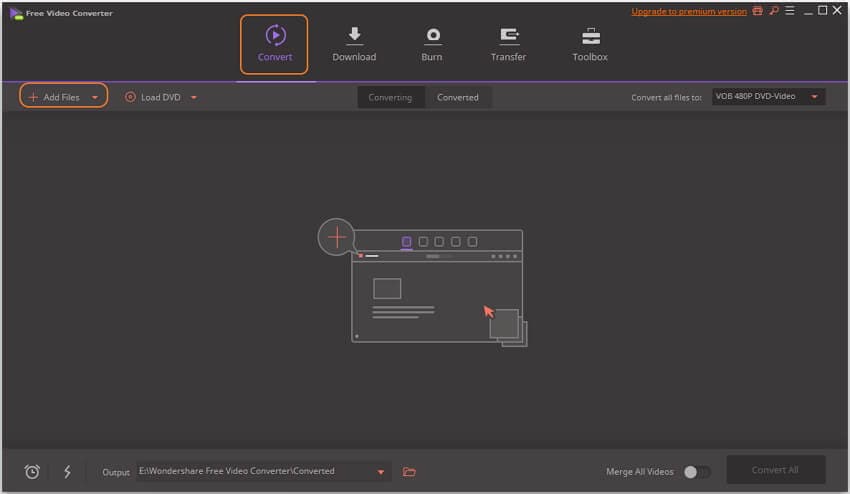
Step 2 Select output format to convert VOB free.
Now go to the Convert all files to a category on the right side of the software window, and click the drop-down button to select the video format you need for output.
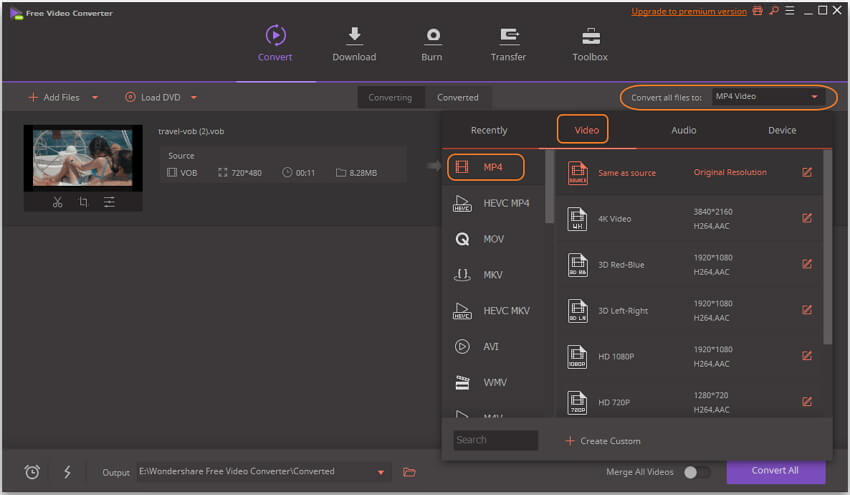
Note: Please note that if you selected multiple VOB files, you could merge all the video clips into one video file by checking Merge All Videos option at the right bottom of the main interface.
Step 3 Start VOB to MP4 conversion free.
Once you are done with all your required changes, just click on Convert All button, and the conversion will start. When the conversion finishes, you can click the Converted tab to find the accurate location of your files.
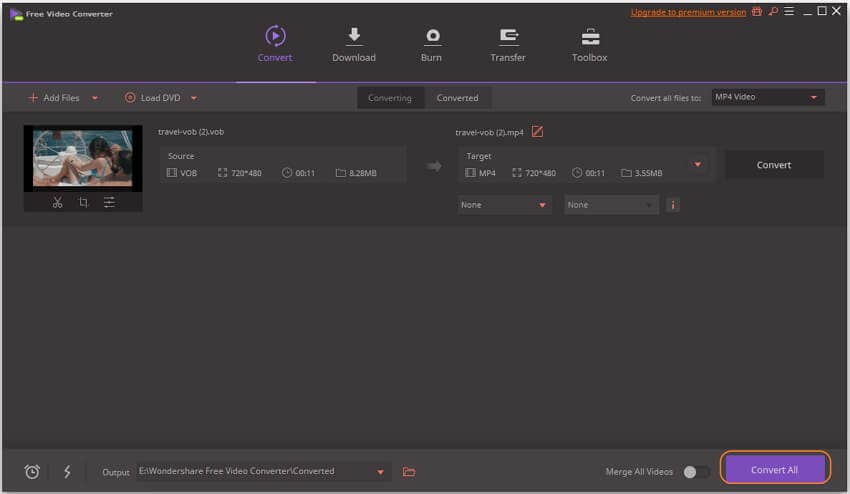
Part 3. Convert VOB Format to MP4 with VLC
Can VLC convert VOB to MP4?
As we all know, VLC is a free and open-source multimedia player, which is also regarded as a streaming media server. But do you know how to convert VOB files to MP4 format by VLC? Now, you will learn the step-by-step guide.
How VLC Converts VOB Files to MP4
Step 1: Open your VLC media player and go to the Media menu, then click on the Convert/Save option.

Step 2: Click on the Add button and choose the VOB video files you want to convert.
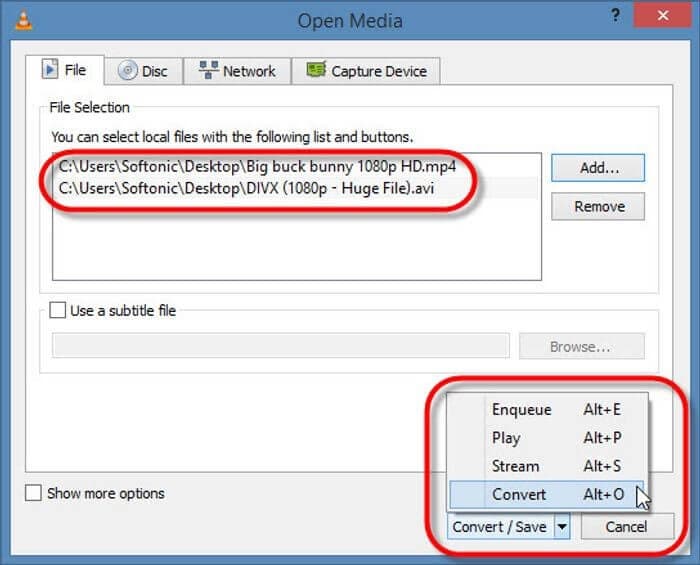
Step 3: Choose the Destination file and set a name for the converted videos.
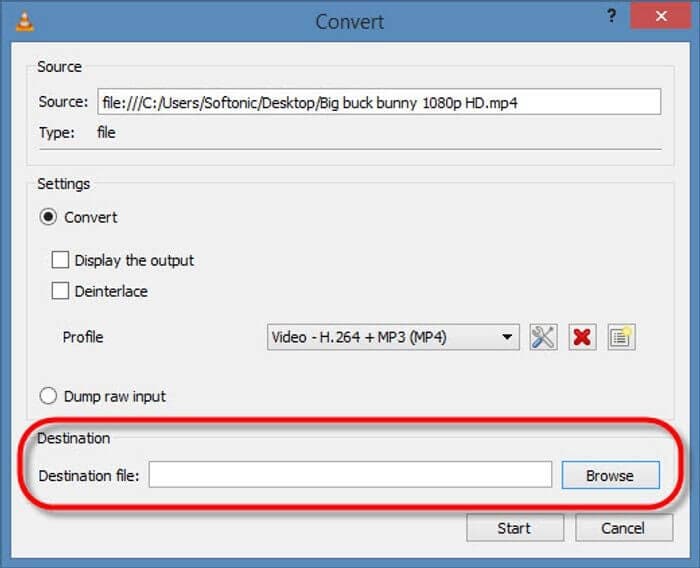
Step 4: Click on the Profile option and choose the MP4 format from the drop-down list as your output format.

Step 5: If all is done, click on the Start button to start converting VOB to MP4 process.
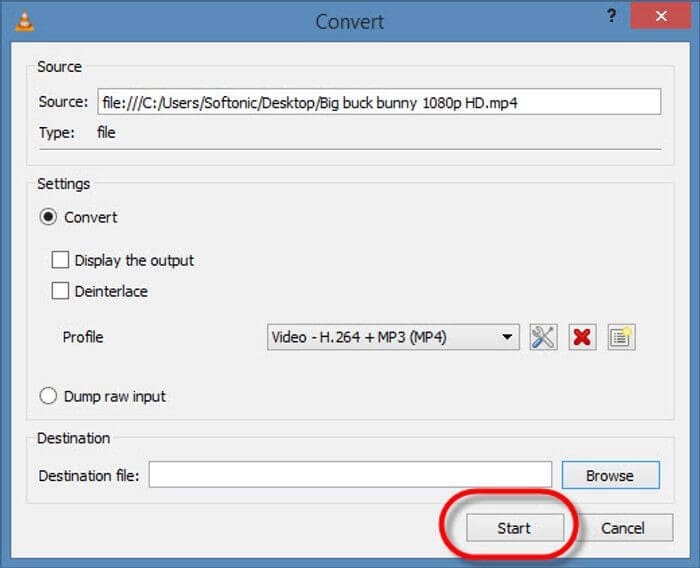
Part 4. Transcode VOB to MP4 with HandBrake
HandBrake is a free and open-source video transcoder that allows you to convert VOB to MP4 or any other formats. It supports various input formats and can output to a range of formats, including MP4 and MKV. It’s especially useful for converting DVDs and other video files into more manageable formats for playback on different devices.
How to Use HandBrake to Convert a VOB File to MP4:
Step 1: Launch HandBrake, and click the "Open Source" button located in the top-left corner of the HandBrake interface. Browse to the location of your VOB file, select it, and click “Open.”
Step 2: In the "Output Settings" tab, set the "Format" to MP4. Make sure the "Container" is set to "MP4" (this is usually selected by default when you choose MP4 format).
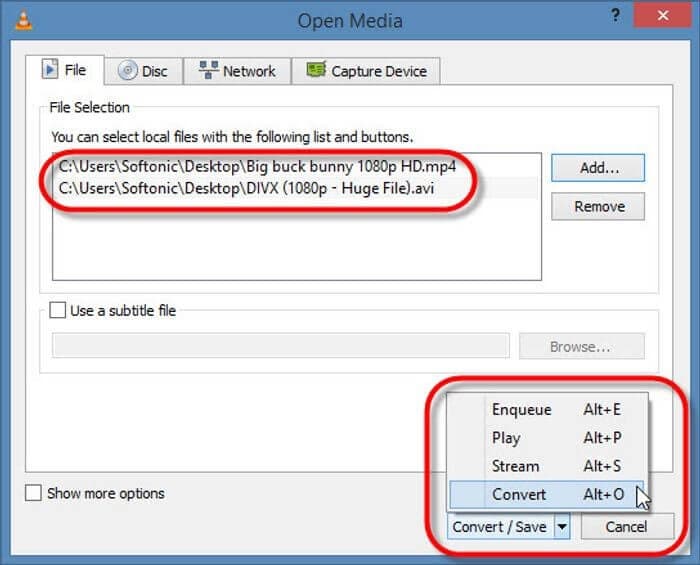
Step 3: (Optional) Adjust settings like video codec, bitrate, subtitle tracks, and more based on your needs.
Step 4: Choose the destination folder and start the conversion.
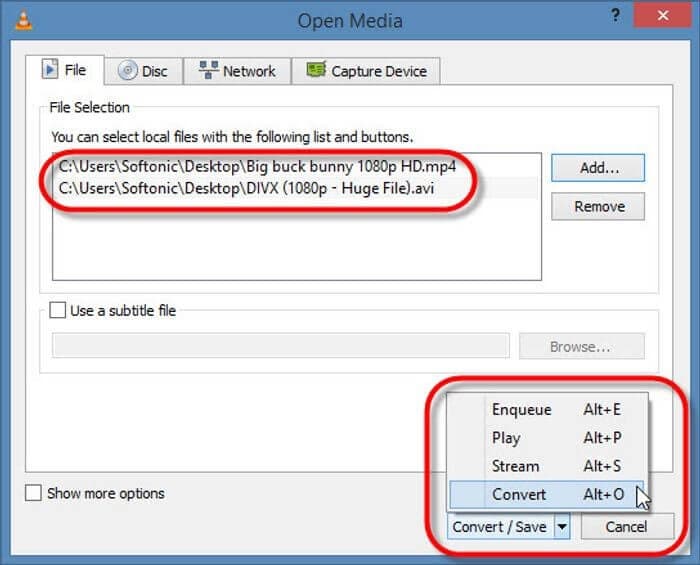
Part 5. Transfer VOB to MP4 Online Free
In this part, we are going to list some online VOB to MP4 converters. If you have a small file and prefer not to install any software, online converters are a convenient choice. However, for large files or if you’re concerned about privacy and security risks, offline converters like UniConverter are a better option, as they avoid potential issues with data exposure and offer greater control over the conversion process.
Best VOB File to MP4 Converter
1. CloudConvert
CloudConvert is a versatile online file conversion service that supports a broad range of formats, including video, audio, document, and image files. It also supports to convert VOB files to MP4 with ease. It's known for its high-quality conversions and customizable settings.
Steps to Convert VOB to MP4 Online with CloudConvert:
Step 1: Visit CloudConvert.
Step 2: Click “Select File”. Choose your VOB file from your computer or upload it from cloud storage like Google Drive or Dropbox.

2. Restream
Restream is primarily a platform for live streaming and broadcasting but also offers VOB to MP4 conversion features. It allows you to convert files directly through its web interface.
Steps to Transfer VOB to MP4 Online with Restream:
Step 1: Visit Restream VOB to MP4 Converter.
Step 2: Click “Upload” and select your VOB file from your computer.

Step 3: Choose MP4 from the format options, and click “Convert” to process the file.
3. FreeConvert
FreeConvert is a user-friendly online file conversion tool that supports a wide variety of formats, including VOB to MP4 format conversion. It’s known for its simplicity and batch conversion capabilities. What worths noting is that its free version only supports conversion within 1GB file size.
Steps to Change VOB to MP4 with FreeConvert:
Step 1: Go to FreeConvert.
Step 2: Click “Choose Files” to select your VOB file from your computer.

Step 3: Ensure MP4 is selected as the output format. It is typically the default choice for video conversions.
Step 4: Click “Convert to MP4” to begin the process.
Part 6. VOB vs. MP4
As there are so many differences between VOB and MP4 format, we listed a comparison table below, which will help you know more about their associated programs, developers, and more. I hope it can help you deal with video format problems.
| File Extension | VOB | MP4 |
|---|---|---|
| Category | Video File | Video File |
| Description | VOB is a file extension for a video object file format used to store encrypted video and audio files used on current DVDs. VOB files can contain three streams: audio, video (MPEG-2), and subtitles. |
MP4 is a multimedia file extension, which is a container format that can store video, audio, and subtitle data (as well as more depending on content). It became more popular since the stores like iTunes use this container format, and it is used with iPod and PlayStation Portable (PSP) as built-in support. MP4 files have become more popular. |
| Associated Programs | VLC, KMPlayer, ALLPlayer, Elmedia, HandBrake, Studio, PowerDVD, and many more | Windows Media Player Apple QuickTime Apple iTunes |
| Developed by | The VOB format is based on the MPEG program stream format. | Moving Picture Experts Group |
| MIME Type | Video | Video, Moving-image, Sound, Aggregate |
FAQs about VOB to MP4 Conversion
1. What is the best format to convert VOB files to?
The best format to convert VOB files to is MP4 as the latter is compatible with the majority of the players and devices. Being compressed in nature, MP4 is also small in size and can be thus stored, and shared easily.
2. Can you open a VOB file on a Mac?
To open a VOB file Mac, you need a compatible player. If the player is not installed on your Mac, you can convert VOB files to a format that is supported like MP4. Once the file is converted, it can be played using the already installed or the default player of the system. Learn more about how you can convert VOB to MP4 on Mac using different types of software.
3. What is the best free program to convert VOB to MP4?
UniConverter is a great free program for converting VOB to MP4. It offers fast conversion speeds and high-quality output, making it an excellent choice for this task.
4. Is VOB better quality than MP4?
VOB files can have better quality than MP4 files because VOB is a container format used for DVDs, which often includes high-quality video and audio. However, MP4 is more versatile and can also support high-quality video, depending on the codec and settings used.
Conclusion
In conclusion, converting VOB to MP4 can be achieved using a variety of methods, each catering to different needs and preferences. For the best results in terms of speed and quality, a dedicated VOB to MP4 converter like UniConverter stands out.



Christine Smith
chief Editor