VOB
- TRY IT FREE TRY IT FREE
- 1. Convert VOB to Other Format +
- 2. Convert Other Format to VOB +
- 3. VOB Tools & Tips+
How to Play VOB Files on Windows 10 with Windows Media Player
by Christine Smith • 2025-10-21 20:01:48 • Proven solutions
"How can I play VOB files in Windows Media Player?"
Playing VOB files on Windows Media Player can cause issues if the needed codecs are not supported. So, if you want to know how to play VOB files on Windows 10 smoothly, there are multiple solutions like installing the right codec, using another application, or converting the file format. Read more to learn about these solutions in the following parts and choose the best one as you need.
- Part 1. Why Can't Play VOB in Windows Media Player
- Part 2. Play VOB Files with Windows Media Player 11/12 VOB Codec
- Part 3. Play VOB Files on Windows 10 without Any Trouble
Part 1. Why Can't Play VOB in Windows Media Player
VOB format is based on MPEG format, and if the Windows Media Player version you are using does not have the MPEG encoder and decoder, then the Windows Media Player won't play VOB files as your wish. A useful but inflexible solution is to install the right codec. However, looking for an alternative VOB player Window 10 supported is much easier and more efficient. Also, it is a perfect way to convert VOB files to other formats that Windows Media Player can play. VOB files also stand for the DVD format so that it can be burned to DVD easily and quickly for playback on any DVD player or TV.
Part 2. Play VOB Files with Windows Media Player 11/12 VOB Codec
Want to play VOB files in Windows Media Player smoothly? Installing the right codec will work as the most straightforward method. The codec like k-lite can be downloaded on your system to upgrade the player that will allow playing the VOB and other file formats. The Windows Media Player 10 VOB codec can be downloaded from a free codec-site. Moreover, this solution helps to play VOB files on Windows 10 without installing any third-party software.
Part 3. Play VOB Files on Windows 10 without Any Trouble
Good professional software like Wondershare UniConverter allows opening VOB file Windows 10 and to play them in a hassle-free way. This software is available for your Windows and Mac system and works as an excellent video-tool box supporting over 1000 formats. Using the tool, you can play VOB Windows 10 and other versions of the software as well in a quick manner. The program comes with a built-in player that allows playing videos in various formats, including VOB directly. The software's conversion feature can be used for converting VOB files to Windows 10 or other device supported formats to avoid any compatibility issues.
 Wondershare UniConverter - Best VOB Player and Converter
Wondershare UniConverter - Best VOB Player and Converter

- Built-in video player to play VOB files on Windows/Mac smoothly without any trouble.
- Convert VOB files to MP4/MOV/WMV and other 1000+ formats for easy playback on any devices.
- Burn VOB files to DVD with free menu templates and no quality loss.
- Edit VOB videos with trimming, cropping, cutting, adding subtitles, applying effects, etc.
- Convert DVD to videos and playback on Windows/Mac in full quality.
- Download online videos from YouTube and other 10,000+ online sites easily by pasting the URL.
- It is an all-in-one video tool, including a video compressor, video converter, GIF maker, screen recorder, etc.
- Supported OS: Windows 10/8/7/XP/Vista and Mac OS 10.15 (Catalina), 10.14, 10.13, 10.12, 10.11, 10.10, 10.9, 10.8, 10.7, 10.6.
Method 1: How to Open VOB Files on Windows 10 Directly
Step 1 Launch Wondershare VOB Player.
Install, and launch Wondershare UniConverter on your Windows 10 PC. From the Converter tab, click on the +Add Files button that will allow you to browse and add the VOB video present on your system. You can also drag and drop the file to the interface directly.
![]()
Step 2 Play VOB files on Windows 10.
The added file can be seen on the program with a thumbnail image. Hover your mouse over the image, and a Play icon will appear. Click on the Play icon that will launch the program's built-in player where the selected video is played.
![]()
The controls for forward, rewind, and volume control are present on the pop-up window. You can even choose to expand the player window to a full-screen option.
![]()
Besides Wondershare UniConverter, there are many other popular VOB players for Windows you can choose, such as VLC Media Player. Learn more about Top 7 VOB Players >
Method 2: Convert VOB Files to Windows 10 Compatible Formats
Wondershare UniConverter works as an excellent video conversion tool that supports file conversion to an array of formats and device-specific files. So to enable playing VOB files Windows 10, you can convert it to a device-specific format. The processed file will play on your system without any issues. Additionally, the software allows batch processing that can convert multiple files in one go. You can even edit VOB files Windows 10 using the tool. UniConverter also has an option to transfer the converted files to an array of devices.
Steps to Convert VOB to Windows 10 Compatible Formats and Playback Easily
Step 1 Add VOB files to Wondershare software.
Run Wondershare UniConverter on your Windows or Mac system. Click on the +Add Files button or drag and drop files directly to the interface from the Converter section to load the local VOB videos. The added files can be edited by clicking on one of the editing icons present under the thumbnail image.
![]()
Step 2 Choose Windows 10 compatible format as output.
On the bottom, expand the options at the Output Format tab, and the list of supported formats will appear in a pop-up window. From the Video tab, choose any one of the Windows 10 compatible formats such as MP4 and a solution for video.
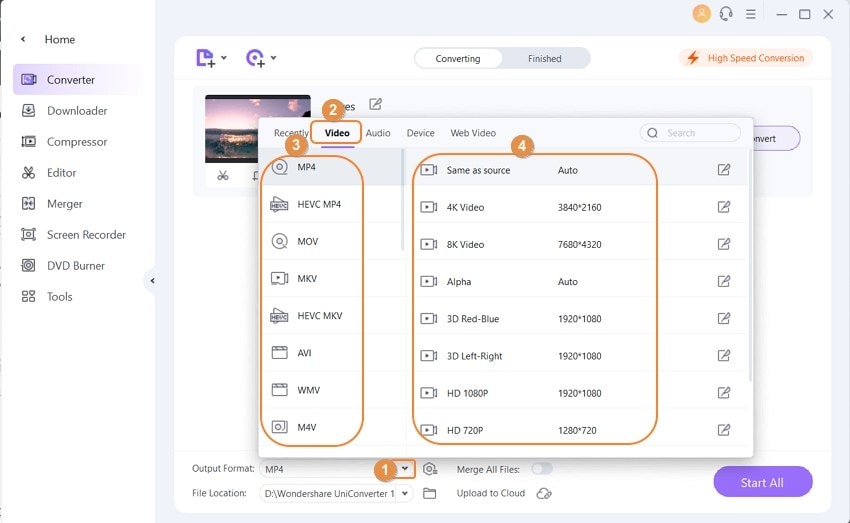
Step 3 Convert VOB to Windows 10.
Click on the Start All button will start the batch file conversion. The File Location tab can be used for selecting the system location where you want to save the processed files. The Finished tab can be used on the interface to locate the processed files, manage them, and transfer them when needed.
FREE DOWNLOAD and install Wondershare UniConverter on your system and enjoy VOB playback and conversion easy and free.
If you want to convert VOB files without any software installation, learn more about Best Online VOB Converters > to make it effortless to convert VOB to other formats online free.



Christine Smith
chief Editor