DVD Tips
- TRY IT FREE TRY IT FREE
- 1. Convert to DVD+
- 2. Tips for Playing DVD+
- 3. Convert DVD to Video+
-
- 3.1 Convert DVD to MP4
- 3.2 Convert DVD to MP4 Free
- 3.3 Convert DVD to MP4 VLC
- 3.4 Convert DVD to AVI Free
- 3.5 Convert DVD to DivX/Xvid
- 3.6 Convert DVD to MP3 Free
- 3.7 DVD to iPad
- 3.8 Convert DVD to Digital Files
- 3.9 Convert DVD to AVI with Handbrake
- 3.10 Convert DVD to MPEG
- 3.11 Convert DVD to MKV
- 3.12 Download DVD to Computer
- 3.13 Convert DVD to Facebook
- 3.14 Convert DVD to Vimeo
- 4. Other DVD Tips & Tricks +
DVD Editor: How to Edit VOB or DVD Files Easily
by Christine Smith • 2025-10-21 20:00:57 • Proven solutions
“I would like to edit VOB movie files, with the goal of cutting some scenes out of my movies to make them suitable for younger viewers. How can I do this?”
If you find yourself in a similar situation when the length of your recorded DVD movie is too long, have some unwanted parts, or you want to add some special effects, a VOB editor is what you need. VOB files are the movie data files present on your DVD disc and include your video, audio, and subtitles. Additionally, if you have multiple clips from different recordings and want to merge into one single video, it can also be done using a good program. So for your queries on how to merge DVD files into one or how to edit VOB video files, the following part will help you.
- Part 1. How to merge DVD or VOB files into one
- Part 2. How to change VOB to MPEG/MP4/MOV
- Part 3. How to edit VOB video files
Part 1. How to merge DVD or VOB files into one.
If you have recorded a number of clippings and now want to combine them into a single video, it can be done using an expert program. Wondershare UniConverter is one such professional tool that is designed to take care of all your video and DVD related needs. Using the Wondershare tool, you can combine multiple VOB files into one without any quality loss and at a super-fast speed. The program supports all major OS versions of Windows and Mac systems.
Steps on how to combine VOB files into one using Wondershare DVD Editor:
If you want to add the files from the DVD directly, insert the DVD into your computer firstly.
Step 1 Open Wondershare VOB merger and load DVD files.
After downloading and installing Wondershare UniConverter on your PC or Mac, open the program and select the Converter tab. Open the drop-down menu beside Load DVD and select the inserted DVD to add the files. If your DVD VOB files are already existing on your PC, you can select them from the ![]() option.
option.

Step 2 Select the Merge All Files option.
After files are added to the program interface, slide the Merge All Files button to the right side to make it active.

Here you can also select the output format of the merged files at the Output Format: option. So if you are looking for options on how to combine VOB files into one AVI, you can select AVI and the related resolution as output format here.
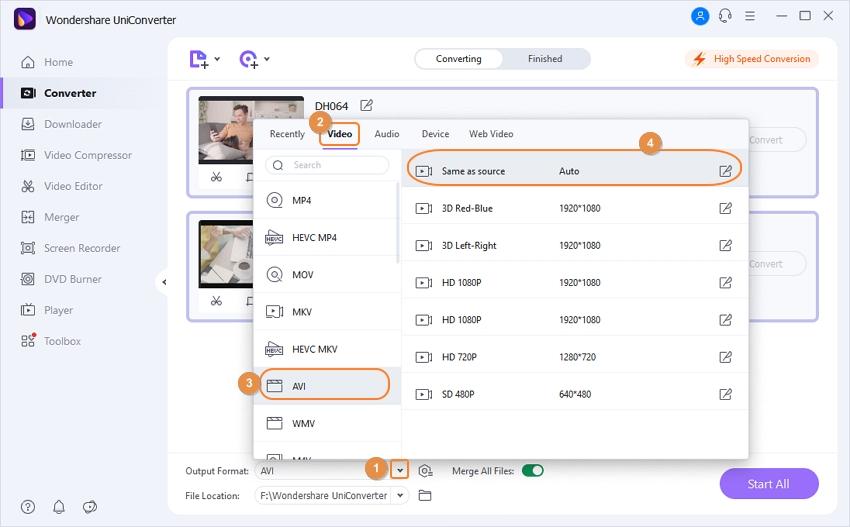
Step 3 Start to convert multiple VOB files into one.
Select the destination location on PC where you want to save the merged files at the Output tab. Finally, hit the Start All button to start the process of merging all VOB files into one.

Part 2. How to change VOB to MPEG/MP4/MOV.
Working as a complete video toolbox, Wondershare UniConverter looks after all your video concerning needs. DVD VOB files can be played only on a DVD player and if you want to enjoy the videos on an array of media players and devices, you need to convert it to a compatible format. You can change VOB to MPEG, MOV, MP4, and other formats as needed using the software. In addition to 1000 formats, the software also supports device-specific conversion at lossless quality. The APEXTRANS technology of the software combining with GPU acceleration renders super fast speed.
Steps on how to Change VOB to MPEG/MP4/MOV using Wondershare VOB Editor:
Step 1 Launch Wondershare VOB converter and load DVD files.
Open Wondershare UniConverter on your system. From the main interface, select the Converter tab and click Load DVD to add the VOB files from the inserted disc. If your VOB files are present on your PC, select them by clicking the ![]() button to load your files.
button to load your files.

Step 2 Select the target format.
After VOB files are added successfully, open the drop-down menu next to the Output Format: option. Select the desired output format and its resolution from the Video tab.

Step 3 Start to change VOB to MPEG/MP4/MOV or other formats.
You can select the destination folder of the converted files at the Output tab. Finally, hit Start All to start the conversion process.

Part 3. How to edit VOB video files.
In addition to merging and converting media files, the Wondershare program works as an excellent VOB editor as well. So if you are looking for a solution on how to edit VOB video files, look no further as UniConverter is there. The software comes packed with editing tools like cropping, trimming, cutting, adding subtitles, adding special effects, and others to personalize your videos. The VOB file editor free download is available for Windows and Mac systems from the program site. There are a number of VOB file editor freeware available as well, but the quality and end results are not as perfect as doing with expert software like UniConverter.
So for personalized and professional looking videos, go for Wondershare UniConverter.
Steps on how to edit VOB files using Wondershare UniConverter:
Step 1 Open Wondershare VOB editor and add VOB files.
Launch UniConverter software on your PC/Mac. To browse and add VOB files from your PC by clicking the![]() icon.
icon.

Step 2 Select editing feature.
Once videos are added to the interface, click one of the Edit icons under the video thumbnail. Select the icon for the desired function. Check How to edit videos for each function. You can trim video, crop video, add subtitles, apply effects, and do more.
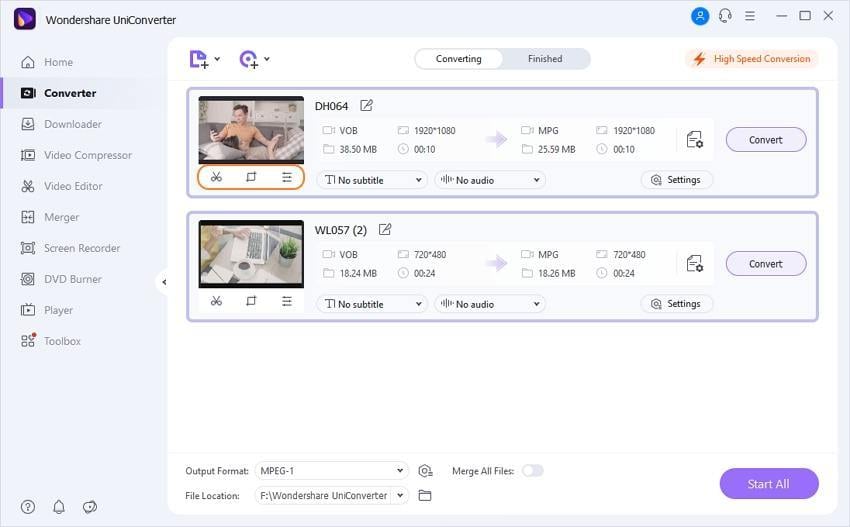
Step 3 Save edited VOB files.
If you want to keep the original format VOB, you can choose the VOB format and the source resolution as the output format. Finally, click Start All to save the edited videos.

So whether you are looking for options on how to combine VOB files, or how to edit a DVD, Wondershare UniConverter is definitely the best and ultimate choice.
 Wondershare UniConverter - Best VOB Converter for Windows / Mac (Catalina Included)
Wondershare UniConverter - Best VOB Converter for Windows / Mac (Catalina Included)

- Convert VOB to MP4, AVI, WMV, FLV, MKV, and other 1000 formats.
- Convert multiple DVD or VOB files to one without any quality loss.
- Convert DVD or VOB files to optimized preset for almost all of the devices, like iPhone, iPad, Huawei phone, etc.
- 90X faster conversion speed than common converters with unique APEXTRANS technology.
- Powerful editing tools help customize your videos, like trimming, cropping, adding watermarks, subtitles, etc.
- Burn and customize videos to your DVD or Blu-ray disc with free DVD menu templates.
- Download or record videos from YouTube and other 10,000+ video sharing sites.
- Transfer videos from computer to iPhone, iPad, and other devices directly and vice versa.
- Versatile toolbox: Add video metadata, GIF maker, cast video to TV, video compressor, and screen recorder.
- Supported OS: Windows 10/8/7/XP/Vista, Mac OS 10.15 (Catalina), 10.14, 10.13, 10.12, 10.11, 10.10, 10.9, 10.8, 10.7, 10.6


Christine Smith
chief Editor