CD Burner
- TRY IT FREE TRY IT FREE
- 1. Burn Different Formats to CD+
- 2. Other CD Burners +
-
- 2.1 Burn Audio CD Mac
- 2.2 Best Audio CD Burning Software
- 2.3 Music Burning Software
- 2.4 Burn CD to MP3
- 2.5 How to Burn a CD on a Macbook Pro
- 2.6 Burn CD Online
- 2.7 CD Burner
- 2.8 CD Burner Download
- 2.9 CD Burner App
- 2.10 CD Burner for Mac
- 2.11 MP3 Burner
- 2.12 Audio CD Burner
- 2.13 Linux CD Burner
- 2.14 Free CD Burner
- 2.15 XP Burner
- 2.16 Easy CD Burner
- 2.17 Free MP3 to CD Converter & Burner
- 2.18 CD Burner for Laptop
- 2.19 CD Burner Windows 10
- 2.20 CD Burner Windows 7
- 2.21 Windows XP CD Burner
- 2.22 CD DVD Burner
- 2.23 Free CD DVD Burner
- 2.24 Free Easy CD DVD Burner
- 2.25 Disc Burner
- 3. Other Tips& Tricks+
-
- 3.1 Burn CDs Windows 10
- 3.2 Burn Audio CD Windows 7
- 3.3 Best Rrogram to Burn Cds
- 3.4 CD Burning Software
- 3.5 CD Burning Software Mac
- 3.6 Best Free CD Burning Software
- 3.7 Burn CD Program
- 3.8 CD DVD Burning Software
- 3.9 Best CD DVD Burning Software
- 3.10 Burn MP3 Download
- 3.11 Windows Media Player Burn CD
Top 5 CD Burner for Laptop Recommended
by Christine Smith • 2025-10-21 20:02:16 • Proven solutions
As a computer user, you should well know how to burn a CD on a laptop. The task is never-ending in the life of technology and requires only little skills. Furthermore, if you know how to use a good CD Burner for your laptop, it will make the work easier, instead of going after some cheap and ineffective CD burner in the market. Hence, this article is solely written to provide you with the top 5 CD burner for laptop recommended in 2022, along with several steps to complete the process.
- Part 1. What is the Best CD Burner for a Laptop
- Part 2. How to Use the Best CD Burner for Laptop
- Part 3. 4 Best Free CD Burner for Laptop Recommended
Part 1. What is the Best CD Burner for a Laptop
Having said the word best, so we should start our list of Top 5 with the highest performing software called Wondershare UniConverter (originally Wondershare Video Converter Ultimate). The software is of top quality not because of the positive reviews attached but based upon the high-tech performing features. Formerly known as Wondershare Video Converter Ultimate, Wondershare Uniconverter can work effectively as a CD burner without loss of original quality.
Key Features of Wondershare UniConverter:
- Burn CD on the laptop with the software supporting standard formats of audio such as M4A/M4B/MP3/WAV/FLAC etc.
- It is compatible with audio files on both Windows and Mac.
- You can easily edit audio/video files, including trimming, cropping, adding watermarks, apply effects, etc.
- It supports more than thousands of different formats for playing and editing.
- Wondershare UniConverter is a multi-purpose tool used as a video editor, video converter, video compressor, screen recorder, a CD burner, and more.
 Wondershare UniConverter
Wondershare UniConverter
Your Complete Audio and Video Toolbox

- Convert video to over 1000 formats like AVI, MKV, MOV, MP4, etc.
- Burn Audio files to CD easily on Windows/Mac.
- Work as a metadata management tool to edit video metadata files.
- Convert video to optimized preset for almost all of the devices.
- 90X faster conversion speed than other common converters.
- Edit, enhance & personalize your videos by trimming, cropping videos, add subtitles and watermark, etc.
- Burn video to playable DVD with attractive free DVD template.
- Download or record videos from 10,000+ video sharing sites.
- Versatile toolbox includes GIF maker, VR converter and screen recorder.
- Supported OS: Windows 10/8/7/XP/Vista, Mac OS 10.15 (Catalina), 10.14, 10.13, 10.12, 10.11, 10.10, 10.9, 10.8, 10.7, 10.6
Part 2. How to Use the Best CD Burner for Laptop
You can use the best CD Program software Wondershare UniConverter as follows. The steps enlisted below will tell you the exact process of CD Burning on Laptop.
Step 1 Launch Wondershare Uniconverter
The first step is to download and install the software Wondershare UniConverter from the official website. The installation will take a few seconds to get completed.
Step 2 Select the Option Toolbox and CD Burner
Open the main interface of the software and go to Toolbox. After you tap on the option, it will offer you different tools from which you have to select the CD Burner.
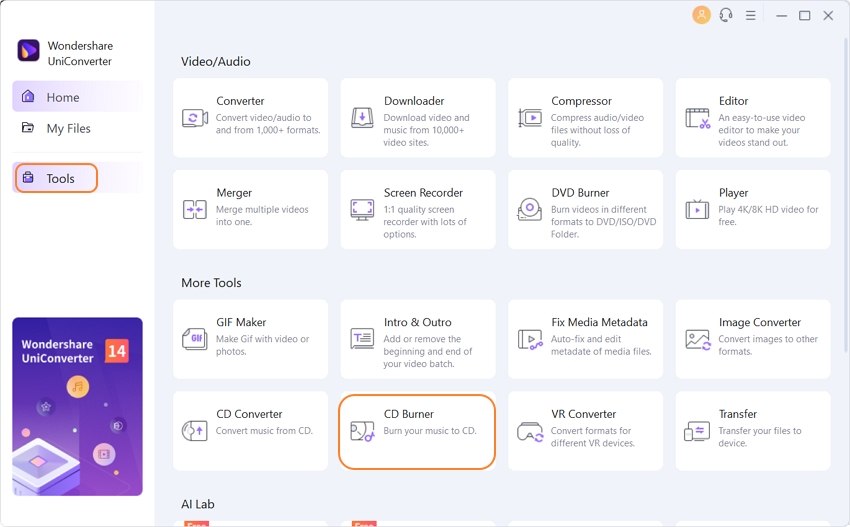
Step 3 Add Your Files of Audio and Select the Burner after Checking Music or Audio Files
As you go for the CD Burner option, you need to tap on + icon given in the middle area of the CD Burner window. From there, you can add audio files, individually or in multiples. The files added needs checking if they can play or not. Also, the length, name, and output size will show on the window. The next stage is to select the burner from the top-right corner after inserting your blank CD.
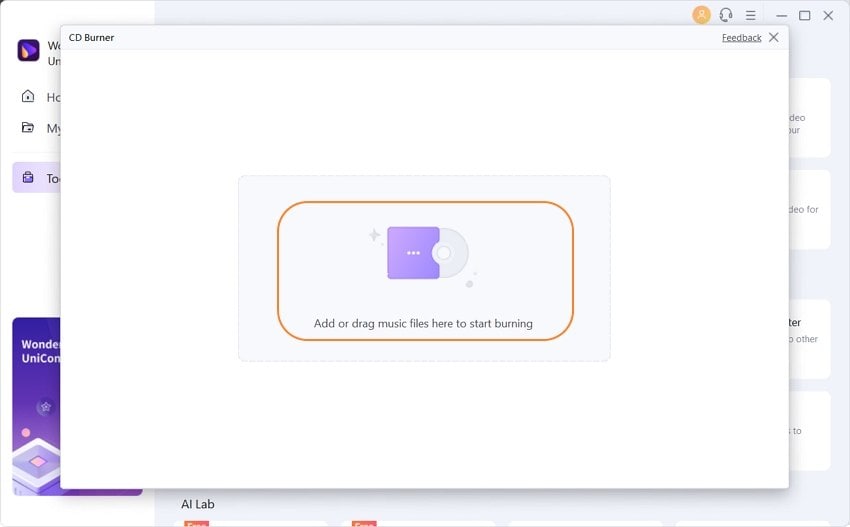
Step 4 Go to the icon Burn to Burn CD on a Laptop
After adding your desired files, click on the icon Burn to start burning audio into a CD. At the bottom of the window, the burning indication will automatically show the storage of the CD file.
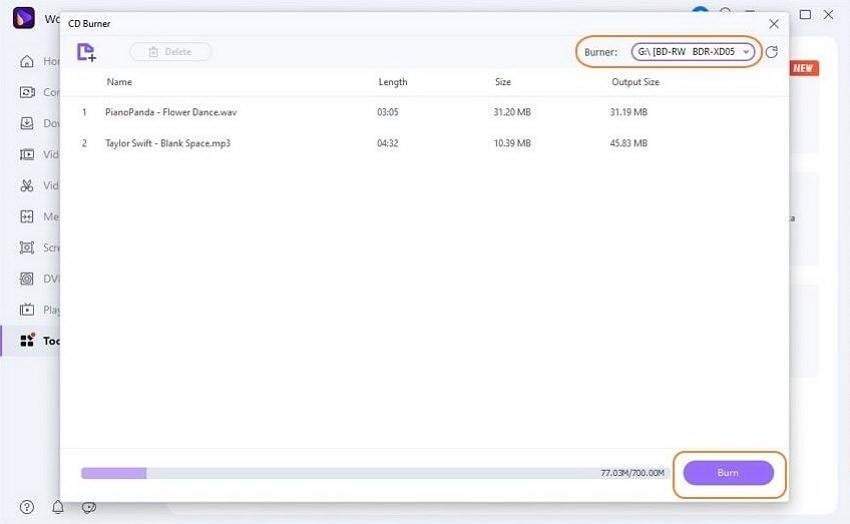
Part 3. 4 Best Free CD Burner for Laptop Recommended
Now, we will discuss four free CD burners, their features, pros, and cons:
It is a simple software as a burn CD program to create the best audio CDs. It only operates for the writing of CDs, decoding along with the WMA and MP3 files in real-time. It will further help in saving hard drive storage space as well as time. The software supports a high number of audio formats. It burns CD-RW and CD-R discs and also erases information from the rewritable drives. The program is compatible with Windows 10, 8, 7, Vista, and XP SP3.
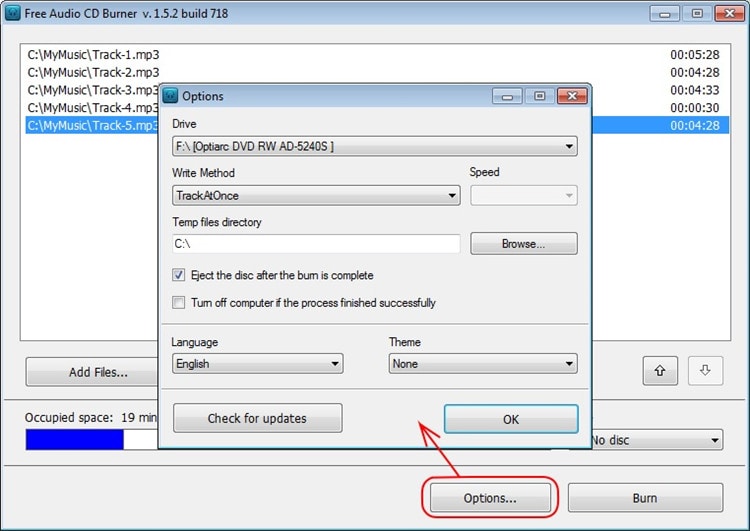
Pros:
- Write as well as decodes the compressed audio formats.
- It handles a large number of audio formats.
Cons:
- It only supports the writing of discs.
- Attempt to install a kind of spammy toolbar during the installation process.
It is a powerful and lightweight software designed specifically for the home computer user. You can make backups, copy disc, burn DVD and CDs data and also burn audio files. This burn CD program free download software can burn and create ISO images and offers the facility of DVD/CD support. To get advanced features, you can also go for its pro version, designed keeping in mind the needs of business users. This program is compatible with Windows 7, 8, Vista and XP with all DVD/CD drives.
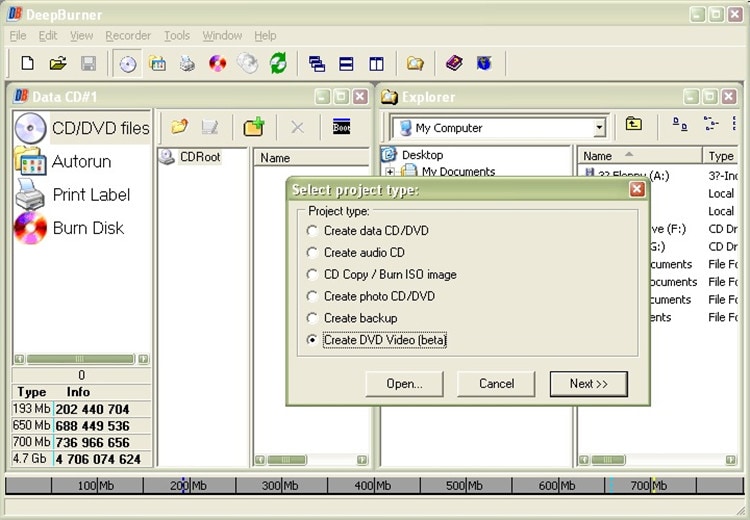
Pros:
- It also creates discs from ISO images.
- Simple to use interface.
- It also prints booklets and DVD labels.
Cons:
- No Blu-ray support.
- Very few options best features.
- It has no option of backup utility in the free version.
This burn CD program supports the recording of data tracks and audio in WMA, WAV, MP3, OGG, and ISO files to DVDs and CDs. Its last update was done back in 2011 but is ideal for the computers using an older version of Windows and works with Windows Vista, 7, XP, and 2000. However, it is a free burning solution with an extensive list of powerful features such as creating custom data, mixed-mode, and audio projects to be recorded in disc images as well as physical discs. Within the software, you can also scan the IDE/SCSI bus for devices and gather information about its capacities.
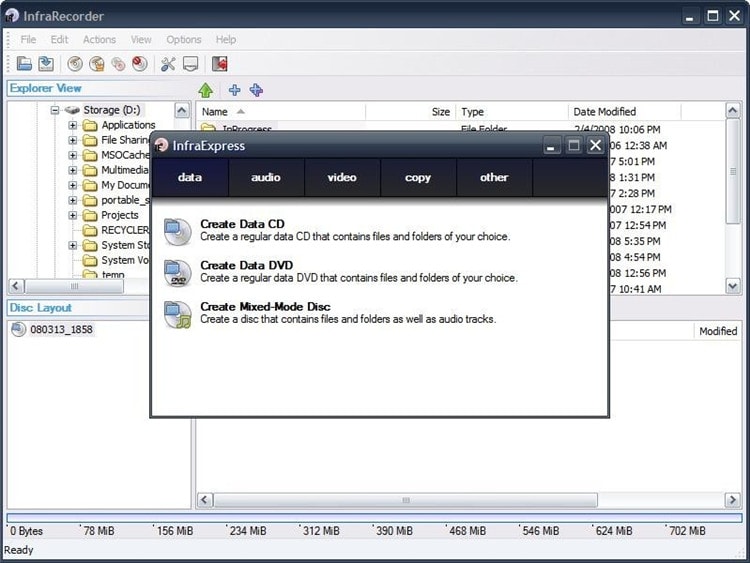
Pros:
- It records most of the DVD and CD formats, including dual-layer discs.
- Easy to use interface.
- It contains different ways to erase rewritable discs.
Cons:
- The last update was in 2011.
- Some complex features.
- There is no support to Blu-ray or HD-DVD discs.
BurnAware Free is available for the operating system of Windows without any hassle to complete the process. This burn CD program free download software also supports DVDs and Blu-ray discs along with CDs. It is also compatible with most of the audio formats as well, including MP3, FLAC, WMA, WAV, AAC, M4A, and OGG. The software is also immaculate to use with low CPU usage and high DPI monitors. This program also works for disk-image burning to CDs and DVDs. However, its Pro and Premium versions are also available to get more than basic features. Windows 10 (both 32-bit and 64-bit), 8, 8.1, 7, XP, and Vista are suitable to use with the software.

Pros:
- It offers a wide variety of utility tools for an optical disk.
- Attractive and simple interface.
- Great features, even in the basic free version.
Cons:
- Limited options for Blu-ray.
- It cannot integrate with the context menu.
- It has no feature of disc-to-disc copying in the free version.
Conclusion
So, here was the list of the top 5 CD burners for laptop. Undoubtedly, the very efficient and feature-rich software to burn a CD on a laptop is Wondershare UniConverter. Its alternatives, as discussed, cannot provide you all the functions offered in Wondershare UniConverter. Also, it is beneficial and multi-functional software. Hence, you need not purchase different programs to perform similar types of work.


Christine Smith
chief Editor