CD Burner
- TRY IT FREE TRY IT FREE
- 1. Burn Different Formats to CD+
- 2. Other CD Burners +
-
- 2.1 Burn Audio CD Mac
- 2.2 Best Audio CD Burning Software
- 2.3 Music Burning Software
- 2.4 Burn CD to MP3
- 2.5 How to Burn a CD on a Macbook Pro
- 2.6 Burn CD Online
- 2.7 CD Burner
- 2.8 CD Burner Download
- 2.9 CD Burner App
- 2.10 CD Burner for Mac
- 2.11 MP3 Burner
- 2.12 Audio CD Burner
- 2.13 Linux CD Burner
- 2.14 Free CD Burner
- 2.15 XP Burner
- 2.16 Easy CD Burner
- 2.17 Free MP3 to CD Converter & Burner
- 2.18 CD Burner for Laptop
- 2.19 CD Burner Windows 10
- 2.20 CD Burner Windows 7
- 2.21 Windows XP CD Burner
- 2.22 CD DVD Burner
- 2.23 Free CD DVD Burner
- 2.24 Free Easy CD DVD Burner
- 2.25 Disc Burner
- 3. Other Tips& Tricks+
-
- 3.1 Burn CDs Windows 10
- 3.2 Burn Audio CD Windows 7
- 3.3 Best Rrogram to Burn Cds
- 3.4 CD Burning Software
- 3.5 CD Burning Software Mac
- 3.6 Best Free CD Burning Software
- 3.7 Burn CD Program
- 3.8 CD DVD Burning Software
- 3.9 Best CD DVD Burning Software
- 3.10 Burn MP3 Download
- 3.11 Windows Media Player Burn CD
Top 5 Methods to Burn MP3 to CD Recommended
by Christine Smith • 2025-12-11 17:43:23 • Proven solutions
Both Mac and Windows devices have an in-built editor that can burn MP3 to CD fast. However, these programs will let you access only the basic features. You will have to look for third-party software in order to get something more robust. There are plenty of such tools available online such that it can be an uphill task to choose the ideal tool.
That is where this guide comes in handy. You will be informed of the best professional software called Wondershare Uniconverter that possesses top-notch features to burn mp3 to CD on Windows 10. Later, you will get to know of other free and commercial tools that can help you perform your tasks.
- Part 1. Best Program to Burn MP3 to CD for Windows
- Part 2. Free Programs to Burn MP3 to CD for Windows
- Part 3. Paid Programs to Burn MP3 to CD Recommended
Part1. Best Program to Burn MP3 to CD for Windows
Almost all of the file formats that are used today are stored and availed in digital platforms. Since such data is used in different devices and programs, you may not get the file you want in a compatible file format. You would need to get the services of convenient software to do so.
Wondershare UniConverter (originally Wondershare Video Converter Ultimate) is a top program that will help do so, and other crucial tasks such as to burn MP3 audio to audio CD. And after doing these tasks, the tool lets you perform other added functionalities. This is arguably one of the top reasons why the software is considered as the ultimate tool for Windows burning MP3 to audio CD.
Features of Wondershare UniConverter:
- Online download: You will only be required to provide a link containing the streaming media file you would wish to download. More so, its scheduler enables you to set another operation to be carried out when the download process is complete.
- Converter: The program will let you shift file formats across the over 150 formats that are supported today. You will, therefore, get to convert files in any file format that is existing today.
- Burner: The burner feature lets you create DVDs easily and efficiently. It comes equipped with 26 templates to select from and will allow you to edit files before burning them.
- Flexible: This MP3 to audio CD burner is compatible with all Android devices. Hence, you can easily transfer files or perform tasks on mobile devices in the program directly.
- Rich toolbox: Wondershare UniConverter toolbox is not meant to perform just a single task but avails a wide range of functionalities. It has got features such as VR Converter, Screen Recorder, and Fix Video Metadata among others.
- Faster speed: It is crucial to have a program that will enable users to perform tasks faster. This tool runs 30X faster making it an ideal tool to burn mp3
 Wondershare UniConverter (originally Wondershare Video Converter Ultimate)
Wondershare UniConverter (originally Wondershare Video Converter Ultimate)
Your Complete Audio Toolbox

- Convert video to over 1000 formats like AVI, MKV, MOV, MP4, etc.
- Burn Audio files to CD easily on Windows/Mac.
- Work as a metadata management tool to edit video metadata files.
- Convert video to optimized preset for almost all of the devices.
- 30X faster conversion speed than other common converters.
- Edit, enhance & personalize your videos by trimming, croping videos, add subtitles and watermark, etc.
- Burn video to playable DVD with attractive free DVD template.
- Download or record videos from 10,000+ video sharing sites.
- Versatile toolbox includes GIF maker, VR converter, and screen recorder.
- Supported OS: Windows 10/8/7/XP/Vista, Mac OS 10.15 (Catalina), 10.14, 10.13, 10.12, 10.11, 10.10, 10.9, 10.8, 10.7, 10.6
How to Burn MP3 to Audio CD with Wondershare Uniconverter?
Step 1 Download and install the program in your device then launch it.
Once you have launched the program, choose Toolbox on the top right side. Then select CD Burner.

Step 2 Add the mp3 files.
Before you burn mp3 to CD, click on the + icon to select files to be burned from your browser. Put a blank cd on your DVD drive.

Step 3 Click on the + or delete on the top left side to either delete or add more videos into the program.
You can do this if you need to add more files or if you want to remove some files you uploaded accidentally.

Step 4 Finally, click on the Burn button.
This will let you burn the mp3 to cd.

Part 2. Free Programs to Burn MP3 to CD for Windows
1.Free MP3 CD Burner
Free MP3 CD Burner is a quality program that aims to convert audio files into different formats. This application is specifically meant to burn MP3 disc on Windows 10, and other available versions. It can indeed be a pretty good tool when looking for means to store audio files in external drives, or digitizing contents.
Steps to burn MP3 to CD with Free MP3 CD Burner:
Step 1: Download the Free Audio CD Burner program to your device.
Launch it by clicking on the DVDVideoSoft icon that is available on your desktop.
Step 2: Choose the audio files to be burned.
This is done by clicking on the ‘Add Files’ button.
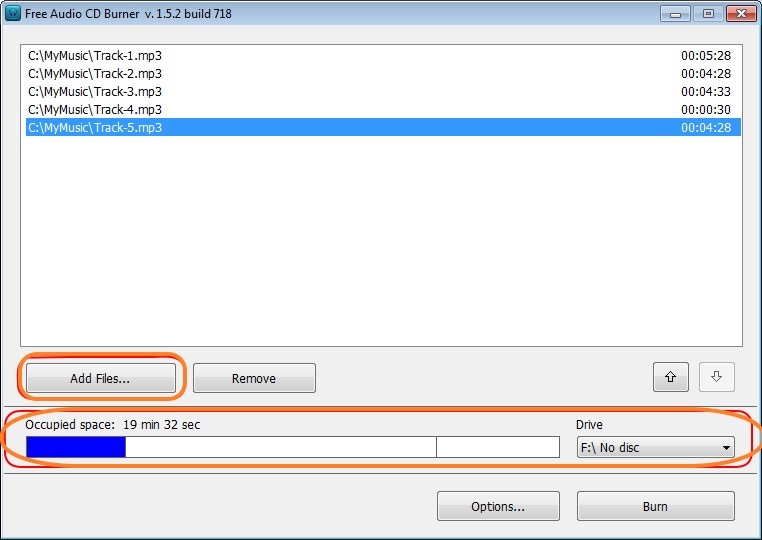
Step 3: Burn the files
After choosing all the audio files to be burned, insert the blank CD to your device’s CD drive and click on the Burn button.
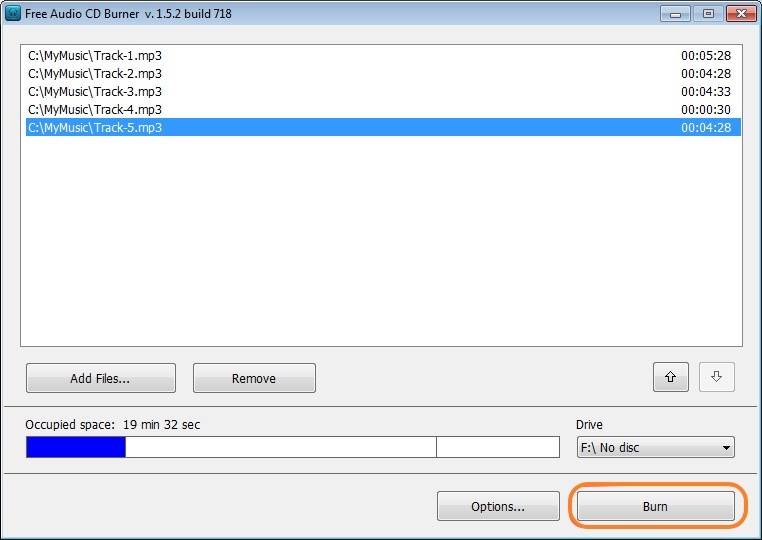
Step 4: Customize the output
There will be a window that pops up. It will give you a platform to set the final output of the videos to be stored on your device. Such options include language, theme, and files directory. Click on the OK button when comfortable with all the settings.

Pros:
- Lets you choose the burning mode and burning speed
- It has got an algorithm for audio normalization that helps it to perform conversions automatically.
- Available for free
Cons:
- Its editor is very limited.
- Does not support conversion of CD to other formats.
2.InfraRecorder
InfraRecorder is a free tool that is bundled with all the features expected of a CD Burner and normally comes with plenty of other functionalities. It enables you to convert audio files into different formats, upload songs from streaming sites, and burn MP3 to CD, among others. The CD burner feature is critical because it provides a way for users to save audio files to blank CDs for you to play them later on your car or house. Its source code can be easily obtained from the software’s main website, and you can proceed on to modify it in order to fit with your requirements.
Steps on how to Burn MP3 to Audio CD with InfraRecorder:
Step 1: Download and install the program to your device.
After that, launch the program by clicking on InfraRecorder.exe on the download.
Step 2: Insert blank CD
Before you burn MP3s to CD with InfraRecorder, insert an empty cd on your DVD drive. Then, click on Audio Disc.
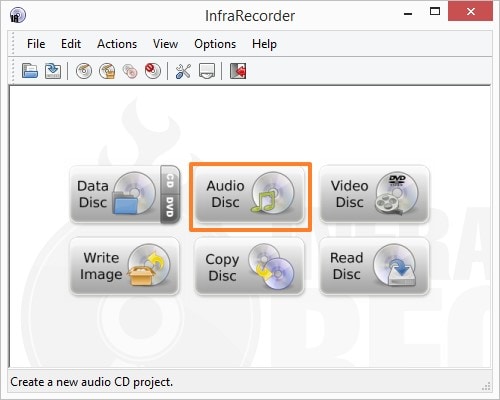
Step 3: Add the mp3 files
Hold on the control key of your computer and select the mp3 files you want to burn. Drag the files you would want to burn and click on Burn Compilation to begin burning the files.
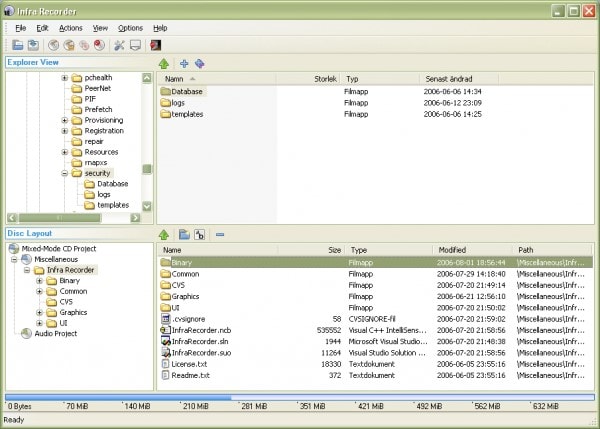
Pros:
- Supports multitasking
- It is open-sourced
Cons:
- Complex interface especially for new users.
- Its burning speed is slow.
Part 3. Paid Programs to Burn MP3 to CD Recommended
1.BurnAware
BurnAware is another top tool that lets users to burn mp3 disc Windows 10. It is an easy to use program, and supports the handling of digital formats such as audios, documents, videos, and images, among others. The tool is very powerful when it comes to disc burning, and offers support to storage devices like CD, DVD, M-Disc, Blu-Ray, and Double Layer discs among others.
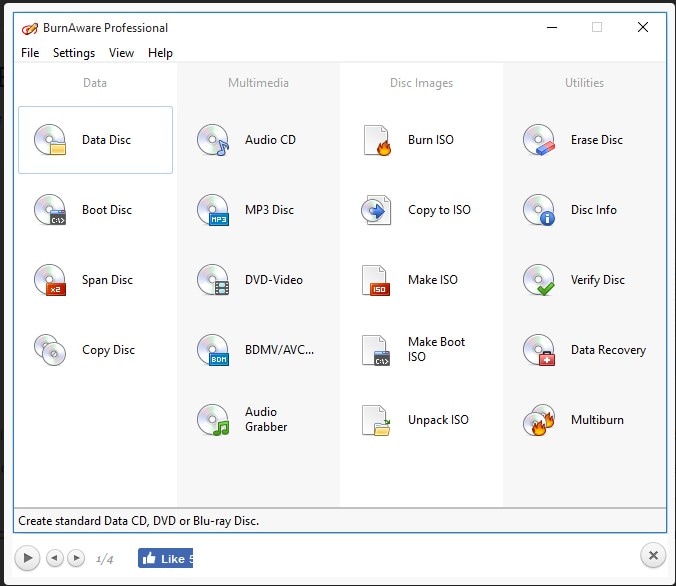
Features:
- Creates high-quality audio CDs and Video DVDs
- Users can copy and provide backup to discs.
- Supports extraction of audio tracks.
- It can recover lost data from unreadable discs
Pros:
- You can verify burned audios
Cons:
- It is expensive
- Available only for Windows.
2.Streaming Audio Recorder
Streaming Audio Recorder is a powerful Windows program that lets users burn mp3 to CD. This tool was specifically meant to accommodate the recording users' voice directly to the computer and to also record audio from online websites. However, this tool is also well equipped with other functionalities such as burning CDs, transferring audio files, among others.
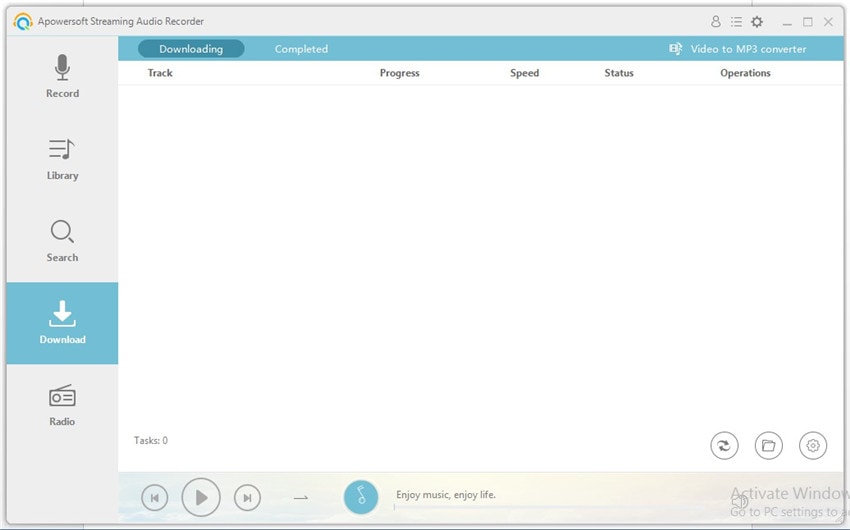
Key features:
- Supports conversion of audios to formats that are compatible with specific device types.
- You can record online streaming radio stations with it.
- It enables users to look for songs online, and easily download them from the program.
- It is synced with iTunes and hence you can easily transfer recorded or downloaded audios to iTunes.
Pros:
- Directly burns audio to external discs
- It supports the automatic changing of the ID3 tags for the music files.
Cons:
- It has got a few features
- Deals with audio-related tasks alone.
Conclusion
It is now simple to burn mp3 to CD with the programs discussed above. All of the tools sampled for this tutorial are of high quality, easy to use, and free from malware and viruses. They are the top ones availed in their categories. We recommend going for a top tool like Wondershare UniConverter that will help you handle your tasks fast and efficiently.


Christine Smith
chief Editor