CD Burner
- TRY IT FREE TRY IT FREE
- 1. Burn Different Formats to CD+
- 2. Other CD Burners +
-
- 2.1 Burn Audio CD Mac
- 2.2 Best Audio CD Burning Software
- 2.3 Music Burning Software
- 2.4 Burn CD to MP3
- 2.5 How to Burn a CD on a Macbook Pro
- 2.6 Burn CD Online
- 2.7 CD Burner
- 2.8 CD Burner Download
- 2.9 CD Burner App
- 2.10 CD Burner for Mac
- 2.11 MP3 Burner
- 2.12 Audio CD Burner
- 2.13 Linux CD Burner
- 2.14 Free CD Burner
- 2.15 XP Burner
- 2.16 Easy CD Burner
- 2.17 Free MP3 to CD Converter & Burner
- 2.18 CD Burner for Laptop
- 2.19 CD Burner Windows 10
- 2.20 CD Burner Windows 7
- 2.21 Windows XP CD Burner
- 2.22 CD DVD Burner
- 2.23 Free CD DVD Burner
- 2.24 Free Easy CD DVD Burner
- 2.25 Disc Burner
- 3. Other Tips& Tricks+
-
- 3.1 Burn CDs Windows 10
- 3.2 Burn Audio CD Windows 7
- 3.3 Best Rrogram to Burn Cds
- 3.4 CD Burning Software
- 3.5 CD Burning Software Mac
- 3.6 Best Free CD Burning Software
- 3.7 Burn CD Program
- 3.8 CD DVD Burning Software
- 3.9 Best CD DVD Burning Software
- 3.10 Burn MP3 Download
- 3.11 Windows Media Player Burn CD
10 Most Powerful CD DVD Burner Recommended
by Christine Smith • 2025-10-21 20:02:16 • Proven solutions
The bigger the screen, the better, right? Especially when you are watching a movie or series. But how can you quickly get to watch the video file on your computer on your grand TV set? Stuck? Well, you can burn the video file to a CD or DVD! Burning to CD/DVD also helps you save a lot of storage space on your computer and is an excellent backup for the videos in case your PC crashes suddenly. What you will need is the best CD and DVD burner to accomplish the burning. In this article, we are going to help you get a CD DVD burner that serves your needs sufficiently. Keep scrolling.
Part 1. What is the Best CD DVD Burner
If you are looking to burn to CD/DVD without compromising the HD quality of the video, then you need Wondershare UniConverter. It is the best CD and DVD burner for Windows as well as Mac operating systems. It has brilliant burning and editing features and gets the task done at an incredible speed, 30 times faster than other CD/DVD burning software. You can use it to burn media files (video, audio, and images) to more than 1000 file format types and from over 10,000 different websites. Moreover, you can also mark your burned CD/DVD thanks to its watermarking features, ideal for protecting your content from being copied illegally.
 Wondershare UniConverter (originally Wondershare Video Converter Ultimate)
Wondershare UniConverter (originally Wondershare Video Converter Ultimate)
Your Complete Audio and Video Toolbox

- Convert video to over 1000 formats like AVI, MKV, MOV, MP4, etc.
- Burn Audio files to CD easily on Windows/Mac.
- Work as a metadata management tool to edit video metadata files.
- Convert video to optimized preset for almost all of the devices.
- 30X faster conversion speed than other common converters.
- Edit, enhance & personalize your videos by trimming, cropping videos, add subtitles and watermark, etc.
- Burn video to playable DVD with attractive free DVD templates.
- Download or record videos from 10,000+ video sharing sites.
- Versatile toolbox includes GIF maker, VR converter, and screen recorder.
- Supported OS: Windows 10/8/7/XP/Vista, Mac OS 10.15 (Catalina), 10.14, 10.13, 10.12, 10.11, 10.10, 10.9, 10.8, 10.7, 10.6
Now, to burn any media file using this CD and DVD burner, follow these simple steps:
Step 1 Open Wondershare UniConverter
After you download, install, and launch the software on your PC, visit the Toolbox tab to choose the CD Burner option.

Step 2 Create Burn List
Now, tap on the + (Add) icon to add the content that you can to burn. You can many or just one file as you need.

Step 3 Preview and Edit Files and Select Burner
The attached files will display the Name, Length, Size, and Output Size, double-click to open the file. The top-left corner of the screen icons will help you add or delete any data you need. Lastly, insert a blank CD and choose the burner on this interface.

Step 4 Burning to CD
Finally, click on the Burn button to start the burn process. If you want to monitor space left in your CD, keep an eye on the bar at the bottom of the screen. You will receive a notification when the process is over, like in the image.

Part 2. Another 9 Helpful CD DVD Burner for You
Now, we have hand-picked another nine best CD/DVD burner to cater for your burning needs, have a look:
1. Creator
Creator is ideal for creating, copying, and personalizing audio CDs, and making DVDs and Blu-ray Discs from zero. It facilitates burning and editing tasks for its users and is a fantastic pick for the best CD/DVD burner for Windows computers. The software is also suitable for screen recording and capturing video and audio from websites, discs, or old devices. You can record your screen and multiple cameras at once using the multi-cam capture feature. It supports the conversion of audio and video files to most-used formats.
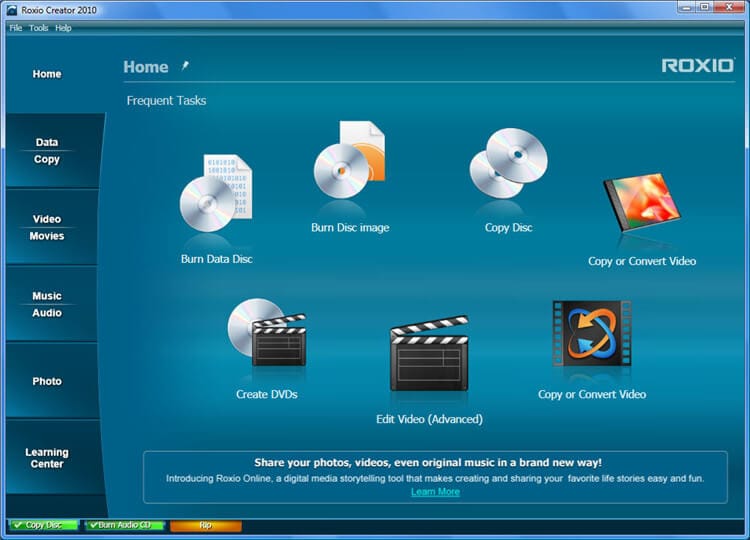
Nero equipped for burning all disc types, i.e., CD, DVD, and Blu-ray Disc. You can use it to create ISO images or burn video disc structures and disc images to new media. It has filters and automatic sound improvement features that let you customize audio to your taste. The program can also rip audio CDs and music tracks into various types of audio file formats. It integrates original album covers into the audio file making it easy to search the playlist and listen to music comfortably. It allows for copying to discs without tampering with the original sound quality. It also has terrific security measures concerning your data, and this makes it an amazing CD and DVD burning software.

3. ImgBurn
If you require an advanced yet lightweight burning tool with many features, ImgBurn is the one. It is an excellent CD/DVD burner for Windows and Linux computers. It also supports HD-DVD and Blu-ray burning. It can create ISO images of pretty much anything and has a beautiful user interface. It is lightweight, so it will save you a lot of space on your PC. Its robust features can serve your needs adequately. The downside is that ImgBurn installer comes with programs you don’t need. To avoid them, you must specifically choose not to install them.
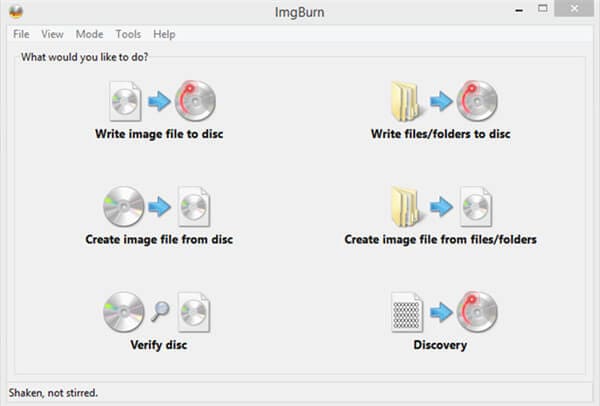
4. DVD Flick
It is uniquely the best free application perfect for disc authoring from video files. It supports several disc formats and codecs. Its stronghold feature is its ability to create full DVDs from video and audio files. Unfortunately, DVD Flick doesn’t accommodate the ripping of discs. However, you can utilize it in creating DVD menus and adding subtitles to video files. It is an open-source CD and DVD burner.
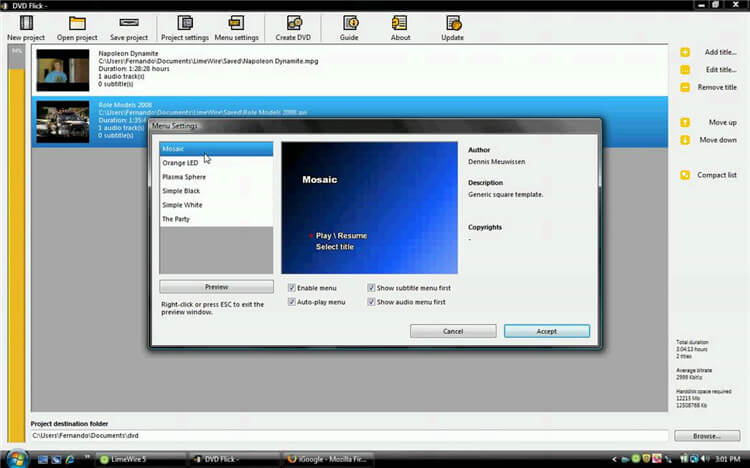
5. 123 Copy DVD Gold
URL: https://www.123copydvd.com
The above software is old, and it is gold. Why? Because, although old, it has excellent useful features, for instance, it can copy, convert, and archive DVDs. Better yet, it can effectively copy audio CDs, and create a new disc from nothing and import audio files. The program can adequately create data discs fast and allows you to edit metadata. Plus, it preserves the quality of your audio files during conversion. However, if antiquated interfaces bore you, you will not enjoy using 123 Copy DVD Gold very much. It will take some time to get the hang of how this program works, and you will not be able to burn Blu-ray discs with it.
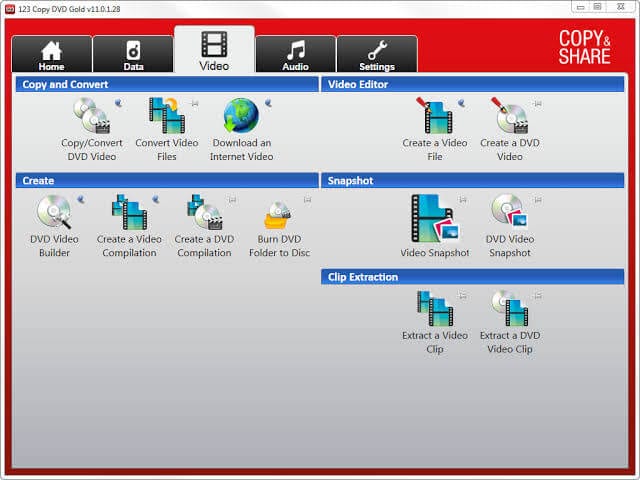
6. Express Burn
Are you a Mac user? Express Burn is one of the best CD/DVD burners for Mac. Yeah, with iTunes enabling you to burn discs freely and Macintosh computers designed without optical drives, such CD/DVD burners are becoming extinct. With this program, you can burn audio CDs and data discs. It accommodates DVD and Blu-ray discs as well. It makes an excellent authoring tool for creating discs for professional purposes and comes with wholesome menus and chapter breaks that are compatible with any DVD or Blu-ray player.
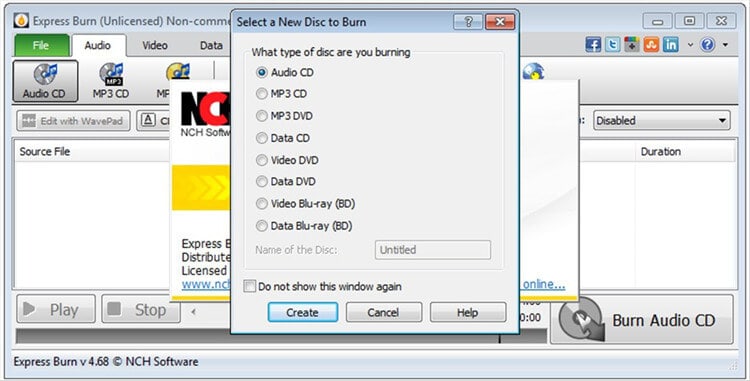
7. Power2Go
It is the only other burning software with incredible burning speeds. However, it has a shortcoming when it comes to other disc utility features. For instance, it is unable to make copies of commercial DVDs with anti-piracy encryption. You can use this program to create audio, video, and data discs seamlessly. Also, it enables photo gallery discs, online media backup, and system recovery discs, among other tasks.
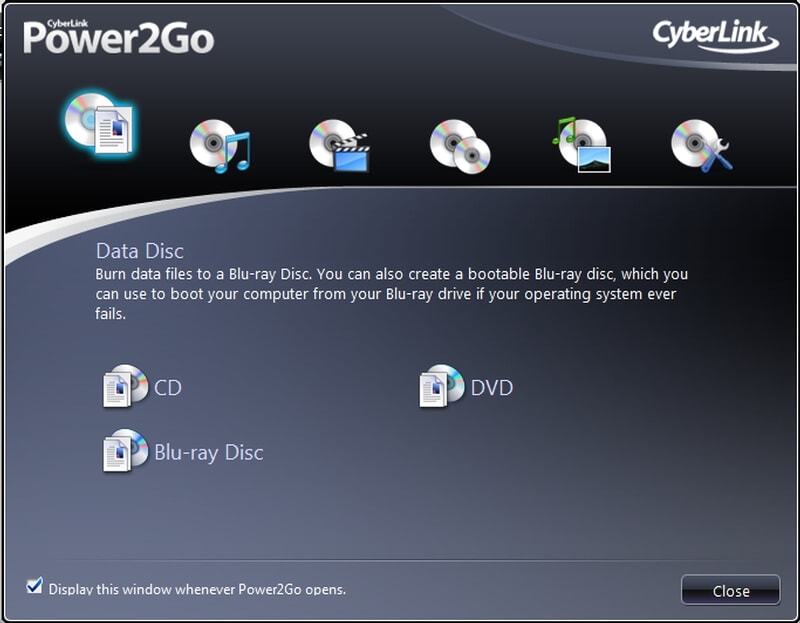
If you are looking to do media burning and editing tasks with a professional touch, this is the ideal software for the job. DVD MovieFactory is a two-in-one program with DVD MovieFactory Pro and DVD MovieFactory Pro Launcher. For CD burning features, you are to use the Launcher program. Its interface can be confusing at first but gets better with time. In this software, CD burning tools are divided into Home, Capture & Import, Create & Edit, and Burn. You can copy discs or import their contents onto your PC and also do high-tech audio edits and disc authoring on CDs, DVDs, and Blu-ray discs. It also lets you create discs with complete menus and unique features.
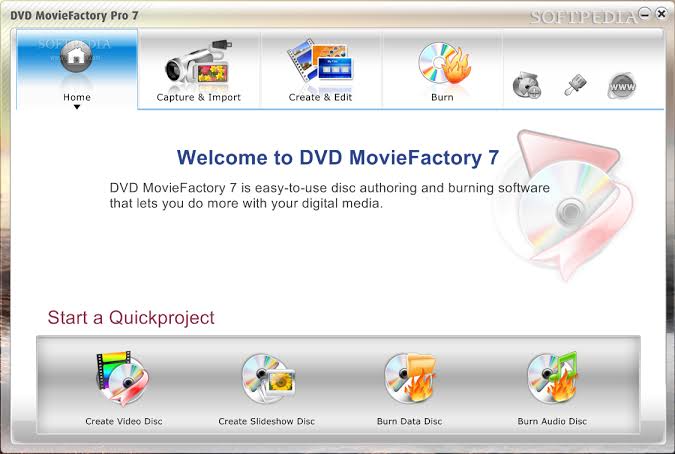
Not only is it free, but it gets the tasks done easily and quickly. You can use it to develop data discs, burn ISO images, and make audio CDs. It aids in erasing rewritable media files and accommodates multi-session disks. Although it is available for free, it has an impressive user interface that beginners can easily interact with. The steps to follow to burn media to CD and DVD are a few and straightforward. You cannot use this program to copy disc to disc, though.
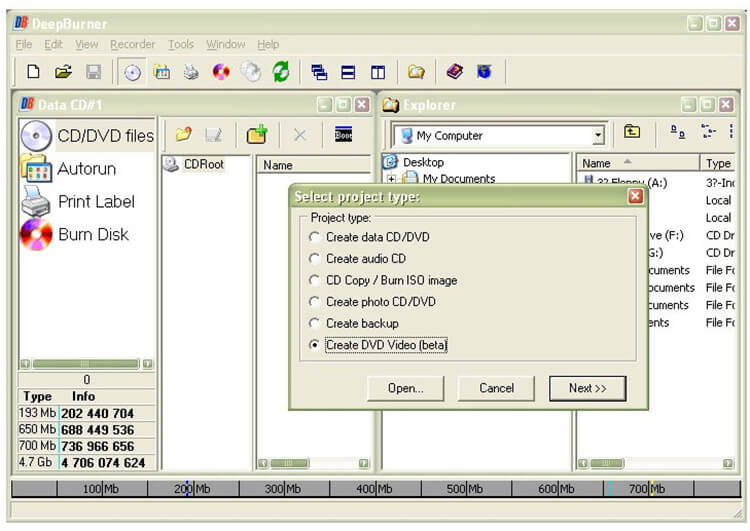
Conclusion
Whatever your desires, be sure to find at least one CD/DVD burner for your computer in this article. Before getting the burning software, find out if it can support your operating system effortlessly. Also, always check to see if the CD and DVD burning tool you are getting comes with added programs and opt-out from getting them. However, for the best CD/DVD burner for Windows and Mac OS, Wondershare UniConverter is the real deal. It is simple, with no third-party programs. It will get your burning, and editing needs met quickly and smartly.


Christine Smith
chief Editor