CD Burner
- TRY IT FREE TRY IT FREE
- 1. Burn Different Formats to CD+
- 2. Other CD Burners +
-
- 2.1 Burn Audio CD Mac
- 2.2 Best Audio CD Burning Software
- 2.3 Music Burning Software
- 2.4 Burn CD to MP3
- 2.5 How to Burn a CD on a Macbook Pro
- 2.6 Burn CD Online
- 2.7 CD Burner
- 2.8 CD Burner Download
- 2.9 CD Burner App
- 2.10 CD Burner for Mac
- 2.11 MP3 Burner
- 2.12 Audio CD Burner
- 2.13 Linux CD Burner
- 2.14 Free CD Burner
- 2.15 XP Burner
- 2.16 Easy CD Burner
- 2.17 Free MP3 to CD Converter & Burner
- 2.18 CD Burner for Laptop
- 2.19 CD Burner Windows 10
- 2.20 CD Burner Windows 7
- 2.21 Windows XP CD Burner
- 2.22 CD DVD Burner
- 2.23 Free CD DVD Burner
- 2.24 Free Easy CD DVD Burner
- 2.25 Disc Burner
- 3. Other Tips& Tricks+
-
- 3.1 Burn CDs Windows 10
- 3.2 Burn Audio CD Windows 7
- 3.3 Best Rrogram to Burn Cds
- 3.4 CD Burning Software
- 3.5 CD Burning Software Mac
- 3.6 Best Free CD Burning Software
- 3.7 Burn CD Program
- 3.8 CD DVD Burning Software
- 3.9 Best CD DVD Burning Software
- 3.10 Burn MP3 Download
- 3.11 Windows Media Player Burn CD
Top 6 Free CD Burner Recommended For You
by Christine Smith • 2025-10-21 20:02:15 • Proven solutions
It has become increasingly faster and simpler to share and backup files through mobile devices, cloud storage platforms, USB or external hard drives. However, this does not translate to the fact that CD burning has become obsolete. CD burning is necessary because CDs are better at securing data when compared to digital devices.
And to be able to burn CDs, there are plenty of freeware CD burners that have been availed. It can be really difficult to even make a choice. That’s where this tool comes in handy; to help you make the best choice out of a pool of programs that have been availed.
- Part 1. What is the Best Free CD Burner Software
- Part 2. Best Alternative to Free CD Burner You Should Know
- Part 3. Comparison Table among the 7 CD Burners
Part 1. What is the Best Free CD Burner Software
- BurnAware Free
URL: https://www.burnaware.com
BurnAware is an easy to use free cd burner for Windows. This program will allow you to burn files not only into CDs but also on Blu-Ray discs and DVDs. The developers of BurnAware Free designed it such that it will not consume most of your CPU resources. Also, the program has incorporated monitors with high resolution resulting in a clear and easy to use interface such that beginners will have an easy time interacting with this tool. The program also offers support to ISO image burning.
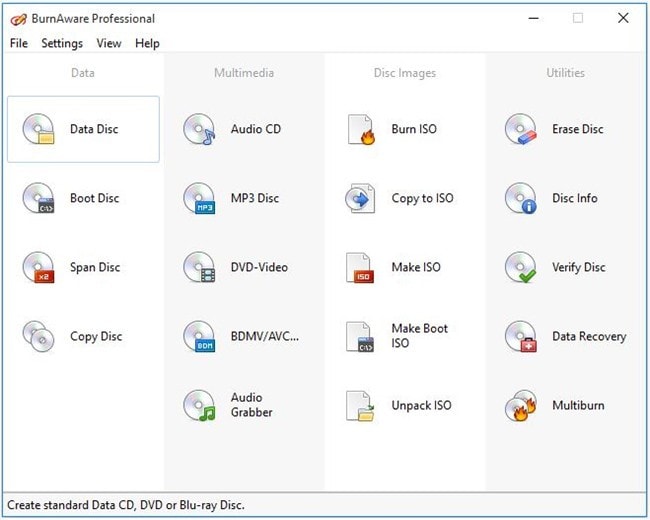
Pros:
- It has an easy to use interface.
- Possesses plenty of optical disc utility tools.
Cons:
- Does not ripping of discs into other discs.
- It's handling of Blu-Ray discs is limited.
- K3B
URL: https://kde.org/applications/multimedia/org.kde.k3b
K3B is a top CD burner that is open sourced. Hence, users have the liberty to modify it based on their own needs as the code to the program is readily available. This tool is very helpful because other than just burning CDs, K3B burns files to Blu-Ray discs and DVDs. It is also readily compatible with FLAC, MP3, WAV, and Ogg Vorbis. This freeware CD burner Windows 10 is compatible with Linux OS.
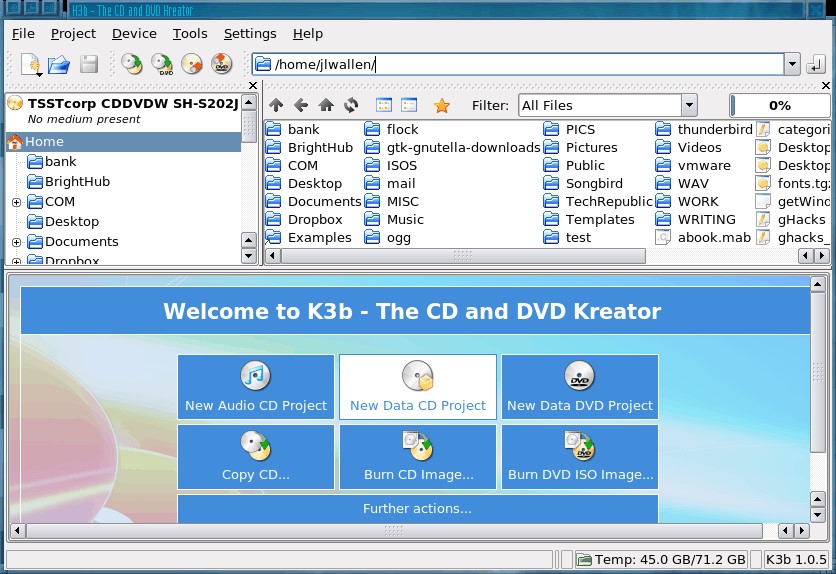
Pros:
- Facilitates the ripping of CDs and video DVDs.
- Enables the formatting of rewritable discs.
Cons:
- Difficult to install its setup.
- DeepBurner Free
URL: https://www.deepburner.com
DeepBurner Free is another great option when looking for a free CD Windows 7, and other later versions. The program is light in design but still possesses powerful features making it a suitable choice for your personal or professional needs. Other than just burning CDs, this program will indeed be helpful when it comes to creating ISO images, burning DVDs, and creating backups.
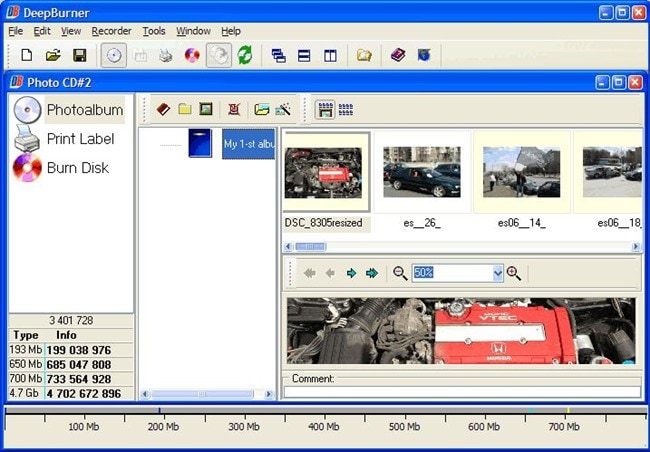
Pros:
- It has a captivating interface.
- It can create ISO images effectively.
Cons:
- This program does not accommodate Blu-Ray discs.
- Free Audio CD Burner
URL: https://www.dvdvideosoft.com/products/dvd/Free-Audio-CD-Burner.htm
If you are looking for the best CD burner for Windows 7, and other later versions, to burn audio CDs alone, then Free Audio CD Burner is the appropriate choice for you. The program accommodates almost all of the audio file formats and also facilitates the decoding of WMA and MP3 file formats in real-time. You may use the program to burn CD-R and CD-RW discs or to erase data from rewritable discs.

Pros:
- Handles audio CDs at a faster speed.
- Supports almost all of the audio formats.
Cons:
- Free Audio CD Burner only burns audio CDs.
- CD Burner XP
URL: https://cdburnerxp.se/en/home
CD Burner XP is another top CD burner that runs well on any Windows OS. The developers of this tool incorporated an awesome display that is accompanied by a guide in different languages. This will ensure that you do not only get to handle your tasks with ease and efficiency but also you get to work with a language that suits you very well. Another good thing with CD Burner XP is that it supports major optical media discs like CD, DVD, HD-DVD, and Blu-Ray discs.
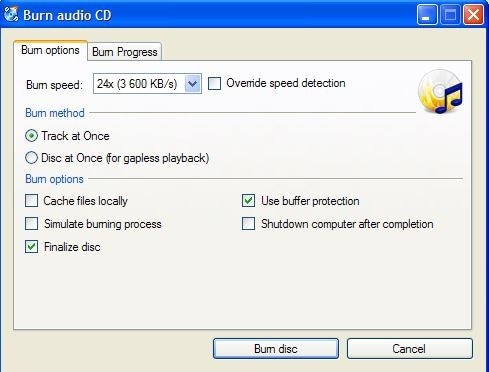
Pros:
- You get to check on the burned files.
- Simple interface to interact with.
Cons:
- It possesses only the basic features.
- It requires that you install the Microsoft.NET framework first.
- ImgBurn
URL: http://www.imgburn.com
ImgBurn is another open sourced program that allows the users to modify it depending on one’s requirements. The program has managed to maintain a fast burning speed when compared to similar free and open source tools. And after burning files with this tool, you’ll also still get a chance to verify the burned files by comparing them with the initial one.
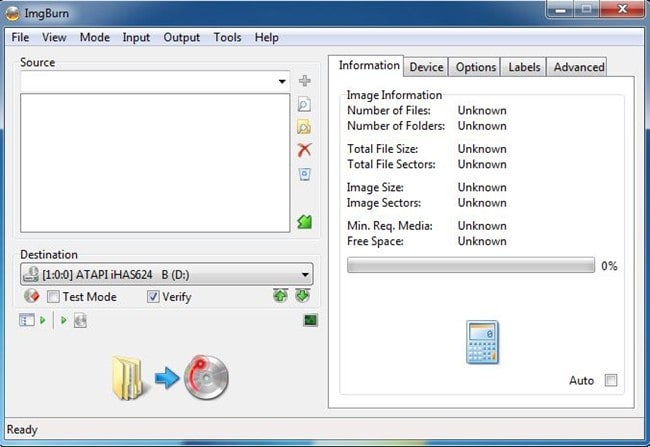
Pros:
- Consumes less storage as it is lightweight.
- Compatible with Blu-Ray discs.
Cons:
- New users can have issues interacting with this tool.
- The originality of burned files is not normally maintained.
Part 2. Best Alternative to Free CD Burner You Should Know
In this digital age, many programs have been designed to meet your CD burning needs. It will therefore not be an uphill task to come along a free CD burner for Windows online. Everyone would definitely like to work with a quality tool. Wondershare UniConverter (originally Wondershare Video Converter Ultimate) is an ideal program for burning needs data of files efficiently. As a top freeware CD burner, it has a high capability and incredibly fast burning speed. Wondershare UniConverter has however been designed to run on both Mac and Windows devices. Its user interface is streamlined, user friendly, and loaded with plenty of powerful features. The program will also be helpful when performing other tasks such as downloading files from online websites and streaming platforms, burning videos, converting files to 1000+ file formats, and transferring files to different storage devices and platforms, among others.
 Wondershare UniConverter
Wondershare UniConverter
Your Complete Audio and Video Toolbox

- Convert video to over 1000 formats like AVI, MKV, MOV, MP4, etc.
- Burn Audio files to CD easily on Windows/Mac.
- Work as an metadata management tool to edit video metada files.
- Convert video to optimized preset for almost all of the devices.
- 90X faster conversion speed than other common converters.
- Edit, enhance & personalize your videos by trimming, croping videos, add subtitles and watermark etc.
- Burn video to playable DVD with attractive free DVD template.
- Download or record videos from 10,000+ video sharing sites.
- Versatile toolbox includes GIF maker, casting video to TV, VR converter and screen recorder.
- Supported OS: Windows 10/8/7/XP/Vista, Mac OS 10.15 (Catalina), 10.14, 10.13, 10.12, 10.11, 10.10, 10.9, 10.8, 10.7, 10.6
How to Burn CDs with Wondershare UniConverter?
Step 1 Download and install Wondershare UniConverter Program into Your Device
The program readily available online. And after downloading it, you will simply be required to double click on its setup in order to install it into your device.
Step 2 Add the Files or Data into the Program
First, you should click on Toolbox. Then, choose the CD Burner icon available on the program’s display.

From the new window that’s displayed, go to the + icon and click on it in order to upload files to the program.

Step 3 Choose Burn
Ensure you’ve inserted a blank CD. When you’ve got all the files to be burned, and click on the Burn option.

Part 3. Comparison Table among the 7 CD Burner
| Software/Features | BurnAware Free | Wondershare UniConverter | K3B | DeepBurner Free | Free Audio CD Burner | CD Burner XP | ImgBurn |
|---|---|---|---|---|---|---|---|
| Supported OS |
Windows |
Windows and Mac |
Windows and Linux |
Windows |
Windows |
Windows |
Windows |
| Speed | Quite fast | Incredibly fast, 30X faster than that of any converter | Quite fast | Fast | Quite fast | Fast | Fast |
| Features the program possesses | Basic features | All rounded and very rich in terms of features | Features are quite limited | Has plenty features for burning CDs with | It is good for burning audio CDs only, and do not support other file types. | It has got rich features | Possesses plenty features |
| Quality of the burned files | The quality of the outputted files is satisfactory | Maintains the quality of burned files | The outputted files are of low quality. | Quality of outputted burned files id quite low | Satisfactory in burned audios output | Satisfactory quality of the output files | The quality is not maintained |
| Ease of use | Easy to use | Very easy to use tool | Right from installing the program, it is pretty difficult especially for new users | It has a good display and hence not too complicated to interact with it | Quite easy | Quite easy to interact with | Easy to use |
| Output files supported | The program supports burning data to Blu-Ray Discs, CD, and DVD | It accommodates burning data to CDs, DVD, Blu-Ray discs and HD-DVD | Accommodates CDs and DVDs | Supports burning to Blu-Ray discs, DVD and CDs. | Audio CDs | Supports burning to CDs and DVDs. | Accommodates output in CDs, DVDs, Blu-Ray discs and HD-DVD |
Conclusion
All of the tools discussed above are the best when it comes to burning CDs. More so, using these programs is not that difficult at all. It will greatly beneficial if you get yourself a powerful tool with advanced features like Wondershare Uniconverter. Such programs will ensure that the functions you perform are of high quality, and efficient while preserving your files from getting destroyed.


Christine Smith
chief Editor