DVD Tips
- TRY IT FREE TRY IT FREE
- 1. Convert to DVD+
- 2. Tips for Playing DVD+
- 3. Convert DVD to Video+
-
- 3.1 Convert DVD to MP4
- 3.2 Convert DVD to MP4 Free
- 3.3 Convert DVD to MP4 VLC
- 3.4 Convert DVD to AVI Free
- 3.5 Convert DVD to DivX/Xvid
- 3.6 Convert DVD to MP3 Free
- 3.7 DVD to iPad
- 3.8 Convert DVD to Digital Files
- 3.9 Convert DVD to AVI with Handbrake
- 3.10 Convert DVD to MPEG
- 3.11 Convert DVD to MKV
- 3.12 Download DVD to Computer
- 3.13 Convert DVD to Facebook
- 3.14 Convert DVD to Vimeo
- 4. Other DVD Tips & Tricks +
5 Best DVD to Digital Converters You Should Try [2025 New Updated]
by Christine Smith • 2025-10-21 20:01:36 • Proven solutions
“I have a collection of over 50 DVDs and want to convert DVD to digital files, is there any way to convert these discs to digital files?” --- A Question from Quora
Converting DVDs to digital files like MP4, MPEG, MP3, MOV, and others makes sense as it frees your movie library from physical discs and makes them compatible with some players and devices. You are restricted to the physical location where your TV set/system and your DVD player are present to play DVD. Moreover, if you wish to enjoy your favorite movies on your holidays, there will be a big bundle of discs to carry. Thus, to avoid all these hassles, you need to convert disc files to digital format. After conversion, you can enjoy your DVD movies on your PC, mobile phone, Xbox, and many other media players. Not quite sure about the ways on how to achieve the mission? Do not worry as we will help you with the best possible solutions.
- Part 1. Best way to convert DVD to digital you should try
- Part 2. Other 4 Disc to digital files converters
- Part 3. Comparison table among these five ways to convert Disc videos to digital
- Part 4. How to convert DVD to iTunes
- Part 5. Extended knowledge about DVD/Disc to digital conversion
Part 1. Best way to convert DVD to digital you should try
What is the best way to convert DVDs to digital? There are some tools and programs available to convert DVDs into digital files, but you should opt for the one which is sturdy, clean, and easy to use. One name that perfectly fits all these aspects is Wondershare UniConverter (originally Wondershare Video Converter Ultimate). This excellent converter works on all major versions of Windows and Mac systems. You can save DVD videos to digital files in over 1,000 formats, including MP4, MPEG, MOV, AVI, and WMV.
Additionally, the device-specific conversion is also supported by Wondershare, including iPhone, Android, iPad, Apple TV, VR, Xbox, PSP, and others. The program's latest APEXTRANS technology and a multi-core processor and the high-quality engine ensures that you get a lossless quality output file at a super-fast speed. Additional features include batch processing, merging multiple files, video editing, time scheduler, and preset customizable formats.
How to Convert DVD Files to MP4 Using Wondershare UniConverter
 Wondershare UniConverter - Best DVD video to digital converter for Windows/Mac (Catalina Included)
Wondershare UniConverter - Best DVD video to digital converter for Windows/Mac (Catalina Included)

- Convert DVD videos to digital files like MOV, MP4, AVI, WMV, FLV, MKV, and other 1,000 formats.
- Convert DVD files to optimized preset for almost all devices, like iPhone, iPad, Huawei phone, etc.
- Support 90X faster conversion speed than universal converters with unique APEXTRANS technology.
- Powerful editing tools help customize your videos, like trimming, cropping, adding watermark, subtitles, etc.
- Burn and customize videos to your DVD or Blu-ray disc with free DVD menu templates.
- Download or record videos from YouTube and other 10,000+ video sharing sites.
- Support transfer videos from computer to iPhone, iPad, and other devices directly and vice versa.
- Versatile toolbox: Fixing video metadata, GIF maker, VR converter, and screen/webcam/audio recorder.
- Supported OS: Windows 10/8/7/XP/Vista, macOS 11 Big Sur, 10.15 (Catalina), 10.14, 10.13, 10.12, 10.11, 10.10, 10.9, 10.8, 10.7, 10.6.
Watch Video Tutorial to Convert DVD to Video on Windows, Similar Steps on Mac
How to convert DVDs to digital files with easy steps?
Listed below are the steps to convert DVD files to MP4 on the Windows system, and the function is available for the Mac system. Insert the DVD that you want to convert to digital files before proceeding with the following steps.
- Load DVD files to Wondershare DVD video to digital copy converter and select all DVD files.
- Select one digital format as the output format.
- Convert DVD to video files.
Step 1 Open Wondershare DVD videos to digital copy converter and load DVD files.
Launch Wondershare UniConverter on your PC and go to the Converter feature from the Home screen. To add disc files, open the drop-down menu next to the DVD icon and choose inserted DVDs from the available options. From the pop-up window of the DVD Load Model, select All Movies and click OK to add the videos present on the disc.
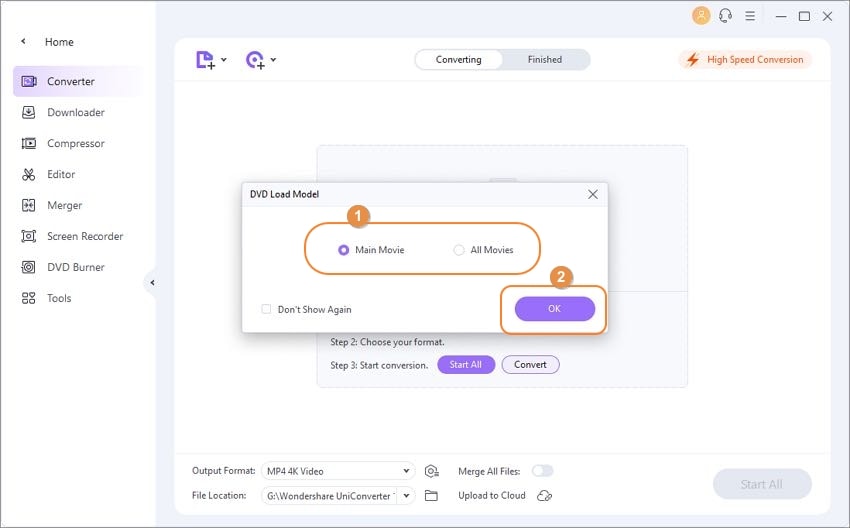
Step 2 Select DVD digital copy format.
After files are successfully added, the next step is to select the digital data's output format. Click the drop-down menu at the Choose Format option at the top-right corner and choose MKV and the resolution from the Video tab.
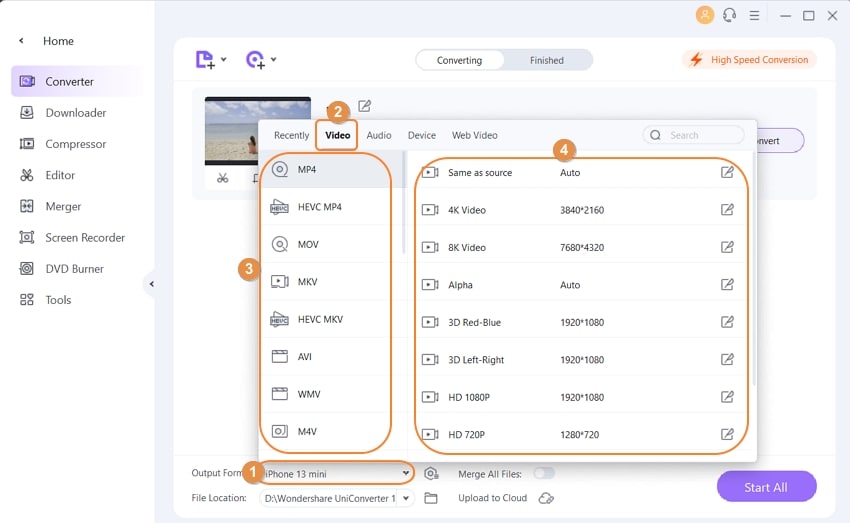
Step 3 Convert DVD video files to digital format.
At the final step, hit Start All to start processing and converting your DVD files to MKV (digital format). The location where you want to save the converted files can be selected at the File Location folder.
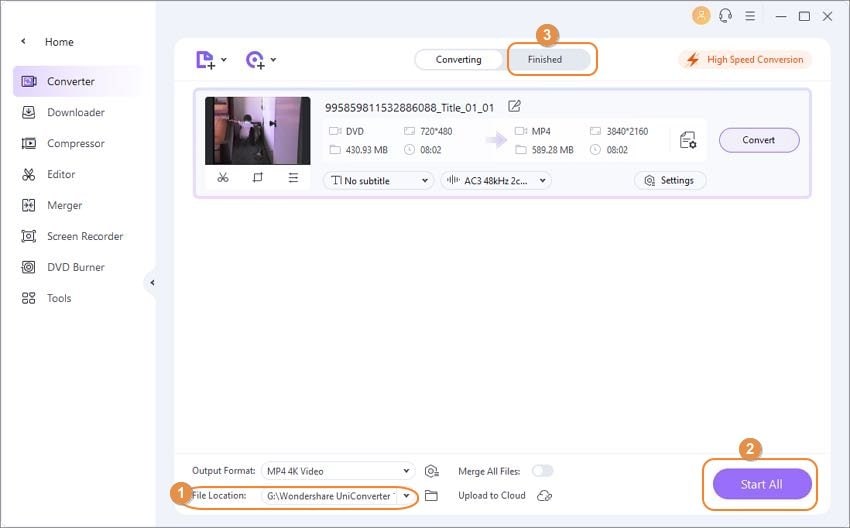
The steps above result in MP4 as the output file, or you can convert DVD to MPEG, MOV, AVI, or any other desired format without losing quality.
Part 3. Other 4 Disc to digital files converters
In addition to the above, a couple of other efficient tools that can convert disc videos to digital format are as follows:
1. GiliSoft Movie DVD Converter
GiliSoft Movie DVD Converter is a desktop tool that is not merely a converter but can also be capable of plenty of other things like burning media to optical discs, creating ISO out of DVD, etc. The application supports almost all major formats, including AVI, MPEG, WMV, MP4, etc. It means that the footages on your DVDs can be converted to any of these files.
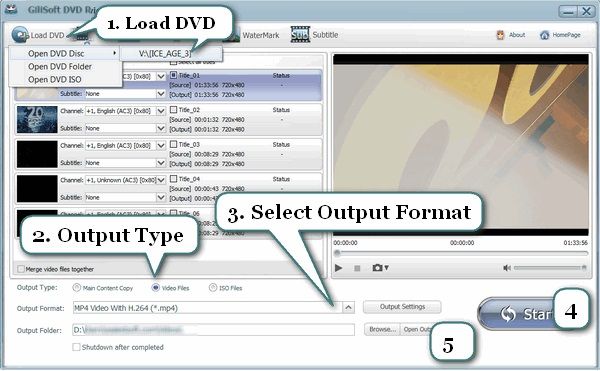
Pros:
● It can burn videos to DVDs.
● It enables you to convert disc videos to digital in a device-specific format like Android, iPod, PSP, etc.
Cons:
● At the time of this writing, the tool is available only for Windows computers.
2. Any Video Converter
Any Video Converter is another decent conversion tool with a plethora of features packed inside a single container. The software can edit videos, burn files to DVD, and record videos from within its interface. Besides, the app can even recover lost data from your iPhone and helps you transfer the files from/to your phone with ease.
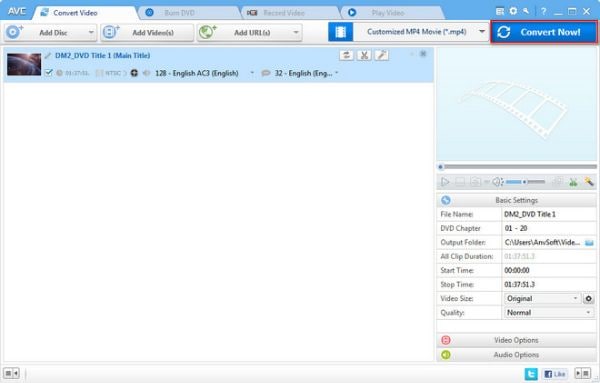
Pros:
● Any Video Converter is available for both Windows and Mac platforms.
● It supports various OTT portals like Amazon Music, Netflix, YouTube.
Cons:
● Some advanced features like DVD conversion, video recording, and screen capturing are available only in the software's paid version.
3. DVDFab HD Decrypter
DVDFab HD Decrypter is a tool that is specifically designed to convert DVD videos to digital copy free with ease. The software is capable of converting your videos to MKV or MP4 formats. Cloning the discs is yet another feature using which you can copy the DVDs and Blu-ray discs in an as-is state to your computer to be mounted on to a virtual drive for convenient accessibility.
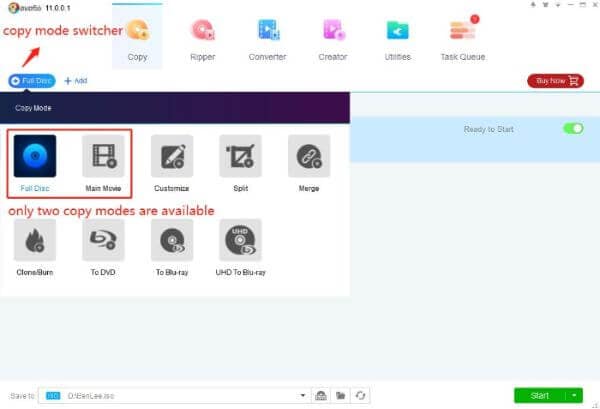
Pros:
● The app is lightweight and doesn’t require a heavy-duty computer.
● It supports both x86 and x64 versions of Windows operating systems.
Cons:
● It doesn’t have DVD or Blu-ray burning feature enabled by default and requires a third-party tool to make it functional.
4. HandBrake
A free and open-source converter, HandBrake supports almost all major formats. It can convert the media files to your preferred extension using the best encoder (codec) available for the purpose. With device-specific presets that the software has, you don’t have to take the pain of setting the output preferences manually, and merely selecting one serves the purpose pretty well.
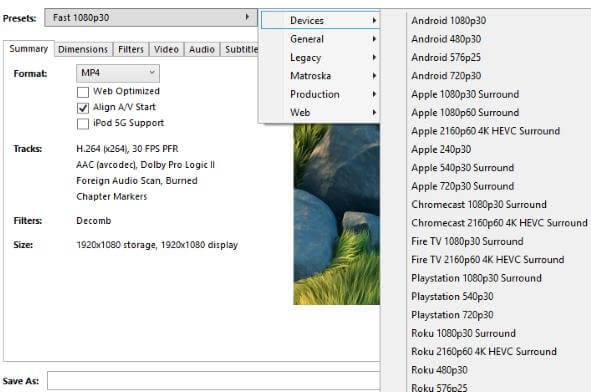
Pros:
● It supports both and codecs to prepare MP4 and MKV containers.
● HandBrake is available for Windows, Mac, and Linux platforms.
Cons:
● It doesn’t offer advanced video editing features.
Part 3.Comparison table among these five ways to convert Disc videos to digital
After knowing about the five efficient converter programs, the following comparison table would help you pick the best tool as per your requirements:
|
Software |
Speed |
Features |
Supported Systems |
|
Wondershare UniConverter |
90x Faster |
Video Converter, Video Compressor, Video Editor, DVD Burner, DVDs to digital converter, Screen Recorder, Device Presets |
Windows, Mac |
|
GiliSoft Movie DVD Converter |
Optimum |
Video Converter, Video Editor, DVD Burner |
Windows |
|
Any Video Converter |
Optimum |
Video Converter, Video Editor, DVD Burner, Video Recorder, Phone Data Transfer, iPhone Data Recovery, iOS/Android Data Management, OTT Media Converter |
Windows, Mac |
|
DVDFab HD Decrypter |
Optimum |
Disc to digital converter, Video Converter, ISO Creator |
Windows, Mac |
|
HandBrake |
Optimum |
Device Presets, DVD Converter |
Windows, Mac, Linux |
Part 4. How to convert DVD to iTunes
If you want to enjoy the movies present on your DVDs on your iPhone, iPad, or other iOS devices, you need to convert DVD to iTunes compatible format. iTunes is the default media management app that allows copying, importing, adding videos, music, and other media files to iOS devices. So if you need help on how to convert DVD to iTunes, you are at the right place.
Method 1: Using Wondershare UniConverter.
As we have already discussed in the above part of the article, UniConverter is excellent software to look at your videos related needs. So if you are looking for a quick and straightforward way to transfer your DVD to iTunes, it is an apt solution. With a single setting on Wondershare, all your converted files will automatically sync with iTunes, and thus you can convert DVD to iPad format and other iOS devices.
Using UniConverter, the conversion steps from DVD videos to digital file formats are the same as Part 1. You just need to do a set before conversion so that your files are automatically synced to iTunes. Thus before conversion, follow the below step.
Sync iTunes settings with Wondershare UniConverter:
Open Wondershare UniConverter on your PC. On the top-right corner, open options at the menu and select Preferences. From the pop-up window, select the Convert tab, enable the option for Automatically add files to iTunes library after conversion, and click OK.

After the setting is done, follow the steps of Part 1 to convert DVD to MOV format.
Method 2: Using Other converters and iTunes.
If you do not want to go for paid professional software and want to convert DVD to MOV and sync them to iTunes, you can opt for one of the available online converters. There are some decent free programs available, using which your VOB files can be converted to iTunes supported MOV format. Once converted, you can sync these files to your iTunes.
Step 1: Since online programs do not allow adding video files from DVD to PC directly. Thus you need first to copy DVD files to your PC. Insert the disc into your PC and copy the data on your system.
Step 2: Once files are copied, the next step is to convert them to iTunes compatible format (MOV). Some online tools work as decent converters, and Zamzar is one of them. Open https://www.zamzar.com/convert/vob-to-mov/ on your PC browser and click “Choose Files” to add the copied VOB files from your DVD. Next, select MOV as the desired output format. Enter the email address where you want to get the download link of the converted file. Click “Convert” to start uploading the file and save it to the desired format.
Step 3: Open the email address where the converted file is received, download it, and save it on your PC.
Step 4: Open iTunes on your PC. Select File > Add File to Library, browse and add the converted MOV file to your iTunes library.
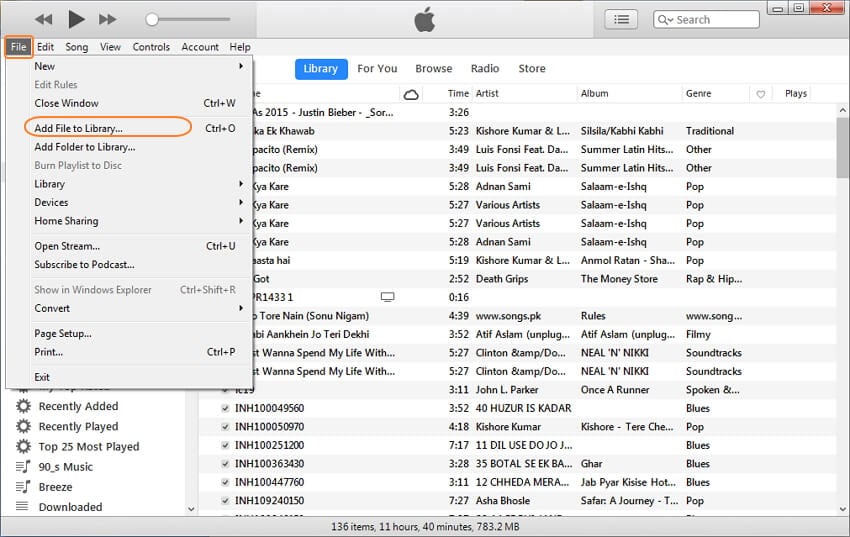
Part 5. Extended knowledge about DVD/Disc to digital conversion
The conversion should be done using the right tool and adequately to get the best quality output files simply. The below points will undoubtedly prove useful to aid you in the conversion process.
1. How to convert DVD to MP3 free?
Converting DVD to MP3 makes them easily accessible through several music players and other devices. Moreover, the conversion also saves space and creates a digital copy of all your favorite music files. If you want to convert DVD audio to MP3, a decent audio converter is needed. If the numbers of files are large, you can go with a professional tool; else, an online converter is a right choice for a few files. Moreover, for your queries on converting DVD to MP3 free, an online converter is the answer because most of these programs are free to use. Online converters do not allow adding files directly from a DVD. Thus, you need to first copy DVD files from your disc to your PC and from where these files can be added to a program for being converted to MP3 format.
2. Is it possible to transfer DVDs to digital like iPad, iPhone?
Wondershare UniConverter is an expert program that, besides allowing you to convert DVD to more than 1,000 formats but also supports conversion to device-specific format. So, if you want to transfer your DVD files to the iPad, iPhone, Apple TV, or other devices, select the preset formats for these devices and get rid of any compatibility issues. So, if you are looking for a quick, professional, and secure way to convert DVD to iPad, Wondershare UniConverter is the best choice.
3. Can VLC convert DVD to MP4?
Developed by the VideoLAN project, the VLC media player is one of the most popularly used streaming media servers. It is a free, portable, cross-platform, and open-source media player supporting playing DVD, VCD, and various formats. Besides playing several video and audio codecs, you can also convert DVDs with VLC. The player supports conversion to popular formats, including MP4.
Install Wondershare UniConverter, which is the best way to convert DVD or disc videos to digital files, and enjoy them on a wide range of devices and players. Now, no more hassles of carrying your DVDs everywhere or worrying about scratches and damaging them.



Christine Smith
chief Editor