DVD Tips
- TRY IT FREE TRY IT FREE
- 1. Convert to DVD+
- 2. Tips for Playing DVD+
- 3. Convert DVD to Video+
-
- 3.1 Convert DVD to MP4
- 3.2 Convert DVD to MP4 Free
- 3.3 Convert DVD to MP4 VLC
- 3.4 Convert DVD to AVI Free
- 3.5 Convert DVD to DivX/Xvid
- 3.6 Convert DVD to MP3 Free
- 3.7 DVD to iPad
- 3.8 Convert DVD to Digital Files
- 3.9 Convert DVD to AVI with Handbrake
- 3.10 Convert DVD to MPEG
- 3.11 Convert DVD to MKV
- 3.12 Download DVD to Computer
- 3.13 Convert DVD to Facebook
- 3.14 Convert DVD to Vimeo
- 4. Other DVD Tips & Tricks +
Online DVD Burner: How to Burn Disc Online Free
by Christine Smith • 2025-10-21 20:01:48 • Proven solutions
If you are looking for an online DVD burner, then you would be disappointed to know that there are no online tools available for the task. If you come across a tool or a site that claims to be a free online DVD burner, it is a program that facilitates converting your files to a DVD-compatible format. So to burn your videos to a disc, you need the professional alternative to burning disc online. This article introduces the best and top 5 DVD converters for Windows and Mac.
- Part 1. Best Alternative to Online DVD Burner You Cannot Miss
- Part 3. More Optional Solutions to Free Online DVD Burner
Part 1. Best Alternative to Online DVD Burner You Cannot Miss
As we have mentioned above, there are no tools available to burn disc online. In situations, the best alternative is professional and versatile desktop-based software called Wondershare UniConverter (originally Wondershare Video Converter Ultimate). The program can be installed on your Windows or Mac system in just a few steps, and then it is ready to burn your videos to a high-quality disc. Almost all video formats, including MP4, FLV, M4V, and others, are supported by the software for disc burning. A number of free DVD templates are available to match your disc theme. If needed, a background image or music can also be added.
 Wondershare UniConverter - Best DVD Burner for Windows/Mac
Wondershare UniConverter - Best DVD Burner for Windows/Mac

- Support 1000+ video formats to burning DVD easily on Windows/Mac.
- Burn videos to DVD in MP4, MOV, MKV, WMV, and more other formats with no quality loss.
- Customize DVD burning settings with background pictures, music, and DVD label.
- Create DVD with free menu templates in different themes.
- Built-in video editor to trim, crop video, add subtitles, and perform other functions before burning.
- Videos can also be converted to ISO image files or DVD folders.
- Download online videos from YouTube and other 10,000+ sites and burn to DVD for easy playback.
- Supported OS: Windows 10/8/7/XP/Vista and Mac OS 10.15 (Catalina), 10.14, 10.13, 10.12, 10.11, 10.10, 10.9, 10.8, 10.7, 10.6.
Steps to burn DVD using Wondershare UniConverter
Step 1 Add videos to online DVD burner alternatives.
Download, install, and open Wondershare UniConverter on your system. Choose the DVD Burner section from the primary interface and then click on the  button to browse and add the videos that you want to burn to a disc. Multiple files can be added here at a time. You can even drag and drop the files to the interface.
button to browse and add the videos that you want to burn to a disc. Multiple files can be added here at a time. You can even drag and drop the files to the interface.
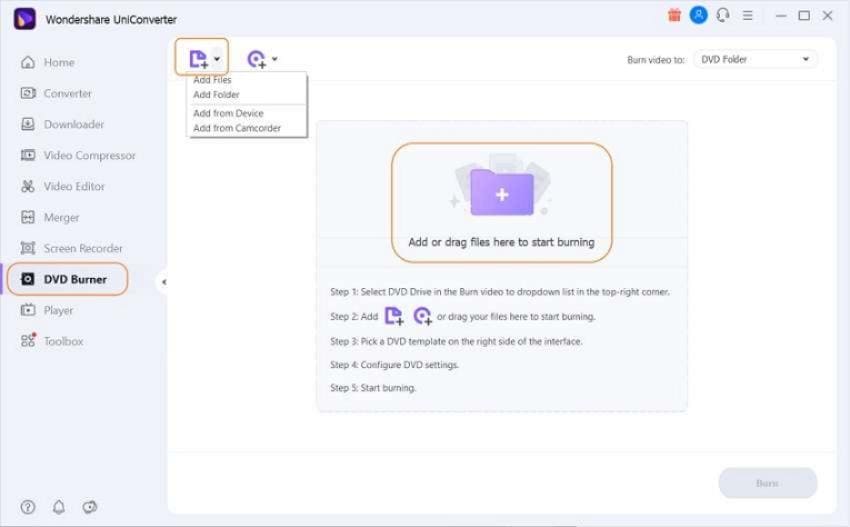
Step 2 Choose DVD templates.
The available template name and their thumbnail can be checked on the right-side panel of the interface by moving the left and right arrow. To check more designs or to add a background image or music, click on the settings icon next to the template name, and a new window will open.
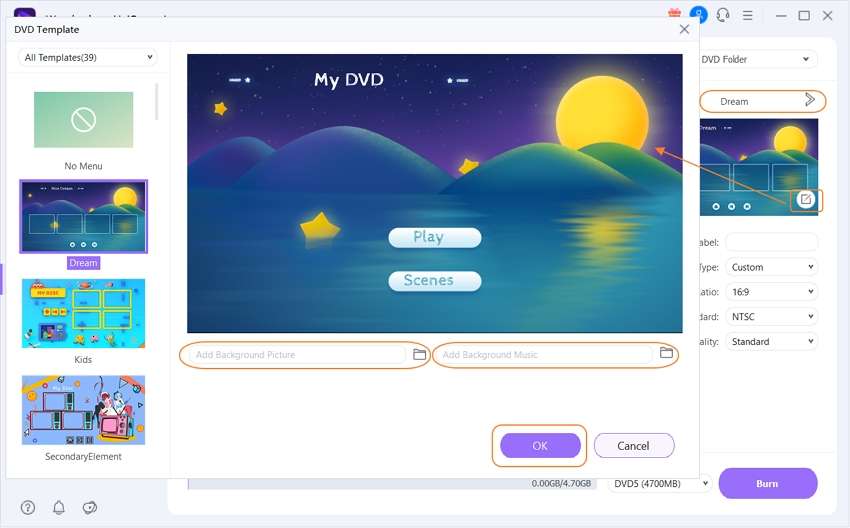
Step 3 Customize DVD burning parameters.
Once the template is selected, choose the DVD name as desired at the DVD Label section. Also, select the Menu Type, Aspect Ratio, TV Standard, and Quality.
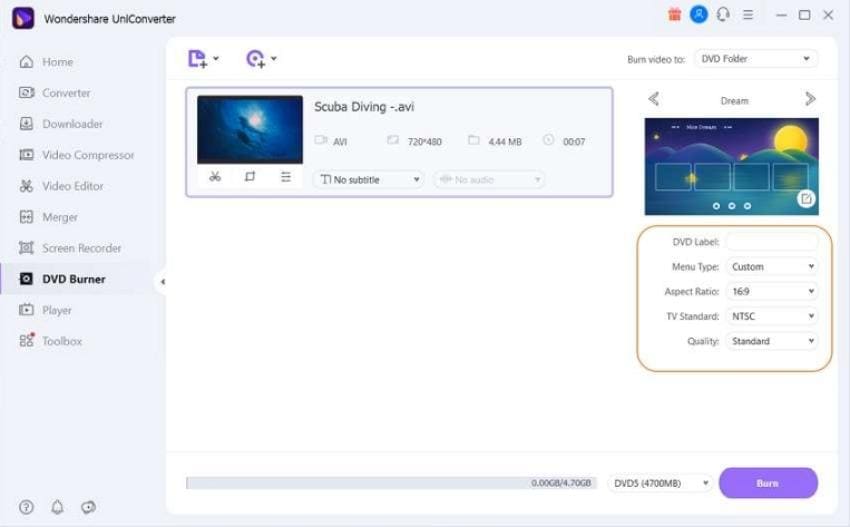
Step 4 Choose the location and start burning.
Insert a blank disc into your DVD drive, and choose the same at the Burn video to: tab at the top-right corner. Click on the Burn button to finally start with the process of burning the added files to the DVD.
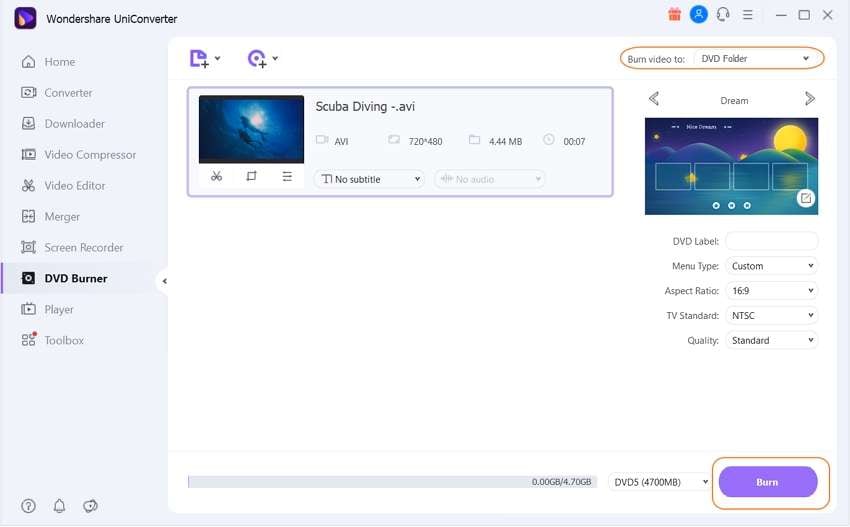
Part 3. More Optional Solutions to Free Online DVD Burner
A number of other free DVD burning tools are available. Listed below are some of the popular ones.
1. Wondershare Free Video Converter
This is free to use desktop software that can be downloaded on Windows and Mac system to burn DVDs and perform an array of other functions. The free version of the program allows the burning videos in all popular formats to high-quality DVDs that come with a watermark. A number of DVD menu with templates are available to facilitate creating customized discs. Using the free program, you can also burn your videos to DVD folder or ISO files.
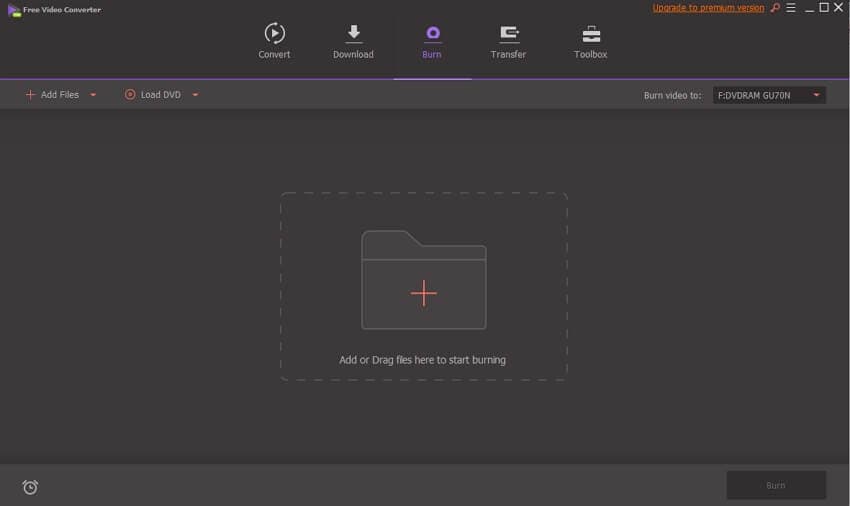
2. DVDVideoSoft Free DVD Video Burner
This is another popular free software available for Windows 10, 8, 7, Vista, and XP SP3 systems. With the program, the videos in an array of formats can be burned in good quality DVDs that can be played on DVD players. The program is safe to download and install and does not contain any spyware or adware. The software has options to specify the title of the disc, change the burning speed, and also remove the disc after the process of burning is complete. The program's language can also be changed is required.
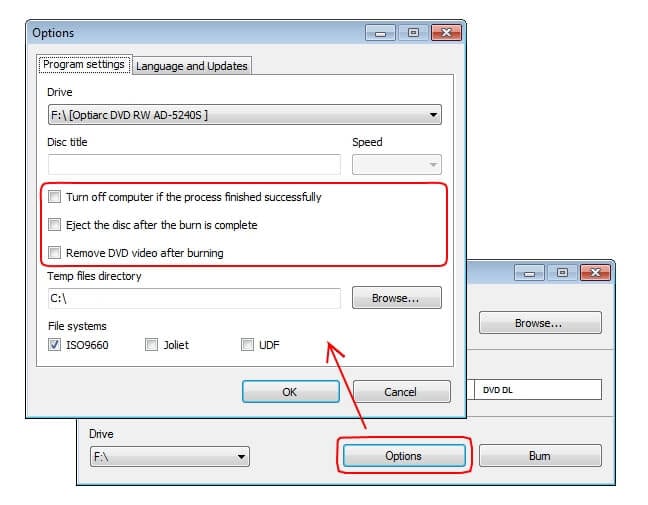
3. Burn4Free DVD Burning
This is a Windows-based free DVD burning tool that facilitates to copy and backup the burner data in a few steps. If required, the option to burn the videos to ISO files is also available. You can choose the print compilation, layout, and colors as well. There is also an option to choose the way you like to burn the disc- fly window, internal add window, right-click from the explorer, and drag and drop. Additional supported features include multi-language support, dual-layer support, burning MP3 compilation, SCSI-IDE/EIDE-SATA-USB support, and simple interface.

4. Wondershare DVD Creator
Another excellent product from Wondershare for creating DVDs is the Wondershare DVD Creator. The program is available for Windows and Mac and looks after all your disc creating needs. With the program, DVD, DVD folder, and ISO files can be created from more than 150 video formats. All popular disc types are supported by the tool. The interface and the disc creating process is quick and straightforward. Additional features include CD burning, DVD video editing, customizing DVD menu, and others.
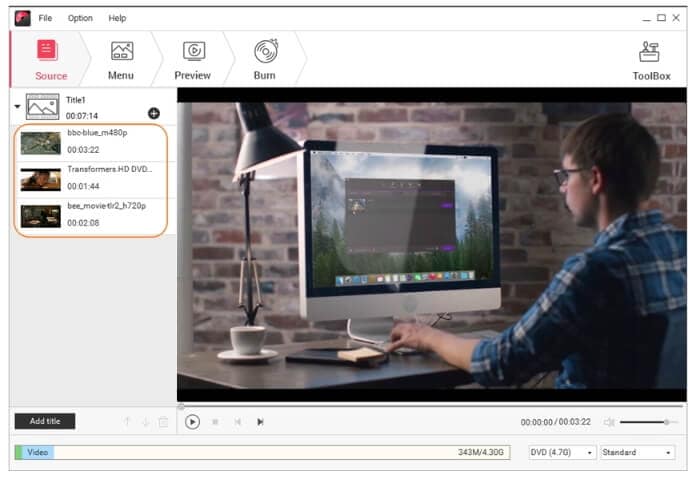
Looking for solutions to burn disc online free will leave you with no options. So instead, you can either use an online program to convert videos to DVD compatible format or use desktop-based software to burn a disc. Free software is a decent tool with basic functions, while a professional tool like Wondershare UniConverter creates high-quality DVDs with advanced function support.


Christine Smith
chief Editor