DVD Tips
- TRY IT FREE TRY IT FREE
- 1. Convert to DVD+
- 2. Tips for Playing DVD+
- 3. Convert DVD to Video+
-
- 3.1 Convert DVD to MP4
- 3.2 Convert DVD to MP4 Free
- 3.3 Convert DVD to MP4 VLC
- 3.4 Convert DVD to AVI Free
- 3.5 Convert DVD to DivX/Xvid
- 3.6 Convert DVD to MP3 Free
- 3.7 DVD to iPad
- 3.8 Convert DVD to Digital Files
- 3.9 Convert DVD to AVI with Handbrake
- 3.10 Convert DVD to MPEG
- 3.11 Convert DVD to MKV
- 3.12 Download DVD to Computer
- 3.13 Convert DVD to Facebook
- 3.14 Convert DVD to Vimeo
- 4. Other DVD Tips & Tricks +
DVD Won't Play on Windows 10/Mac [Solved]
by Christine Smith • 2025-10-21 20:01:19 • Proven solutions
Have arranged the disc of your favorite movie or a game and now all set to enjoy it? As you insert the DVD into your PC, it does not play; it’s really frustrating and irritating. There are a number of reasons that why your DVD won’t play on the Windows or Mac system, and in the following article, we'll discuss in detail and give the best way to play DVDs easily on any device.
- Part 1. Troubleshooting Issues Related to DVD Playing
- Part 2. Common Problems and Errors Encountered
- Part 3. Best Solution to Solve DVD Playing Issues
Part 1. Troubleshooting Issues Related to DVD Playing
There can different reasons for your DVD disc not playing on your Windows or Mac system. The best way to resolve them is by troubleshooting. You need to check out the possible reasons until you find the actual one. The most common reason when your DVD won't play on the laptop is due to the DVD drive. Again if there are issues with the drive, it can be mechanical or technical.
Mechanical issues: If the DVD drive of your laptop has dirt, damaged parts or its lubrication is dried, there will be issues playing with the disc. So if your laptop is placed in an area having a lot of dust or smoke, the lens of the drive becomes dirty and causes disc playing errors. The best solution for it is to clean your lenses properly. If you are aware of the process, go ahead; else take the help of some professionals.
Software issues: When there are software related issues with your DVD drives or DVD-ROM drives, you will encounter problems like skipping of DVD, audio noise, problems in searching the track, and similar others. You can diagnose and resolve the software problem if you are aware or can take help from the experts in the field.
Part 2. Common Problems and Errors Encountered
Some of the most common problems or errors that you may encounter while playing your DVD disc into your laptop are enlisted below. Round-up of the possible causes is also listed.
1. DVD Drive rot recognized
The most common error that you may encounter while playing your disc into your laptop is disc error when your DVD does not seek to load or read by the drive. Possible causes of the problem are:
- Defective discs that are dirty or scratched.
- Upside-down loaded disc.
- The objective lens or the spindle motor is defective.
- Ribbon cable having cracks.
- There is some external interference.
- The connections are poor or missing.
- The power supply or control logic is broken.
- Lubrication is not proper.
2. Erratic Operations
Mode problem with the DVD drive is another reason for DVD not playing on the laptop. You have faced intermittent or erratic operations where disc plays perfectly fine at times and then skips or does not play at times. Causes for the problem in Windows or Mac can be attributed to the following factors:
- Dirty lens.
- A defective disc is scratched or dirty.
- Loading issues of the disc.
- The disc length may be more which drive is not capable of reaching.
- Internal damage in the optical pickup.
- Dirty limit switches or drawers.
3. Disc skipping and freezing
Skipping and freezing are other issues when your DVD won't play on Windows 10, other OS versions or Mac system. The coding of the DVD disc is done in a spiral wave that starts from the center and then moves to the outer edges. If there is a change in the disc’s drive laser path it will result in the skipping or freezing. These changes in the path commonly happen due to the following reasons:
- Dirty or defective disc.
- Damaged or tainted objective lens.
- Damaged sled drive mechanism.
- The lubrication is not proper.
- Lens suspension is damaged.
- If the lens cover is damaged it will prevent the free movement of the disc.
4. Disc not played by DVD Drive:
Many times when you insert your disc into your system, nothing happens and you face issues of DVD not playing. This may happen due to the problem in the disc drive that may be caused due to the following factors
- The contacts on RCA jacks on disc drive or amp are dirty.
- Muting relay contacts are defective or dirty.
- The connection to RCA jacks is bad.
- The power supply has a fault in situations when audio circuits are used.
- The analog circuitry has dirty components.
- Dirty controls on an amp unless there are issues with the headphones.
In addition to the above listed, also ensure that your DVD disc is burned properly. Compatibility is another major reason when the DVD won't play on the computer or a DVD player. Before playing a disc makes sure that it is encoded as per your geographical region and is compatible with your system or the player.
Part 3. Best Solution to Solve DVD Playing Issues
The above DVD playing issues can be tried to resolve by cleaning the disc, using a DVD drive cleaner CD or DVD, and other means. Still, if you encounter the issue, the best solution is to install third-party software that not only allows playing your disc seamlessly but also helps to resolve compatibility and other issues. Considering the requirements, we recommend Wondershare UniConverter as it is a professional software with expert features. The program comes with a built-in player for enjoying high-quality video playback. Using UniConverter, you can also burn a DVD or a Blu-ray disc in high quality at fast speed. Almost all types of formats can be burned to a disc without any issues.
So if your DVD player not reading a disc, just try Wondershare UniConverter to convert DVD to digital videos in any formats and playback easily. Follow the steps below.
 Wondershare UniConverter - Best DVD Player and Converter for Windows/Mac
Wondershare UniConverter - Best DVD Player and Converter for Windows/Mac

- Play DVD with real-time preview on Windows/Mac without any trouble.
- Burn videos in 1000+ formats to DVD with super fast speed and no quality loss.
- Convert DVD to any digital video format for easy playback on other devices.
- Edit videos with functions like trimming, cropping, cutting, and others.
- Download or record videos from YouTube and other 10,000+ video sharing sites.
- Transfer converted DVD videos to devices and external hard drives directly.
- Versatile toolbox: Add video metadata, GIF maker, cast video to TV, video compressor and screen recorder.
- Support Windows 10/8/7/XP/Vista and Mac OS 10.15 (Catalina), 10.14, 10.13, 10.12, 10.11, 10.10, 10.9, 10.8, 10.7, 10.6.
Steps on How to Solve DVD Won't Play on Windows/Mac
Step 1 Load the DVD Won't Play
At the very beginning, you should download, install and launch Wondershare UniConverter on your PC/Mac, then connect your DVD to your computer. Click the ![]() option under the Converter tab to read your disc.
option under the Converter tab to read your disc.

Step 2 Choose Output Format for Your DVD
You can play the DVD movies by clicking the Play icon on the video thumbnail and make customization by hitting the edit icons. Then choose a video format as output. Hit the Output Format button to open the drop-down formats list, and select Video tab to select your desired video format and resolution.
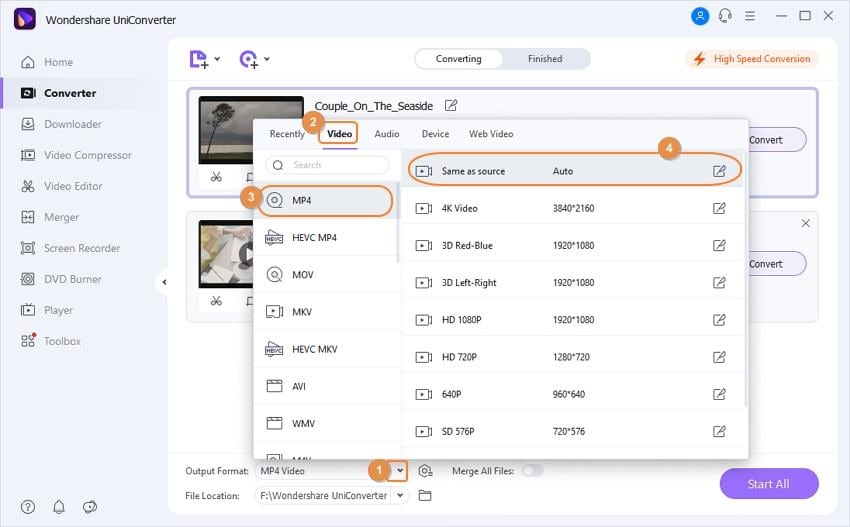
Step 3 Convert Won't Play DVD to Digital Video
After that, click on the Start All button to start converting DVD to digital video files, you can find the converted videos soon under the Finished tab.
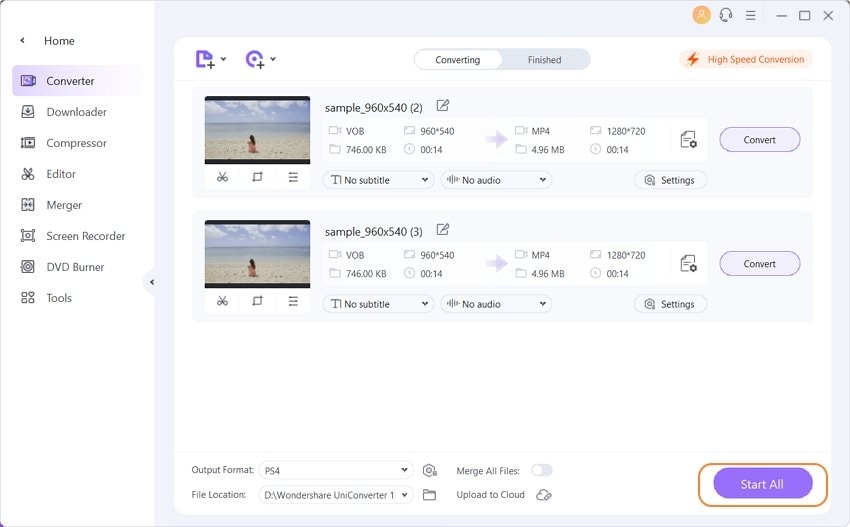


Christine Smith
chief Editor