DVD Tips
- TRY IT FREE TRY IT FREE
- 1. Convert to DVD+
- 2. Tips for Playing DVD+
- 3. Convert DVD to Video+
-
- 3.1 Convert DVD to MP4
- 3.2 Convert DVD to MP4 Free
- 3.3 Convert DVD to MP4 VLC
- 3.4 Convert DVD to AVI Free
- 3.5 Convert DVD to DivX/Xvid
- 3.6 Convert DVD to MP3 Free
- 3.7 DVD to iPad
- 3.8 Convert DVD to Digital Files
- 3.9 Convert DVD to AVI with Handbrake
- 3.10 Convert DVD to MPEG
- 3.11 Convert DVD to MKV
- 3.12 Download DVD to Computer
- 3.13 Convert DVD to Facebook
- 3.14 Convert DVD to Vimeo
- 4. Other DVD Tips & Tricks +
NTSC to PAL Converter: How to Convert NTSC to PAL (Windows 10 Included)
by Christine Smith • 2025-10-22 14:59:50 • Proven solutions
If you are coming up with the following situations when you watch DVD files, you are just in the right place to find an NTSC to PAL converter to convert NTSC to PAL. This article is ready to help you out of these situations and bring you a much better visual experience as follows.
- Situation 1. A friend in US sent you a home movie DVD, but you can't play on your TV.
- Situation 2. The video watched on TV is scrambled, and the sound quality is very poor.
- Situation 3. Can't play the NTSC formatted DVD you brought from overseas.
The main reason why the situation brings you into inconvenience is the incompatibility of the television system. PAL and NTSC are different analog television systems used by different countries. NTSC is used in most of North America, parts of South America (except Brazil, French Guiana, and Argentina), Taiwan, South Korea, Japan, etc., while PAL is adopted by most countries in the world. You can't play NTSC video or DVD on the PAL system or PAL video on the NTSC system.
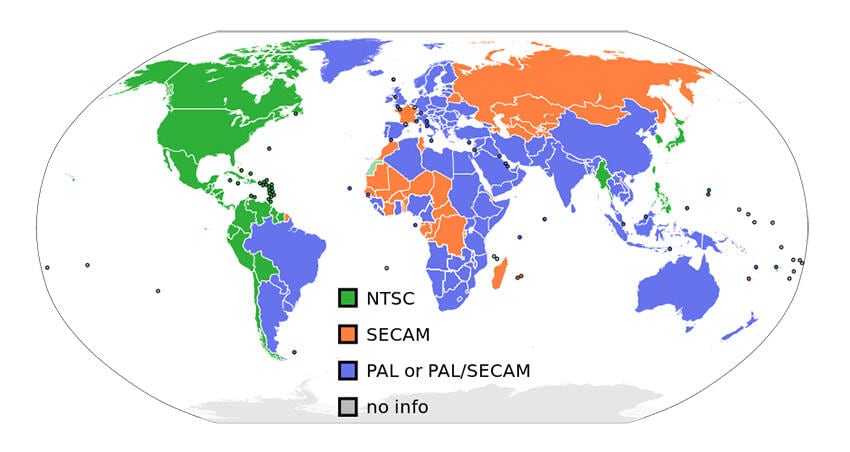
The solution is to use an NTSC to PAL converter to change NSTC to PAL standard with several options. In this way, you can watch your NTSC videos on your TV without any hassle. Here I highly recommend Wondershare UniConverter to all the users. This program not only converts video from NTSC to PAL but also convert NTSC DVD to PAL DVD. The following guide will show you how to convert NTSC to PAL on Windows (Windows 10 included) computer with Wondershare UniConverter.

Wondershare UniConverter - Your Complete Video Toolbox
- Convert videos from PAL to NTSC or NTSC to PAL.
- Directly convert videos to MP4, AVI, MKV, MOV, and other 1000 formats.
- Convert multiple videos in different formats from NTSC to PAL (PAL to NTSC) in batch.
- Convert video to optimized preset for almost all of the devices.
- APEXTRANS technology guarantees 30X faster conversion speed than other common converters.
- Burn and customize your DVD or Blu-ray disc with free DVD menu templates.
- Edit videos with advanced video editing functions like trimming, cropping, adding watermark, subtitles, etc.
- Download videos from YouTube and other 10,000+ video sharing sites.
- Supported OS: Windows NT4/2000/2003/XP/Vista/7/8, and Windows 10 (32 bit & 64 bit), Mac OS 10.15 (Catalina), 10.14, 10.13, 10.12, 10.11(El Capitan), 10.10, 10.9, 10.8, 10.7, 10.6.
Video Tutorial: How to Convert NTSC to PAL for Wondershare UniConverter
Situation 1: Convert NTSC Videos to PAL
On the one hand, if you want to change NTSC videos to PAL on your computer, you can use the following steps.
Step 1 Load NTSC Videos or DVD videos to the NTSC to PAL converter.
Launch Wondershare UniConverter (originally Wondershare Video Converter Ultimate) and go to the Converter section by default. Click the  button or the
button or the  button to load videos or DVD movies (convert NTSC DVD and burn to PAL DVD). This NTSC to PAL converter supports converting NTSC to PAL in batch. So you can drag multiple NTSC files to the program to convert to PAL format.
button to load videos or DVD movies (convert NTSC DVD and burn to PAL DVD). This NTSC to PAL converter supports converting NTSC to PAL in batch. So you can drag multiple NTSC files to the program to convert to PAL format.
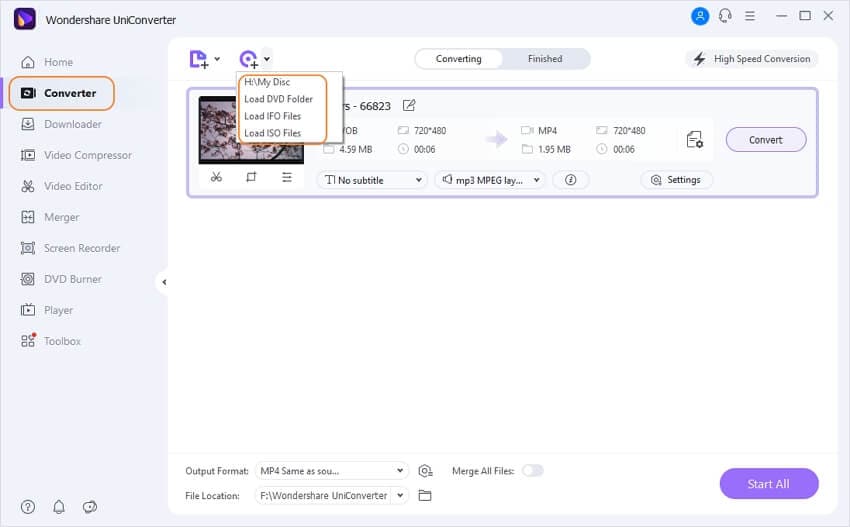
Step 2 Set the PAL parameters.
The main differences between PAL and NTSC video are the resolution and frame rate. PAL is defined to have a resolution of 768 x 576 and a frame rate of 25fps. So you need to change these parameters. To select an output format, click the drop-down icon beside Output Format on the bottom-left side of the Converting interface and then choose a video format like MP4 from the output format list. To make the video NTSC-compatible, click the Edit icon to enter the Settings window and set the following parameters:
- Resolution: 768*576 pixels
- Framerate: 25fps
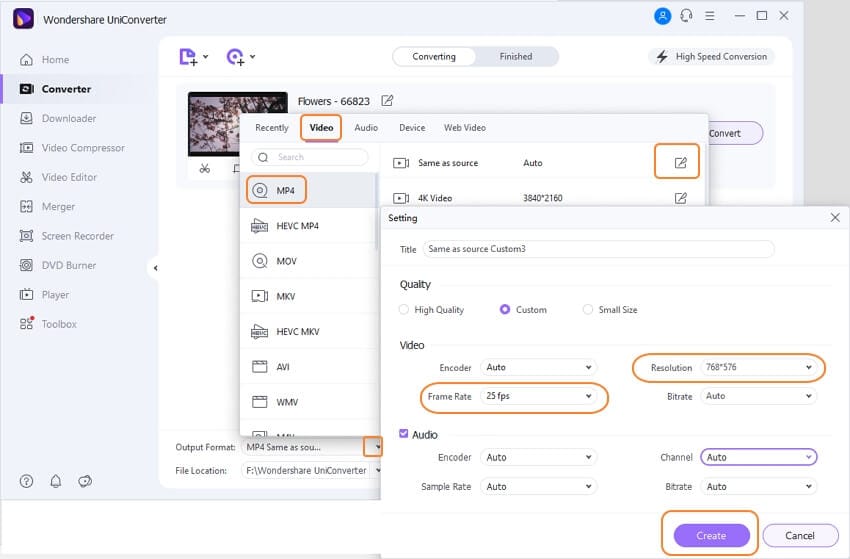
Step 3 Start the NTSC to PAL conversion.
Preview the video and if everything is OK, click the Start All button at the bottom of the main interface. This NTSC to PAL converter will complete the conversion as it should be. You can find the converted videos by tapping the File Location icon at the middle-bottom of the main interface.
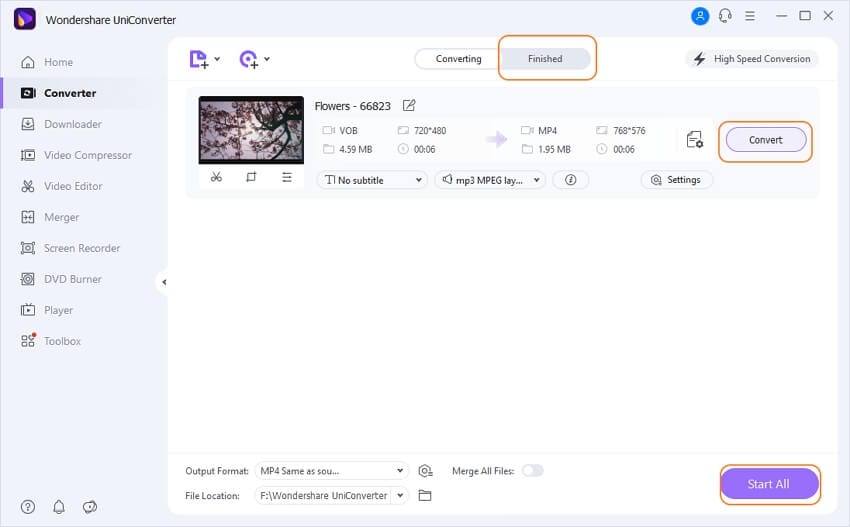
Situation 2: Convert NTSC DVD to PAL DVD
On the other hand, if you want to convert NTSC DVD to PAL DVD and then play videos on a big screen, then you could complete the tasks with the following steps.
Step 1 Add the NTSC files to this NTSC to PAL video converter.
Just import files to the Burn section instead of the Convert section at the beginning.

Step 2 Change TV Standard to PAL and Convert NTSC to PAL for the DVD.
Firstly, select the DVD destination at Burn Video to: as well as the DVD template. And then set the TV Standard option: NTSC or PAL and other parameters if necessary, like changing DVD label, Aspect Ratio, Video Quality, etc. After all the settings have been finished, you can click the Burn button to start the process.
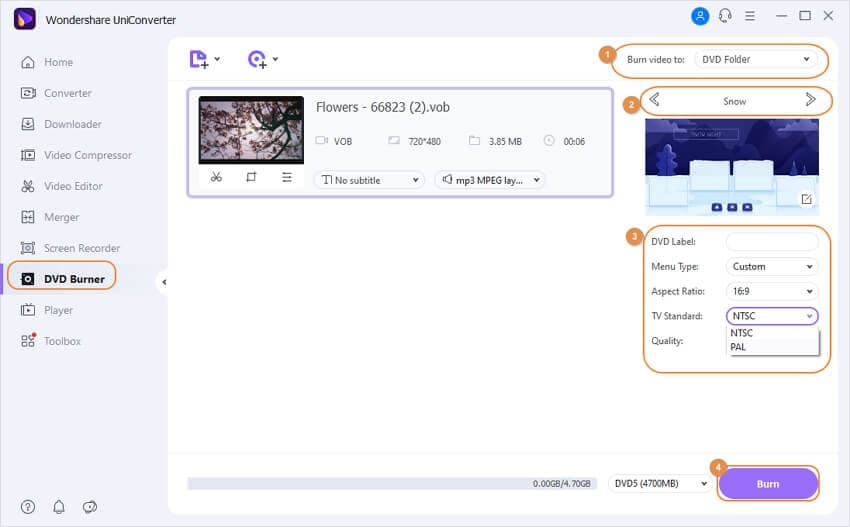
When the NTSC to PAL conversion is finished, you can then play the output video files on your PAL-compatible DVD player and TV set.


Christine Smith
chief Editor