CD Burner
- TRY IT FREE TRY IT FREE
- 1. Burn Different Formats to CD+
- 2. Other CD Burners +
-
- 2.1 Burn Audio CD Mac
- 2.2 Best Audio CD Burning Software
- 2.3 Music Burning Software
- 2.4 Burn CD to MP3
- 2.5 How to Burn a CD on a Macbook Pro
- 2.6 Burn CD Online
- 2.7 CD Burner
- 2.8 CD Burner Download
- 2.9 CD Burner App
- 2.10 CD Burner for Mac
- 2.11 MP3 Burner
- 2.12 Audio CD Burner
- 2.13 Linux CD Burner
- 2.14 Free CD Burner
- 2.15 XP Burner
- 2.16 Easy CD Burner
- 2.17 Free MP3 to CD Converter & Burner
- 2.18 CD Burner for Laptop
- 2.19 CD Burner Windows 10
- 2.20 CD Burner Windows 7
- 2.21 Windows XP CD Burner
- 2.22 CD DVD Burner
- 2.23 Free CD DVD Burner
- 2.24 Free Easy CD DVD Burner
- 2.25 Disc Burner
- 3. Other Tips& Tricks+
-
- 3.1 Burn CDs Windows 10
- 3.2 Burn Audio CD Windows 7
- 3.3 Best Rrogram to Burn Cds
- 3.4 CD Burning Software
- 3.5 CD Burning Software Mac
- 3.6 Best Free CD Burning Software
- 3.7 Burn CD Program
- 3.8 CD DVD Burning Software
- 3.9 Best CD DVD Burning Software
- 3.10 Burn MP3 Download
- 3.11 Windows Media Player Burn CD
5 Best Alternatives to Burn CD Online Recommended
by Christine Smith • 2025-10-21 20:02:14 • Proven solutions
At present, there are no websites which offer the service of burning CD online. However, there are various genuine alternatives to burning CDs online, where you get a chance to convert video, audio, and images in several different formats. Most importantly, it offers you to convert files into some of the best extensions viz. MP4, MP3, JPG, PNG, etc. You can rip media either from compact discs or for any other online source. The process of CD burning is 30 times faster than other programs, and you won’t even suffer from the loss of quality.
- Part 1. Best Alternative to Burn CD Online for You
- Part 2. Other Alternatives to Burn CD/DVD Online Recommended
Part 1. Best Alternative to Burn CD Online for You
Wondershare UniConverter (originally Wondershare Video Converter Ultimate) also features several other tools apart from burning a CD viz. video editor and recorder. This provides you an opportunity for voice recording as well as capturing of the screen and is considered as a genuine alternative for a free online CD burner. With the help of Wondershare UniConverter, it is very convenient to convert files from one format to another in a small amount of time span. Here, you will also come across several other features like several multimedia tools for a single user interface. There are different types of video file formats that you can convert with Wondershare UniConverter, which even include OGG, KTX, and TS files. You also get a chance to create videos just like their usual formats in case you have devices like Android or iOS phones, gaming consoles, and smart television sets.
Moreover, after the conversion of the video, you also get an opportunity to trim, join, crop, or even add subtitles, apply filters, graphics, and several watermarks on the selected video. It also gets very easy to compress high definition videos without a decrease in its overall quality. One of the best attributes of Wondershare UniConverter is that it has an intuitive interface with drag-and-drop facilities. Furthermore, it also provides an ease to users in finding a way to complete the task without opting for a help option.
 Wondershare UniConverter
Wondershare UniConverter
Your Complete Audio and Video Toolbox

- Convert video to over 1000 formats like AVI, MKV, MOV, MP4, etc.
- Burn Audio files to CD easily on Windows/Mac.
- Work as a metadata management tool to edit video metadata files.
- Convert video to optimized preset for almost all of the devices.
- It has a 90x faster conversion speed than other common converters.
- Edit, enhance & personalize your videos by trimming, croping videos, add subtitles and watermark, etc.
- Burn video to playable DVD with an attractive free DVD template.
- Versatile toolbox includes GIF maker, VR converter, and screen recorder.
- Supported OS: Windows 10/8/7/XP/Vista, Mac OS 10.15 (Catalina), 10.14, 10.13, 10.12, 10.11, 10.10, 10.9, 10.8, 10.7, 10.6
Here are the Steps on Burning CDs on Windows/Mac:
Step 1 Start the Program.
In the initial step, you are supposed to start the Wondershare UniConverter program on your Windows/Mac laptop. Then, click on the Toolbox button and then choose the CD Burner option.

Step 2 Add Files of Your Choice.
Now you are supposed to choose the files you need to burn by clicking on the + icon.

Step 3 Look at the Files and Choose Burner.
Files that you have chosen will get displayed with length, output size, name, etc. Check them by playing for the final time. Now insert Compact Disc and pick one of the burners from the top left corner.

Step 4 Burn the Compact Disc.
Now you have to click on the Burn button. You can even check out the total storage left on your Compact Disc and choose files accordingly.

Part 2. Other Alternatives to Burn CD/DVD Online Recommended
1. iSkysoft DVD Creator for Mac
This is considered one of the best alternatives for burning CDs online as you can download it safely for your Mac laptops and burn a CD/DVD. You can even undertake several other functions on this software viz. editing functions for audio tracks, slideshows, etc. You will also come across several templates for your DVD. This feature will provide a sophisticated look. The GUI features of this software make it very easy to use, and you do not need to have in-depth knowledge about the burning of DVDs beforehand. The processing speed of this software is very fast. Thus most of your projects will get completed in a small amount of time frame.
Steps on how to burn a video using iSkysoft DVD Creator for Mac
Step 1: Run the application on your Mac
Step 2: Import files inside the program
Step 3: This software will offer you 4 different output options viz. ISO files, Video_TS, DVD Disc, DVDMedia, etc. You then have to click on the Burn button at the bottom of the software window.
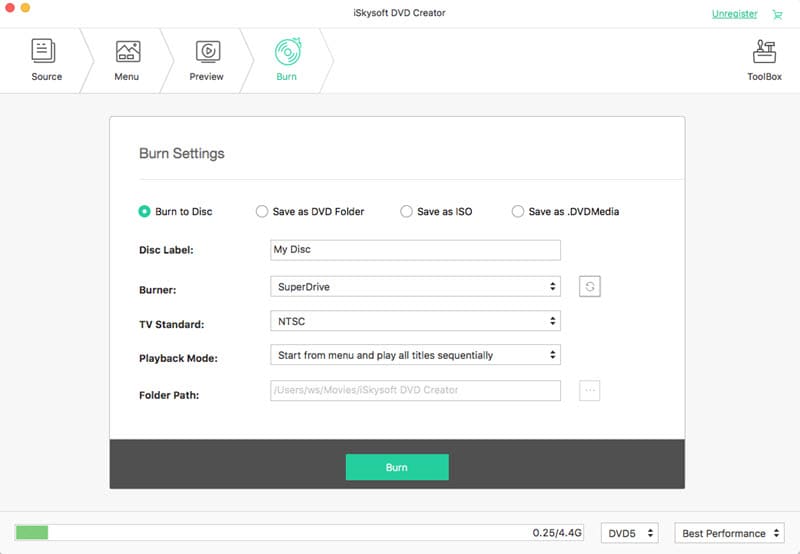
With the help of this alternative for burning cd online without download, you get a chance to burn DVD and Compact Disc with ease and do great projects in small time duration. Even after the burning process, the quality of the videos does not get compromised, and you will get 64 bit-rate during the burning process. You do not have to download any additional plug-ins to use the software, and it takes very low space on your laptop. Thus overall processing speed does not get hindered at any cost. The software allows you several options to upload a video file for the burning process. Moreover, the interface of the software is very easy to navigate; this will save a great deal of your time.
How to burn CD/DVD using Xilisoft DVD copy:
Step 1: Install the program and run it on your Mac.
Step 2: You are supposed to click on the ADD-Video-Files option, then select files in the Add-video-files box and then click on the Open button. This will load files that are selected into the file list.
Step 3: By clicking on the template button, present the right-hand window, on the top, and pick templates of your choice.
Step 4: In this step, you get a chance to select writing speed as well as the total number of copies that you require, and then you have to click on the Burn button.
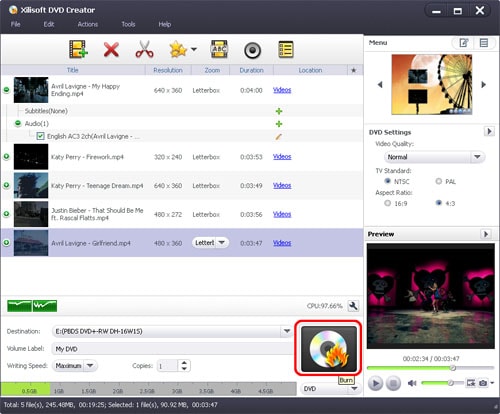
3. iTunes
This is considered as one of the most effective CDs and DVD burner for Mac users as they do not have to download any other application to run the program. Apart from burning files, you can even organize as well as play media files with this software. It is specially designed for Mac users and set as default on their systems. One of the best features of this software is that you can upload the file through the drag and drop method. This saves lots of time.
The menu bars on this application are well organized. Thus you do not have to search them for long. Thus, even your large projects get completed in a very small amount of time duration. When you burn a CD or DVD on this software, then it also allows you a chance to look at the project for the last time, so that you can rectify shortcomings, if any.
How to burn CD/DVD using iTunes:
Step 1: By opening this default software on your Mac laptop, you will come across easy to understand layout, where all the menu buttons are present on the left top of the window.
Step 2: Here, you have to click on the New menu button, which will make you access to wide drop-down menu, you can upload a file right from your system.
Step 3: In the final stage, you have to insert a blank CD or DVD in the drive and click on the Burn option. The process will then take place automatically.
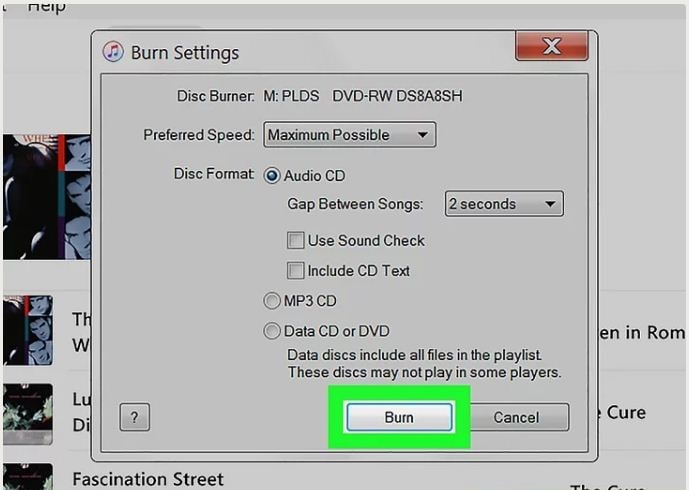
This is considered as one of the best alternatives for burning cd online free no download. Here, you get a chance to burn CD/DVD to ISO image or any other folder in a small time frame. You also be able to get rid of several DVD protections viz. RC, APS, UOP, CSS, etc. Copies of CDs and DVDs are made at an incredibly high speed.
Moreover, you also get the upper hand as you can upload movies straight from DVD to PSP, iPad, and several Android devices, incompatible formats viz. MKV, MP4, etc. When you download the program, there are no worries about worms or viruses. The UX and UI of this software provide you great ease in navigation throughout the software.
How to burn CD/DVD using Any DVD cloner:
Step 1: After installation, you have to open the program on your Mac laptop and insert a CD or DVD. You then have to select the files of your choice.
Step 2: Now, you have to choose the output device you want to turn on your Mac computer.
Step 3: At last, push the burn button, and the whole process will get completed in a small time frame.
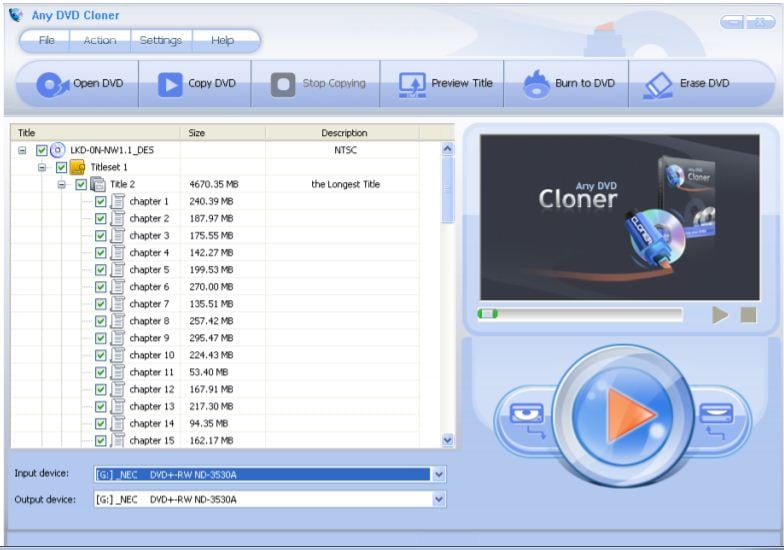
Conclusion
Over the internet, there is software with the help of which you can easily burn a CD or DVD with the files of your choice. One of the most effective attributes of this software is that they have incredible speed. Moreover, you also get to maintain the resolution of the files which you burn. Thus you can keep them safe for future reference. The GUI features of this software make them even more appealing as they get easy to navigate, and you can complete even bigger projects in a small amount of time frame. Apart from all of them, Wondershare UniConverter software for CD/ DVD burning is the best.


Christine Smith
chief Editor