Having a reliable method to save your data has become the need of the hour in this digital era. Whether you want to save presentations or preserve photos and videos of your childhood, you can store them using the traditional DVDs. The utility of disc burning lets you easily transfer your videos, photos, or audio from your computer to an empty DVD.
There are plenty of DVD burning software for Windows 10 that allow you to turn your digital media into physical discs. This article discusses the top tools that provide the utility of burning DVDs for its users.
In this article
Part 1. Why Do People Burn DVDs?
Burning DVDs might sound old school to some people, but the process is still being observed by many professionals at this time and day. Here are some of the top reasons why people prefer to burn DVDs for different types of media:
- Backing Up Their Data: The act of burning discs stands out as a trustworthy technique for data backup. It provides protection for your files, documents, pictures, and other data against digital dangers like viruses and malware. The discs such as DVDs are non-volatile, requiring no power source or internet connectivity for data storage and retrieval.
- To Build a Personal Collection: Most individuals prefer burning discs using DVD burning software for Windows 10 to create their personal data collection. Users preserve home videos and memorable occasions on their DVDs for later viewing.
- Creating Customized DVDs: Burning DVDs can also be utilized to create customized DVDs. Whether for a highlight of a special event or to compile their favorite music or images, users can create customized discs.
- To Install Professional Software: This operation offers an efficient way to distribute and install various software, operating systems, and drivers. Users can store large files on these discs for software that require physical medium of installation.
Part 2.top DVD Burning Software to Try for Effective Results
Whether you want to save your important data or create a compilation of your favorite song, there are several DVD burning software for Windows 10. Let us have a look at the top 4 DVD burning tools that offer effective results:
1.Ashampoo Burning Studio
Users can copy data to various discs such as CD, DVD, or even a Blu-ray with this popular disc burner software. This tool lets you conveniently copy your digital data into physical discs. It comes with a powerful password protection utility for backing up data into external storage.
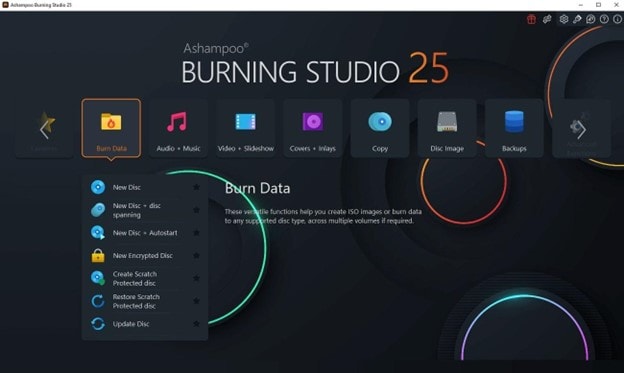
Key Features
- Along with burning, you can also rip CDs and DVDs conveniently with Ashampoo Burning Studio.
- You can create covers and labels for your discs utilizing this DVD burning software for Windows 10.
- The tool also provides video editing toolkits for enhancing the visual content.
2.Nero Burning ROM
It is one of the famous DVD-burning software that also allows you to extract the audio from the discs you burn. The tool provides various sound enhancements and filters to improve the audio quality. It lets you protect your burned data with standard encryption, digital signature, and password protection.
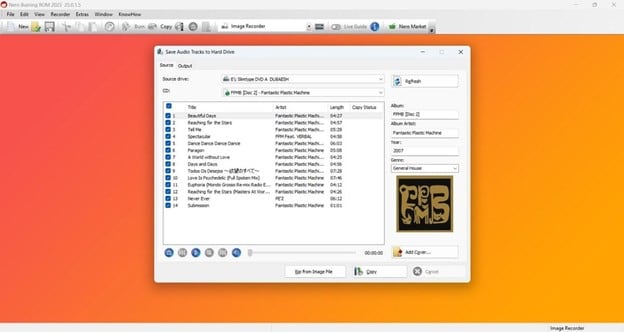
Key Features
- Nero Burning ROM can edit the disc text into multiple languages.
- The tool also lets its users burn ISO images directly to USB drives.
- You can select from different levels of encryption offered by this software to protect your burned data.
3.Power2Go
Whether you have to burn your disc, convert your media, or create a backup for your data, Power2Go is the tool that offers all of these. This DVD burning software for Windows 10 creates impressive Blu-ray discs and DVDs with various templates across the tool. The drag-and-drop widget offered by this DVD burner lets you burn the disc instantly.
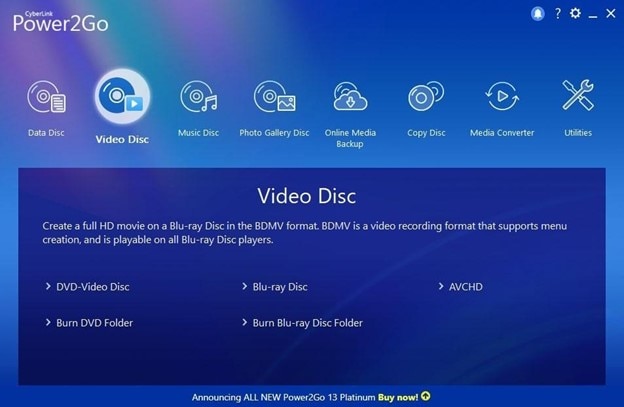
Key Features
- Add interesting background music to your media with an extensive library provided by Power2Go.
- Before you start burning, you can trim the unwanted part of your video seamlessly by utilizing this tool.
- You can keep your important data protected with 256-bit military-grade encryption.
4.BurnAware
This burning software allows you to easily and securely burn and copy a Blu-ray, DVD, and CD. Users can write all types of files, including documents, photos, and more, to their discs. With this DVD burning software for Windows 10, users can conveniently extract audio files from the videos.
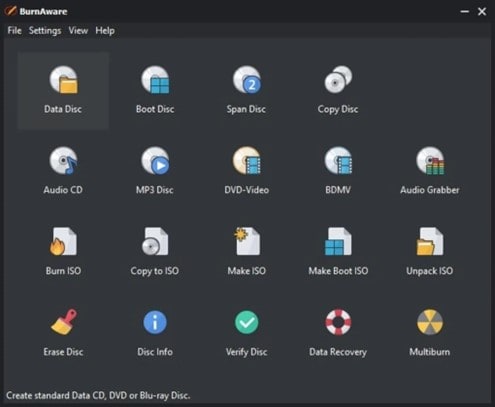
Key Features
- The tool provides the ability to recover data even from damaged and unreadable discs.
- With low CPU usage, it offers a stable burning process for its users.
- Users can directly copy data and audio from disc to disc by utilizing this burning software.
Part 3. top-Rated DVD Burner Software for High-Quality Outcomes
All the discussed tools have some relative drawbacks which makes them restricted in utility. This is where you need a tool that provides defining and easy operations. One of the top tools that provide the utility of burning DVDs is Wondershare UniConverter.
In addition to disc burning and ripping, this tool offers a variety of features like file format conversion, video compression, and GPU acceleration. It also includes advanced AI options such as script generation, video stabilization, video enhancement, noise removal, and more.
Other Amazing Features of Wondershare UniConverter
This extensive tool allows users to enhance their multimedia precisely by offering enormous features. Let us explore some of the incredible features offered by UniConverter:
- DVD Ripping: Along with working as a DVD burning software for Windows 10, the tool also provides the utility of ripping the DVDs. Users can convert DVDs into multiple formats, such as MKV, MOV, MP4, and more.
- Video Compression: If you want to share your media faster, utilize the video compression feature provided by this software. With custom compression, users can reduce the size of their files without any limitations.
- Watermark Editor for Videos: To save their videos from getting pirated, users can add watermarks to their content with UniConverter. In addition to adding watermarks, you can also remove watermarks from any video.
- Auto-Crop Videos: The auto-crop feature of this tool offers automated resizing of your videos. You can crop your videos according to different social media aspect ratios.
Part 4. How to Burn DVDs Using the Right Software?
With this DVD burning software for Windows 10, users can effortlessly burn their discs to save the data. Let us explore the steps to burn discs conveniently using the UniConverter tool:
Step 1. Import Your Videos to UniConverter Tool
To start, opt for the “DVD Burner” section from the primary interface of the tool. Now click the “Upload” icon or simply drag and drop your media to start the DVD burning process.
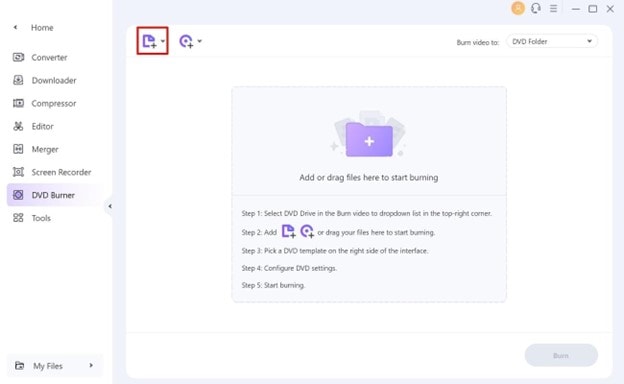
Step 2. Choose the DVD Menu Template
Select the DVD templates available from the right-side panel by navigating across the options with arrowheads. Choose the "Edit” icon to add a custom background image or music to your template.
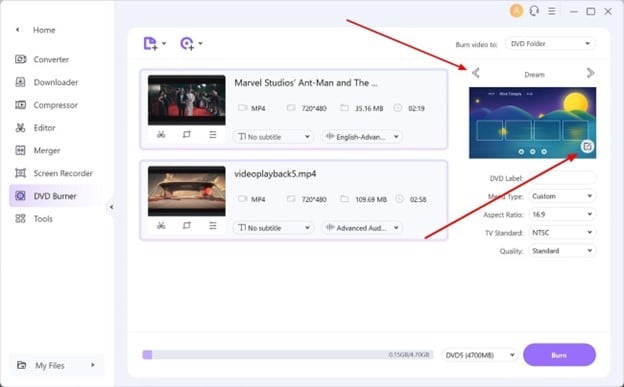
Step 3. Configure the DVD Burning Settings
Head to the information section on the right side of the interface to define the "Aspect Ratio," "Quality," "Menu Type," and "TV Standard" from their respective drop-down menus. Next, insert a blank disc into your device and locate it on the UniConverter tool by expanding the "Burn Video To" option.
Finally, press the “Burn” button to start the DVD burning. After the successful completion of the process, you will receive a success message on your computer screen.
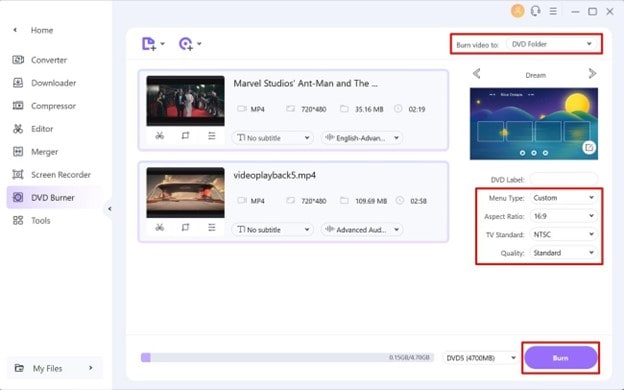
Conclusion
All in all, burning DVDs help you save your important data in a more efficient manner. There are many DVD burning software for Windows 10 that offer comprehensive features for burning your discs. Wondershare UniConverter is one of the most reliable resources that offer disc burnings along with numerous AI features and make it look easy.


