AVI
- TRY IT FREE TRY IT FREE
- 1. Convert Popular Formats to AVI+
-
- 1.1 WMV to AVI Converter
- 1.2 MOV to AVI Converter
- 1.3 MOV to AVI Converter for Mac
- 1.4 MKV to AVI Converter
- 1.5 Free MP4 to AVI Converter
- 1.6 WebM to AVI Converter
- 1.7 MPG to AVI Converter
- 1.8 FLV to AVI Converter
- 1.9 Convert ISO to AVI
- 1.10 Convert M4V to AVI
- 1.11 VRO to AVI Converter
- 1.12 Video TS to AVI Converter
- 1.13 DV to AVI Conveter
- 1.14 MTS to AVI Converter
- 1.15 VOB to AVI Converter
- 1.16 Convert MP3 to AVI
- 1.17 MKV to AVI Conveter
- 1.18 GIF to AVI Converter
- 1.19 MP4 to AVI Converter with VLC
- 2. Convert Other Formats to AVI+
-
- 2.1 Convert MP4 to AVI
- 2.2 Convert MP4 to AVI on Mac
- 2.3 Convert DVD to AVI
- 2.4 Convert Torrent to AVI
- 2.5 Convert AVCHD to AVI
- 2.6 Convert MSWMM to AVI
- 2.7 Convert YouTube video to AVI
- 2.8 Convert Windows DVD Maker Video to AVI
- 2.9 Burn DVD to AVI with handbrake
- 2.10 Export Windows Live Movie Maker in AVI
- 2.11 Convert JPG to AVI
- 2.12 Convert PPT to AVI
- 3. Convert AVI to Popular Formats+
-
- 3.1 AVI to MOV Converter
- 3.2 AVI to MOV Online Converter
- 3.3 AVI to MKV Converter
- 3.4 AVI to WMV Converter
- 3.5 Free AVI to MPEG Converter
- 3.6 AVI to DVD Converter
- 3.7 AVI to ISO Converter
- 3.8 Convert AVI to MP4
- 3.9 Convert AVI to MP3
- 3.10 AVI to MPEG Converter for Mac
- 3.11 AVI to MPEG Converter
- 3.12 Convert AVI to MP4 with VLC
- 3.13 Convert AVI to WAV
- 4. Convert AVI to Other Formats+
- 5. Convert AVI Online +
- 6. Play AVI+
- 7. AVI Tips & Tricks+
-
- 7.1 MOVAVI Alternative
- 7.2 Free AVI Converter on Mac
- 7.3 AVI Converter for Windows 10
- 7.4 Free AVI Converters on Mac
- 7.5 AVI Converters
- 7.6 Free AVI Player for windows
- 7.7 AVI Player for Mac
- 7.8 AVI Cutter
- 7.9 Reduce AVI File Size
- 7.10 Compress AVI
- 7.11 Add Metadata to AVI
- 7.12 Repair AVI File
- 7.13 What Is an AVI File
How to Convert DVD to AVI with Handbrake
by Christine Smith • 2025-10-21 20:01:50 • Proven solutions
DVD is known for a large capacity, reliable reading, and long life usage, making DVD one of the most important storage medium in the digital world. However, for watching DVD movies on your computer, DVD may not be the best option. And for the protection of precious original DVD disc, copying DVD to AVI for easy viewing on PC becomes more popular.
There are many video converters you can find to convert DVD to AVI. Handbrake is the best free software for Mac users to convert video formats. However, there are many limitations to Handbrake. If you're looking for a much easier way to Handbrake, then read this article here. You'll learn how to convert your DVD movies to AVI formats with Handbrake on Mac and other methods on both Windows/Mac.
Note: Converting DVD to AVI (XviD codec) with Handbrake, you'll need to download the older version of Handbrake like 0.9.2. For 0.9.3 or above, AVI container and codec are dropped. Thus, we're discussing a tricky way to decode DVD to AVI. The video quality may be on the lower side.
- Part 1. Handbrake Alternative to Convert DVD to AVI on Windows/Mac
- Part 2. How to Copy DVD to AVI with Handbrake
Part 1. Handbrake Alternative to Convert DVD to AVI on Windows/Mac
The best alternative to Handbrake for Windows and Mac users is Wondershare UniConverter (originally Wondershare Video Converter Ultimate). It is an all-in-one video tool to convert DVD to AVI with excellent quality and super fast speed. This video converter supports more than 1000 video and audio formats for input and output; you can also edit videos easily with a built-in video editor. Learning more about Wondershare UniConverter and follow the steps below to convert DVD to AVI on Windows/Mac easily and quickly.
Wondershare UniConverter - Your Complete Video Toolbox
- Convert DVD to AVI and other 1000+ formats like MKV, MOV, MP4, WMV, etc.
- Convert videos to optimized preset for almost all of the devices.
- Support 90X faster conversion speed than any conventional converters.
- Edit videos with trimming, cutting, merging, adding subtitles, etc.
- Download/record videos from 10,000+ video sharing sites.
- Burn videos to DVD with free menu templates, TV standard, aspect ratio, and more.
- Multiple tools: video compressor, add video metadata, screen recorder, etc.
- Supported OS: Windows 10/8/7/XP/Vista, macOS 11 Big Sur, 10.15 (Catalina), 10.14, 10.13, 10.12, 10.11, 10.10, 10.9, 10.8, 10.7, 10.6.
Steps to Convert DVD to AVI on Windows/Mac Using Handbrake Best Alternative
DVD copy warning: Generally speaking, it's alright to back up DVD's that you own for personal use, but don't copy the DVD discs that are not yours. Please refer to your local law before copying DVD to AVI by this guide.
Step 1 Load DVD You Need to Convert to AVI.
Launch Wondershare UniConverter after download and install. Go to the Converter tab and click on the Load DVD button to load the DVD you have inserted into your computer. Then choose videos you want to convert to.
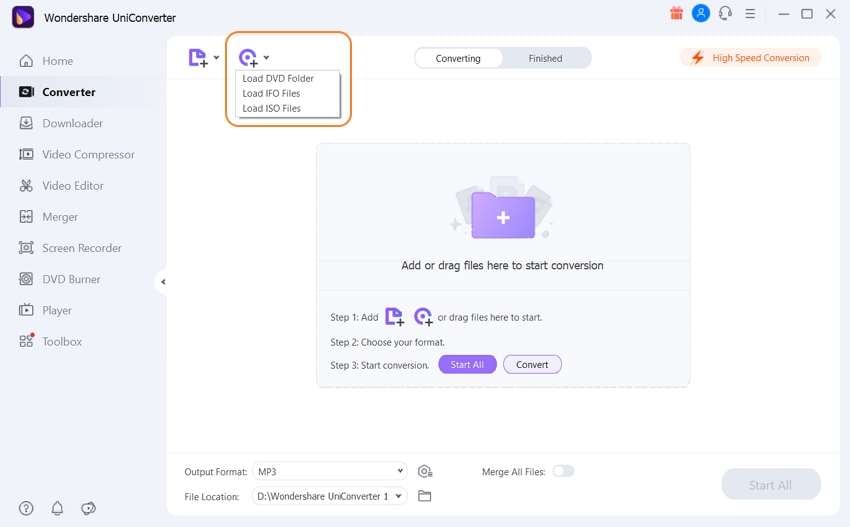
Step 2 Choose AVI as Output Format for Your DVD.
Click on the Output Format option, and you'll get a formats list. Choose AVI from the Video tab, also the resolution you need.
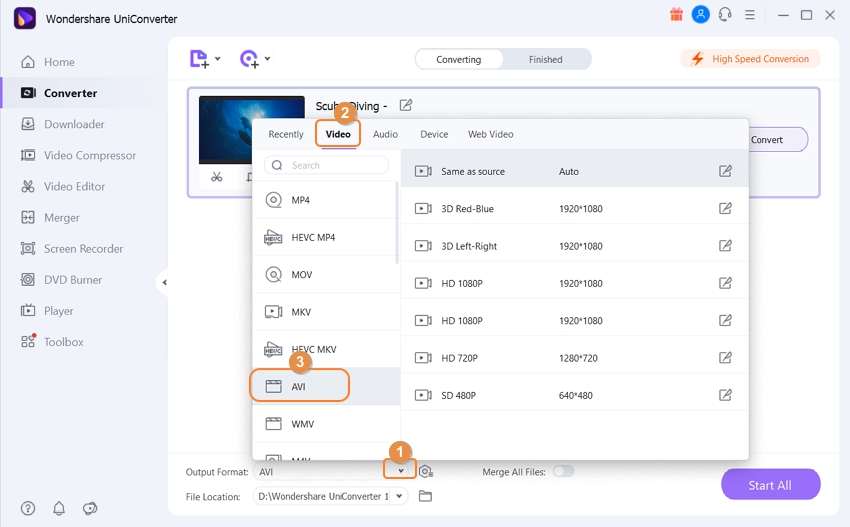
Step 3 Convert DVD to AVI with Handbrake Alternative.
Finally, click on the Start All button to copy DVD to AVI videos easily and quickly. Your converted videos can be found at the Finished tab after the process.
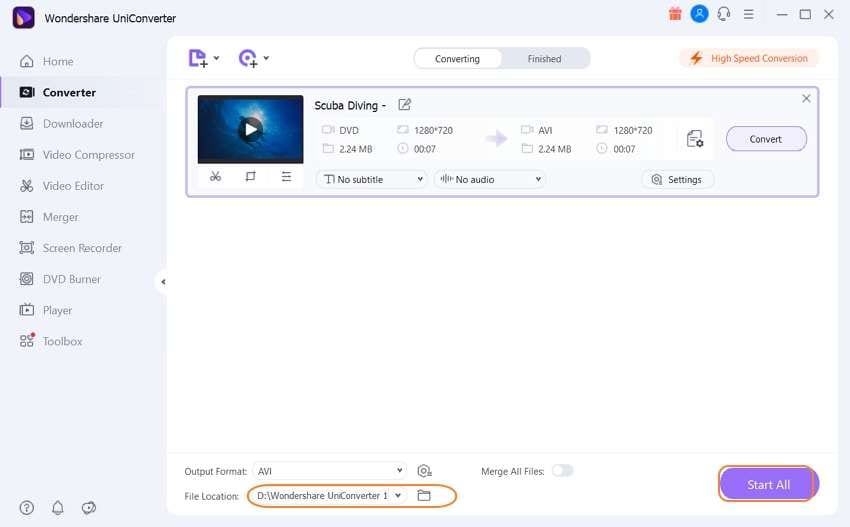
Watch Video to Learn How to Convert DVD to AVI on Windows/Mac with Easy Steps
Part 2. How to Copy DVD to AVI with Handbrake
Before getting started, you need to prepare yourself with the following tools.
- Handbrake (for Windows, Linux, and Mac)
- The DVD disc you want to copy to AVI
- DVD drive
- Enough free disk space
How to Copy DVD to AVI Using Handbrake
Step 1: Select a DVD source
After downloading and installing Handbrake, launch the Handbrake and click the "Source" button on top to open the DVD drive browse dialog. Here select the VIDEO_TS folder.
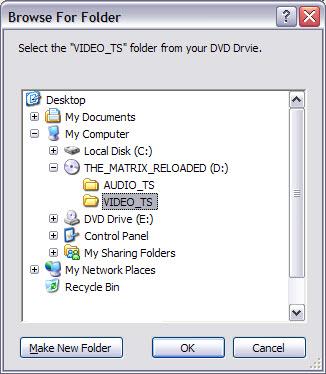
Note: Microsoft .NET Framework 3.5 SP1 may be required, and it must also be installed even if .NET Framework version 4 is installed because version 4 is not backward compatible.
Step 2: Make AVI output settings.
Now select the output path by clicking the "Browse" button and choose a folder on your hard disk.
Next, choose a preset from the Handbrake preset list on the right. Because you copy DVD to AVI for watching on your computer, "High Profile" recommended. Starting from this preset profile, change the video parameter to suit your needs.
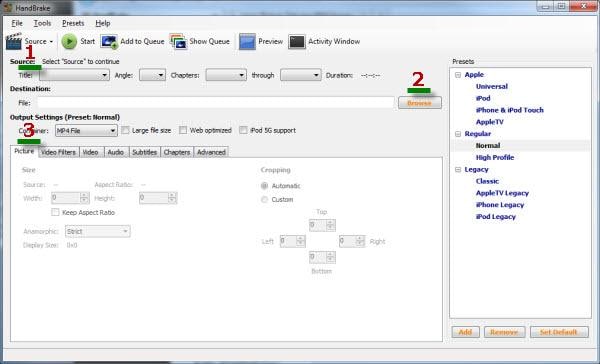
The following parameters need to be changed for copying DVD to AVI:
1. From the Title drop-down list, select the main movie, which usually has the longest duration.
2. Go to the Video tab, and from the Video Codec drop-down list, select MPEG4(FFmpeg).
3. Go to the Audio tab, choose the audio you don't want, and click the Remove button. Similarly, go to the Subtitle tab and remove useless subtitles to reduce video size.
4. The magic trick: change the file name extension to .avi in the Destination field.
Step 3: Start converting or converting.
Now, it's time to copy DVDs to AVI on the computer. Simply click the "Start" button. If you have multiple titles to rip, just click the "Add to Queue" button to queue and start the task from the "Encode Queue" dialog.
Although Handbrake is a free solution for Mac users, Wondershare UniConverter will be the better choice if you want to enjoy a better experience and more features. FREE DOWNLOAD and have a try.
How to Copy DVD to AVI Using Handbrake




Christine Smith
chief Editor