AVI
- TRY IT FREE TRY IT FREE
- 1. Convert Popular Formats to AVI+
-
- 1.1 WMV to AVI Converter
- 1.2 MOV to AVI Converter
- 1.3 MOV to AVI Converter for Mac
- 1.4 MKV to AVI Converter
- 1.5 Free MP4 to AVI Converter
- 1.6 WebM to AVI Converter
- 1.7 MPG to AVI Converter
- 1.8 FLV to AVI Converter
- 1.9 Convert ISO to AVI
- 1.10 Convert M4V to AVI
- 1.11 VRO to AVI Converter
- 1.12 Video TS to AVI Converter
- 1.13 DV to AVI Conveter
- 1.14 MTS to AVI Converter
- 1.15 VOB to AVI Converter
- 1.16 Convert MP3 to AVI
- 1.17 MKV to AVI Conveter
- 1.18 GIF to AVI Converter
- 1.19 MP4 to AVI Converter with VLC
- 2. Convert Other Formats to AVI+
-
- 2.1 Convert MP4 to AVI
- 2.2 Convert MP4 to AVI on Mac
- 2.3 Convert DVD to AVI
- 2.4 Convert Torrent to AVI
- 2.5 Convert AVCHD to AVI
- 2.6 Convert MSWMM to AVI
- 2.7 Convert YouTube video to AVI
- 2.8 Convert Windows DVD Maker Video to AVI
- 2.9 Burn DVD to AVI with handbrake
- 2.10 Export Windows Live Movie Maker in AVI
- 2.11 Convert JPG to AVI
- 2.12 Convert PPT to AVI
- 3. Convert AVI to Popular Formats+
-
- 3.1 AVI to MOV Converter
- 3.2 AVI to MOV Online Converter
- 3.3 AVI to MKV Converter
- 3.4 AVI to WMV Converter
- 3.5 Free AVI to MPEG Converter
- 3.6 AVI to DVD Converter
- 3.7 AVI to ISO Converter
- 3.8 Convert AVI to MP4
- 3.9 Convert AVI to MP3
- 3.10 AVI to MPEG Converter for Mac
- 3.11 AVI to MPEG Converter
- 3.12 Convert AVI to MP4 with VLC
- 3.13 Convert AVI to WAV
- 4. Convert AVI to Other Formats+
- 5. Convert AVI Online +
- 6. Play AVI+
- 7. AVI Tips & Tricks+
-
- 7.1 MOVAVI Alternative
- 7.2 Free AVI Converter on Mac
- 7.3 AVI Converter for Windows 10
- 7.4 Free AVI Converters on Mac
- 7.5 AVI Converters
- 7.6 Free AVI Player for windows
- 7.7 AVI Player for Mac
- 7.8 AVI Cutter
- 7.9 Reduce AVI File Size
- 7.10 Compress AVI
- 7.11 Add Metadata to AVI
- 7.12 Repair AVI File
- 7.13 What Is an AVI File
All Topic
- AI Tools Tips
-
- AI Photo Enhancer Tips
- Voice Changer Tips
- AI Thumbnail Maker Tips
- AI Script Generator Tips
- Smart Summarizer
- AI Subtitle Generator Tips
- Watermark Remover
- Vocal Remover Tips
- Speech to Text Tips
- AI Video Tips
- AI Image Tips
- AI Subtitle Translator Tips
- Video Extractor Tips
- Text to Speech Tips
- AI Video Enhancer Tips
- DVD Users
- Social Media Users
- Camera Users
- Photography
- Creative Design
- Movie Users
- Travelling Fans
- Educational Users
- More Solutions
- Holidays and Commemoration
- Game Lovers
- Other Tips
Free AVI Player for Windows 10: How to Easily Play AVI Files on Windows 10
by Christine Smith • 2025-10-21 20:10:40 • Proven solutions
AVI, Audio Video Interleave, is a commonly-used multimedia container format in our daily life. However, its compression standard is so different that often causes incompatible issues, especially when you play AVI video files on the newly installed Windows 10 system. How to troubleshoot the problem and play AVI video without any hassle? In this article, 3 workable solutions would be introduced to help you play AVI files on Windows 10 smoothly and successfully.
- Part 1. Convert AVI to Other Formats Supported in Windows Media Player
- Part 2. Install K-Lite Codec Pack to Play AVI on Windows 10
- Part 3. Play AVI Video with Alternative Player for Windows 10
Part 1. Convert AVI to Other Formats Supported in Windows Media Player
If you still can't find a good player for playing AVI on Windows 10 computer, you can convert the video to a compatible video format with the built-in video player, Windows Media Player, to have enjoyment. Wondershare AVI Converter is a great video converter and player for both Windows and Mac computers. You can take full advantage of the program to get the work done. The following guide will show you how to convert AVI video for playback on Windows 10 computers.
Wondershare UniConverter - Best Video Converter for Mac/Windows
-
Convert AVI video to WMV, MP4, FLV, MKV, MOV, and other 1000+ formats.
-
Play AVI, MP4, MOV, etc. formats with a built-in player.
-
Convert to optimized preset for almost all of the devices.
-
120X faster conversion speed than any conventional converters.
-
Edit, enhance & personalize your video files.
-
Burn and customize your DVD with free DVD menu templates.
-
Download or record videos from 10,000+ video sharing sites.
-
Versatile toolbox combines video metadata fix, GIF maker, VR converter, and screen recorder.
-
Supported OS: Windows 10/8/7/XP/Vista, macOS 11 Big Sur, 10.15 (Catalina), 10.14, 10.13, 10.12, 10.11, 10.10, 10.9, 10.8, 10.7
How to Convert AVI to Windows Media Player Supported Format on Windows 10
Step 1 Add AVI Files to Wondershare AVI Video Player
Download and install Wondershare AVI Converter on your computer via the download button above, then start it. Then click Add Files button or simply drag and drop the AVI video from your computer to the program window.
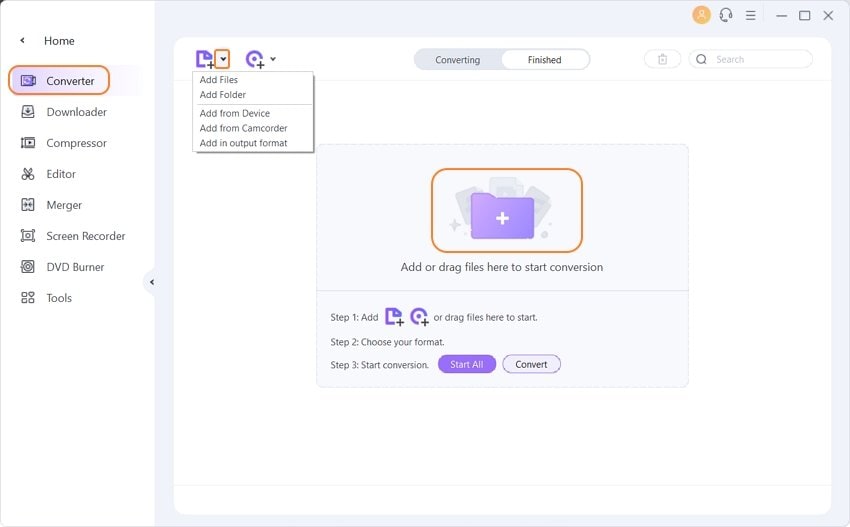
Step 2 Select Output Video Format
Click the drop-down menu tab of Output Format at the bottom, then a drop-down list will appear with tabs of Recently, Video, Audio and Device. To convert AVI to WMV, which is friendly to Windows Media Player, just go to Video > WMV and select a resolution in the right.

Tips: If you want to batch convert AVI videos, you can click Output Format to choose the target output format for the multiple AVI videos.
Step 3 Convert AVI to Other Format Videos
Enable the High Speed Conversion to convert your video without quality loss. And then Click the Convert or Start All button to start converting AVI video to WMV or other selected video file types.
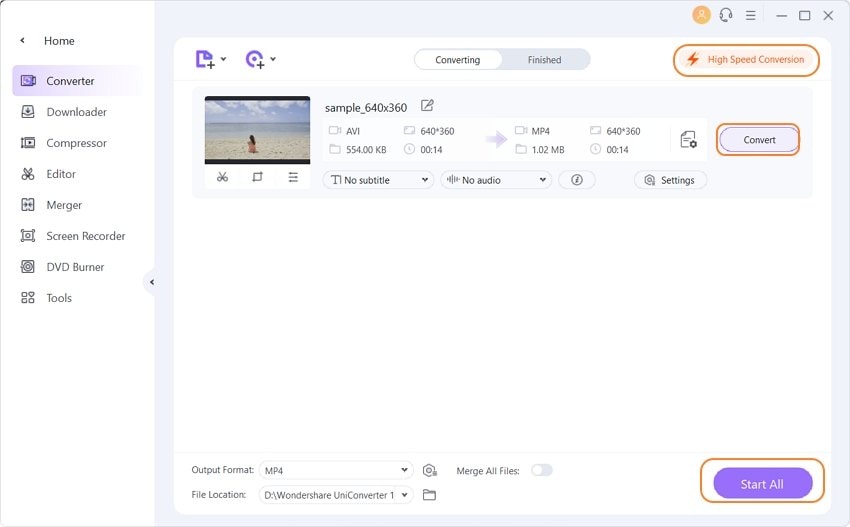
When the conversion finishes, you can either switch to the Finished tab or click the Open button to get the converted AVI videos in .wmv format.
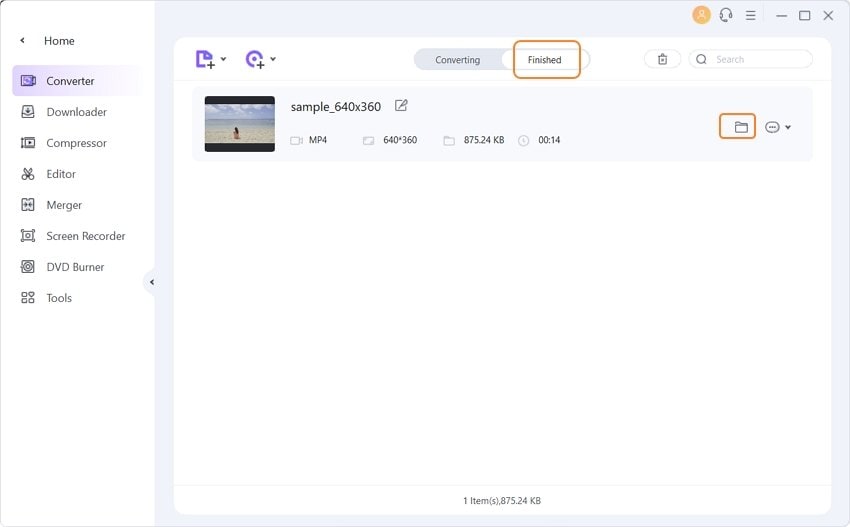
After locating the video on your computer, you can open it with the video player on your Windows 10 computer for enjoyment.
Pro-tip
With Wondershare UniConverter, you can burn videos to DVD easily. Move to How to Burn Videos to DVD >> to learn more.
Part 2. Install K-Lite Codec Pack to Play AVI on Windows 10
K-Lite Codec Pack is a collection of codecs and related tools, designed as a user-friendly solution for playing all your movie files. With the K-Lite Codec Pack, you should be able to play 99% of all the movies that you download from the Internet.
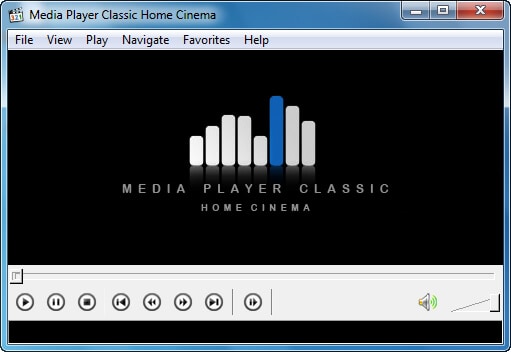
Compared to other codec packs, it has below advantages.
- It is always up-to-date with the latest versions of the codecs.
- It is very user-friendly and the installation is fully customizable, meaning that you can install only those components that you really want.
- It has been very well tested so that the package doesn't contain any conflicting codecs.
- It is a very complete package, containing everything you need to play your movies.
Part 3. Play AVI Video with Alternative Player for Windows 10
If you do not persist in Windows default media player, actually, there are many other amazing video players available for playing AVI videos. Here we collect 2 alternatives that worth mentioning below.
1. Play AVI Video with Wondershare AVI Player
Just as recommended in Part 1, Wondershare AVI Converter also functions as an omnipotent player that plays any video and audio formats. It's so user-friendly that all you need is to load your favorite AVI video to the player, click the Play icon in the middle of just imported video thumbnail and that's it!
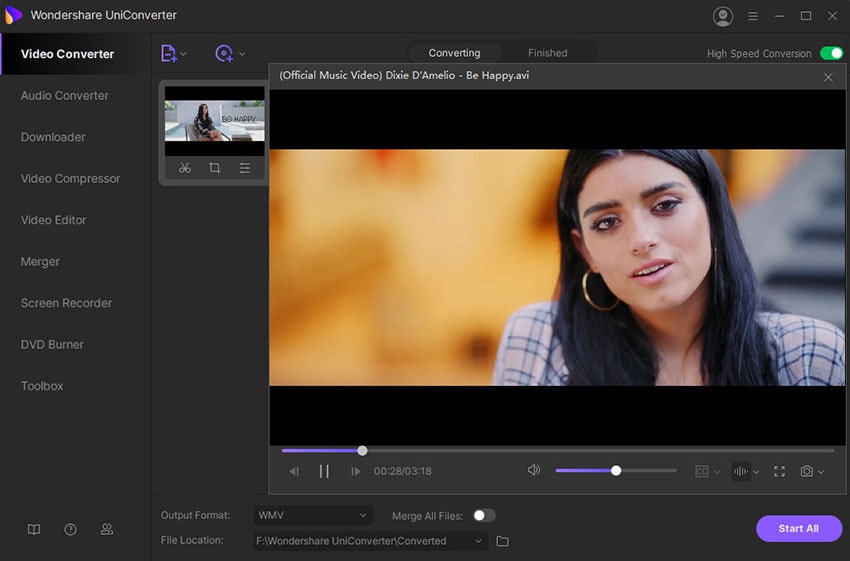
2. Play AVI Video with VLC Media Player
VLC Media Player is the most popular media player available for all people. It's a simple, fast and powerful media player. With this video player program, you will not worry about the format.
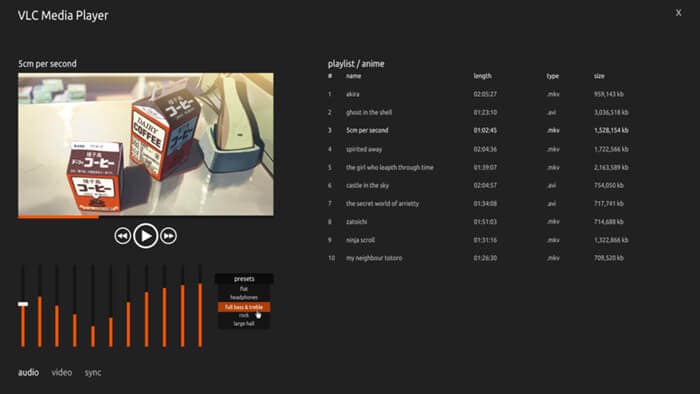
Key Features of VLC
- A highly-portable, customizable free media player.
- Cross-platform: Windows XP/Vista/7/8, Mac OS X, Linux, iOS, etc.
- Support tons of formats: AVI, MOV, FLV, 3GP, MPG, AVCHD, and more. Torrent movies and streaming videos over the internet are also included.
- Packet-based structure: due to this special feature, it's able to play damaged, incomplete, or unfinished video files. This is especially useful when you want to play the video while still downloading.
Both the free AVI player for Windows 10 and the video converter program can help you to get the work done easily. Check it out if you are interested in them.


Christine Smith
chief Editor