AVI
- TRY IT FREE TRY IT FREE
- 1. Convert Popular Formats to AVI+
-
- 1.1 WMV to AVI Converter
- 1.2 MOV to AVI Converter
- 1.3 MOV to AVI Converter for Mac
- 1.4 MKV to AVI Converter
- 1.5 Free MP4 to AVI Converter
- 1.6 WebM to AVI Converter
- 1.7 MPG to AVI Converter
- 1.8 FLV to AVI Converter
- 1.9 Convert ISO to AVI
- 1.10 Convert M4V to AVI
- 1.11 VRO to AVI Converter
- 1.12 Video TS to AVI Converter
- 1.13 DV to AVI Conveter
- 1.14 MTS to AVI Converter
- 1.15 VOB to AVI Converter
- 1.16 Convert MP3 to AVI
- 1.17 MKV to AVI Conveter
- 1.18 GIF to AVI Converter
- 1.19 MP4 to AVI Converter with VLC
- 2. Convert Other Formats to AVI+
-
- 2.1 Convert MP4 to AVI
- 2.2 Convert MP4 to AVI on Mac
- 2.3 Convert DVD to AVI
- 2.4 Convert DVR to AVI
- 2.5 Convert Torrent to AVI
- 2.6 Convert AVCHD to AVI
- 2.7 Convert MSWMM to AVI
- 2.8 Convert YouTube video to AVI
- 2.9 Convert Windows DVD Maker Video to AVI
- 2.10 Burn DVD to AVI with handbrake
- 2.11 Export Windows Live Movie Maker in AVI
- 2.12 Convert JPG to AVI
- 2.13 Convert PPT to AVI
- 3. Convert AVI to Popular Formats+
-
- 3.1 AVI to MOV Converter
- 3.2 AVI to MOV Online Converter
- 3.3 AVI to MKV Converter
- 3.4 AVI to WMV Converter
- 3.5 Free AVI to MPEG Converter
- 3.6 AVI to DVD Converter
- 3.7 AVI to ISO Converter
- 3.8 Convert AVI to MP4
- 3.9 Convert AVI to MP3
- 3.10 AVI to MPEG Converter for Mac
- 3.11 AVI to MPEG Converter
- 3.12 Convert AVI to MP4 with VLC
- 3.13 Convert AVI to WAV
- 4. Convert AVI to Other Formats+
- 5. Convert AVI Online +
- 6. Play AVI+
- 7. AVI Tips & Tricks+
-
- 7.1 MOVAVI Alternative
- 7.2 Free AVI Converter on Mac
- 7.3 AVI Converter for Windows 10
- 7.4 Free AVI Converters on Mac
- 7.5 AVI Converters
- 7.6 Free AVI Player for windows
- 7.7 AVI Player for Mac
- 7.8 AVI Cutter
- 7.9 Reduce AVI File Size
- 7.10 Compress AVI
- 7.11 Add Metadata to AVI
- 7.12 Repair AVI File
- 7.13 What Is an AVI File
All Topic
- AI Tools Tips
-
- AI Photo Enhancer Tips
- Voice Changer Tips
- AI Thumbnail Maker Tips
- AI Script Generator Tips
- Smart Summarizer
- AI Subtitle Generator Tips
- Watermark Remover
- Vocal Remover Tips
- Speech to Text Tips
- AI Video Tips
- AI Image Tips
- AI Subtitle Translator Tips
- Video Extractor Tips
- Text to Speech Tips
- AI Video Enhancer Tips
- DVD Users
- Social Media Users
- Camera Users
- Photography
- Creative Design
- Movie Users
- Travelling Fans
- Educational Users
- More Solutions
- Holidays and Commemoration
- Game Lovers
- Other Tips
Best Method to Play AVI Video in Chromecast
by Christine Smith • 2025-10-21 20:10:45 • Proven solutions
Chromecast is one of the finest, portable, and convenient tools to stream content from your smartphone, tablet, or laptop to your television. It's so affordable that making it one of the most preferred gifts through the festive season. Chromecast is a nifty little device, just a tad heavier than a typical pen drive that can be plugged into the HDMI port of contemporary television, and you can use the mobile app of the device to live stream videos and movies or play music and multimedia files on your television. However, Chromecast doesn’t work with all video or audio formats. Namely, to successfully play AVI video with Chromecast, you have to consider the following way.
Chromecast recognizes MP4 and WebM. These two formats have Video codecs High Profile Level 4.1, 4.2 and 5 as well as VP8. They have audio codecs HE-AAC, LC-AAC, MP3, CELT/Opus, and Vorbis. These codecs make these formats recognizable, and you can play these files on your television using Chromecast. But other formats will not be recognized. The formats not recognized are AVI, WMV, FLV, MPG, MOV, WTV, OGV, and more. If you have an AVI file, then you need a converter to convert the AVI videos to MP4 or WebM formats that Chromecast support.
Wondershare UniConverter - Best Video Converter for Mac/Windows
-
Convert to 1000+ formats, like AVI, MKV, MOV, MP4, etc.
-
Convert to optimized preset for almost all of the devices
-
90X faster conversion speed than any conventional converters
-
Edit, enhance & personalize your video files
-
Burn video to playable DVD with attractive free DVD template
-
Download or record videos from video sharing sites
-
Versatile toolbox combines fix video metadata, GIF maker, VR converter and screen recorder
-
Stream your videos from Windows or Mac to other devices, including Chromecast, Roku, Apple TV, Xbox 360 or PS3
-
Supported OS: Windows 10/8/7/XP/Vista, macOS 11 Big Sur, 10.15 (Catalina), 10.14, 10.13, 10.12, 10.11, 10.10, 10.9, 10.8, 10.7
Part 1. Convert AVI to Chromecast Supported Format
Here is how you can convert AVI to Chromecast format for your television.
Step 1 You can use a Chromecast Video Converter. You need to download the software, install and launch it first to get a simple three-step process with which you can convert an AVI video to be compatible with Chromecast.
Step 2 Once you open the converter, you can use the simple drag and drop feature or click  to add AVI video to the Chromecast video converter.
to add AVI video to the Chromecast video converter.

Step 3 Select MP4 or WebM as the output format. Just as mentioned above, Chromecast is fully compatible with MP4 and WebM format, so you should select the /MPEG-4 AVC Video (*.mp4) format. You can find it by clicking the expand button beside Output Format: and choose Video > MP4 or WebM, then select your desired resolution in the right.
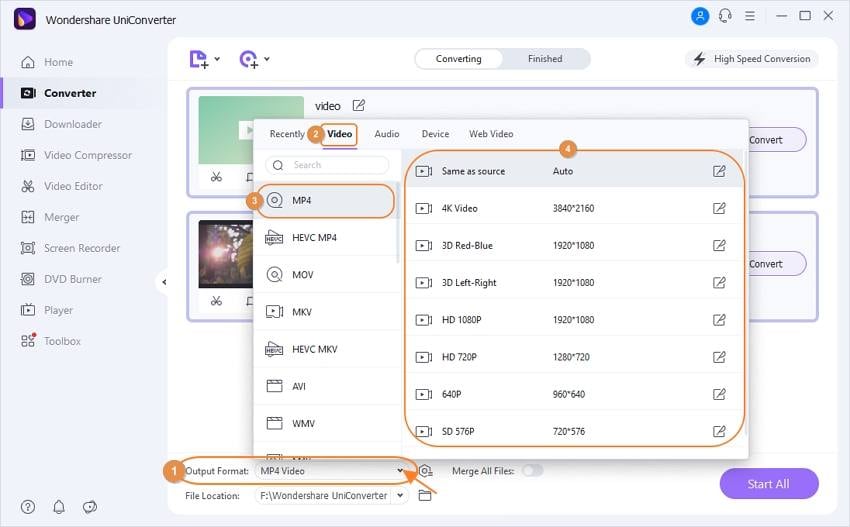
Note: If you don't want to batch convert AVI to MP4 or WebM, but convert to them respectively, then you can click the setting icon beside the Convert button on the right of the pane.
Step 4 Click on the Start All or Convert button to start AVI conversion, after a while, your AVI video will be converted to Chromecast supported format in .mp4 or .webm. Now you can either click the folder-like icon in the bottom or switch to the Finished tab to fetch the converted AVI video.
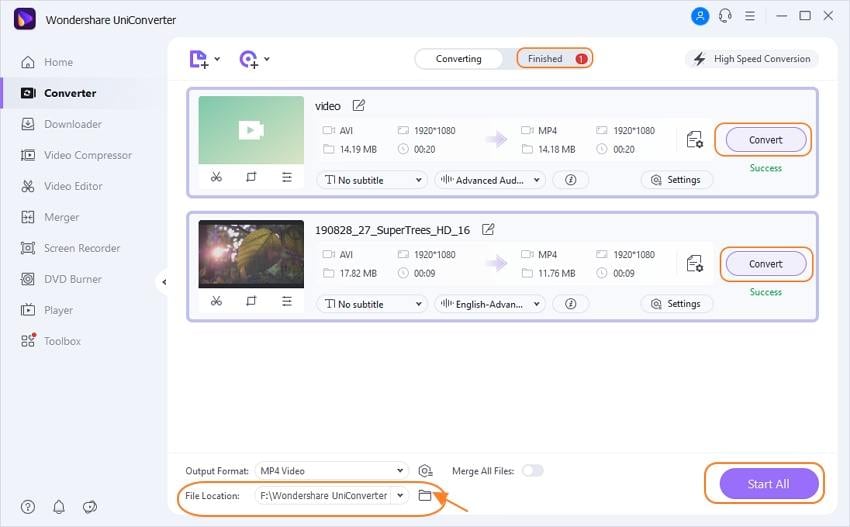
Part 2. Cast AVI to Chromecast with Wondershare UniConverter (originally Wondershare Video Converter Ultimate)
That's it! Wondershare UniConverter (originally Wondershare Video Converter Ultimate) works with over 1000 video/audio formats, including MP4, WebM, AVI, MKV, MOV, etc., and almost any popular device like mobile devices, PSP, and TV via the HDMI port courtesy Chromecast. When time is of essence and convenience is key to having an entertaining time, you should resort to the software that makes converting AVI to Chromecast format easy and surefire. That is what Wondershare Video Converter would do for you.
* Some of the above codec formats may need to be supported by system.
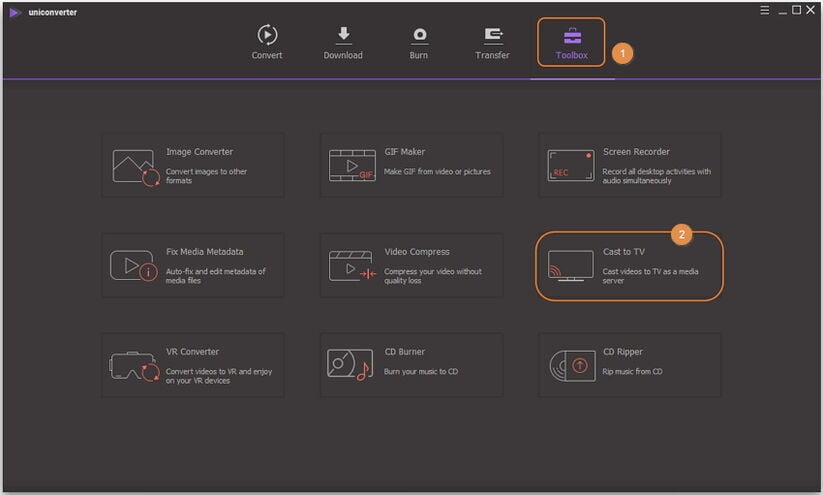
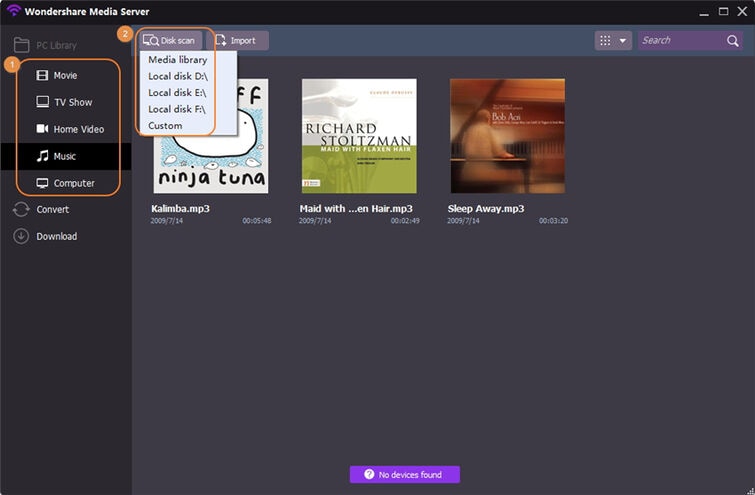
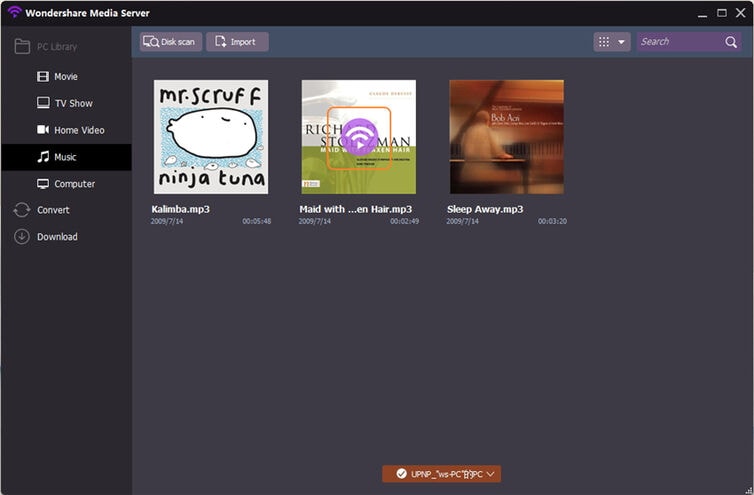
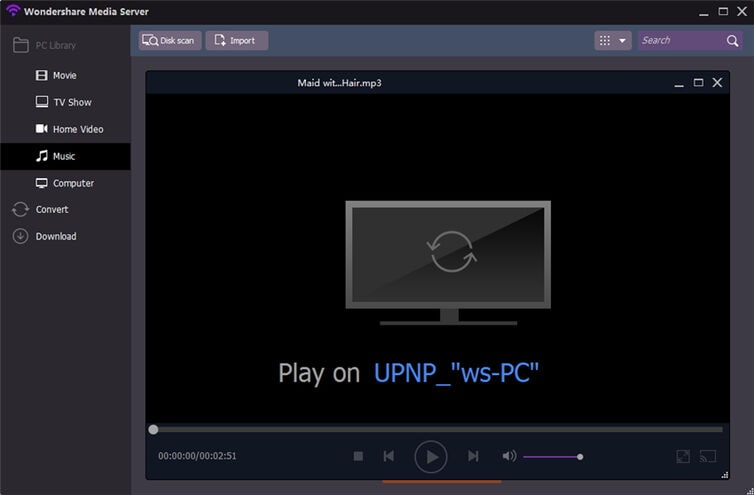


Christine Smith
chief Editor