AVI
- TRY IT FREE TRY IT FREE
- 1. Convert Popular Formats to AVI+
-
- 1.1 WMV to AVI Converter
- 1.2 MOV to AVI Converter
- 1.3 MOV to AVI Converter for Mac
- 1.4 MKV to AVI Converter
- 1.5 Free MP4 to AVI Converter
- 1.6 WebM to AVI Converter
- 1.7 MPG to AVI Converter
- 1.8 FLV to AVI Converter
- 1.9 Convert ISO to AVI
- 1.10 Convert M4V to AVI
- 1.11 VRO to AVI Converter
- 1.12 Video TS to AVI Converter
- 1.13 DV to AVI Conveter
- 1.14 MTS to AVI Converter
- 1.15 VOB to AVI Converter
- 1.16 Convert MP3 to AVI
- 1.17 MKV to AVI Conveter
- 1.18 GIF to AVI Converter
- 1.19 MP4 to AVI Converter with VLC
- 2. Convert Other Formats to AVI+
-
- 2.1 Convert MP4 to AVI
- 2.2 Convert MP4 to AVI on Mac
- 2.3 Convert DVD to AVI
- 2.4 Convert Torrent to AVI
- 2.5 Convert AVCHD to AVI
- 2.6 Convert MSWMM to AVI
- 2.7 Convert YouTube video to AVI
- 2.8 Convert Windows DVD Maker Video to AVI
- 2.9 Burn DVD to AVI with handbrake
- 2.10 Export Windows Live Movie Maker in AVI
- 2.11 Convert JPG to AVI
- 2.12 Convert PPT to AVI
- 3. Convert AVI to Popular Formats+
-
- 3.1 AVI to MOV Converter
- 3.2 AVI to MOV Online Converter
- 3.3 AVI to MKV Converter
- 3.4 AVI to WMV Converter
- 3.5 Free AVI to MPEG Converter
- 3.6 AVI to DVD Converter
- 3.7 AVI to ISO Converter
- 3.8 Convert AVI to MP4
- 3.9 Convert AVI to MP3
- 3.10 AVI to MPEG Converter for Mac
- 3.11 AVI to MPEG Converter
- 3.12 Convert AVI to MP4 with VLC
- 3.13 Convert AVI to WAV
- 4. Convert AVI to Other Formats+
- 5. Convert AVI Online +
- 6. Play AVI+
- 7. AVI Tips & Tricks+
-
- 7.1 MOVAVI Alternative
- 7.2 Free AVI Converter on Mac
- 7.3 AVI Converter for Windows 10
- 7.4 Free AVI Converters on Mac
- 7.5 AVI Converters
- 7.6 Free AVI Player for windows
- 7.7 AVI Player for Mac
- 7.8 AVI Cutter
- 7.9 Reduce AVI File Size
- 7.10 Compress AVI
- 7.11 Add Metadata to AVI
- 7.12 Repair AVI File
- 7.13 What Is an AVI File
Top 5 Best and Free JPG to AVI Converters
by Christine Smith • 2026-01-13 14:52:55 • Proven solutions
When it comes to digital images, JPG is the most commonly used format. Owing to its compressed nature, it occupies less storage space. A number of JPG images can be converted into a slideshow or an album by converting it to a video format like AVI. Since AVI is compatible with all types of players and devices, JPG to AVI conversion is a practical solution. Know about different types of JPG to AVI converter software in the following part.
- Part 1. Best JPG to AVI Converter Software
- Part 2. Free JPG to AVI Converters: Convert JPG to AVI Online Free
- Part 3. How to Convert JPG to AVI with Photoshop
Part 1. Best JPG to AVI Converter Software
If you are in search for the best JPG to AVI converter, Wondershare Fotophire Slideshow Maker is recommended. This expert program allows creating professional-looking photo slideshows from your pictures and videos. Compatible with Windows and Mac, the program allows editing your files, adding a theme to the slideshow, adding special effects, and music from your system or 75 built-in tracks. In addition to AVI, the JPG files can be converted to WMV, FLV, MOV, and others formats and also to pre-defined device specific formats.
Key features:
- Allows adding multiple JPG files to convert to AVI format.
- Added files can be edited before conversion.
- Fast conversion speed.
- Allows selecting a theme for the slideshow.
- Created AVI slideshow can be shared on YouTube and Facebook directly.
Steps on how to convert JPG to AVI using Wondershare Fotophire Slideshow Maker:
Step 1 Launch Wondershare JPG to AVI converter software and add photos.
Download, and open Fotophire Slideshow Maker on your PC/Mac system. To add JPG files from your computer click Add Files button or the + Source button from the interface. You can also drag and drop the files. The added files can be deleted, rotated left or right and can also be edited as needed.
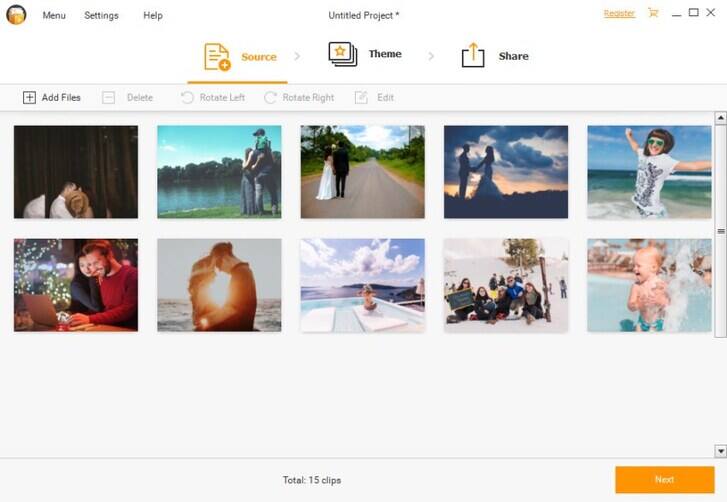
Step 2 Choose a slideshow theme.
Once JPG files are added and edited, move to the Theme tab from the main interface. Choose the desired template from the given options. Add music from built-in tracks or from your local computer as desired.
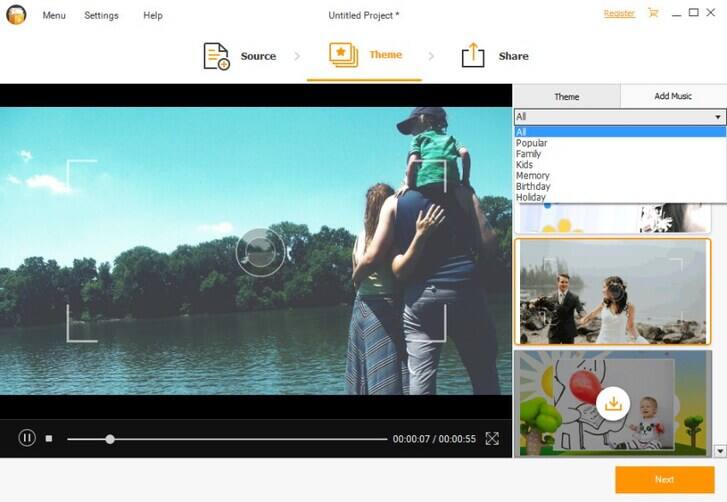
Step 3 Convert and save slideshow to AVI format.
Next, move to the Share tab. Choose the option of Local from the left side of the interface. Next, select AVI as the desired output format, give a name to the slideshow created, and choose the video resolution. At Save to: tab, choose a location on PC to save the converted file. Finally, click on Save button to start converting and saving JPG to AVI file.


Tips
If you want to convert JPG to MP4, you can refer to the article of How to Convert JPG to MP4 >.
Part 2. Free JPG to AVI Converters: Convert JPG to AVI Online Free
For users on a budget, online converters prove to be the best choice as these programs are free to use and have a simple function. Online converters need no download or installation and can be used directly from your PC or Mac browser. Listed below are top JPG to AVI online tools. Most of them not only can convert JPG to AVI but also can convert other formats to AVI or others, eg. convert M4V to AVI, MOV to AVI, etc.
1. File ZigZag
Key features:
- Basic converter with simple to use interface.
- Supports an array of video and other file types for conversion.
- The converted file is sent to the email id for download.
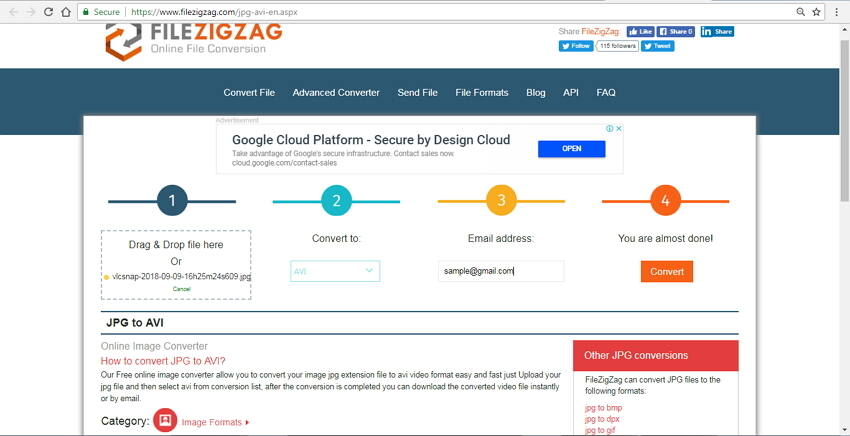
Steps to convert JPG to AVI free with JPG to AVI converter online:
Step 1: Open https://www.filezigzag.com/jpg-AVI-en.aspx on your computer. Click Select to add JPG file from your computer.
Step 2: At the Convert to: option, choose AVI from the video list.
Step 3: Enter email ID where the converted file download link is to be sent.
Step 4: Click the Convert button to start the process.
2. Online Convert
Key features
- Facilitates adding JPG files from computer, URL, Dropbox, and Google Drive.
- Allows to edit file parameters like frame rate, resolution, bit rate, quality, and others.
- Conversion settings can be saved for future conversions.
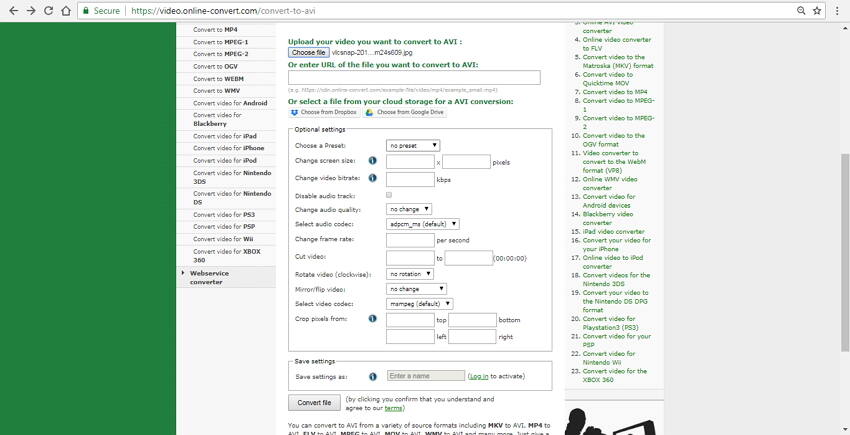
Steps to use JPG to AVI converter online:
Step 1: Launch https://video.online-convert.com/ on your browser. Click on the Choose file button to add JPG file.
Step 2: Choose bit rate, frame rate, and other parameters under the Optional settings.
Step 3: Click Convert file to start to convert JPG to AVI free.
3. Convert Files
Key features:
- Simple to use interface.
- Video quality can be chosen from options- Low, Moderate, High, and Very High.
- Allows selecting file size in terms of resolution.
- The converted video can be downloaded from the interface.
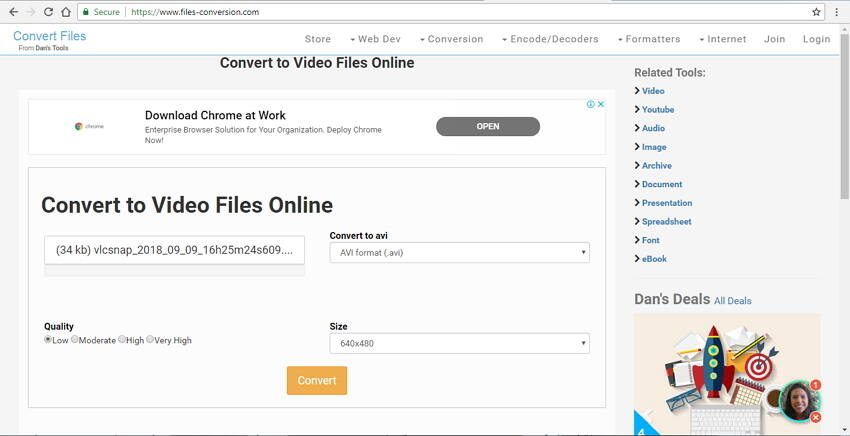
Steps to convert JPG to AVI online with Convert Files:
Step 1: Type https://www.files-conversion.com/ on your browser window. Click the Select a file button to add JPG files from your computer.
Step 2: Choose AVI as the target format.
Step 3: Choose video quality and size.
Step 4: Hit the Convert button to start the conversion process.
Part 3. How to Convert JPG to AVI with Photoshop
Photoshop by Adobe is excellent software for creating and editing pictures. The program is also used for high-end graphics designing and comes packed with an array of features and functions. Photoshop can be used to convert JPG to AVI as the software supports converting image sequences into a video file.
Steps to convert image sequence into AVI video using Photoshop:
Step 1: Open Photoshop software on your PC. Next, open dialog box and select the first image and then check the option of Image Sequence under Open. Next, select the Frame Rate.
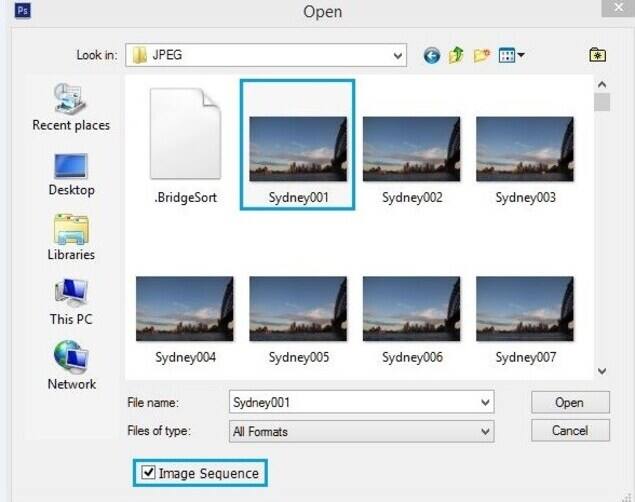
Step 2: From the Timeline tab, edit the video as needed. You can also add special effects or change the video dimension if required.
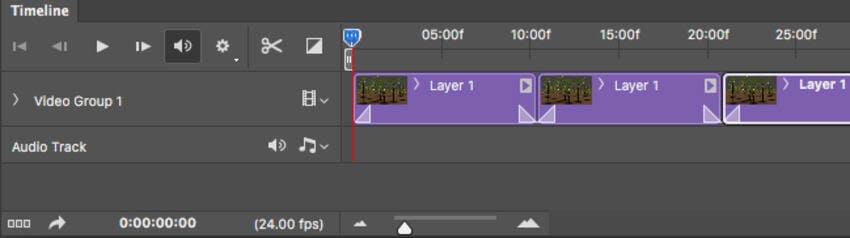
Step 3: Choose File > Export > Render Video and this will open a dialogue box of Render Video. From here choose the setting, codecs, AVI as format, and other parameters. Finally, click Render to start the process.
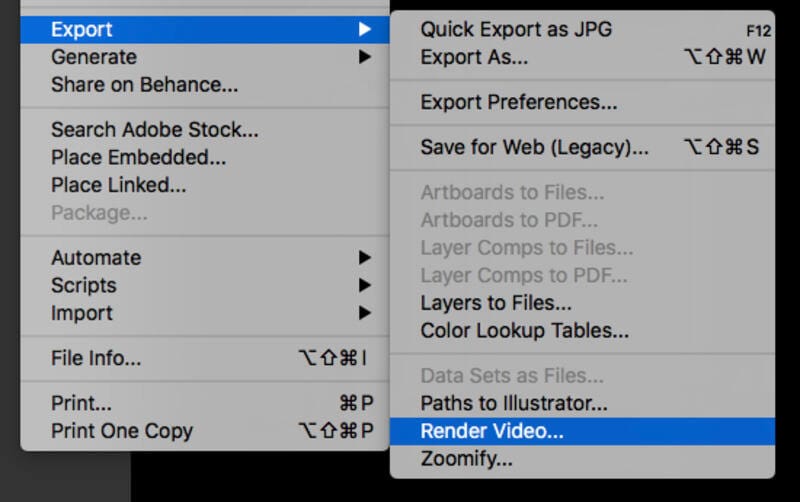
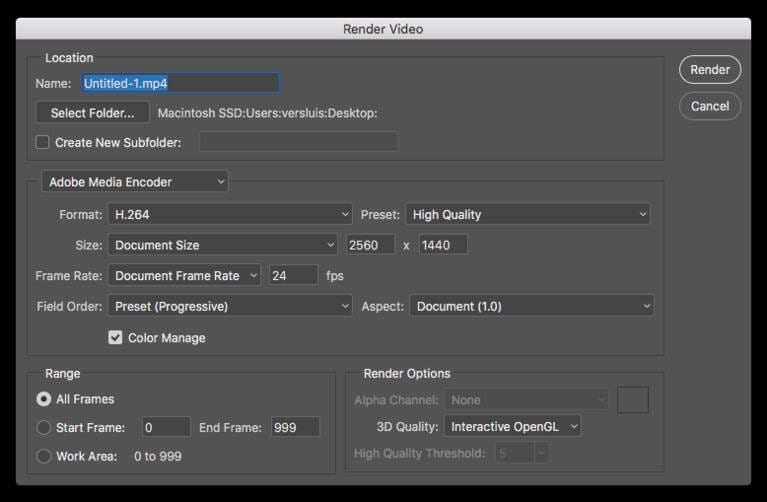



Christine Smith
chief Editor