AVI
- TRY IT FREE TRY IT FREE
- 1. Convert Popular Formats to AVI+
-
- 1.1 WMV to AVI Converter
- 1.2 MOV to AVI Converter
- 1.3 MOV to AVI Converter for Mac
- 1.4 MKV to AVI Converter
- 1.5 Free MP4 to AVI Converter
- 1.6 WebM to AVI Converter
- 1.7 MPG to AVI Converter
- 1.8 FLV to AVI Converter
- 1.9 Convert ISO to AVI
- 1.10 Convert M4V to AVI
- 1.11 VRO to AVI Converter
- 1.12 Video TS to AVI Converter
- 1.13 DV to AVI Conveter
- 1.14 MTS to AVI Converter
- 1.15 VOB to AVI Converter
- 1.16 Convert MP3 to AVI
- 1.17 MKV to AVI Conveter
- 1.18 GIF to AVI Converter
- 1.19 MP4 to AVI Converter with VLC
- 2. Convert Other Formats to AVI+
-
- 2.1 Convert MP4 to AVI
- 2.2 Convert MP4 to AVI on Mac
- 2.3 Convert DVD to AVI
- 2.4 Convert Torrent to AVI
- 2.5 Convert AVCHD to AVI
- 2.6 Convert MSWMM to AVI
- 2.7 Convert YouTube video to AVI
- 2.8 Convert Windows DVD Maker Video to AVI
- 2.9 Burn DVD to AVI with handbrake
- 2.10 Export Windows Live Movie Maker in AVI
- 2.11 Convert JPG to AVI
- 2.12 Convert PPT to AVI
- 3. Convert AVI to Popular Formats+
-
- 3.1 AVI to MOV Converter
- 3.2 AVI to MOV Online Converter
- 3.3 AVI to MKV Converter
- 3.4 AVI to WMV Converter
- 3.5 Free AVI to MPEG Converter
- 3.6 AVI to DVD Converter
- 3.7 AVI to ISO Converter
- 3.8 Convert AVI to MP4
- 3.9 Convert AVI to MP3
- 3.10 AVI to MPEG Converter for Mac
- 3.11 AVI to MPEG Converter
- 3.12 Convert AVI to MP4 with VLC
- 3.13 Convert AVI to WAV
- 4. Convert AVI to Other Formats+
- 5. Convert AVI Online +
- 6. Play AVI+
- 7. AVI Tips & Tricks+
-
- 7.1 MOVAVI Alternative
- 7.2 Free AVI Converter on Mac
- 7.3 AVI Converter for Windows 10
- 7.4 Free AVI Converters on Mac
- 7.5 AVI Converters
- 7.6 Free AVI Player for windows
- 7.7 AVI Player for Mac
- 7.8 AVI Cutter
- 7.9 Reduce AVI File Size
- 7.10 Compress AVI
- 7.11 Add Metadata to AVI
- 7.12 Repair AVI File
- 7.13 What Is an AVI File
All Topic
- AI Tools Tips
-
- AI Photo Enhancer Tips
- Voice Changer Tips
- AI Thumbnail Maker Tips
- AI Script Generator Tips
- Smart Summarizer
- AI Subtitle Generator Tips
- Watermark Remover
- Vocal Remover Tips
- Speech to Text Tips
- AI Video Tips
- AI Image Tips
- AI Subtitle Translator Tips
- Video Extractor Tips
- Text to Speech Tips
- AI Video Enhancer Tips
- DVD Users
- Social Media Users
- Camera Users
- Photography
- Creative Design
- Movie Users
- Travelling Fans
- Educational Users
- More Solutions
- Holidays and Commemoration
- Game Lovers
- Other Tips
The Fastest Way to Import AVI to iMovie
by Christine Smith • 2025-10-21 20:10:46 • Proven solutions
A lot of people love to watch their favorite movies, TV series, or clips while they are on the move. For an iOS device user, this feeling of joy could be a little hard to achieve owing to the compatibility issues that iOS devices have with most AVI file formats. It is known for a fact that iOS devices only support AVI file formats like MP4, M4V, and MOV. So what does one need to do to get one's favorite clips working on their iPhone or iPad? One viable and effective solution of all times is to convert their video clips to suitable formats.
How to Import AVI to iMovie on Mac
Here, we will talk about one of the easiest ways to import AVI to iMovie on Mac, through a software known as Wondershare UniConverter (originally Wondershare Video Converter Ultimate). It is one of the productive applications present in the market that provide optimum conversion of videos to various file formats such as the most common of all, MP4, WMV, DIVX, etc.
Wondershare UniConverter - Best Video Converter for Mac/Windows
-
Convert video to over 1000 formats, including MP4, AVI, WMV, FLV, MKV, MOV and more
-
Convert to optimized preset for almost all of the devices.
-
90X faster conversion speed than any conventional converters.
-
Edit, enhance & personalize your video files
-
Burn and customize your DVD with free DVD menu templates
-
Download or record videos from 10,000+ video sharing sites
-
Versatile toolbox combines fix video metadata, GIF maker, VR converter and screen recorder
-
Supported OS: Windows 10/8/7/XP/Vista, macOS 11 Big Sur, 10.15 (Catalina), 10.14, 10.13, 10.12, 10.11, 10.10, 10.9, 10.8, 10.7
The following is the guide for converting AVI to a suitable iOS compatible format using Wondershare UniConverter (originally Wondershare Video Converter Ultimate).
Step 1 After downloading and installing Wondershare UniConverter (originally Wondershare Video Converter Ultimate), launch the application from your desktop and wait for any due updates to be installed to make sure the software runs efficiently without any bugs and lags.
Step 2 After the application is successfully initiated, click the ![]() button present in the middle of the application window and browse for your desired movie or video clip and select it. The application will now read the file and display it in its video thumbnail.
button present in the middle of the application window and browse for your desired movie or video clip and select it. The application will now read the file and display it in its video thumbnail.

Step 3 Go to the Target section and click the ![]() icon to expand the output format list, then select the desired output format you wish your video file to be converted to.
icon to expand the output format list, then select the desired output format you wish your video file to be converted to.
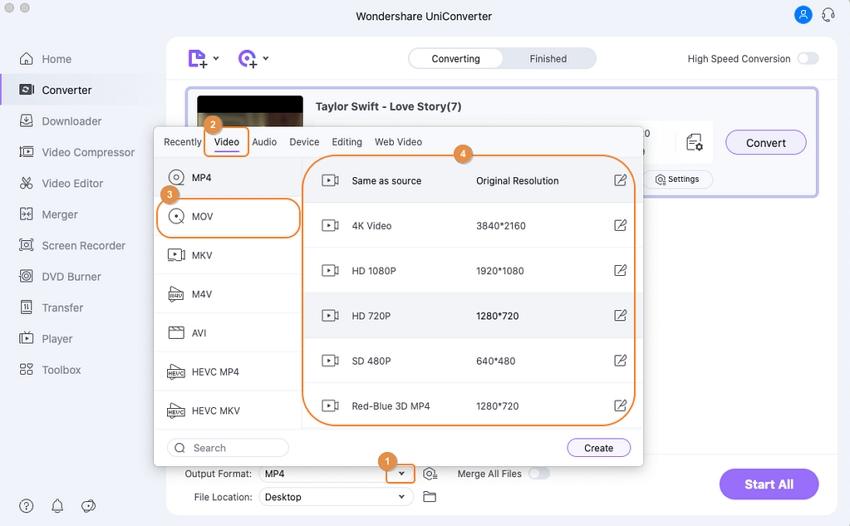
Select MOV or iPad depending upon the iOS device you are in hold of. If you using an iPhone, you must go for MOV file format and if using an iPad, then go for iPad file format. In this demonstrative case, we will be selecting the iPad preset under Device tab.
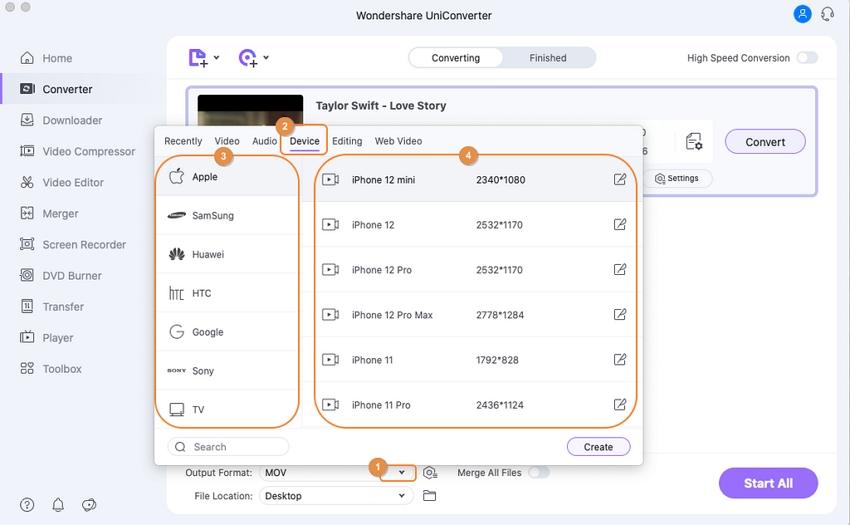
Step 4 Once you have selected the suitable file format, hit Convert at the lower right corner, and patiently wait for the video to be converted.
Note: If users are using the trial version of Wondershare UniConverter (originally Wondershare Video Converter Ultimate), only 1/3rd of the length of the video will be converted. Full-length conversions are only available in the paid version.
When the conversion completes, you will be notified shortly as soon as your video file gets converted. You can either wirelessly transfer the converted file to your device or use the default USB cable available with your device. Now just enjoy your video clip on your handset.
Why AVI Cannot be Imported to iMovie (Optional)
iMovie only supports a limited number of file codecs such as MP4 and MOV. Too many, AVI is considered as a solo file format but in reality, it is just a file container and what actually matters is what type of video and/or audio codec was used to create it.
Generally, an AVI file would only play properly in the iMovie when both the video and audio format of the file is supported and read by the iMovie itself. If the video format of the AVI file is compatible with iMovie and the audio is not, then the AVI file is due to not being properly read by the application and even fails to play it even if the file is read.


Christine Smith
chief Editor