AVI
- TRY IT FREE TRY IT FREE
- 1. Convert Popular Formats to AVI+
-
- 1.1 WMV to AVI Converter
- 1.2 MOV to AVI Converter
- 1.3 MOV to AVI Converter for Mac
- 1.4 MKV to AVI Converter
- 1.5 Free MP4 to AVI Converter
- 1.6 WebM to AVI Converter
- 1.7 MPG to AVI Converter
- 1.8 FLV to AVI Converter
- 1.9 Convert ISO to AVI
- 1.10 Convert M4V to AVI
- 1.11 VRO to AVI Converter
- 1.12 Video TS to AVI Converter
- 1.13 DV to AVI Conveter
- 1.14 MTS to AVI Converter
- 1.15 VOB to AVI Converter
- 1.16 Convert MP3 to AVI
- 1.17 MKV to AVI Conveter
- 1.18 GIF to AVI Converter
- 1.19 MP4 to AVI Converter with VLC
- 2. Convert Other Formats to AVI+
-
- 2.1 Convert MP4 to AVI
- 2.2 Convert MP4 to AVI on Mac
- 2.3 Convert DVD to AVI
- 2.4 Convert Torrent to AVI
- 2.5 Convert AVCHD to AVI
- 2.6 Convert MSWMM to AVI
- 2.7 Convert YouTube video to AVI
- 2.8 Convert Windows DVD Maker Video to AVI
- 2.9 Burn DVD to AVI with handbrake
- 2.10 Export Windows Live Movie Maker in AVI
- 2.11 Convert JPG to AVI
- 2.12 Convert PPT to AVI
- 3. Convert AVI to Popular Formats+
-
- 3.1 AVI to MOV Converter
- 3.2 AVI to MOV Online Converter
- 3.3 AVI to MKV Converter
- 3.4 AVI to WMV Converter
- 3.5 Free AVI to MPEG Converter
- 3.6 AVI to DVD Converter
- 3.7 AVI to ISO Converter
- 3.8 Convert AVI to MP4
- 3.9 Convert AVI to MP3
- 3.10 AVI to MPEG Converter for Mac
- 3.11 AVI to MPEG Converter
- 3.12 Convert AVI to MP4 with VLC
- 3.13 Convert AVI to WAV
- 4. Convert AVI to Other Formats+
- 5. Convert AVI Online +
- 6. Play AVI+
- 7. AVI Tips & Tricks+
-
- 7.1 MOVAVI Alternative
- 7.2 Free AVI Converter on Mac
- 7.3 AVI Converter for Windows 10
- 7.4 Free AVI Converters on Mac
- 7.5 AVI Converters
- 7.6 Free AVI Player for windows
- 7.7 AVI Player for Mac
- 7.8 AVI Cutter
- 7.9 Reduce AVI File Size
- 7.10 Compress AVI
- 7.11 Add Metadata to AVI
- 7.12 Repair AVI File
- 7.13 What Is an AVI File
All Topic
- AI Tools Tips
-
- AI Photo Enhancer Tips
- Voice Changer Tips
- AI Thumbnail Maker Tips
- AI Script Generator Tips
- Smart Summarizer
- AI Subtitle Generator Tips
- Watermark Remover
- Vocal Remover Tips
- Speech to Text Tips
- AI Video Tips
- AI Image Tips
- AI Subtitle Translator Tips
- Video Extractor Tips
- Text to Speech Tips
- AI Video Enhancer Tips
- DVD Users
- Social Media Users
- Camera Users
- Photography
- Creative Design
- Movie Users
- Travelling Fans
- Educational Users
- More Solutions
- Holidays and Commemoration
- Game Lovers
- Other Tips
2 Quick Ways to Play AVI in QuickTime
by Christine Smith • 2025-10-21 20:10:47 • Proven solutions
AVI is a format that is used all over the world to certify those videos and the audios are played and it is that the format is embedded within almost all the major platforms of the world. To check that the user gets the finest it is also embedded within QuickTime and the results are definitely awesome. However, sometimes the user might face issues and the tutorial has been written to provide knowledge to the users so that they get an insight when it comes to the subject. AVI has a huge subscriber base and if the format is not being played as it should then it disturbs the user who then dumps the program totally.
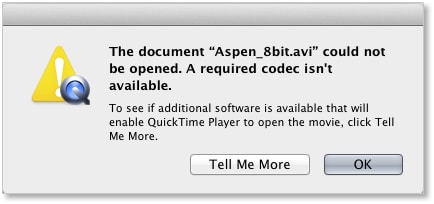
- Part 1. Why QuickTime Doesn’t Play AVI
- Part 2. Solution 1: Convert AVI to QuickTime
- Part 3. Solution 2: Install AVI QuickTime Codec
Part 1. Why QuickTime Doesn’t Play AVI
This is one of the most faced issues and a user’s case that is similar to the question will not only be mentioned but the relevant solution will also be given. It will provide the required procedure regarding the solution that will be mentioned leading to the fact that if there is a next time then the user faces any such issues then the same resolution is applied so that the issue is not only resolved but the user also gets the outcome. The case that is to be considered is as follows:

I just upgraded to the OS X Yosemite (10.10.3) and now all of a sudden my quicktime player doesn't recognise .avi files. its saying that all files I have that are .avi are either damaged or may not be a movie file that is compatible with QuickTime Player.
Do I need to update my QuickTime Player also? how do i do that?
Also, after the upgrade to OS X Yosemite (10.10.3) my screen keeps flickering and made my computer slow.
MacBook Pro (13-inch, Early 2011)
2.3 GHz Intel Core i5
4GB 1333 MHz DDR3
Intel HD Graphic 3000 384 MB
MacBook Pro, OS X Yosemite (10.10.3), MacBook Pro (13-inch, Early 2011)
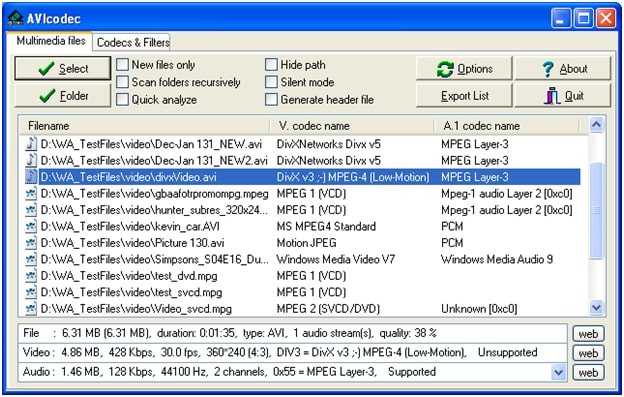
The solution is simple and the user needs to note that the following process is followed in order to resolve the problem the process is simple and the steps are to follow in the same order in which they appear.
Step 1 The user needs to visit http://www.perian.org/ to prepare for the process.

Step 2 The user then needs to download the Perian i.e. the Swiss Army knife for the QuickTime player.

Step 3 As the last step the QuickTime and all the related services are to be restarted. A complete system restart is recommended to get out of the issue and to finish the process in full.

Part 2. Solution 1: Convert AVI to QuickTime
Wondershare Video Converter Ultimate is the unsurpassed and the state of the programs that would make certain that the AVI is not only converted to QuickTime related format but the user also gets the program installed so that the other conversions are also made easier and simpler.
Wondershare UniConverter - Best Video Converter for Mac/Windows
-
Convert video to over 1000 formats, including MP4, AVI, WMV, FLV, MKV, MOV and more
-
Edit, enhance & personalize your video files
-
Burn and customize your DVD with free DVD menu templates
-
Download or record videos from 10,000+ video sharing sites
-
Versatile toolbox combines fix video metadata, GIF maker, VR converter and screen recorder
-
Supported OS: Windows 10/8/7/XP/Vista, macOS 11 Big Sur, 10.15 (Catalina), 10.14, 10.13, 10.12, 10.11, 10.10, 10.9, 10.8, 10.7
Step 1 Rightly download the program via the download button above and then launch it on your computer.
Step 2 Click the  button in the upper-left corner to add the AVI files you want to convert. Or you can directly drag and drop them to the program's main interface.
button in the upper-left corner to add the AVI files you want to convert. Or you can directly drag and drop them to the program's main interface.

Note: You can add several files in one go as the converter supports batch conversion.
Step 3 Click the setting sign beside the Convert button and select the Video tab, choose QuickTime MOV in the left sidebar, and select the video resolution in the right to confirm the output format.

Step 4 After the format selection the Convert button or Start All button is to be pressed to complete the process in full and to get the outcome in line with the expectations.

Part 3. Solution 2: Install AVI QuickTime Codec
The user can also install the AVI codecs to be certain that the stunning process is followed. The top codecs are the ones that are to be downloaded from the renowned websites so that the user gets the finest deals. The user should also be certain that the codecs once installed also require a system restart so that the outcome in line with the user requirements as the issues are detected. To get the work done the process and the related codec information has been mentioned as under so that the user can see the codec terminology so that the system requirements are matched for the most excellent results:

Name of the Codec: 3ivx® D4 CODEC
Developer: 3ivx technologies
Key features: The program and the related developments are done keeping in view the general user issues that could be dealt with the installation of this codec. The user should also check that the program is installed from the http://www.3ivx.com/download/ as it is not only the official page of the company but the most updated version is there to get the latest and most advance version to the user:

Step 1 Download and install the codec from the URL above.

Step 2 Confirm that the 3ivx DIVX doctor is then also installed from the URL: http://www.3ivx.com/divxdoctor/.

Step 3 The AVI files are then to be dragged and dropped onto the player to certify that the user gets the finest view.

Conclusion: QuickTime is software that is loved by people all over the world to play files and movies without any issue. The need of the hour is to delve deep into the learning phase of this program so that the outcome in line with the requirements are obtained without any glitch and problem.


Christine Smith
chief Editor