AVI
- TRY IT FREE TRY IT FREE
- 1. Convert Popular Formats to AVI+
-
- 1.1 WMV to AVI Converter
- 1.2 MOV to AVI Converter
- 1.3 MOV to AVI Converter for Mac
- 1.4 MKV to AVI Converter
- 1.5 Free MP4 to AVI Converter
- 1.6 WebM to AVI Converter
- 1.7 MPG to AVI Converter
- 1.8 FLV to AVI Converter
- 1.9 Convert ISO to AVI
- 1.10 Convert M4V to AVI
- 1.11 VRO to AVI Converter
- 1.12 Video TS to AVI Converter
- 1.13 DV to AVI Conveter
- 1.14 MTS to AVI Converter
- 1.15 VOB to AVI Converter
- 1.16 Convert MP3 to AVI
- 1.17 MKV to AVI Conveter
- 1.18 GIF to AVI Converter
- 1.19 MP4 to AVI Converter with VLC
- 2. Convert Other Formats to AVI+
-
- 2.1 Convert MP4 to AVI
- 2.2 Convert MP4 to AVI on Mac
- 2.3 Convert DVD to AVI
- 2.4 Convert Torrent to AVI
- 2.5 Convert AVCHD to AVI
- 2.6 Convert MSWMM to AVI
- 2.7 Convert YouTube video to AVI
- 2.8 Convert Windows DVD Maker Video to AVI
- 2.9 Burn DVD to AVI with handbrake
- 2.10 Export Windows Live Movie Maker in AVI
- 2.11 Convert JPG to AVI
- 2.12 Convert PPT to AVI
- 3. Convert AVI to Popular Formats+
-
- 3.1 AVI to MOV Converter
- 3.2 AVI to MOV Online Converter
- 3.3 AVI to MKV Converter
- 3.4 AVI to WMV Converter
- 3.5 Free AVI to MPEG Converter
- 3.6 AVI to DVD Converter
- 3.7 AVI to ISO Converter
- 3.8 Convert AVI to MP4
- 3.9 Convert AVI to MP3
- 3.10 AVI to MPEG Converter for Mac
- 3.11 AVI to MPEG Converter
- 3.12 Convert AVI to MP4 with VLC
- 3.13 Convert AVI to WAV
- 4. Convert AVI to Other Formats+
- 5. Convert AVI Online +
- 6. Play AVI+
- 7. AVI Tips & Tricks+
-
- 7.1 MOVAVI Alternative
- 7.2 Free AVI Converter on Mac
- 7.3 AVI Converter for Windows 10
- 7.4 Free AVI Converters on Mac
- 7.5 AVI Converters
- 7.6 Free AVI Player for windows
- 7.7 AVI Player for Mac
- 7.8 AVI Cutter
- 7.9 Reduce AVI File Size
- 7.10 Compress AVI
- 7.11 Add Metadata to AVI
- 7.12 Repair AVI File
- 7.13 What Is an AVI File
All Topic
- AI Tools Tips
-
- AI Photo Enhancer Tips
- Voice Changer Tips
- AI Thumbnail Maker Tips
- AI Script Generator Tips
- Smart Summarizer
- AI Subtitle Generator Tips
- Watermark Remover
- Vocal Remover Tips
- Speech to Text Tips
- AI Video Tips
- AI Image Tips
- AI Subtitle Translator Tips
- Video Extractor Tips
- Text to Speech Tips
- AI Video Enhancer Tips
- DVD Users
- Social Media Users
- Camera Users
- Photography
- Creative Design
- Movie Users
- Travelling Fans
- Educational Users
- More Solutions
- Holidays and Commemoration
- Game Lovers
- Other Tips
9 Quick AVI Cutter to Cut AVI Files without Quality Loss
by Christine Smith • 2025-10-21 20:10:40 • Proven solutions
The chances are that you might encounter the following situations: you want to make AVI smaller for uploading to video sharing sites or get rid of the unnecessary part of the video. Then you'll need an AVI cutter program, which helps to make your digital life easier. This article will introduce you 9 reliable AVI cutter programs. Just check it out.
Part 1. The Most Recommended & Professional AVI Cutter
Wondershare UniConverter - Best Video Converter for Mac/Windows
-
Intuitive interface to cut AVI files.
-
90 times faster with multi-processors.
-
No loss of video quality.
-
Optional re-compression into all popular formats or without re-encoding.
-
Supports cutting AVI, MP4, WMV, MPEG, FLV, and other 1000+ formats.
-
All-in-one video software: AVI cutter, AVI joiner, AVI converter.
-
Burn video to playable DVD with free attractive DVD templates.
-
Download or record videos from 10000+ video sharing sites.
-
Versatile toolbox includes fixing video metadata, GIF maker, VR converter, and screen recorder.
-
Supported OS: Windows 10/8/7/XP/Vista, macOS 11 Big Sur, 10.15 (Catalina), 10.14, 10.13, 10.12, 10.11, 10.10, 10.9, 10.8, 10.7
How to Cut AVI Files with Wondershare UniConverter (originally Wondershare Video Converter Ultimate)
Step 1 Load AVI Files
Start Wondershare UniConverter (originally Wondershare Video Converter Ultimate) after installation, and you will see the primary windows as below. Click  and select your target AVI video from the pop-up dialog.
and select your target AVI video from the pop-up dialog.
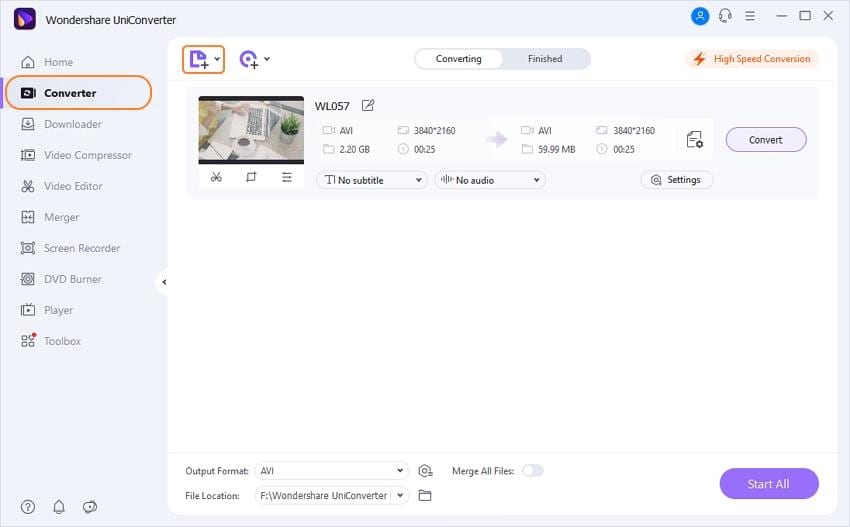
Step 2 Cut AVI to Segments
After loading the AVI video, you can click the Trim icon under the video thumbnail to get a separate trim window. Click the Cut button to set the start and end time of the video clip, then click the Delete button to remove the unwanted part or check Merge into one file to combine the left parts in one. Now click OK to continue.
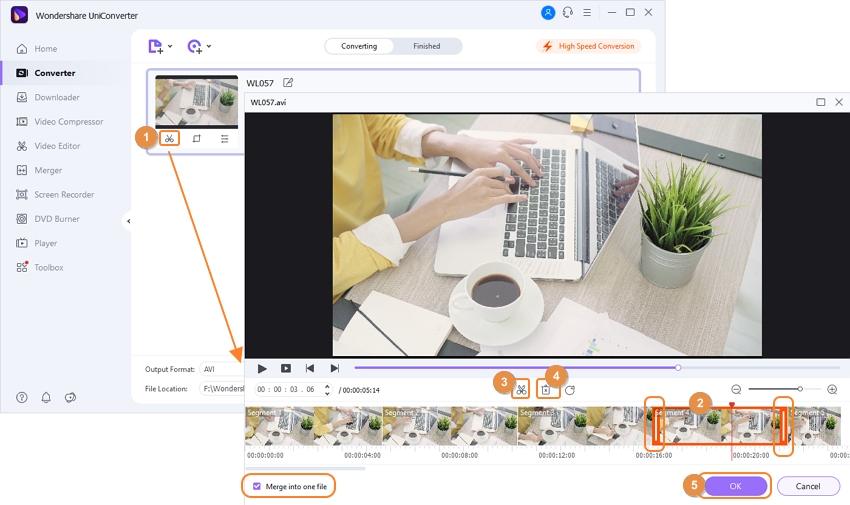
Step 3 Choose the Output Format
Now choose a format to save the cut AVI clips to the local computer. Click the drop-down icon beside Output Format: in the bottom-left, and choose a video format you want as the output format. If you want to play videos on mobile devices, select one under the Device tab.
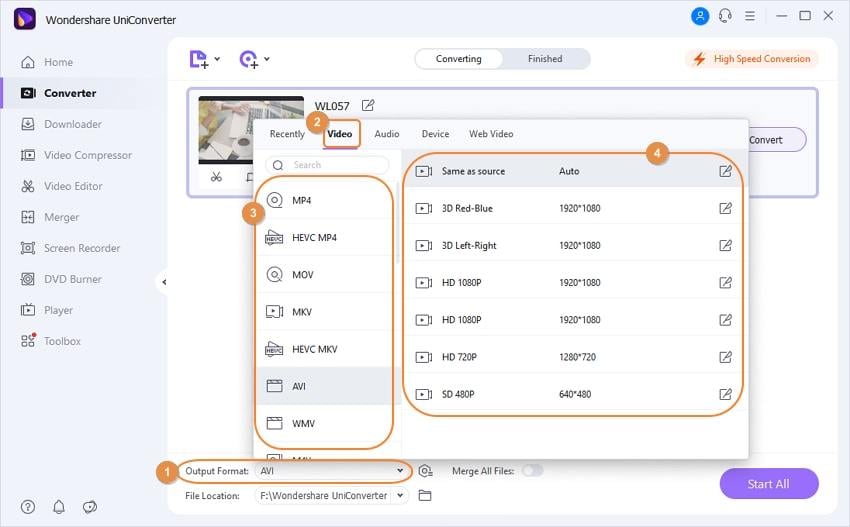
Step 4 Start Cutting AVI Files
Now click the Start All button in the bottom right to start cutting AVI files. When the conversion finishes, you can switch to the Finished tab and then click ![]() to locate the target files.
to locate the target files.
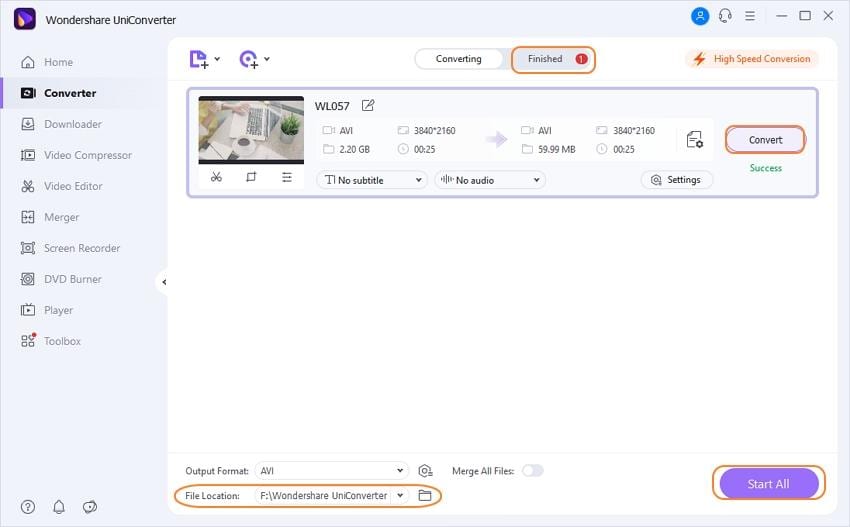
Part 2. 8 Widely-used Free AVI Cutters
Aside from the above-recommended Wondershare UniConverter (originally Wondershare Video Converter Ultimate), there are another 8 free AVI cutters worth mentioning. You can take a quick look over them one by one.
- Wondershare Free Video Converter
- AVI Cutter
- Quick AVI Splitter
- Personal AVI Editor
- Kate's Video Toolkit
- AVI Trimmer + MKV 2
- VideoPad Video Editor
- Flash-Integro VSDC Free Video Editor
1. Wondershare Free Video Converter
It is totally a 100% free AVI cutter. You can use it to remove the unwanted parts of the AVI video and then get the parts you prefer. However, the free AVI cutter doesn't work as fast as Wondershare UniConverter (originally Wondershare Video Converter Ultimate). It doesn't support burning video to DVD while UniConverter (originally Wondershare Video Converter Ultimate) burns video to DVD with many popular menu templates.
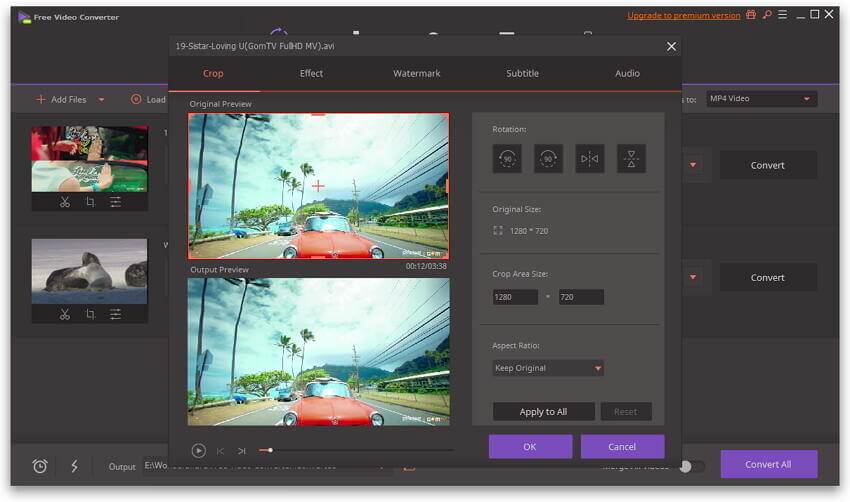
2. AVI Cutter
As the name suggests, AVI Cutter has been developed specifically for a single task: to cut AVI files as quickly and easily as possible. It provides the most basic tools needed for the job. The user simply needs to select the parts of the video they wish to cut out, and the software exports the final video. Other possible basic adjustments include adjusting the subtitles and speed of the video.

3. Quick AVI Splitter
This is another program that mainly has a single task in mind: to split and cut AVI files. Quick AVI Splitter allows users to take pieces of a large AVI video and cut them down into smaller video clips, as well as making it easy to select parts of an AVI file that can be output into a new video file. Frame rate, frame size, and audio settings can all be customized before exporting the final AVI video.
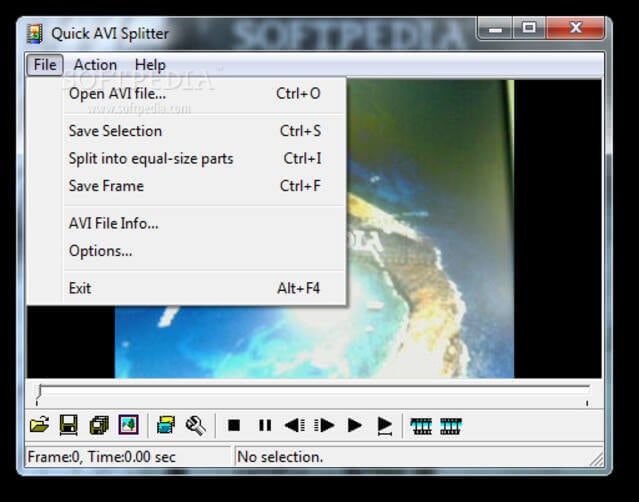
4. Personal AVI Editor
This is another plain and simple application for doing quick edits of AVI files. With just a single video and audio track, there's nothing complex to learn in Personal AVI Editor. Besides being able to cut and split AVI videos, users can also make some simple digital effect edits such as fading and wave mixing.
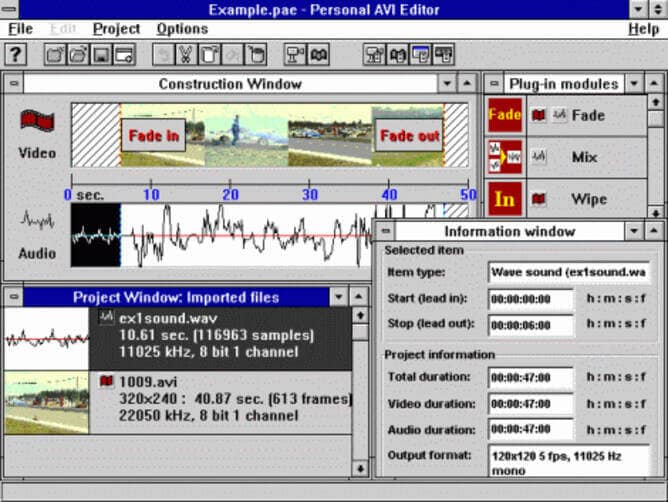
5. Kate's Video Toolkit
This is a more comprehensive application for video editing, but can also cover the simple task of acting as an AVI cutter too. Once you've split, cropped, or cut the AVI file to your liking, the software also lets you undertake bit rate, aspect ratio, compression, and other adjustments, including creating transitions.
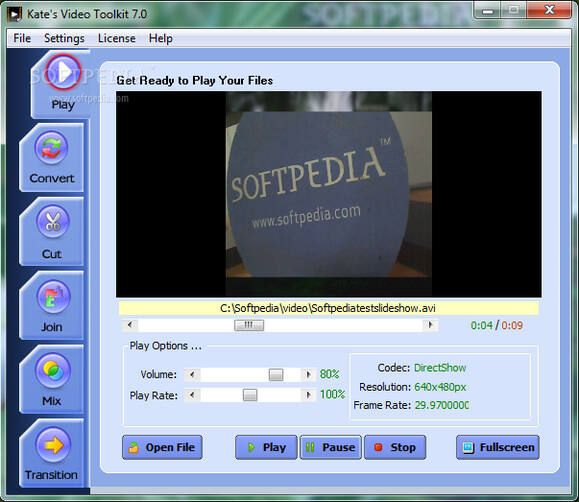
6. AVI Trimmer + MKV 2
With a focus on cutting AVI and MKV files, this software also contains other video editing functions. It is a free application and has a focus on lossless AVI editing. This means that the quality of the original file is not reduced at all once you cut a video - this can be an issue in other programs and may result in considerably lower quality output. Thankfully, this is not the case with AVI Trimmer. This piece of software is ideal for cutting AVI files so they can be uploaded to Youtube, as well as to remove an audio stream from an AVI file, something that competing editors may not be able to do so easily.
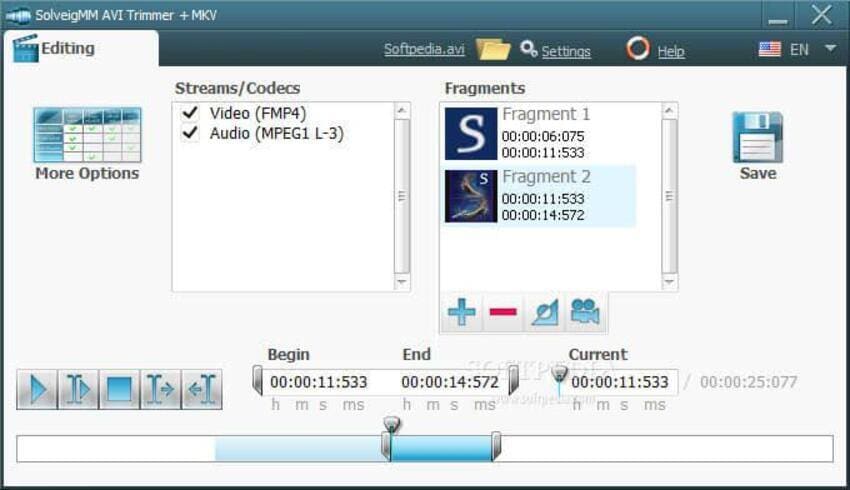
7. VideoPad Video Editor
NCH Software is well known for making excellent applications, and VideoPad Video Editor has been designed to be used by anyone, regardless of experience level or technical ability. Like several of the other titles in this article, VideoPad Video Editor is more than just an AVI cutter, although this task is easily taken care of within the application. You can also add transitions and effects to videos, edit other file formats, use the suite of audio editing tools, and export files to multiple formats and media types.

8. Flash-Integro VSDC Free Video Editor
Another comprehensive editing program is that from Flash-Integro in the form of VSDC Free Video Editor. This non-linear video editing application lets you undertake many different editing tasks, including the simple one of cutting AVI files. Along with AVI, virtually all other video formats are supported by this software as well.
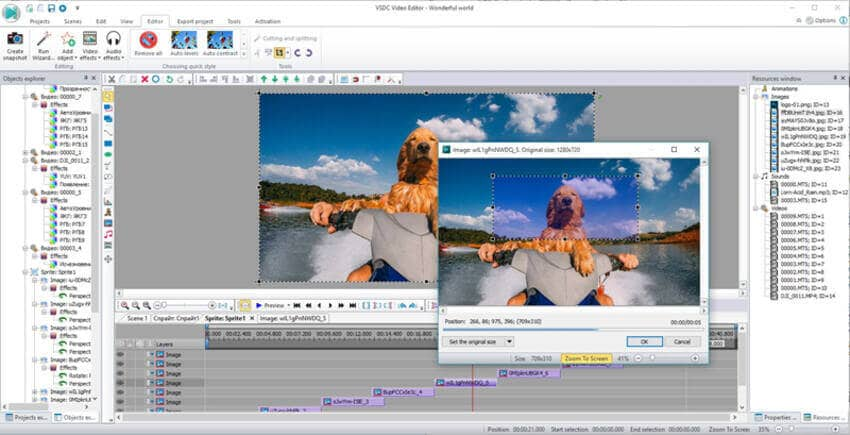


Christine Smith
chief Editor