AVI
- TRY IT FREE TRY IT FREE
- 1. Convert Popular Formats to AVI+
-
- 1.1 WMV to AVI Converter
- 1.2 MOV to AVI Converter
- 1.3 MOV to AVI Converter for Mac
- 1.4 MKV to AVI Converter
- 1.5 Free MP4 to AVI Converter
- 1.6 WebM to AVI Converter
- 1.7 MPG to AVI Converter
- 1.8 FLV to AVI Converter
- 1.9 Convert ISO to AVI
- 1.10 Convert M4V to AVI
- 1.11 VRO to AVI Converter
- 1.12 Video TS to AVI Converter
- 1.13 DV to AVI Conveter
- 1.14 MTS to AVI Converter
- 1.15 VOB to AVI Converter
- 1.16 Convert MP3 to AVI
- 1.17 MKV to AVI Conveter
- 1.18 GIF to AVI Converter
- 1.19 MP4 to AVI Converter with VLC
- 2. Convert Other Formats to AVI+
-
- 2.1 Convert MP4 to AVI
- 2.2 Convert MP4 to AVI on Mac
- 2.3 Convert DVD to AVI
- 2.4 Convert Torrent to AVI
- 2.5 Convert AVCHD to AVI
- 2.6 Convert MSWMM to AVI
- 2.7 Convert YouTube video to AVI
- 2.8 Convert Windows DVD Maker Video to AVI
- 2.9 Burn DVD to AVI with handbrake
- 2.10 Export Windows Live Movie Maker in AVI
- 2.11 Convert JPG to AVI
- 2.12 Convert PPT to AVI
- 3. Convert AVI to Popular Formats+
-
- 3.1 AVI to MOV Converter
- 3.2 AVI to MOV Online Converter
- 3.3 AVI to MKV Converter
- 3.4 AVI to WMV Converter
- 3.5 Free AVI to MPEG Converter
- 3.6 AVI to DVD Converter
- 3.7 AVI to ISO Converter
- 3.8 Convert AVI to MP4
- 3.9 Convert AVI to MP3
- 3.10 AVI to MPEG Converter for Mac
- 3.11 AVI to MPEG Converter
- 3.12 Convert AVI to MP4 with VLC
- 3.13 Convert AVI to WAV
- 4. Convert AVI to Other Formats+
- 5. Convert AVI Online +
- 6. Play AVI+
- 7. AVI Tips & Tricks+
-
- 7.1 MOVAVI Alternative
- 7.2 Free AVI Converter on Mac
- 7.3 AVI Converter for Windows 10
- 7.4 Free AVI Converters on Mac
- 7.5 AVI Converters
- 7.6 Free AVI Player for windows
- 7.7 AVI Player for Mac
- 7.8 AVI Cutter
- 7.9 Reduce AVI File Size
- 7.10 Compress AVI
- 7.11 Add Metadata to AVI
- 7.12 Repair AVI File
- 7.13 What Is an AVI File
All Topic
- AI Tools Tips
-
- AI Photo Enhancer Tips
- Voice Changer Tips
- AI Thumbnail Maker Tips
- AI Script Generator Tips
- Smart Summarizer
- AI Subtitle Generator Tips
- Watermark Remover
- Vocal Remover Tips
- Speech to Text Tips
- AI Video Tips
- AI Image Tips
- AI Subtitle Translator Tips
- Video Extractor Tips
- Text to Speech Tips
- AI Video Enhancer Tips
- DVD Users
- Social Media Users
- Camera Users
- Photography
- Creative Design
- Movie Users
- Travelling Fans
- Educational Users
- More Solutions
- Holidays and Commemoration
- Game Lovers
- Other Tips
Step-by-Step Guide to Play AVI Files on TV (Samsung TV Included)
by Christine Smith • 2025-10-21 20:10:39 • Proven solutions
Can't view the AVI files on your TV via USB? That happens and as common, not only to you! An AVI file is a very complicated format that can be encoded in various ways and your TV just won't be able to recognize all of them. Well, it's hard to find the right codecs and install them accordingly. So, it's better to try out the easier and quicker way; encode them to whatever format you need in just 3 simple steps. There's a detailed step-by-step guide below.
Part 1. Easy Steps to Convert AVI to TV Compatible Format
All you need is a solid and powerful Wondershare UniConverter (originally Wondershare Video Converter Ultimate). You can download the free trial here:
Wondershare UniConverter - Best Video Converter for Mac/Windows
-
Convert video to over 1000 formats, including MP4, AVI, WMV, FLV, MKV, MOV and more
-
Convert to optimized preset for almost all of the devices.
-
90X faster conversion speed than any conventional converters.
-
Edit, enhance & personalize your video files
-
Burn and customize your DVD with free DVD menu templates
-
Download or record videos from 10,000+ video sharing sites
-
Versatile toolbox combines fix video metadata, GIF maker, cast video to TV, VR converter and screen recorder
-
Supported OS: Windows 10/8/7/XP/Vista, macOS 11 Big Sur, 10.15 (Catalina), 10.14, 10.13, 10.12, 10.11, 10.10, 10.9, 10.8, 10.7
Alternatively, if you have streaming devices like Chromecast, Roku, Apple TV, Xbox or PS3, or your TV is a smart TV, you can directly use Wondershare UniConverter (originally Wondershare Video Converter Ultimate) to stream AVI files to TV (Samsung TV included), no matter what codecs are inside AVI files. That means you don't need to play AVI files on TV through USB. Note that this solution is only suitable for the Windows platform.
Okay, let's first see how to convert AVI to TV compatible format if you still use the USB way. Then we will tell you how you can stream any AVI files to TV (Samsung TV included) with just a click.
Step 1 Load AVI files to the AVI to TV converter
Launch this program, click the +Add Files button or drag your AVI files directly onto the interface.
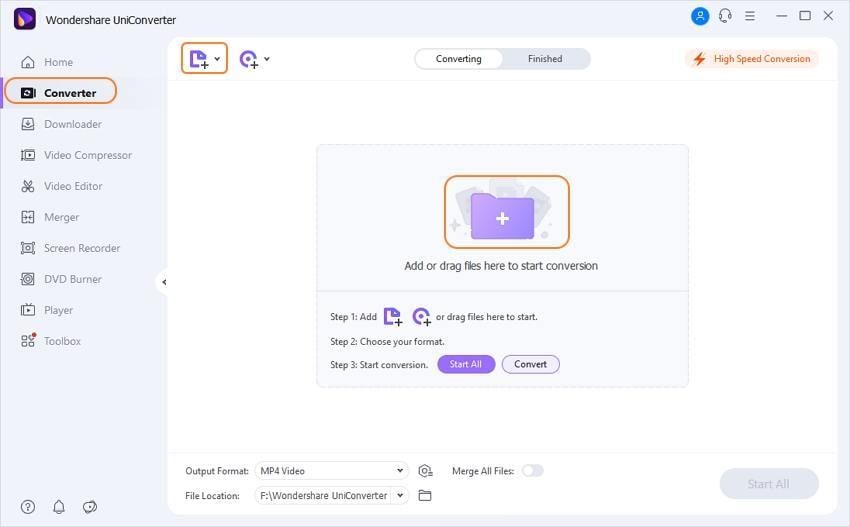
Tips: Batch conversion is allowed here to ease your conversion and save time.
Step 2 Select an appropriate format for your TV
Go to the Convert all files to: section and click the drop-down button, then a drop-down list will appear with tabs of Recently, Video, Audio and Devie. It's recommended to double-check the compatibility or supported formats on your TV first, as this might vary according to brand and models. However, the MPEG-2, VOB and Dvix file format is generally supported across different TV sets.
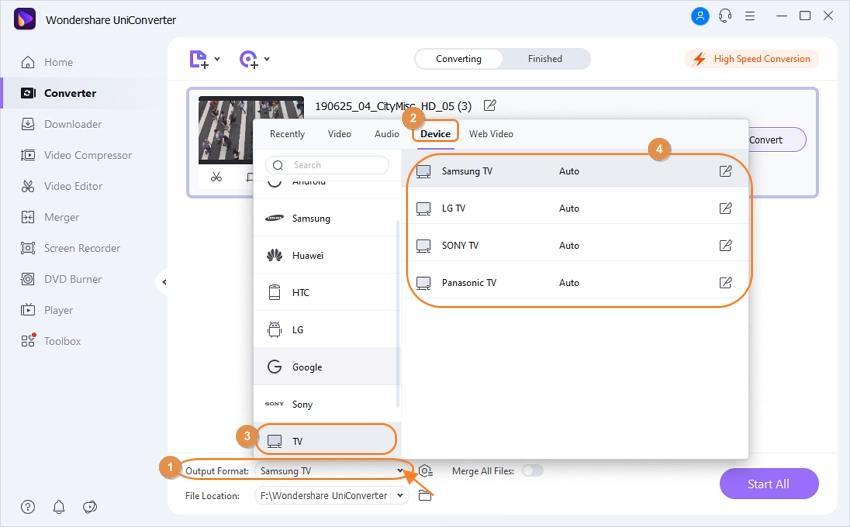
Step 3 Start AVI to TV conversion
Now you've come to the last step, just hit the Convert All button to kick off the AVI to TV conversion. Once it's converted, you can now transfer the files to your hard drive and play it back on your LCD via a HDMI or USB cable.
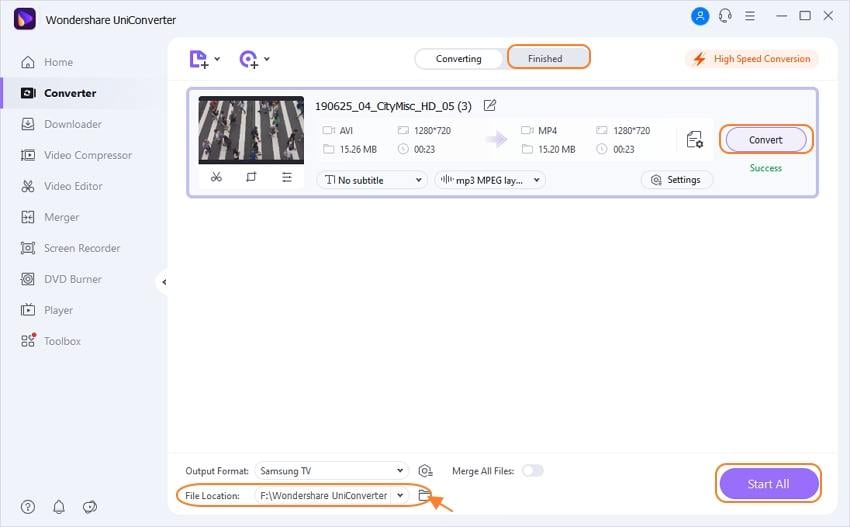
Part 2. Stream AVI Files to TV (Samsung TV Included)
Part 2. Tips on Play AVI on TV
- If your original files is HD quality, you can also choose the HD MPEG or TS format. You can also adjust the parameters to be exactly the same as your source file to ensure the best quality of playback. To access the setting window, just click the Settings button right above the Convert button. Furthermore, you can also select the output format as 3D MOV, 3D WMV or 3D MP4 in the 3D format category if you wish.
- If you prefer to watch videos on TV with the home DVD player hooked up, you can burn your AVI files onto a DVD disc with this Video Converter too.
Your complete video toolbox
 Convert AVI to TV, USB, Apple/Android device and any popupar optimized preset.
Convert AVI to TV, USB, Apple/Android device and any popupar optimized preset.

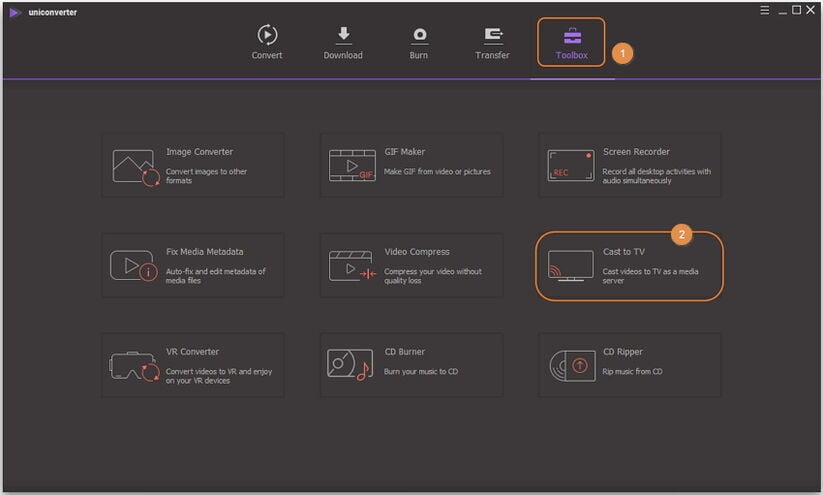
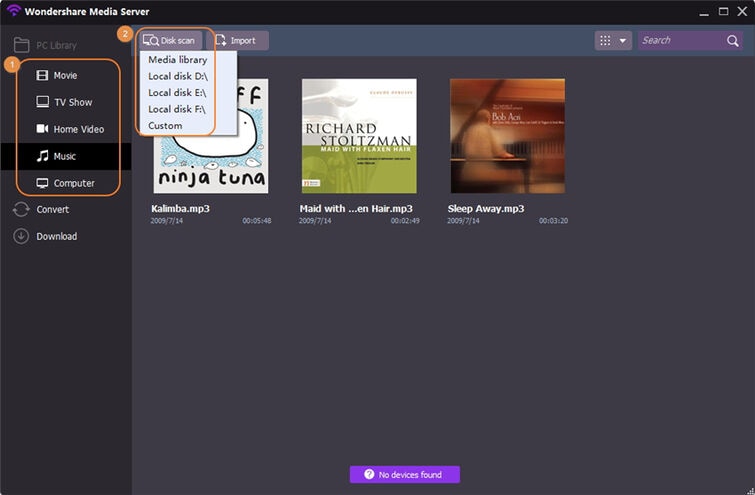
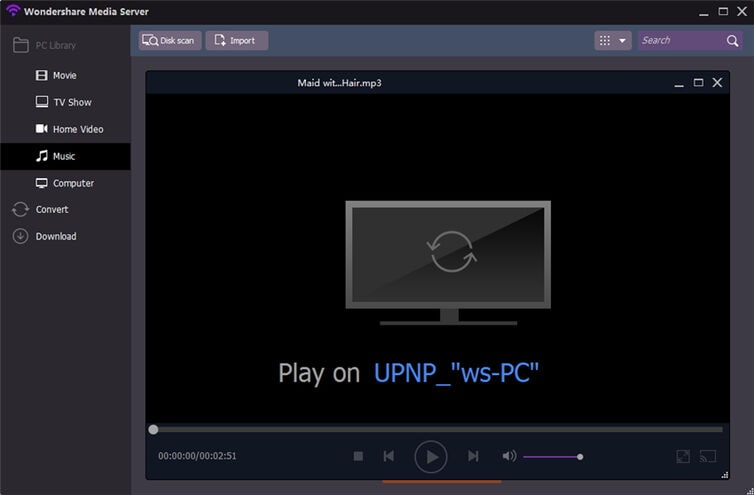



Christine Smith
chief Editor