AVI
- TRY IT FREE TRY IT FREE
- 1. Convert Popular Formats to AVI+
-
- 1.1 WMV to AVI Converter
- 1.2 MOV to AVI Converter
- 1.3 MOV to AVI Converter for Mac
- 1.4 MKV to AVI Converter
- 1.5 Free MP4 to AVI Converter
- 1.6 WebM to AVI Converter
- 1.7 MPG to AVI Converter
- 1.8 FLV to AVI Converter
- 1.9 Convert ISO to AVI
- 1.10 Convert M4V to AVI
- 1.11 VRO to AVI Converter
- 1.12 Video TS to AVI Converter
- 1.13 DV to AVI Conveter
- 1.14 MTS to AVI Converter
- 1.15 VOB to AVI Converter
- 1.16 Convert MP3 to AVI
- 1.17 MKV to AVI Conveter
- 1.18 GIF to AVI Converter
- 1.19 MP4 to AVI Converter with VLC
- 2. Convert Other Formats to AVI+
-
- 2.1 Convert MP4 to AVI
- 2.2 Convert MP4 to AVI on Mac
- 2.3 Convert DVD to AVI
- 2.4 Convert Torrent to AVI
- 2.5 Convert AVCHD to AVI
- 2.6 Convert MSWMM to AVI
- 2.7 Convert YouTube video to AVI
- 2.8 Convert Windows DVD Maker Video to AVI
- 2.9 Burn DVD to AVI with handbrake
- 2.10 Export Windows Live Movie Maker in AVI
- 2.11 Convert JPG to AVI
- 2.12 Convert PPT to AVI
- 3. Convert AVI to Popular Formats+
-
- 3.1 AVI to MOV Converter
- 3.2 AVI to MOV Online Converter
- 3.3 AVI to MKV Converter
- 3.4 AVI to WMV Converter
- 3.5 Free AVI to MPEG Converter
- 3.6 AVI to DVD Converter
- 3.7 AVI to ISO Converter
- 3.8 Convert AVI to MP4
- 3.9 Convert AVI to MP3
- 3.10 AVI to MPEG Converter for Mac
- 3.11 AVI to MPEG Converter
- 3.12 Convert AVI to MP4 with VLC
- 3.13 Convert AVI to WAV
- 4. Convert AVI to Other Formats+
- 5. Convert AVI Online +
- 6. Play AVI+
- 7. AVI Tips & Tricks+
-
- 7.1 MOVAVI Alternative
- 7.2 Free AVI Converter on Mac
- 7.3 AVI Converter for Windows 10
- 7.4 Free AVI Converters on Mac
- 7.5 AVI Converters
- 7.6 Free AVI Player for windows
- 7.7 AVI Player for Mac
- 7.8 AVI Cutter
- 7.9 Reduce AVI File Size
- 7.10 Compress AVI
- 7.11 Add Metadata to AVI
- 7.12 Repair AVI File
- 7.13 What Is an AVI File
All Topic
- AI Tools Tips
-
- AI Photo Enhancer Tips
- Voice Changer Tips
- AI Thumbnail Maker Tips
- AI Script Generator Tips
- Smart Summarizer
- AI Subtitle Generator Tips
- Watermark Remover
- Vocal Remover Tips
- Speech to Text Tips
- AI Video Tips
- AI Image Tips
- AI Subtitle Translator Tips
- Video Extractor Tips
- Text to Speech Tips
- AI Video Enhancer Tips
- DVD Users
- Social Media Users
- Camera Users
- Photography
- Creative Design
- Movie Users
- Travelling Fans
- Educational Users
- More Solutions
- Holidays and Commemoration
- Game Lovers
- Other Tips
How to Import AVI to iMovie on Mac
by Christine Smith • 2025-10-21 20:10:47 • Proven solutions
iMovie is a known video editing software by Apple that works on iOS devices and Mac system and enables the user to edit their photos as well videos by adding themes, adding music, adding effects, color correction, and other changes. The software supports multiple formats of video, and in case if a particular format is not supported, it can be converted to a compatible one using a good video converter. Many times, AVI video clips are not imported to iMovie, and in such conditions, you need to convert it in some other format.
Part 1. Why AVI File Cannot Be Imported to iMovie
AVI is a format that is used widely, and when you wish to edit your AVI video file in iMovie, there are times when you will be able to do so, but there are also situations when these files are not imported successfully. Below given are the common reasons due to which an AVI video file cannot be imported to iMovie:
- The iMovie software supports the import of AVI video files with MJPEG data. Thus if your AVI file is from Hybrid camcorder, Sony, or other devices, they cannot be accepted by iMovie.
- In order to read the AVI files, iMovie contains all the essential codecs. Thus if there is any different codec in the subtitle or the audio of the video, then there will be a problem in importing the AVI file.
Part 2. How to Import AVI to iMovie on Mac
Wondershare UniConverter is a very good converter that enables you to convert videos to various formats compatible with your devices. The converter works seamlessly with Windows as well as Mac systems and comes packed with an array of features. The converter is capable of converting a video to other formats without any loss of quality. While using iMovie, if you face any issues with format compatibility, then Wondershare UniConverter will prove to be an apt choice. Below given are some points that explain why this converter is good for iMovie videos.
Wondershare UniConverter - Best Video Converter for Mac/Windows
-
Convert video to over 1000 formats, including MP4, AVI, WMV, FLV, MKV, MOV, and more.
-
Convert to optimized preset for almost all of the devices.
-
30X faster conversion speed than any conventional converters.
-
Edit, enhance & personalize your video files.
-
Burn and customize your DVD with free DVD menu templates.
-
Download or record videos from 10,000+ video sharing sites.
-
Versatile toolbox combines fix video metadata, GIF maker, VR converter, and screen recorder.
-
Supported OS: Windows 10/8/7/XP/Vista, macOS 11 Big Sur, 10.15 (Catalina), 10.14, 10.13, 10.12, 10.11, 10.10, 10.9, 10.8, 10.7
Below given are the steps to convert and import AVI to iMovie using Wondershare UniConverter:
Step 1 Import AVI into Wondershare Uniconverter.
First of all, you need to download and install the Wondershare software and then load the AVI file to it. You can load the file/files by simply dragging it to the program window or clicking the  button.
button.
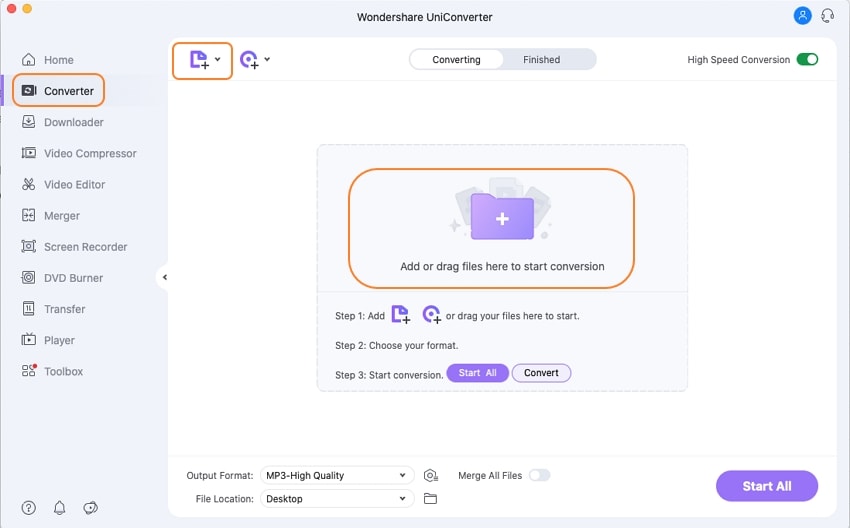
Step 2 Choose iMovie-compatible Format.
Go to the Target section and click the drop-down button, or click on the drop-down button beside Output Format, then a drop-down list will appear with tabs of Recently, Video, Audio, Device, and Editing. To simply select the iMovie-compatible format, go to Editing > iMovie and select the specific resolution on the right.
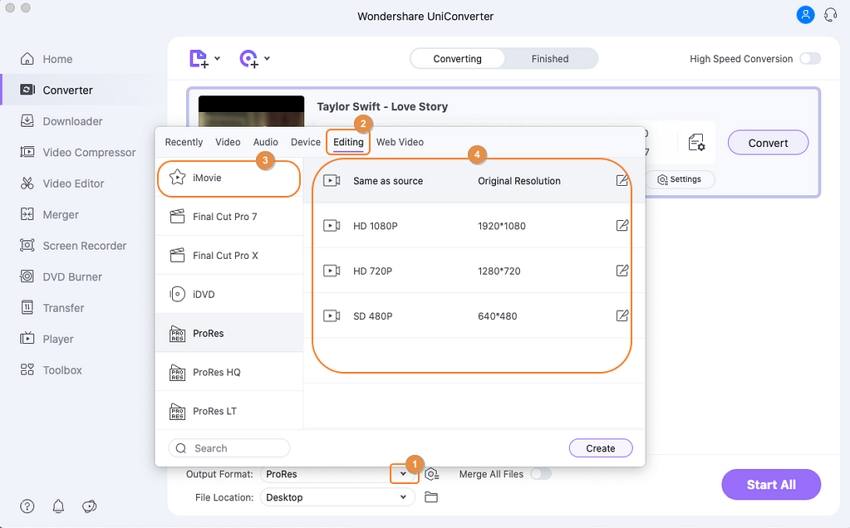
Step 3 Convert AVI to iMovie easily.
Once the desired format is selected, just click the Convert or Start All button. When the conversion process ends, switch to the Finished tab to get the converted video files.
![]()
Step 4 Import Converted AVI to iMovie.
After your AVI video is converted to iMovie compatible format, you now need to import it to the iMovie by navigating to File > Import Movies option.
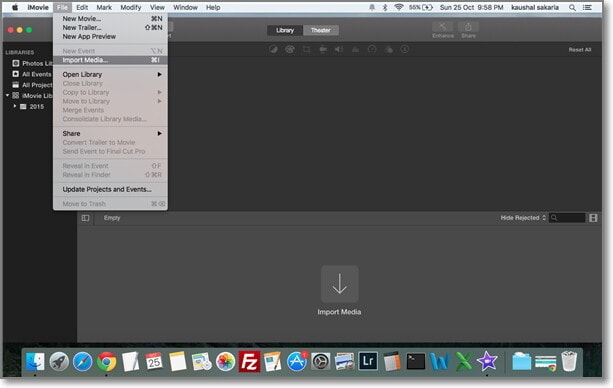
Your complete video toolbox
 Convert AVI to iMovie, MOV, AVI, and 1000+ video/audio formats on Mac.
Convert AVI to iMovie, MOV, AVI, and 1000+ video/audio formats on Mac.




Christine Smith
chief Editor