AVI
- TRY IT FREE TRY IT FREE
- 1. Convert Popular Formats to AVI+
-
- 1.1 WMV to AVI Converter
- 1.2 MOV to AVI Converter
- 1.3 MOV to AVI Converter for Mac
- 1.4 MKV to AVI Converter
- 1.5 Free MP4 to AVI Converter
- 1.6 WebM to AVI Converter
- 1.7 MPG to AVI Converter
- 1.8 FLV to AVI Converter
- 1.9 Convert ISO to AVI
- 1.10 Convert M4V to AVI
- 1.11 VRO to AVI Converter
- 1.12 Video TS to AVI Converter
- 1.13 DV to AVI Conveter
- 1.14 MTS to AVI Converter
- 1.15 VOB to AVI Converter
- 1.16 Convert MP3 to AVI
- 1.17 MKV to AVI Conveter
- 1.18 GIF to AVI Converter
- 1.19 MP4 to AVI Converter with VLC
- 2. Convert Other Formats to AVI+
-
- 2.1 Convert MP4 to AVI
- 2.2 Convert MP4 to AVI on Mac
- 2.3 Convert DVD to AVI
- 2.4 Convert Torrent to AVI
- 2.5 Convert AVCHD to AVI
- 2.6 Convert MSWMM to AVI
- 2.7 Convert YouTube video to AVI
- 2.8 Convert Windows DVD Maker Video to AVI
- 2.9 Burn DVD to AVI with handbrake
- 2.10 Export Windows Live Movie Maker in AVI
- 2.11 Convert JPG to AVI
- 2.12 Convert PPT to AVI
- 3. Convert AVI to Popular Formats+
-
- 3.1 AVI to MOV Converter
- 3.2 AVI to MOV Online Converter
- 3.3 AVI to MKV Converter
- 3.4 AVI to WMV Converter
- 3.5 Free AVI to MPEG Converter
- 3.6 AVI to DVD Converter
- 3.7 AVI to ISO Converter
- 3.8 Convert AVI to MP4
- 3.9 Convert AVI to MP3
- 3.10 AVI to MPEG Converter for Mac
- 3.11 AVI to MPEG Converter
- 3.12 Convert AVI to MP4 with VLC
- 3.13 Convert AVI to WAV
- 4. Convert AVI to Other Formats+
- 5. Convert AVI Online +
- 6. Play AVI+
- 7. AVI Tips & Tricks+
-
- 7.1 MOVAVI Alternative
- 7.2 Free AVI Converter on Mac
- 7.3 AVI Converter for Windows 10
- 7.4 Free AVI Converters on Mac
- 7.5 AVI Converters
- 7.6 Free AVI Player for windows
- 7.7 AVI Player for Mac
- 7.8 AVI Cutter
- 7.9 Reduce AVI File Size
- 7.10 Compress AVI
- 7.11 Add Metadata to AVI
- 7.12 Repair AVI File
- 7.13 What Is an AVI File
All Topic
- AI Tools Tips
-
- AI Photo Enhancer Tips
- Voice Changer Tips
- AI Thumbnail Maker Tips
- AI Script Generator Tips
- Smart Summarizer
- AI Subtitle Generator Tips
- Watermark Remover
- Vocal Remover Tips
- Speech to Text Tips
- AI Video Tips
- AI Image Tips
- AI Subtitle Translator Tips
- Video Extractor Tips
- Text to Speech Tips
- AI Video Enhancer Tips
- DVD Users
- Social Media Users
- Camera Users
- Photography
- Creative Design
- Movie Users
- Travelling Fans
- Educational Users
- More Solutions
- Holidays and Commemoration
- Game Lovers
- Other Tips
How to Convert AVI to GIF Online/Windows/Mac Easily
by Christine Smith • 2025-10-21 20:10:18 • Proven solutions
AVI is a multimedia container format that can store video as well as audio content. The AVI files are large in size and difficult to send or upload them over the internet for conveying or other purposes. So to use your AVI videos for animations and information, converting AVI to GIF is the best solution. There are a number of AVI to GIF converters as discussed in the following part of the topic.
- Part 1. Best AVI to GIF: How to Convert AVI to GIF Windows/Mac
- Part 2. How to Convert AVI to GIF Free with VLC
- Part 3. How to Convert AVI to GIF with Photoshop
- Part 4. Top 5 AVI to GIF Online Converters
Part 1. Best AVI to GIF: How to Convert AVI to GIF Windows/Mac
The best and the most professional tool to deal with all your queries on videos is Wondershare UniConverter (originally Wondershare Video Converter Ultimate). The software works as an excellent AVI to GIF Converter for Windows as well as Mac system and results in high quality animated images. Additionally, UniConverter supports video conversion between 1000 format, video download from over 10,000 sites, video transfer, DVD burning, and video editing.
Wondershare UniConverter - Best Video Converter for Mac/Windows
-
Convert AVI to GIF in a few simple steps. Supports an array of other formats for GIF conversion as well.
-
Super fast conversion speed.
-
Allows trimming, crop, and editing the video files before converting to GIF.
-
High-quality GIF images are created.
-
Allows selecting the frame rate and size of the GIF animation.
-
Supported OS: Windows 10/8/7/XP/Vista, macOS 11 Big Sur, 10.15 (Catalina), 10.14, 10.13, 10.12, 10.11, 10.10, 10.9, 10.8, 10.7
Steps to convert AVI to GIF using Wondershare UniConverter:
Step 1 Launch Wondershare AVI to GIF converter and choose to create GIF.
Download, install, and open Wondershare UniConverter on your PC/Mac (Mojave included). From the main interface, choose the Toolbox tab and then select the GIF Maker option.

Step 2 Load the AVI file and choose settings.
From the GIF Maker window, click the ![]() to import AVI files from your PC. From the right side of the window, choose the start and the stop time of the video for which you wish to create a GIF animation. Next, choose the output size and the frame rate of the animation. At Save to: tab choose the location on your PC where you want to save the converted animation.
to import AVI files from your PC. From the right side of the window, choose the start and the stop time of the video for which you wish to create a GIF animation. Next, choose the output size and the frame rate of the animation. At Save to: tab choose the location on your PC where you want to save the converted animation.

Step 3 Convert AVI to GIF.
Finally, click the Create GIF to start the process to convert AVI to GIF.

Part 2. How to Convert AVI to GIF Free with VLC
VLC needs no introduction when it comes to a multimedia player. This cross-platform, free to use, and portable player also supports an array of functions besides playing videos in a variety of formats. VLC works as a decent GIF converter as its snapshot function allows saving the desired video frame as an image file. Using the player’s feature, you can also change the speed of the video or also move to a specific video time to capture that particular frame.
Steps on how to convert AVI to GIF VLC:
Step 1: Launch VLC Media player on your PC. Click Media > Open File to browse and load AVI file from your PC.
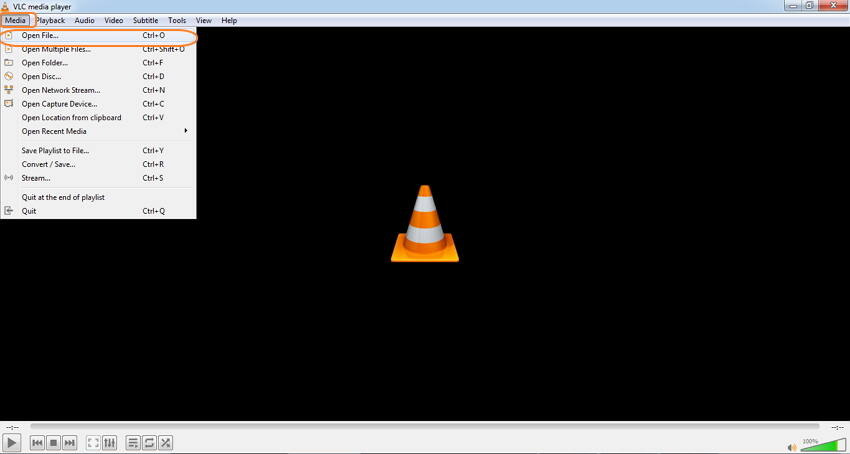
Step 2: The video will start playing on your VLC. Choose the video frame which you want to save as an animation, and from the Video menu, select Take Snapshot. The video frame will save as a PNG file in My Pictures folder.

Step 3: Next, open the MSPaint app on your PC, and from the File menu, open the snapshot picture from My Pictures folder. Click on File, and then Save As and select GIF as the new file type at the desired location on your PC.


Part 3. How to Convert AVI to GIF with Photoshop
Created by Adobe, Photoshop is graphic design software that facilitates image creation and photo editing. You can create an animated GIF using the AVI to GIF converter on your Windows or Mac system. The layer-based editing system is used by the software for image creation as well as editing along with multiple overlays with transparency.
Steps to convert video to GIF using Photoshop:
Step 1: Launch the Photoshop app on your PC. Click File > Import> Video Frames to Layers and load the AVI video from your system.
Step 2: To choose the part of the video for which you wish to create a GIF, choose from the Range to Import- from Beginning to End or Selected Range. Check the box at the Make Frame Animation option.
Step 3: Next, move to Window and check the Animation. If you need it, you can trim or add the frames as required. Move to the left side of the animation frames and check Forever.
Step 4: After that, go to File > Save for Web. From the Preset menu, choose one of the GIF options. Alternatively, you can also select the GIF option from the drop-down list under the present and then adjust the options as required. Finally, click Save and give a desired name to the file.

Part 4. Top 5 AVI to GIF Online Converters
There are a number of AVI to GIF converter online tools available that are fast and simple to use. The online programs work directly from your browser and thus need no download or installation. Listed below are the top 5 AVI to GIF online converters.
1. Online Converter
This is a popular online GIF generator that allows adding AVI as well as other file formats for quality conversion. The AVI to GIF converter free allows you to cut the video and also set the frame rate as required. The process is fast and the interface is simple to use.
Steps to convert AVI to GIF online with Online Converter:
Step 1: Enter the site on your browser. Click Choose File to upload AVI video.
Step 2: Under the Options category, cut the video if needed and select the desired frame rate.
Step 3: Click Convert to proceed with the process.
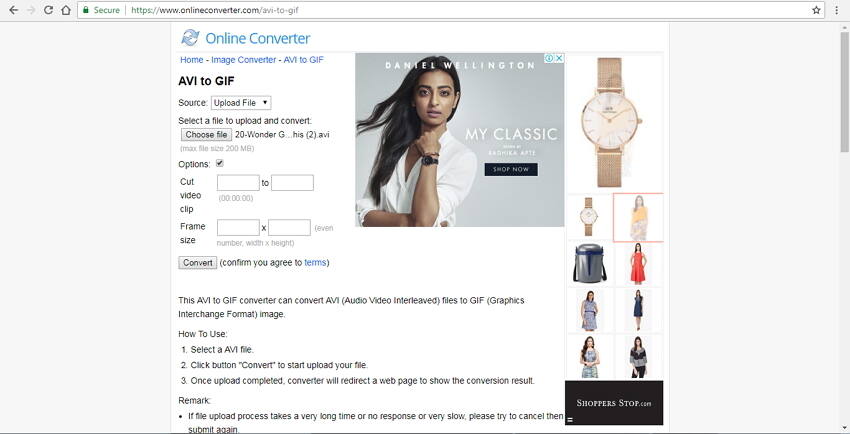
Pros:
- Allows adding local files or its URL for conversion.
- Video can be cut if needed.
- Allows choosing the frame rate.
Cons:
- 200MB is the maximum file size supported.
- Dependent on internet availability.
2. EZGIF
This widely used AVI to GIF online converter supports MP4, WebM, MOV, AVI, and a range of other video formats for converting it to GIF animation. You can choose the frame rate as well as the size of the output file and also select the video portion for which you wish to create GIF.
Steps to convert AVI to GIF with EZGIF:
Step 1: Open https://ezGIF.com/video-to-gif on your browser. Click Choose File to add AVI video. You can also fetch a video from a URL. Click the Upload Video! Button
Step 2: A new window will open showing the size of the file and other parameters. From here, choose the start and the end time of the video for creating GIF. Also select size, frame rate, and method.
Step 3: Click Convert to GIF! to start the conversion process.
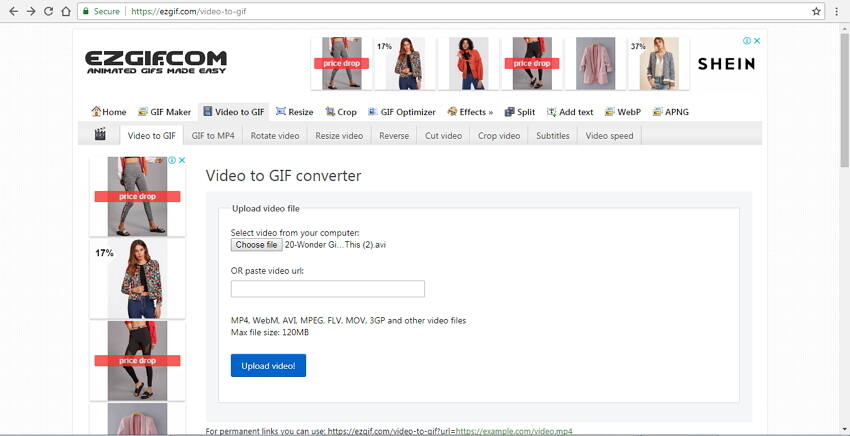
Pros:
- Option for optimizing video for the static background.
- Allows selecting the frame rate and size of the video.
- Files can be fetched from the computer, Smartphone, or online sources through URL.
Cons:
- A maximum of 120MB file can be uploaded for the conversion.
- The limited format supports as compared to other programs.
- The conversion speed is dependent on your internet connectivity.
3. ZamZar
ZamZar needs no introduction when it comes to online video conversion tools. This expert program allows converting AVI and other popular formats to GIF animation in a few simple steps. The converted animation is sent to mail for download.
Steps to convert video from AVI to GIF online with Zamzar:
Step 1: From your browser, open https://www.zamzar.com/. Click Choose Files to import AVI files from your PC. You can also drag and drop the files.
Step 2: At the Convert to: tab, choose GIF as the target from the supported image formats list.
Step 3: Enter the Email address where you want to save the converted file.
Step 4: Click Convert to start uploading a file and converting it to GIF.

Pros:
- Simple interface.
- Fast conversion.
- Need no download or installation.
Cons:
- The converted file is sent to mail id and cannot be directly downloaded from the interface.
- No option to choose the frame rate or other file parameters.
4. Convertio
This free GIF maker supports over 200 formats including AVI for conversion to GIF animation. The program has a simple interface and allows quick conversion. You can add local AVI files or videos from cloud storage and URL as well.
Steps to convert video to GIF with GIF converter Convertio:
Step 1: From your browser launch https://convertio.co/avi-gif/. Load AVI file from the computer, URL, or cloud storage.
Step 2: Choose GIF as the target format and if required, choose to save the converted file to Google Drive or Dropbox.
Step 3: Click the Convert button to start the process.
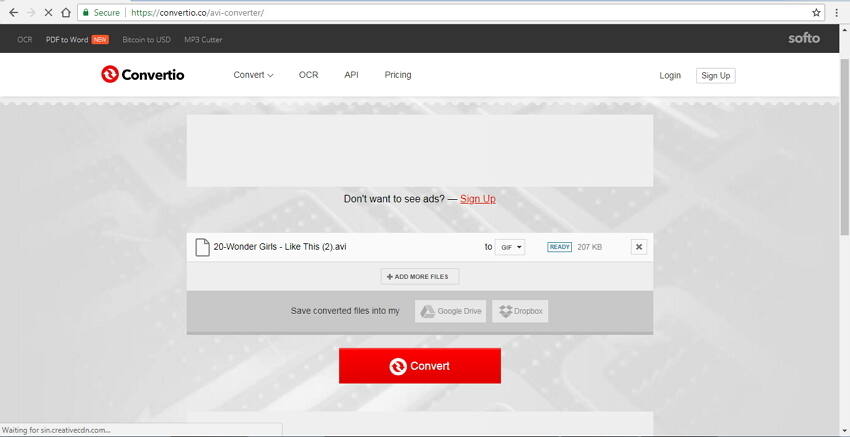
Pros:
- Facilitates adding files from the computer, URL, Google Drive, and Dropbox.
- Supports over 200 formats for conversion.
- The converted file can be downloaded or can be directly saved at cloud storage.
Cons:
- 100MB is the maximum file size for video upload.
- Dependent on availability and speed of internet connection.
- No option for choosing frame rate, size, and other file parameters.
5. Online Convert
This AVI to GIF converter online tool supports converting your AVI and other videos in high-quality GIF animations. The program supports selecting a preset, changing the size, editing the colors and other parameters. AVI files from the computer, URL, and cloud storage can be added for the process.
Steps to convert AVI to GIF free with Online Convert:
Step 1: From your browser, launch https://www.online-convert.com/. Click the Choose File button to add AVI files.
Step 2: Under Optional settings, choose the size, color, and other mentioned parameters.
Step 3: Click the Start conversion button to start converting AVI to GIF.
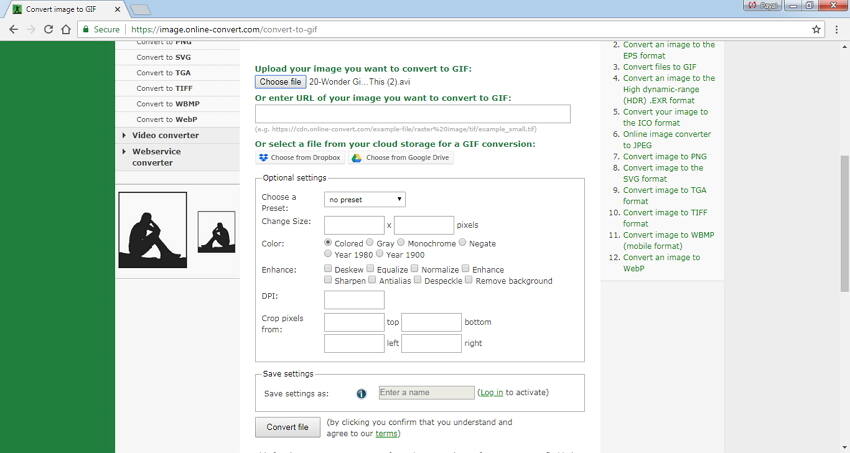
Pros:
- Add AVI files from the computer, URL, Google Drive, or Dropbox.
- Allows enhancing the animation with multiple options.
- The conversion settings can be saved for future files.
Cons:
- Internet dependent.
- The speed of conversion depends on network speed in your area.
In summary, if you want to own a professional all-in-one AVI to GIF converter, video downloader, and video editor, DVD burner, we suggest you to download Wondershare UniConverter to have a free trial.
Your complete video toolbox
 Convert any video to GIF, including AVI to GIF.
Convert any video to GIF, including AVI to GIF.




Christine Smith
chief Editor