AVI
- TRY IT FREE TRY IT FREE
- 1. Convert Popular Formats to AVI+
-
- 1.1 WMV to AVI Converter
- 1.2 MOV to AVI Converter
- 1.3 MOV to AVI Converter for Mac
- 1.4 MKV to AVI Converter
- 1.5 Free MP4 to AVI Converter
- 1.6 WebM to AVI Converter
- 1.7 MPG to AVI Converter
- 1.8 FLV to AVI Converter
- 1.9 Convert ISO to AVI
- 1.10 Convert M4V to AVI
- 1.11 VRO to AVI Converter
- 1.12 Video TS to AVI Converter
- 1.13 DV to AVI Conveter
- 1.14 MTS to AVI Converter
- 1.15 VOB to AVI Converter
- 1.16 Convert MP3 to AVI
- 1.17 MKV to AVI Conveter
- 1.18 GIF to AVI Converter
- 1.19 MP4 to AVI Converter with VLC
- 2. Convert Other Formats to AVI+
-
- 2.1 Convert MP4 to AVI
- 2.2 Convert MP4 to AVI on Mac
- 2.3 Convert DVD to AVI
- 2.4 Convert Torrent to AVI
- 2.5 Convert AVCHD to AVI
- 2.6 Convert MSWMM to AVI
- 2.7 Convert YouTube video to AVI
- 2.8 Convert Windows DVD Maker Video to AVI
- 2.9 Burn DVD to AVI with handbrake
- 2.10 Export Windows Live Movie Maker in AVI
- 2.11 Convert JPG to AVI
- 2.12 Convert PPT to AVI
- 3. Convert AVI to Popular Formats+
-
- 3.1 AVI to MOV Converter
- 3.2 AVI to MOV Online Converter
- 3.3 AVI to MKV Converter
- 3.4 AVI to WMV Converter
- 3.5 Free AVI to MPEG Converter
- 3.6 AVI to DVD Converter
- 3.7 AVI to ISO Converter
- 3.8 Convert AVI to MP4
- 3.9 Convert AVI to MP3
- 3.10 AVI to MPEG Converter for Mac
- 3.11 AVI to MPEG Converter
- 3.12 Convert AVI to MP4 with VLC
- 3.13 Convert AVI to WAV
- 4. Convert AVI to Other Formats+
- 5. Convert AVI Online +
- 6. Play AVI+
- 7. AVI Tips & Tricks+
-
- 7.1 MOVAVI Alternative
- 7.2 Free AVI Converter on Mac
- 7.3 AVI Converter for Windows 10
- 7.4 Free AVI Converters on Mac
- 7.5 AVI Converters
- 7.6 Free AVI Player for windows
- 7.7 AVI Player for Mac
- 7.8 AVI Cutter
- 7.9 Reduce AVI File Size
- 7.10 Compress AVI
- 7.11 Add Metadata to AVI
- 7.12 Repair AVI File
- 7.13 What Is an AVI File
All Topic
- AI Tools Tips
-
- AI Photo Enhancer Tips
- Voice Changer Tips
- AI Thumbnail Maker Tips
- AI Script Generator Tips
- Smart Summarizer
- AI Subtitle Generator Tips
- Watermark Remover
- Vocal Remover Tips
- Speech to Text Tips
- AI Video Tips
- AI Image Tips
- AI Subtitle Translator Tips
- Video Extractor Tips
- Text to Speech Tips
- AI Video Enhancer Tips
- DVD Users
- Social Media Users
- Camera Users
- Photography
- Creative Design
- Movie Users
- Travelling Fans
- Educational Users
- More Solutions
- Holidays and Commemoration
- Game Lovers
- Other Tips
How to Repair a Broken or Corrupt AVI File
by Christine Smith • 2025-10-21 20:10:49 • Proven solutions
Have you ever encountered that AVI files fail to play? Don't get upset and toss them into the trash, actually, they're actually several ways you can use to repair the AVI video. The article will guide you through 4 options that are available to you.
- Part 1. Fix AVI Errors with VLC Player
- Part 2. Digital Video Repair
- Part 3. Check AVI Index and Make Adjustments Manually
- Part 4. Go to Professional Expert
Part 1. Fix AVI Errors with VLC Player
VLC Player, available from https://www.videolan.org/, is one of the best video players that comes with 2 great attributes.
- It is an open-source application that is totally free.
- It automatically fixes many common problems of AVI files.
As a result, you can download VLC first, and then load your target AVI file into it to see if it could repair the AVI video for you. If no, you need to look elsewhere for a solution.
Part 2. Digital Video Repair
Another great utility for fixing the most common faults found with AVI files is Digital Video Repair. This handy little utility will fix most common AVI file faults, which includes:
- Audio-visual synchronization problems
- AVI files that are incomplete or are partially corrupt
- AVI files that you cannot fast-forward or advance through
- AVI files that freeze whilst playing
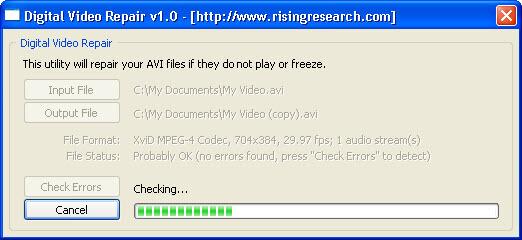
You do not need any technical expertise when you use Digital Video Repair, all you need is to download the utility, load your broken AVI file into the program and click on the Check Errors button.
Note: Don't worry about Digital Video Repair corrupting your original file whilst it is processing. The utility will output a brand new file, in other words, your original AVI file remains untouched.
Part 3. Check AVI Index and Make Adjustments Manually
If both VLC Player and Digital Video Repair won't fix your AVI file, then the next step is to try and recover the file manually. Before you go any further make a copy of your AVI file – never perform a manual fix on your only copy! There's always the chance you'll make a mistake when attempting to recover your AVI file, so only try and repair copies of the original file.
An AVI file is built using an index, which functions similarly to a web page that is built using HTML code. This index must in the correct format, or else the AVI file won't play, just like a web page will not display correctly if the HTML is in the wrong format. Therefore, you can download a hex editor like Midnight Commander to check if your AVI video is in the correct format. Generally, the typical AVI file format is as follows.
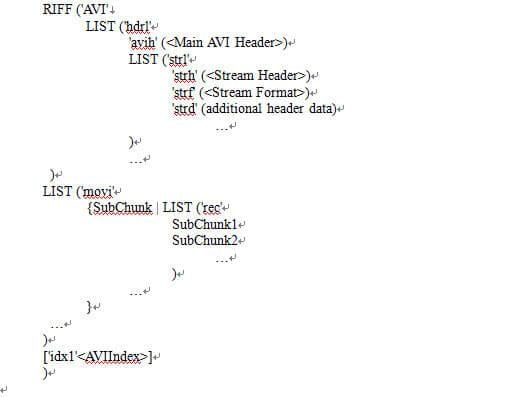
And the important information within an AVI file is usually separated into 3 parts:
- The video title is written in the LIST/hdrl chunk
- The video itself separated into chunks and synced with sound chunks inside the LIST/movi chunk
- The AVIIndex chunk
You can easily repair any error you may find in each section. Commonly these are:
- Damaged AVIIndex chunk
- Damaged audio or video data in the LIST/movi chunk
- No LIST/movi chunk starting video and audio data
- No RIFF/AVI chunk with the following title intact
- Damaged AVI title (MainAVIHeader) following the RIFF/AVI Chun
You can use a hex editor to recover these errors and save your copied AVI file once complete, You can then try it again in your media player. You may find that after making these edits either VLC Player or Digital Video Repair will now be able to process and repair any remaining errors.
Part 4. Go to Professional Expert
As you can see in the previous section, repairing an AVI file can mean you need a fairly decent level of computer know-how if you are forced to do it manually. If you are uncomfortable in manually editing technical computer files, then you may want to leave it to someone else. Ask around your friends–typically someone will know of a computer expert who will be able to do the necessary to repair your file. If not, go on the internet and see if any computer wizards exist in your local area. Just contact them explaining your issue and see what they can do to help.
To include, if you have an AVI file that you desperately need, then don't simply give up when you find it doesn't play. Follow the tips outlined above and soon you'll be able to play your corrupted AVI file once again, whilst becoming a little more computer-savvy as a result!


Christine Smith
chief Editor