AVI
- TRY IT FREE TRY IT FREE
- 1. Convert Popular Formats to AVI+
-
- 1.1 WMV to AVI Converter
- 1.2 MOV to AVI Converter
- 1.3 MOV to AVI Converter for Mac
- 1.4 MKV to AVI Converter
- 1.5 Free MP4 to AVI Converter
- 1.6 WebM to AVI Converter
- 1.7 MPG to AVI Converter
- 1.8 FLV to AVI Converter
- 1.9 Convert ISO to AVI
- 1.10 Convert M4V to AVI
- 1.11 VRO to AVI Converter
- 1.12 Video TS to AVI Converter
- 1.13 DV to AVI Conveter
- 1.14 MTS to AVI Converter
- 1.15 VOB to AVI Converter
- 1.16 Convert MP3 to AVI
- 1.17 MKV to AVI Conveter
- 1.18 GIF to AVI Converter
- 1.19 MP4 to AVI Converter with VLC
- 2. Convert Other Formats to AVI+
-
- 2.1 Convert MP4 to AVI
- 2.2 Convert MP4 to AVI on Mac
- 2.3 Convert DVD to AVI
- 2.4 Convert Torrent to AVI
- 2.5 Convert AVCHD to AVI
- 2.6 Convert MSWMM to AVI
- 2.7 Convert YouTube video to AVI
- 2.8 Convert Windows DVD Maker Video to AVI
- 2.9 Burn DVD to AVI with handbrake
- 2.10 Export Windows Live Movie Maker in AVI
- 2.11 Convert JPG to AVI
- 2.12 Convert PPT to AVI
- 3. Convert AVI to Popular Formats+
-
- 3.1 AVI to MOV Converter
- 3.2 AVI to MOV Online Converter
- 3.3 AVI to MKV Converter
- 3.4 AVI to WMV Converter
- 3.5 Free AVI to MPEG Converter
- 3.6 AVI to DVD Converter
- 3.7 AVI to ISO Converter
- 3.8 Convert AVI to MP4
- 3.9 Convert AVI to MP3
- 3.10 AVI to MPEG Converter for Mac
- 3.11 AVI to MPEG Converter
- 3.12 Convert AVI to MP4 with VLC
- 3.13 Convert AVI to WAV
- 4. Convert AVI to Other Formats+
- 5. Convert AVI Online +
- 6. Play AVI+
- 7. AVI Tips & Tricks+
-
- 7.1 MOVAVI Alternative
- 7.2 Free AVI Converter on Mac
- 7.3 AVI Converter for Windows 10
- 7.4 Free AVI Converters on Mac
- 7.5 AVI Converters
- 7.6 Free AVI Player for windows
- 7.7 AVI Player for Mac
- 7.8 AVI Cutter
- 7.9 Reduce AVI File Size
- 7.10 Compress AVI
- 7.11 Add Metadata to AVI
- 7.12 Repair AVI File
- 7.13 What Is an AVI File
All Topic
- AI Tools Tips
-
- AI Photo Enhancer Tips
- Voice Changer Tips
- AI Thumbnail Maker Tips
- AI Script Generator Tips
- Smart Summarizer
- AI Subtitle Generator Tips
- Watermark Remover
- Vocal Remover Tips
- Speech to Text Tips
- AI Video Tips
- AI Image Tips
- AI Subtitle Translator Tips
- Video Extractor Tips
- Text to Speech Tips
- AI Video Enhancer Tips
- DVD Users
- Social Media Users
- Camera Users
- Photography
- Creative Design
- Movie Users
- Travelling Fans
- Educational Users
- More Solutions
- Holidays and Commemoration
- Game Lovers
- Other Tips
AVI to MOV Converter: How to Convert AVI to MOV (Quicktime)
by Christine Smith • 2025-10-21 20:10:12 • Proven solutions
As we all know, AVI is supported on a Windows-based operation system or Windows programs such as Windows Media Player or Windows Movie Maker. In contrast, it can be restricted to the Mac operating system. You can neither play AVI on QuickTime nor edit it in iMovie or Final Cut Pro. To solve the issue, you can either try QuickTime components (plug-ins) to widen the support of AVI format or turn to the professional converter to convert AVI to MOV format for better compatibility on Mac OS X or iOS-based devices.
- Part 1. Best AVI to MOV Converter – Wondershare Uniconverter
- Part 2. Free AVI to MOV Converter – Wondershare Free Video Converter
- Part 3. Other 8 Online Tools to Convert AVI Videos to MOV
- Part 4. Extended Knowledge for AVI and MOV
Part 1. Best AVI to MOV Converter for Windows/Mac
It's essential to find a useful converter for your Windows or Mac system. Wondershare UniConverter (Originally Wondershare Video Converter Ultimate) is what you're looking for. It supports 1000+ video formats so that you don't need to worry about the smooth conversion or vice versa. This all-in-one video converter also supports other video-related functions such as video editing, video compression, video transfer, and video download. Compatible with the latest Windows and Mac system, you can just FREE DOWNLOAD and follow the simple steps below to convert AVI videos to MOV easily.
Wondershare UniConverter - Best Video Converter for Mac/Windows
-
Convert AVI to QuickTime MOV, MOV to AVI and other video conversions among 1000+ video formats.
-
Convert AVI videos to optimized preset for almost all of the devices like iPhone, iPad.
-
Support 30X faster conversion speed than other standard converters.
-
Support powerful video editing features like Trim, Crop, Rotate, Add Subtitles, Effects, etc.
-
Burn videos to playable DVD with attractive free DVD templates.
-
Download/record videos from YouTube and other 10,000+ video sharing sites.
-
Versatile toolbox includes fixing video metadata, GIF maker, casting video to TV, and screen recorder.
-
Versatile toolbox includes fixing video metadata, GIF maker, casting video to TV, DVD burner, and screen recorder.
-
Supported OS: Windows 10/8/7/XP/Vista, macOS 11 Big Sur, 10.15 (Catalina), 10.14, 10.13, 10.12, 10.11, 10.10, 10.9, 10.8, 10.7
Watch Video Tutorial to Convert AVI Videos to MOV on Windows, Similar Steps on Mac.
Steps on How to Convert AVI to MOV on Windows/Mac (Mojave included)
Make sure you've downloaded and installed Wondershare UniConverter on your PC/Mac from the link above. The steps below will be based on Windows version, if you're Mac user, just use similar steps, it's so easy.
Step 1 Add AVI files to the Wondershare converter.
Open Wondershare UniConverter and go to the default Converter section at the top, then you'll also have two options to load AVI videos to the best video converter.
- Drag-and-drop the videos directly onto the converter.
- Click Add Files and browser the files via File Explorer, then click Open to load the AVI files.
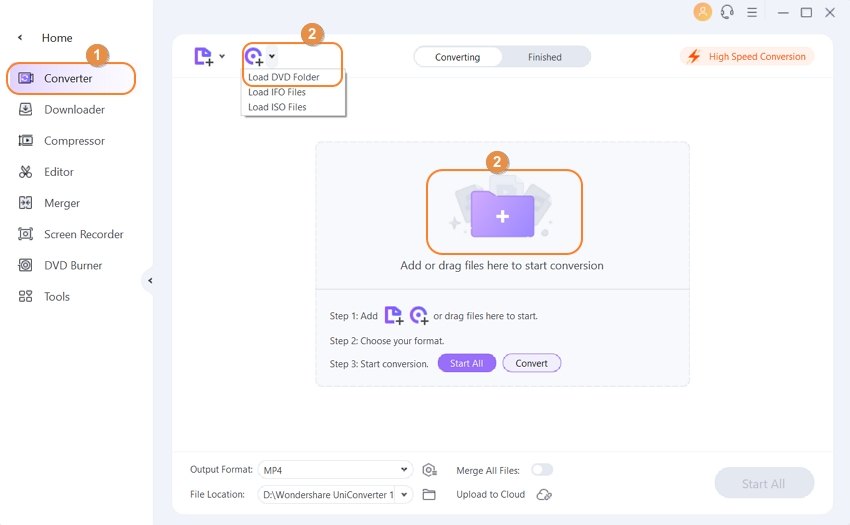
Step 2 Set output format as MOV.
Click the drop-down icon beside the Output Format option and select Video > MOV also the detailed preset. Other than that, you will be able to find various preset settings for iOS devices like iPad, iPhone, iPod, Apple TV, and Mac OS applications such as iMovie, iDVD, Final Cut Pro. That means you can choose your output format directly according to your device or playback preference.
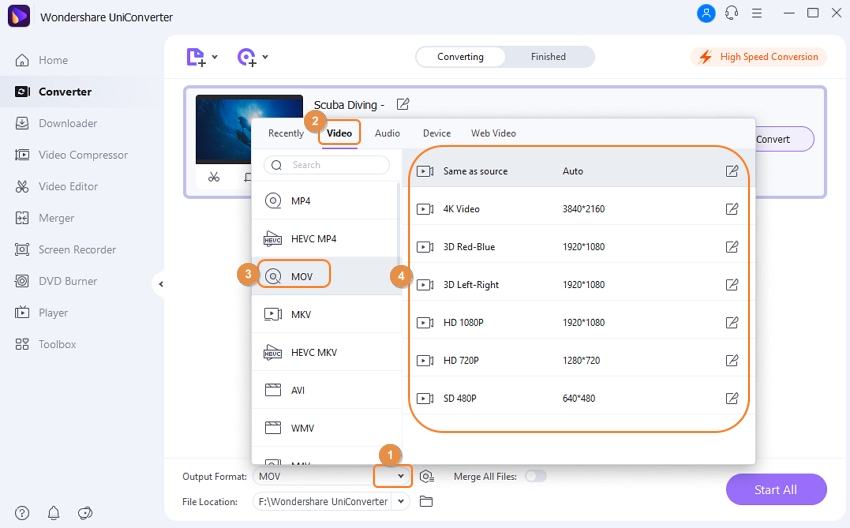
Step 3 Convert AVI to QuickTime MOV.
Click the Start All button at the right-bottom corner to start the AVI to QuickTime MOV conversion. After a while, you can find the converted MOV file under the Finished tab.
Optional Edit AVI video before conversion
Let it be an adjustment to the volume, brightness, contrast, saturation, or adding subtitles to your AVI file, you can easily make use of the built-in editor. You can also preview the changes in real-time with the various effects included. Other editing features like Trim, Crop, Rotate videos are also enabled.
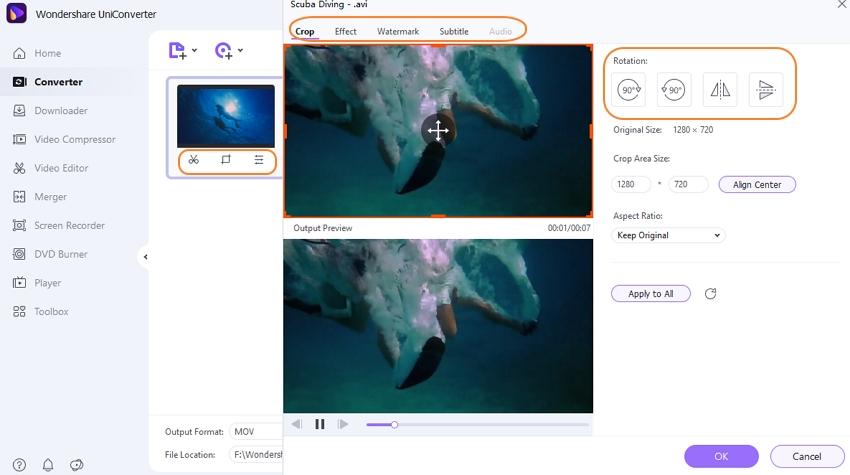
Pro-tip
If you want to know how to convert AVI to MP4 easily, you can refer to the article of Top 10 Methods to Convert AVI to MP4 Mac and Windows >.
Part 2. Free AVI to MOV Converter – Wondershare Free Video Converter
Wondershare Free Video Converter offers powerful tools, including batch conversion of multiple files at a rate of 30X faster than its peers and without corrupting the quality of the AVI file. The program supports a vast number of file formats, letting you convert AVI files to MOV, MP4, DVD, and more.
Step 1: Click on the program’s icon on your computer to run it and then click on the + Add files to upload AVI files.
Step 2: Tap on the drop-down icon positioned next to Convert all files to. Select the Video tab and choose MOV.
Step 3: Click the Convert button to convert AVI files to MOV.
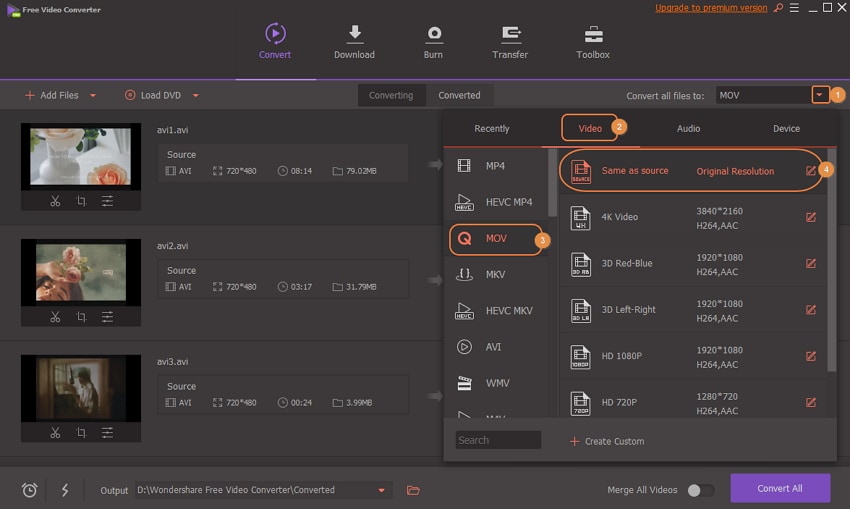
Part 3. Other 8 Online Tools to Convert AVI Videos to MOV
You can comfortably use online suites and effectively convert AVI files to MOV online. Below are the tools you can use.
1. Online-Convert
Online-Convert is a free converter, allowing you to execute the conversion efficiently without prompting for additional plug-in installation. It supports 150+ video file formats, including AVI, MOV, FLV, 3G2, WEBM, and WMV. The suite provides the necessary settings for editing files.
Step 1: Go to https://video.online-convert.com/convert-to-mov.
Step 2: You can upload the video you want to convert by clicking on Browse to select the video file from your computer, or also, you have the option to add the video file URL.
Tips: Before converting, you can adjust the audio quality, audio codec, crop the video, and more in the settings section.
Step 3: Once you finished with the settings, just click on the Convert File button, wait for some minutes, and your output video will be ready.
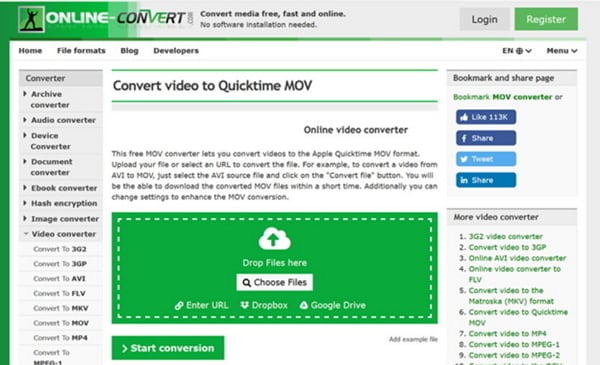
2. Wondershare Online Converter
An excellent online utility supports 1,000+ video and audio formats for both input and output. This online converter supports conversion of multiple files at the same time and a 30X faster speed than any other converter.
Step 1: click on Drag & Drop or Hit to Add File and upload AVI files.
Step 2: Select MOV to be an output format.
Step 3: Click the Convert button to start the conversion process.
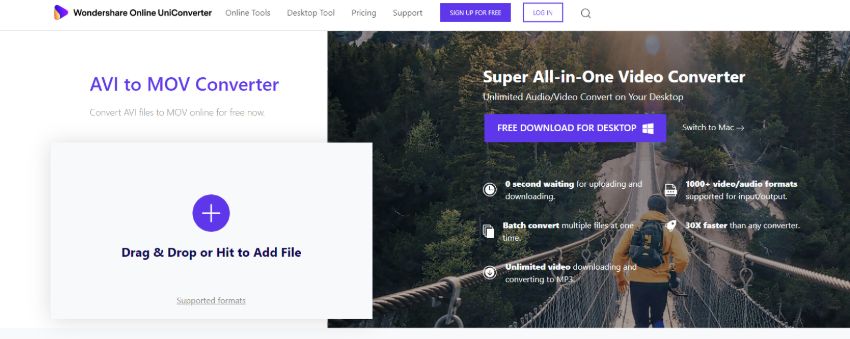
3. Online Converter
It is a simple and easy converter compared to the above suites. It has a clean and organized interface that is super easy to work on. The online converter provides two options to upload a file, either using a URL or from the local computer.
Step 1: From the Online Converter interface, hit the Choose File button and import AVI files.
Step 2: Click the Convert button to start uploading the AVI file. Once the upload process is complete, you’ll be redirected to a webpage displaying conversion results.
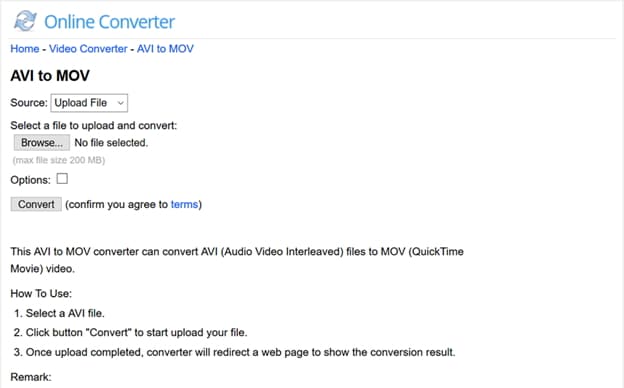
4. Convert. Files
It is a fully web-based converter, which supports a vast number of video and audio formats and helps manage the storage of files after conversion. It sends immediately converted videos to your email.
Step 1: Add AVI files to Convert.Files interface. By default, the Choose a local file is checked. Tap on the Browse button to import your data.
Step 2: Select MOV as an output file format under the Output format.
Step 3: Finally, click the Convert button.
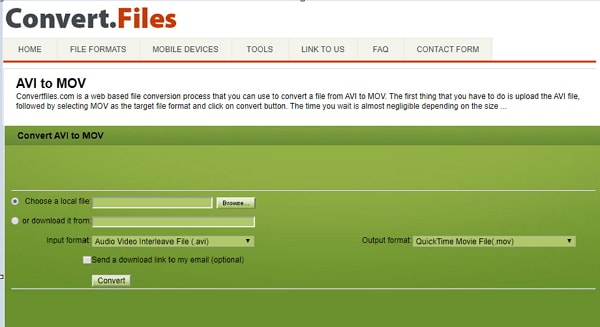
5. Zamzar
ZAMZAR is one of the widely used online converter tools. It supports an effective conversion of various file formats to the desired format. The program is available in several international languages like English, Deutch, and Italiano. It claims that it has converted over 400 million files since its inception.
Step 1: Click on the Add Files button and import AVI files.
Step 2: Choose MOV as an output format.
Step 3: Click the Convert Now button and start the conversion process.
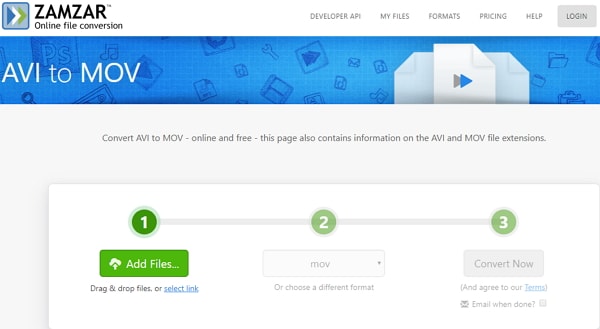
6. Cloudconvert
This converter supports many formats and hence transforms video files online. Such formats include MP4, WEBM, and more than 200 others. It also allows you to control various aspects, including video codec, aspect ratio, and width, and edit by trimming the end and start. Cloudconvert is recommended for AVI format to MOV format conversion because it gives high-quality results.
Step 1: Access Cloudconvert using any browser in your computer, and choose the separate AVI files through the Select File function.
Step 2: Indicate that MOV is the desired file format and then click on Convert to change AVI videos to MOV.
Step 3: When conversion completes successfully, download the MOV files and save them on your computer.
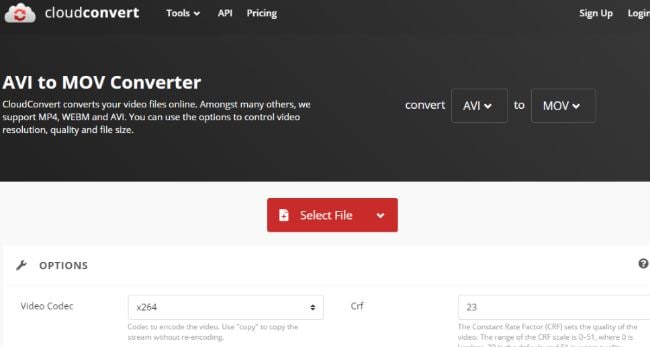
7. FreeConvert
It is a free converter that is accessible through any browser on your computer. It converts easily and quickly, whether you are working with a single file or a batch within the 1GB size limit. It is compatible with other formats like MP4, WMV, FLV, MKV, VOB and Android, iPad, iPhone, Xbox, and Mobile videos.
Step 1: You may upload the AVI videos to this platform using the Choose AVI Files utility or by dragging and dropping them in the upload box.
Step 2: To start conversion, click on the Convert to MOV function that appears as a blue button.
Step 3: When conversion finishes, click on Download All to acquire all converted files at once.
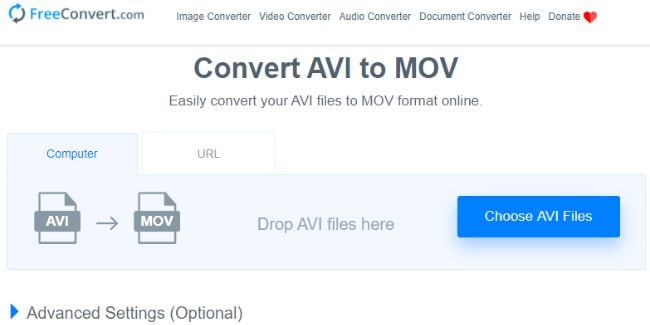
8. FreeFileConvert
This converter freely converts video files, as well as audio, documents, and images. It allows you to convert five files at once, so long as they do not exceed 300MB. When acquiring results, you can download converted files at least five times.
Step 1: Identify the AVI video to convert from your computer at File or Dropbox or Google Drive account at Cloud option. You can also input the AVI video link at the URL.
Step 2: Ensure that MOV is chosen as the output format from the drop-down list. Use the Convert utility to transform AVI videos to MOV.
Step 3: To get the results, wait for the conversion to complete and then download the converted file.
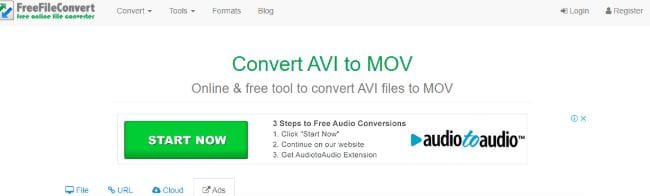
Part 4. Extended Knowledge for AVI and MOV Format
| File Extension | AVI | MOV |
|---|---|---|
| Category | Video File | Video File |
| Description | AVI is a multimedia container that contains both audio and video data. It allows synchronous audio-with-video playback. AVI files support multiple streaming audio and video. | MOV is a native file format introduced by Apple. It's naturally supported and made compatible with all of the Mac-operating or based systems, programs, and software. It's also playable on iOS devices. |
| Associated Programs | Windows Media Player | QuickTime Player iMovie |
| Developed by | Microsoft | Apple |
| MIME Type | Video | Video |
| Useful Links | How to Convert Video_TS to AVI Top 10 AVI Players for Mac |
Detailed information on the MOV file format How to Play MOV Video on TV (Samsung TV Included) |
Your complete video toolbox
 Convert AVI videos to MOV, MP4, M4V and other 1000+ video/audio formats.
Convert AVI videos to MOV, MP4, M4V and other 1000+ video/audio formats.




Christine Smith
chief Editor