AVI
- TRY IT FREE TRY IT FREE
- 1. Convert Popular Formats to AVI+
-
- 1.1 WMV to AVI Converter
- 1.2 MOV to AVI Converter
- 1.3 MOV to AVI Converter for Mac
- 1.4 MKV to AVI Converter
- 1.5 Free MP4 to AVI Converter
- 1.6 WebM to AVI Converter
- 1.7 MPG to AVI Converter
- 1.8 FLV to AVI Converter
- 1.9 Convert ISO to AVI
- 1.10 Convert M4V to AVI
- 1.11 VRO to AVI Converter
- 1.12 Video TS to AVI Converter
- 1.13 DV to AVI Conveter
- 1.14 MTS to AVI Converter
- 1.15 VOB to AVI Converter
- 1.16 Convert MP3 to AVI
- 1.17 MKV to AVI Conveter
- 1.18 GIF to AVI Converter
- 1.19 MP4 to AVI Converter with VLC
- 2. Convert Other Formats to AVI+
-
- 2.1 Convert MP4 to AVI
- 2.2 Convert MP4 to AVI on Mac
- 2.3 Convert DVD to AVI
- 2.4 Convert Torrent to AVI
- 2.5 Convert AVCHD to AVI
- 2.6 Convert MSWMM to AVI
- 2.7 Convert YouTube video to AVI
- 2.8 Convert Windows DVD Maker Video to AVI
- 2.9 Burn DVD to AVI with handbrake
- 2.10 Export Windows Live Movie Maker in AVI
- 2.11 Convert JPG to AVI
- 2.12 Convert PPT to AVI
- 3. Convert AVI to Popular Formats+
-
- 3.1 AVI to MOV Converter
- 3.2 AVI to MOV Online Converter
- 3.3 AVI to MKV Converter
- 3.4 AVI to WMV Converter
- 3.5 Free AVI to MPEG Converter
- 3.6 AVI to DVD Converter
- 3.7 AVI to ISO Converter
- 3.8 Convert AVI to MP4
- 3.9 Convert AVI to MP3
- 3.10 AVI to MPEG Converter for Mac
- 3.11 AVI to MPEG Converter
- 3.12 Convert AVI to MP4 with VLC
- 3.13 Convert AVI to WAV
- 4. Convert AVI to Other Formats+
- 5. Convert AVI Online +
- 6. Play AVI+
- 7. AVI Tips & Tricks+
-
- 7.1 MOVAVI Alternative
- 7.2 Free AVI Converter on Mac
- 7.3 AVI Converter for Windows 10
- 7.4 Free AVI Converters on Mac
- 7.5 AVI Converters
- 7.6 Free AVI Player for windows
- 7.7 AVI Player for Mac
- 7.8 AVI Cutter
- 7.9 Reduce AVI File Size
- 7.10 Compress AVI
- 7.11 Add Metadata to AVI
- 7.12 Repair AVI File
- 7.13 What Is an AVI File
All Topic
- AI Tools Tips
-
- AI Photo Enhancer Tips
- Voice Changer Tips
- AI Thumbnail Maker Tips
- AI Script Generator Tips
- Smart Summarizer
- AI Subtitle Generator Tips
- Watermark Remover
- Vocal Remover Tips
- Speech to Text Tips
- AI Video Tips
- AI Image Tips
- AI Subtitle Translator Tips
- Video Extractor Tips
- Text to Speech Tips
- AI Video Enhancer Tips
- DVD Users
- Social Media Users
- Camera Users
- Photography
- Creative Design
- Movie Users
- Travelling Fans
- Educational Users
- More Solutions
- Holidays and Commemoration
- Game Lovers
- Other Tips
All-in-one AVI Converter That Converts AVI to & from Any Video in Windows 10
by Christine Smith • 2025-10-21 20:10:31 • Proven solutions
Wondershare AVI Converter for Windows 10 is dedicated to offering Windows 10 users a reliable solution to deal with AVI conversion. With it, you can do these things:
- Convert AVI to almost any video formats, such as MP4, M4V, WMV, MKV, FLV, MOV, MPG, MPEG, VOB, 3GP/3G2, , ASF and more, including HD or 3D video formats. Vice versa (Convert video to AVI).
- Extract audio from AVI video files to MP3 for portable MP3 music player. (More audio formats like M4A, WMA, AAC, WAV available)
- Conveniently convert AVI files to iPhone, iPod, iPad, Samsung, HTC, Nokia, Sony, BlackBerry, PSP and more;
- Quickly share videos to YouTube, Facebook, Vimeo, etc.
How to Convert AVI to Other Formats
Just download and install this smart AVI video converter for Windows 10 via the download button below to help you convert AVI to or from nearly any popular video for use.
Step 1 Load files to Wondershare AVI converter for Windows 10
Free download and install this AVI converter for Windows 10, and then launch it. Then, Navigate to the folder where the local video files are stored, directly drag your wanted video files to this program for video conversion. Or you can also click the ![]() menu to import your local video files.
menu to import your local video files.

Step 2 Select your wanted video format as the output format
For converting video to AVI, you can select AVI as the output format. If you import AVI and want to convert AVI to other video formats, just import AVI files in step one and here select your wanted format. To do it, click the ![]() icon on the Output Format: section. Then select Video, Audio or Device tab in the top and your desired output format as well as resolution downside.
icon on the Output Format: section. Then select Video, Audio or Device tab in the top and your desired output format as well as resolution downside.
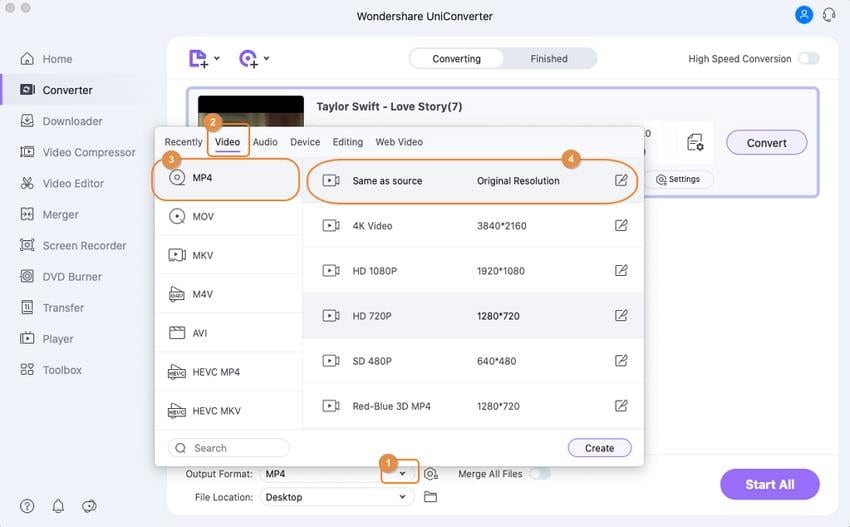
If need, you can learn more editing tips with this app, such as cropping, cutting, merging, rotating videos and add video effect, etc.
Step 3 Start AVI conversion in Windows 10
Click Convert or Start All button on the primary interface to start converting AVI to or from other video formats for uses. When it’s done, you can switch to the Finished tab and click the folder-like icon to find the converted files. That’s all.
* Some of the above codec formats may need to be supported by system.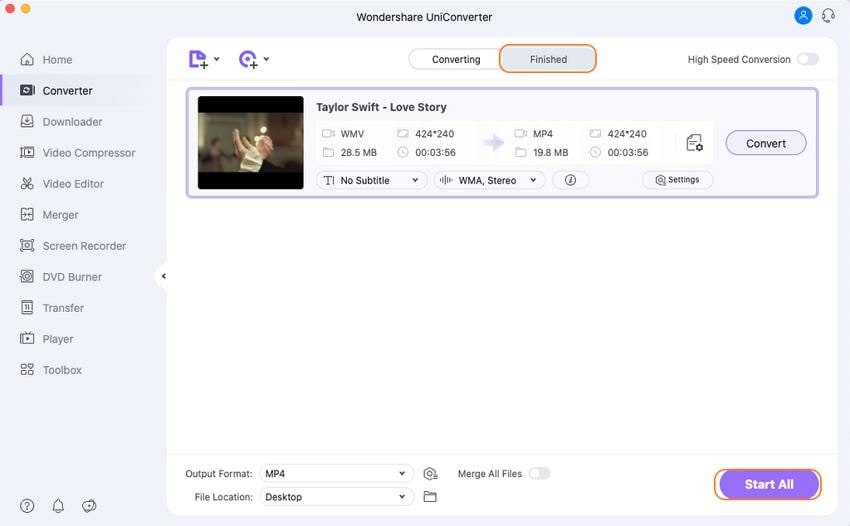


Christine Smith
chief Editor