MOV
- TRY IT FREE TRY IT FREE
- 1. MOV Video Tool+
-
- 1.1 Best MOV Converter
- 1.2 Free MOV Converter
- 1.3 MOV to MP4 Converter Online
- 1.4 MOV to AVI Converter
- 1.5 MOV to WMV Converter
- 1.6 MP4 to MOV Converter Online
- 1.7 AVI to MOV Converter
- 1.8 AVI to MOV Converter Online
- 1.9 MKV to MOV Converter Online
- 1.10 MTS to MOV Converter
- 1.11 Free MOV to AVI Converter
- 1.12 Convert MOV to MP4 Android
- 2. Convert MOV to Other Format+
-
- 2.1 Convert MOV to MP4
- 2.2 Convert MOV to MP4 Free
- 2.3 Convert MOV to MP4 Mac
- 2.4 Convert MOV to MP3
- 2.5 Convert MOV to WMV
- 2.6 Convert MOV to DVD
- 2.7 Convert MOV to FLV
- 2.8 Convert MOV to AVI Mac
- 2.9 Convert MOV to MKV
- 2.10 import MOV to iMovie
- 2.11 Convert MOV to Adobe
- 2.12 Convert MOV to WMV Mac
- 2.13 Convert MOV to MPEG
- 2.14 Convert MOV to WAV
- 2.15 Convert MOV to WebM
- 2.16 Convert MOV to HTML5
- 2.17 QuickTime to Media Player
- 2.18 Convert MOV to QuickTime
- 2.19 Convert MOV to JPG
- 2.20 Convert MOV to GIF
- 2.21 Convert MOV to MP4 FFmpeg
- 3. Convert Other Format to MOV+
-
- 3.1 Convert MP4 to MOV
- 3.2 Convert MP4 to MOV Mac
- 3.3 Convert MKV to MOV
- 3.4 Convert WMV to MOV
- 3.5 Convert WMV to MOV Online
- 3.6 Convert WMV to MOV on Mac
- 3.7 Convert MPG to MOV
- 3.8 Convert M4V to MOV
- 3.9 Convert WebM to MOV
- 3.10 Convert AVCHD to MOV
- 3.11 Convert MOD to MOV
- 3.12 Convert MXF to MOV
- 3.13 Convert WLMP to MOV
- 3.14 Convert VOB to MOV
- 3.15 Convert DAT to MOV
- 3.16 Convert MTS to MOV Mac
- 3.17 Convert MTS to MOV Online
- 3.18 Convert M2TS to MOV
- 3.19 Convert DV to MOV
- 3.20 Convert GIF to MOV
- 4. Play & Edit MOV Tips+
All Topic
- AI Tools Tips
-
- AI Photo Enhancer Tips
- Voice Changer Tips
- AI Thumbnail Maker Tips
- AI Script Generator Tips
- Smart Summarizer
- AI Subtitle Generator Tips
- Watermark Remover
- Vocal Remover Tips
- Speech to Text Tips
- AI Video Tips
- AI Image Tips
- AI Subtitle Translator Tips
- Video Extractor Tips
- Text to Speech Tips
- AI Video Enhancer Tips
- DVD Users
- Social Media Users
- Camera Users
- Photography
- Creative Design
- Movie Users
- Travelling Fans
- Educational Users
- More Solutions
- Holidays and Commemoration
- Game Lovers
- Other Tips
6 Best and Free MOV to AVI Converters
by Kayla Morrison • 2025-10-21 20:07:03 • Proven solutions
Converting MOV to AVI video format is a practical solution to make your QuickTime files compatible with an array of devices and players. MOV was developed by Apple as its native format that is compatible with playing on Mac system, iPhone, iPad, and other devices. So if your favorite movie title is in MOV format and you want to share it with your buddies or play it on non-iOS devices, the best solution is to convert MOV to AVI free. There are a number of paid as well as MOV to AVI converters free can be found, which will be discussed in the following parts.
Part 1. Top 5 Free MOV to AVI Converters
If you are looking for basic MOV to AVI free converters, there are a number of free programs and online tools available. Depending on what are your requirements, you can choose from the following top 5.
1. Wondershare Free Video Converter
Supported systems: Mac OS X 10.14 - 10.6 and Windows 10/8/7/XP
This is one of the best MOV to AVI converter free software that allows converting MOV as well as other videos to an array of popular formats. The conversion speed is fast and results in good quality files. Basic video editing features like crop, trim, and others are also supported. The Mac version of the software also allows downloading videos from YouTube and then converting it to the desired format.
Key features:
- Supports all major Windows and Mac OS versions.
- Allows basic video editing features like trimming, cropping, rotating, etc.
- Fast conversion speed.
- Support an array of video and audio formats for conversion.
- Once installed, can be used without any internet dependency.
- Multiple functions like video compressor, video downloader, DVD burner, etc.

2. Freemake Video Converter
Supported systems: Windows 10/8/7/Vista
This is another popularly used tool to convert MOV to AVI free. The program supports over 500 formats for conversion in good quality. You can even convert your MOV and other files to device-specific formats like Android, Xbox, Sony, Nokia, and others to avoid compatibility issues. Multiple files can also be converted at a time. The software also allows video downloads from a number of sites including YouTube, DailyMotion, Vevo, Vimeo, and others. The processed files using the software have the watermark.
Key features:
- Supports an array of formats including HD and 4K.
- Cut, rotate, join, and edit video files before conversion.
- Rip and burn DVD and Blu-ray disc.
- Allows converting movies with subtitles.
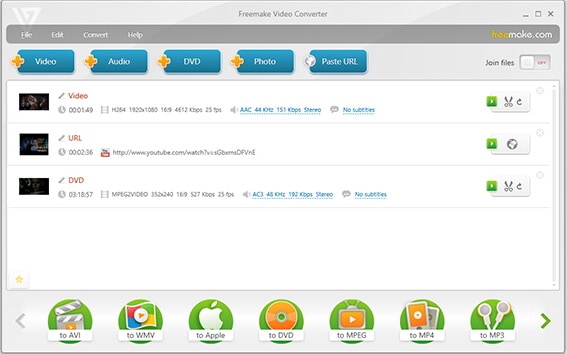
3. DVDVideoSoft Video Converter
Supported systems: Windows 10/8/7/Vista/XP SP3
This free MOV to AVI converter supports almost all popularly used formats for conversion. The videos can be converted to play on any modern device including iPad, Kindle, Android, and others. The process of conversion is simple and fast. You can also add multiple files at a time for quick and hassle-free conversion. There is also an option to change the quality of the converted videos to fit the available storage space. The converted files come with Watermark.
Key features:
- Supports all popular and widely used formats.
- This .mov to .avi converter free allows choosing the quality of the videos.
- Process multiple files at a time.
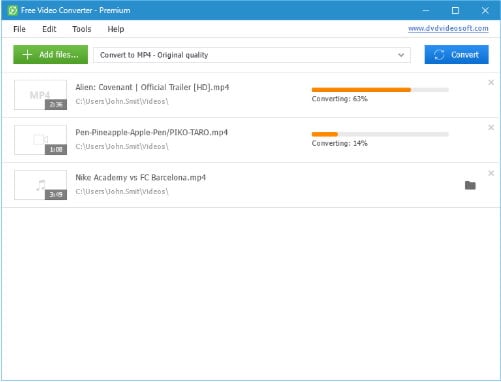
4. VLC Media Player
Supported systems: Windows/Mac/Linux
Talking about VLC, this is the most popular and feature-rich media player that in addition to video playback also supports video conversion of popular formats. This open-source cross-platform multimedia player thus also works as a decent MOV to AVI free conversion tool. Using the tool, you can also edit the parameters of the file like frame rate, resolution, codecs, and others. The special filters of the player also allow you to optimize the audio or the video track during the process of file conversion.
Key features:
- This .mov to .avi converter free supports most platforms and OS versions for.
- Popularly used video formats are supported for conversion.
- Allows changing file parameters.
- No watermark files.
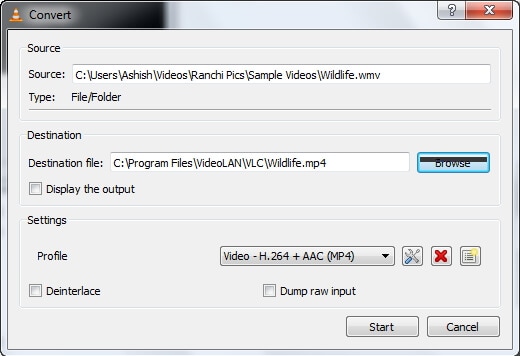
5. Online-Convert
Supported systems: Windows/ Mac
Using this online program, you can free convert MOV to AVI, in addition, to support other formats as well. The tool needs no download or installation and results in decent quality files. You can either add the local files or their URL for conversion. During the conversion process, there is an option to choose a preset as well. Output file parameters like resolution, frame rate, bit rate, and others can also be edited if needed. The converted files can be downloaded from the interface itself.
Key features:
- Works from the browser without any need for download or installation.
- Allows adding files from multiple sources including the computer, URL, and cloud storage.
- The resolution, codec, and other parameters can be edited.
- Convert .mov to .avi free and save the conversion settings for future use.
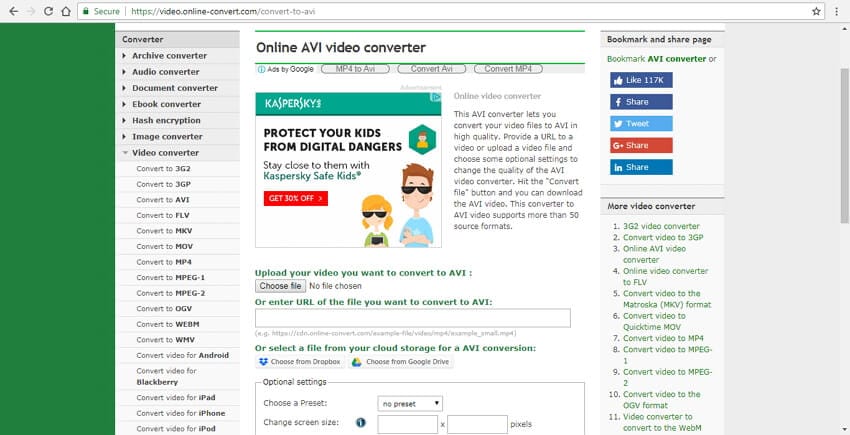
Part 2. Best MOV to AVI Converter for Windows/Mac
All listed above are the best free MOV to AVI converter programs. Though these desktop and online tools support decent conversion, they are not apt for professional use, owing to a number of limitations. Some of the issues that you may encounter while working with free programs are limited file size upload for conversion, a limited number of conversions, slow conversion speed, watermark output files, limited editing features, and others.
So if you wish to enjoy the features of the full-fledged professional software, Wondershare UniConverter (originally Wondershare Video Converter Ultimate) is the best choice. The software is compatible working with Windows as well as Mac system and supports over 1000 formats for conversion. The converted file can be transferred to an array of devices including iPhone, Android, and others. Over 10,000 online sites are supported by UniConverter including YouTube, Vimeo, and others for video download.
Wondershare UniConverter - All-in-One Video Converter
-
Convert MOV to over 1000 formats, including MP4, AVI, WMV, FLV, MKV, MOV, and more.
-
Edit MOV videos more attractive with trimming, cropping, rotating, adding watermarks, applying effects, etc.
-
Best YouTube to MP3 converter for Windows/Mac to convert YouTube to MP3 with 30X faster conversion speed than any conventional converters.
-
Toolbox with additional functions like Screen Recorder, VR Converter, GIF Maker, Fixing Media Metadata, and more.
-
Supported OS: Windows 10/8/7/XP/Vista, macOS 11 Big Sur, 10.15 (Catalina), 10.14, 10.13, 10.12, 10.11, 10.10, 10.9, 10.8, 10.7.
Steps to convert MOV to AVI using the best converter- Wondershare UniConverter:
Step 1Import MOV files to Wondershare MOV to AVI converter.
Open Wondershare UniConverter on your PC/Mac after installation. From the Converter tab, click the  button to import computer files. To add files directly from a device, connect the device to your PC and then choose the device from the drop-down menu at
button to import computer files. To add files directly from a device, connect the device to your PC and then choose the device from the drop-down menu at  . Multiple files can be added at a time.
. Multiple files can be added at a time.
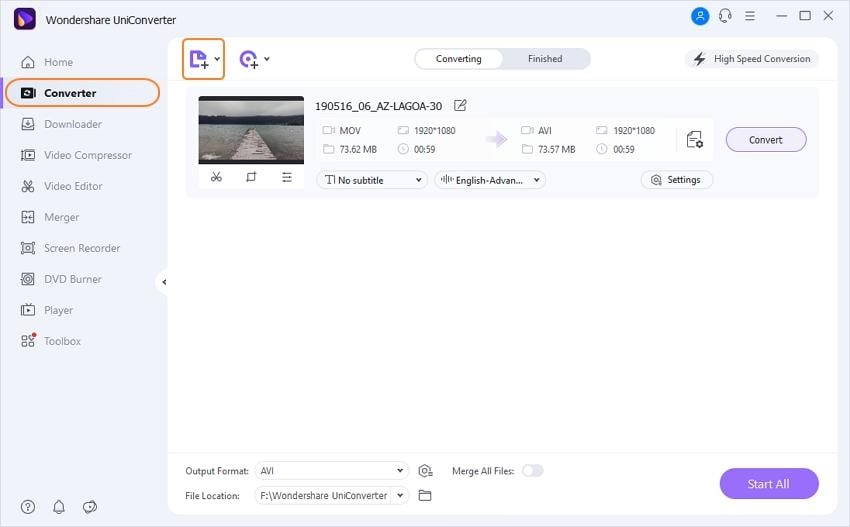
Step 2 Select AVI as output format for MOV to AVI conversion.
To edit added videos, click the desired editing icon under the thumbnail image. From the editing window, make the needed changes and click the OK button to save. Next, to select the target format, open the drop-down menu at the Output Format option on the bottom-left corner. Choose AVI from the Video Tab. Also, choose the quality of the file.
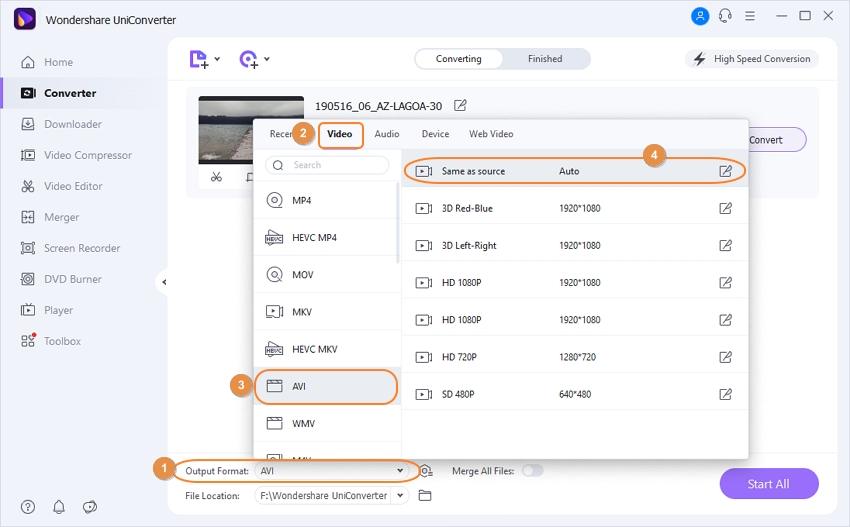
Step 3 Convert MOV to AVI in batch.
Choose a location on the computer where you want to save the converted file at the File Location tab. Click the Start All button to start MOV to AVI conversion process. The converted AVI files can be found from the Finished tab.
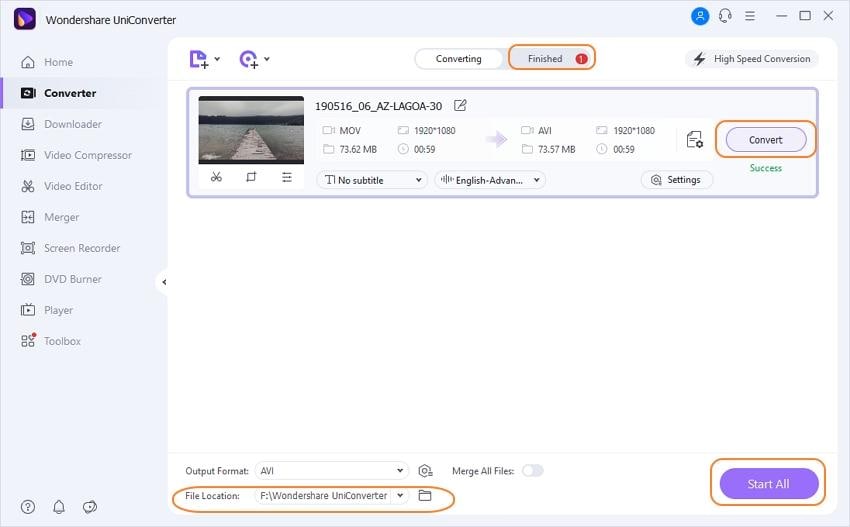
As free MOV to AVI converter has many shortcomings when converting, Wondershare UniConverter will be your best choice to convert MOV to AVI and other 1000+ formats easily on Windows/Mac. Free download and have a try by yourself.
Your complete video toolbox
 Convert MOV to AVI, MP4, 3GP and vice versa in batch.
Convert MOV to AVI, MP4, 3GP and vice versa in batch.




Kayla Morrison
staff Editor