MOV
- TRY IT FREE TRY IT FREE
- 1. MOV Video Tool+
-
- 1.1 Best MOV Converter
- 1.2 Free MOV Converter
- 1.3 MOV to MP4 Converter Online
- 1.4 MOV to AVI Converter
- 1.5 MOV to WMV Converter
- 1.6 MP4 to MOV Converter Online
- 1.7 AVI to MOV Converter
- 1.8 AVI to MOV Converter Online
- 1.9 MKV to MOV Converter Online
- 1.10 MTS to MOV Converter
- 1.11 Free MOV to AVI Converter
- 1.12 Convert MOV to MP4 Android
- 2. Convert MOV to Other Format+
-
- 2.1 Convert MOV to MP4
- 2.2 Convert MOV to MP4 Free
- 2.3 Convert MOV to MP4 Mac
- 2.4 Convert MOV to MP3
- 2.5 Convert MOV to WMV
- 2.6 Convert MOV to DVD
- 2.7 Convert MOV to FLV
- 2.8 Convert MOV to AVI Mac
- 2.9 Convert MOV to MKV
- 2.10 import MOV to iMovie
- 2.11 Convert MOV to Adobe
- 2.12 Convert MOV to WMV Mac
- 2.13 Convert MOV to MPEG
- 2.14 Convert MOV to WAV
- 2.15 Convert MOV to WebM
- 2.16 Convert MOV to HTML5
- 2.17 QuickTime to Media Player
- 2.18 Convert MOV to QuickTime
- 2.19 Convert MOV to JPG
- 2.20 Convert MOV to GIF
- 2.21 Convert MOV to MP4 FFmpeg
- 3. Convert Other Format to MOV+
-
- 3.1 Convert MP4 to MOV
- 3.2 Convert MP4 to MOV Mac
- 3.3 Convert MKV to MOV
- 3.4 Convert WMV to MOV
- 3.5 Convert WMV to MOV Online
- 3.6 Convert WMV to MOV on Mac
- 3.7 Convert MPG to MOV
- 3.8 Convert M4V to MOV
- 3.9 Convert WebM to MOV
- 3.10 Convert AVCHD to MOV
- 3.11 Convert MOD to MOV
- 3.12 Convert MXF to MOV
- 3.13 Convert WLMP to MOV
- 3.14 Convert VOB to MOV
- 3.15 Convert DAT to MOV
- 3.16 Convert MTS to MOV Mac
- 3.17 Convert MTS to MOV Online
- 3.18 Convert M2TS to MOV
- 3.19 Convert DV to MOV
- 3.20 Convert GIF to MOV
- 4. Play & Edit MOV Tips+
All Topic
- AI Tools Tips
-
- AI Photo Enhancer Tips
- Voice Changer Tips
- AI Thumbnail Maker Tips
- AI Script Generator Tips
- Smart Summarizer
- AI Subtitle Generator Tips
- Watermark Remover
- Vocal Remover Tips
- Speech to Text Tips
- AI Video Tips
- AI Image Tips
- AI Subtitle Translator Tips
- Video Extractor Tips
- Text to Speech Tips
- AI Video Enhancer Tips
- DVD Users
- Social Media Users
- Camera Users
- Photography
- Creative Design
- Movie Users
- Travelling Fans
- Educational Users
- More Solutions
- Holidays and Commemoration
- Game Lovers
- Other Tips
How to Convert MOV to JPG Easily
by Kayla Morrison • 2025-10-21 20:07:07 • Proven solutions
“How can I convert MOV to JPEG or JPG in macOS Mojave 10.14 ?” --- A Question from Quora
MOV is a popular and standard format used by video files in the Apple QuickTime application. Videos, in general, can be termed as a collection of some frames. So if you want any particular frame/frames in the form of still images, you need to convert MOV to JPG. Moreover, JPG is a widely used image format and is compatible with playing on some devices and players. To help you convert MOV to JPG/JPEG/PNG, many converters are available – online, professional desktop software, freeware, and others. Choose the best suitable one, depending on your requirements.
- Part 1. All-in-One MOV to JPG Converter in Mac/Windows
- Part 2. How to Convert MOV to JPG Free on Windows 10
- Part 3. How to Convert MOV to JPG Online (Mac & Windows)
- Part 4. Comparison Table Among These 5 Converters
Part 1. All-in-One MOV to JPG Converter in Mac/Windows
For all your conversion needs, including MOV to JPG, we recommend Wondershare UniConverter (originally Wondershare Video Converter Ultimate), a professional program with an array of additional features. For Mac users, the program is compatible with Mac OS X10.6 -10.14. Its Windows version is available as well. More than 1,000 formats are supported by the software for conversion, including HD, 4K, and others. With 30X faster speed, the conversion process leads to lossless quality files, and batch processing is also supported. Additionally, the built-in video editor also facilitates editing videos before converting. Additional features include video download, video transfer, DVD burning, and others.
Wondershare UniConverter - All-in-One Video Converter
-
Convert MOV to JPG, GIF, MP4, WMV, MKV, AVI, and other 1000 formats without quality loss.
-
Edit videos with advanced video editing functions, like trimming, cropping, adding watermarks, subtitles, etc.
-
Best YouTube to MP3 converter for Windows/Mac to convert YouTube to MP3 with 30X faster conversion speed than any conventional converters.
-
Toolbox with additional functions like Screen Recorder, VR Converter, GIF Maker, Fixing Media Metadata, and more.
-
Supported OS: Windows 10/8/7/XP/Vista, macOS 11 Big Sur, 10.15 (Catalina), 10.14, 10.13, 10.12, 10.11, 10.10, 10.9, 10.8, 10.7.
Steps on how to convert MOV to JPG using Wondershare UniConverter:
Step 1 Add MOV file to Wondershare MOV to JPG converter.
Open Wondershare UniConverter on your PC/Mac. Click the +Add File button or drag files to the center of the interface from the Converter section to import the MOV file from your computer.
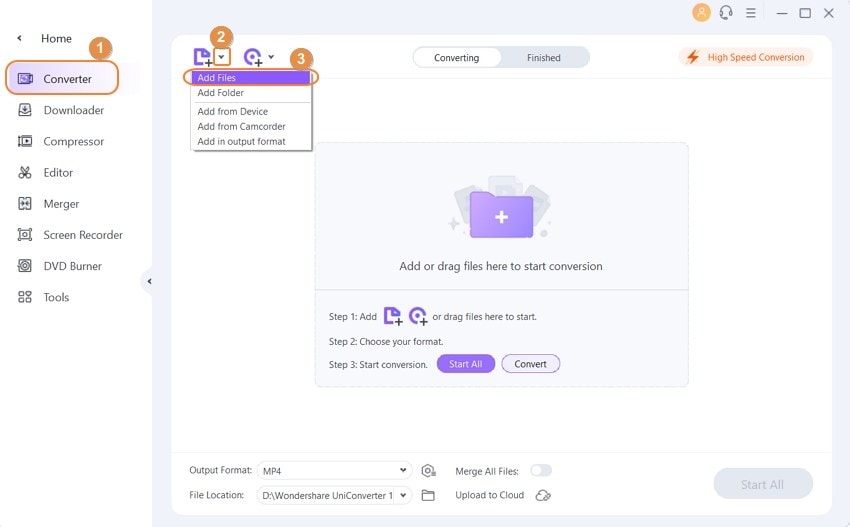
Step 2 Play the MOV video.
The added video appears as a thumbnail on the program interface. Click the play icon on the thumbnail image to start playing the video in the new window.

Step 3 Convert MOV to JPG.
The new window where the video is played opens the drop-down menu at the capture icon on the bottom-right corner and click Settings tab.

A new Settings window will open, from where select JPG as the format and location on PC where you want to save the image at the Save to tab. Finally, click the OK button to complete the process.

Part 2. How to Convert MOV to JPG Free on Windows 10
For Windows users, who want to convert their MOV video files to JPEG for free, DVDVideoSoft Free Video to JPG Converter proves to be a good choice. The program has a simple interface and allows extracting frames from the video with a single click. The software is safe to install and has no spyware or adware. The tool is compatible with Windows 10/8/7/Vista/XP SP3.
Steps on how to convert MOV to JPG free using DVDVideoSoft
Step 1: Install and open DVDVideoSoft Free Video to JPG Converter on your Windows 10 PC. From the main interface, click Add Files to browse and import the MOV video from your PC.

Step 2: At Save to, choose your system's location where you want to save the converted JPEG files.

Step 3: Under the Extract, choose the video frames that you want to save as images.

Step 4: Finally, click the Convert button to start the process to extract and convert MOV to JPG.

Limitations of using DVDVideoSoft Free Video to JPG Converter:
- It does not work on the Mac system.
- There are no added features for video editing and others.
- The conversion process is not as fast as professional tools.
Part 3. How to Convert MOV to JPG/JPEG Online (Mac & Windows)
1. FileZigZag
If you are looking for an online MOV to JPG/JPEG converter, FileZigZag proves to be a good choice. The program works directly from your Windows/Mac browser and needs no software download, installation, or registration. The converted files are sent to your desired email id from where they can be downloaded. This free to use tool has a simple interface, helps in converting MOV to JPG/JPEG in sequence, and facilitates fast conversion process.
Steps on How to Convert MOV to JPG/JPEG in Sequence:
Step 1: Open https://www.filezigzag.com/mov-jpg-en.aspx on your PC browser. Click Select to add a MOV file from your computer. Alternatively, you can also drag and drop the files.
Step 2: At the Convert to tab, choose JPEG or JPG from the supported image files list.
Step 3: Enter the email address where you want to get the converted files.
Step 4: Click the Convert to begin the process to convert MOV to JPG online.

2. OnlineConvertFree
OnlineConvertFree is a free online format converter. The web solution is not only restricted to MOV files to JPG conversions, but it also supports almost all other majorly used file types such as MP4, MKV, MTS, MPG, etc. Not only this, but the tool can also even convert images, documents, audios, and books to their relevant format.
Step 1: Upload the MOV File. Launch the Internet browser on your computer, go to https://onlineconvertfree.com/convert-format/mov-to-jpg/, click CHOOSE FILE, and select and upload a *.mov file you want to convert to JPG.
Step 2: Convert to JPG. Ensure that jpg is selected in the drop-down list and click CONVERT to convert MOV files to JPG. Once the process is complete, click Download to download the JPG file to your computer.

3. Aconvert
Aconvert is another online universal converter that can also convert MOV files to JPG free. With all the options present in the form of drop-down lists right on the landing page, it is easy to use this web tool for conversion regardless of your computer platform, i.e., Windows, Mac, or Linux.
Step 1: Upload the Source File. Open your default web browser, go to https://www.aconvert.com/image/mov-to-jpg/, click the Browse button, and select and upload the source MOV file you want to convert to JPG.
Step 2: Convert the Video to JPG. Ensure that JPG is selected in the Target format drop-down list. Choose your preferred size for the output image from the Resize image drop-down list (default is Keep original image size), and click CONVERT NOW! to convert files online with Aconvert. After conversion, click the Download icon from the right side of the output files listed under the Conversion Results section to download the JPG file(s).

Part 4. Comparison Table Among These 5 Converters
Once you have understood how to use each of the programs listed above to convert MOV files to JPG, you can refer to the following table to compare which tool is best for you:
| App/Tool | Speed | Features | Supported System |
|---|---|---|---|
| Wondershare UniConverter | 30x Faster | 1000+ Formats Support, Universal Converter, Video Compressor, Video Trimmer, Video Cropping, Adding Subtitles and Watermarks, DVD and Blu-ray Burning, Screen Recorder, Metadata Fixing, VR Converter | Windows, Mac |
| DVDVideoSoft | Average and As Per the Internet | YouTube Video Downloader, YouTube to MP4 Converter, Playlist Downloader, Subtitle Downloader, Video Editor | Windows |
| FileZigZag | As Per Online Server | Video Converter, Image Converter, Document Converter, Audio Converter, eBook Converter, Archive Converter, Webpage Converter | Online, Can Be Accessed from Any Computer |
| OnlineConvertFree | As Per Online Server | Audio, Video, Document, Book, Image, and Archive Converter | Online, Can Be Accessed from Any Computer |
| Aconvert | As Per Online Server | PDF, Document, Ebook, Image, Video, Audio, Archive, and Webpage Converter | Online, Can Be Accessed from Any Computer |
Choose your favorite way to create JPG/JPEG/PNG images from your MOV files. Wondershare UniConverter is what we most recommended for the Windows and Mac users. It is not only a MOV to JPG converter FREE DOWNLOAD but also the all-in-one video tool to convert, download, burn, transfer videos easily and quickly.
Your complete video toolbox
 Convert MOV videos to JPG, PNG, BMP, GIF and other 1000 formats.
Convert MOV videos to JPG, PNG, BMP, GIF and other 1000 formats.




Kayla Morrison
staff Editor