MOV
- TRY IT FREE TRY IT FREE
- 1. MOV Video Tool+
-
- 1.1 Best MOV Converter
- 1.2 Free MOV Converter
- 1.3 MOV to MP4 Converter Online
- 1.4 MOV to AVI Converter
- 1.5 MOV to WMV Converter
- 1.6 MP4 to MOV Converter Online
- 1.7 AVI to MOV Converter
- 1.8 AVI to MOV Converter Online
- 1.9 MKV to MOV Converter Online
- 1.10 MTS to MOV Converter
- 1.11 Free MOV to AVI Converter
- 1.12 Convert MOV to MP4 Android
- 2. Convert MOV to Other Format+
-
- 2.1 Convert MOV to MP4
- 2.2 Convert MOV to MP4 Free
- 2.3 Convert MOV to MP4 Mac
- 2.4 Convert MOV to MP3
- 2.5 Convert MOV to WMV
- 2.6 Convert MOV to DVD
- 2.7 Convert MOV to FLV
- 2.8 Convert MOV to AVI Mac
- 2.9 Convert MOV to MKV
- 2.10 import MOV to iMovie
- 2.11 Convert MOV to Adobe
- 2.12 Convert MOV to WMV Mac
- 2.13 Convert MOV to MPEG
- 2.14 Convert MOV to WAV
- 2.15 Convert MOV to WebM
- 2.16 Convert MOV to HTML5
- 2.17 QuickTime to Media Player
- 2.18 Convert MOV to QuickTime
- 2.19 Convert MOV to JPG
- 2.20 Convert MOV to GIF
- 2.21 Convert MOV to MP4 FFmpeg
- 3. Convert Other Format to MOV+
-
- 3.1 Convert MP4 to MOV
- 3.2 Convert MP4 to MOV Mac
- 3.3 Convert MKV to MOV
- 3.4 Convert WMV to MOV
- 3.5 Convert WMV to MOV Online
- 3.6 Convert WMV to MOV on Mac
- 3.7 Convert MPG to MOV
- 3.8 Convert M4V to MOV
- 3.9 Convert WebM to MOV
- 3.10 Convert AVCHD to MOV
- 3.11 Convert MOD to MOV
- 3.12 Convert MXF to MOV
- 3.13 Convert WLMP to MOV
- 3.14 Convert VOB to MOV
- 3.15 Convert DAT to MOV
- 3.16 Convert MTS to MOV Mac
- 3.17 Convert MTS to MOV Online
- 3.18 Convert M2TS to MOV
- 3.19 Convert DV to MOV
- 3.20 Convert GIF to MOV
- 4. Play & Edit MOV Tips+
All Topic
- AI Tools Tips
-
- AI Photo Enhancer Tips
- Voice Changer Tips
- AI Thumbnail Maker Tips
- AI Script Generator Tips
- Smart Summarizer
- AI Subtitle Generator Tips
- Watermark Remover
- Vocal Remover Tips
- Speech to Text Tips
- AI Video Tips
- AI Image Tips
- AI Subtitle Translator Tips
- Video Extractor Tips
- Text to Speech Tips
- AI Video Enhancer Tips
- DVD Users
- Social Media Users
- Camera Users
- Photography
- Creative Design
- Movie Users
- Travelling Fans
- Educational Users
- More Solutions
- Holidays and Commemoration
- Game Lovers
- Other Tips
How to Convert MOV to GIF Online and Free
by Kayla Morrison • 2025-10-21 20:06:47 • Proven solutions
Standing for Graphics Interchange Format, a GIF is an animated image that may be used for entertainment purposes or for conveying more information when videos cannot be accommodated. GIF files can be created from a number of videos or image formats. To convert videos like MOV to GIF, a number of online and desktop tools are available. Read below to know how to easily create GIF from MOV videos on Windows/Mac and online free.
- Part 1. Best Tool to Convert MOV to GIF Easily on Windows/Mac
- Part 2. Convert MOV to GIF on Mac with Mac OS for Free
- Part 3. Create GIF from MOV with Photoshop
- Part 4. Top 5 MOV to GIF Converters Online
Part 1. Best Tool to Convert MOV to GIF Easily on Windows/Mac
To batch convert your MOV, MP4, and M4V videos to GIF in high quality, Wondershare UniConverter (originally Wondershare Video Converter Ultimate) is an excellent program. This professional software is a complete video toolbox that supports an array of functions like video conversion, video download, video recording, video transfer, GIF making, and others. All the tasks are done at super fast speed and without losing original file quality. You can convert MOV to GIF on Mac as well as Windows within several steps. The process of conversion is simple and requires you to add the MOV files from your computer and select the Start and the End time of the video. There is also an option to choose the output size of the GIF and choose the Frame rate. You can also select the file location to save the converted files.
Wondershare UniConverter - All-in-One Video Converter
-
Create GIF from MOV, MP4, M4V, WMV, and other video formats easily on Windows/Mac.
-
Convert video/audio files in 1000+ video formats including MP3/WAV/MP4/MOV/AVI, etc.
-
Best YouTube to MP3 converter for Windows/Mac to convert YouTube to MP3 with 30X faster conversion speed than any conventional converters.
-
Toolbox with additional functions like Screen Recorder, VR Converter, GIF Maker, Fixing Media Metadata, and more.
-
Supported OS: Windows 10/8/7/XP/Vista, macOS 11 Big Sur, 10.15 (Catalina), 10.14, 10.13, 10.12, 10.11, 10.10, 10.9, 10.8, 10.7.
Steps on how to convert MOV to GIF using Wondershare UniConverter
Step 1 Open Wondershare MOV to GIF Converter
Launch Wondershare UniConverter on your PC/Mac after downloading and installing the program. From the main interface, select the Converter feature to continue.
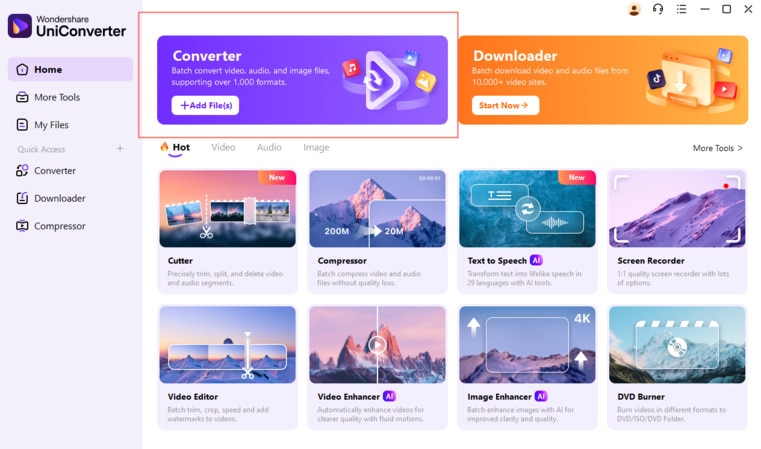
Step 2 Add MOV Videos and Customize Settings
Import MOV video files, trim or crop the video if you want, and you can also customize the video settings like frame rate. After that, choose the output format as GIF under Image tab.
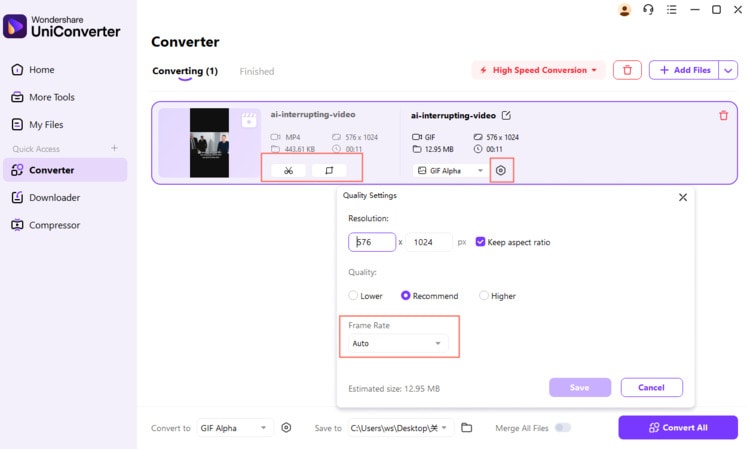
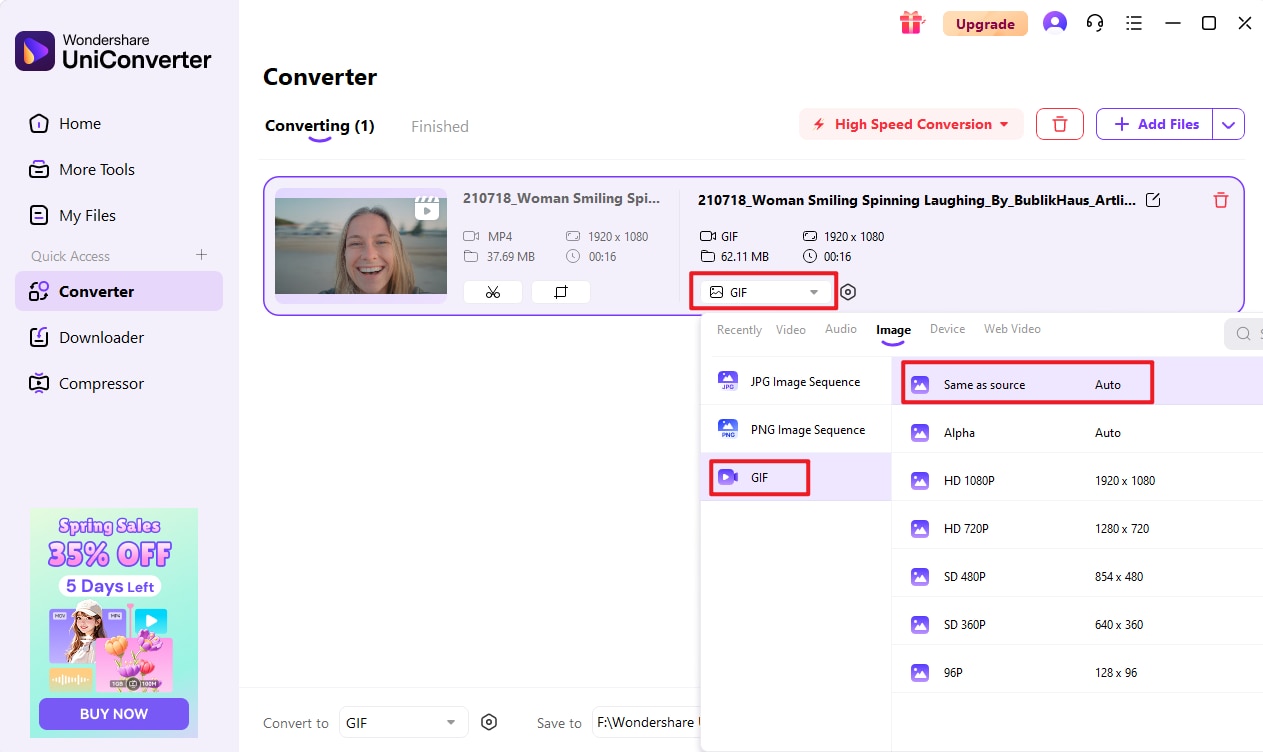
Step 3 Start MOV to GIF Conversion
Finally, choose the destination foloder after Save to, and click on the Convert All button to proceed with the process.
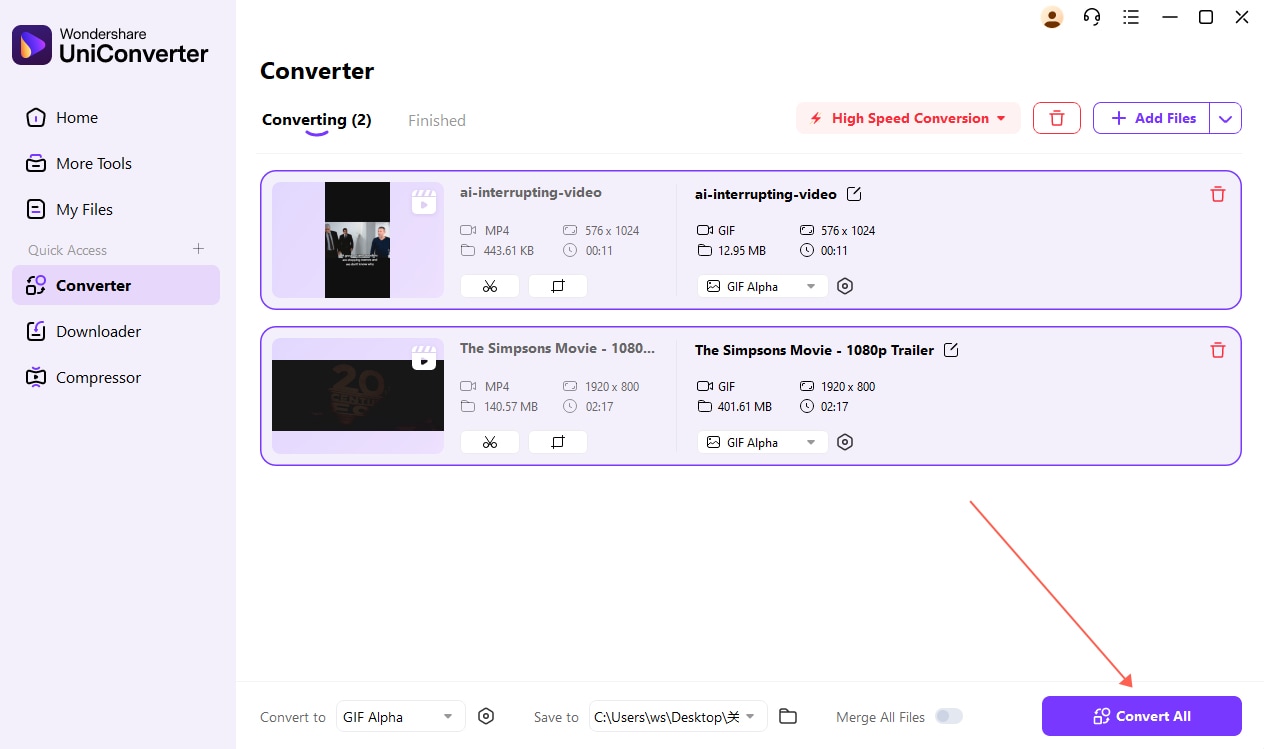
What is the best way to convert a .mov file to a .gif? --- A question from Quora
Quora-answer
Move to What is the best way to convert a .mov file to a .gif>> to learn more.
Part 2. Convert MOV to GIF on Mac with Mac OS for Free
To convert MOV to GIF on Mac for free, a number of programs are available. These free software tools, once downloaded, are decent and straightforward to use. One such application that can be downloaded on your Mac from free is GIPHY Capture, which was earlier known as GifGrabber. Whatever content is displayed on your Mac device can be easily and quickly converted to a GIF image using the software. Using the app, you can perform an array of other functions as well, like adding captions, adjusting the size, trimming the clips for the desired frame, and others. There is also an option to preview the size of the GIF before you finally save it. GIF up to 30 seconds long can be created using the app.
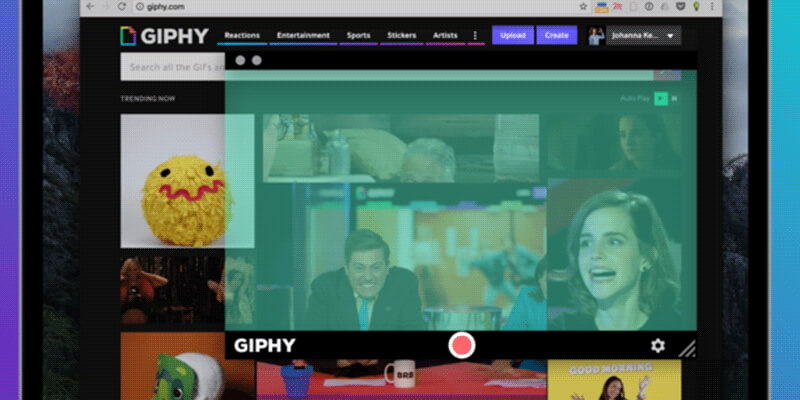
Steps on how to convert MOV to animated GIF on Mac using GiphyCapture
Step 1: Download, install, and launch GiphyCapture app on your Mac. As the app opens, a green square appears on your screen.
Step 2: Open the NOV video on your Mac for which you wish to create a GIF image. Rearrange the green box on the video to make it fit properly.
Step 3: Click on the Start Recording button to create a GIF animation. A maximum of 30seconds video can be created into a GIF.
The created GIF can be accessed from the GIPHY Capture logo in the Menu bar. The created images can be trimmed or resized as needed.
Part 3. Create GIF from MOV with Photoshop
Created by Adobe, Photoshop is a photo editing, graphic designing, and image creation software that are compatible with working with Windows and Mac system. An array of functions is supported by the software, including MOV to GIF creation. Before converting MOV files to GIF using Photoshop, ensure that the formats and codecs are compatible with the software. In case if it is not, use a good converter to convert the video file to Photoshop-compatible format. MOV, AVI, MPG, MPEG, and MP4 are the supported formats.
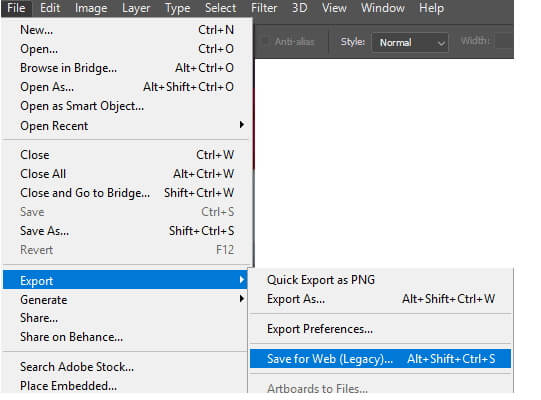
Steps for MOV to GIF Photoshop
Step 1: Run Photoshop software on your PC. Click on the File > Import > Video Frames to Layers. Select the local MOV video and click on the Open button. A new dialog box will open, showing the video along with a number of options.
Step 2: To convert the entire video, select From Beginning to End option. To create a GIF from the selected part, choose Selected Range Only option and then choose the range. There is an option to set the limit to the number of frames. Also, ensure to check the box at the Make Frame Animation option.
Step 3: After all settings, click on the OK button, and your videos will be imported as frames in Photoshop. Next, to convert and save the frames in GIF format, click on the File > Export > Save for Web (legacy). You can also edit and delete the frames before saving. From the pop-up dialog box, select the options. You can check the preview of the GIF on the left side. Also, make sure that GIF is selected under the preset tab option.
Step 4: Finally, click on the Save button and select the file location where you want to save the created GIF file.
Part 4. Top 5 MOV to GIF Converters Online
Different types of online converters are available as well that facilitate creating basic GIF images. There is no need for downloading or installing these programs as they work from the browser windows. Listed below are the top 5 tools to create MOV to GIF online.
1. Online Converter
This is a popular online tool that needs no download or registration. You simply need to add the MOV file to the interface and choose to create a GIF image. A maximum of a 200MB file can be added to the program interface. There is also an option to cut the video file and change the frame size if needed. In addition to local files, an online URL to the video can also be added. Once the program makes GIFs from MOV, the file can be downloaded from the interface, shared over Facebook, Twitter, phone, and other sites.
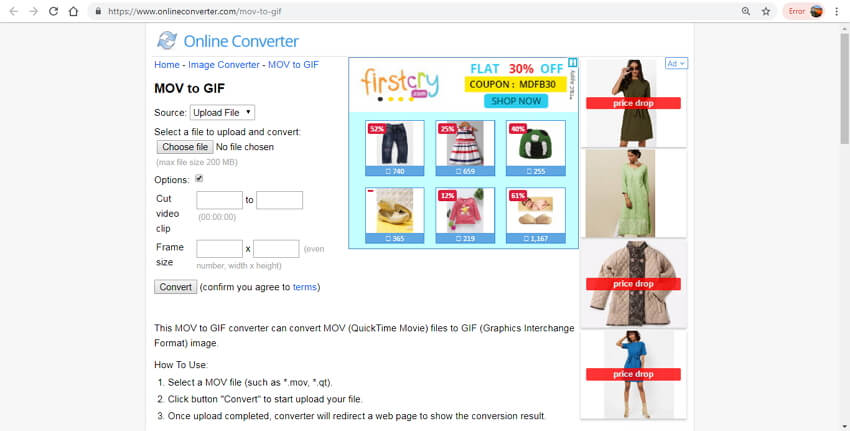
2. EZGIF
This online program works from the browser window and allows creating GIF animated images from MOV, WebM, AVI, MP4, and other popular video formats. Local, as well as online videos, can be added to the interface for the process of conversion. 100MB is the maximum file size limit allowed on the tool for converting it to a GIF image. Once the MOV video is added and uploaded to the program, the process of converting it to an animated image begins. After the program converts MOV to GIF online free, it can be downloaded from the interface.

3. AConvert
This is a powerful online conversion tool that facilitates converting all popular video files to an array of formats, including GIF. The MOV and other video files can be added from URL, PC, Google Drive, and Dropbox. To customize the video, the tool gives an option to change the video size, bit rate, frame rate, and video aspect. The converted and created GIF can be downloaded to your PC or directly saved to Dropbox or Google Drive.

4. Convertio
Using Convertio, MOV, as well as other popular video formats, can be converted to animated GIF. The program gives the option to add video files from multiple sources like PC, URL. Google Drive and Dropbox. After the files are added and uploaded, the process of MOV to GIF conversion starts. Upon completion, an animated GIF can be downloaded at the desired location or can also be saved to your cloud storage. The tool has a simple and easy-to-use interface without any need for expert knowledge on files and formats.

5. Zamzar
Zamzar needs no introduction when it comes to online conversion tools. This popular program supports a variety of conversion types and formats, including MOV to GIF. You can create GIFs from MOV using the tool in a simple and quick manner. 50MB is the maximum file size limit for the video file to be added. You simply need to add the local MOV to the interface and select GIF as an output format. After the program converts the MOV file to an animated GIF, it can be downloaded to your system, or its link can also be sent to an email id.
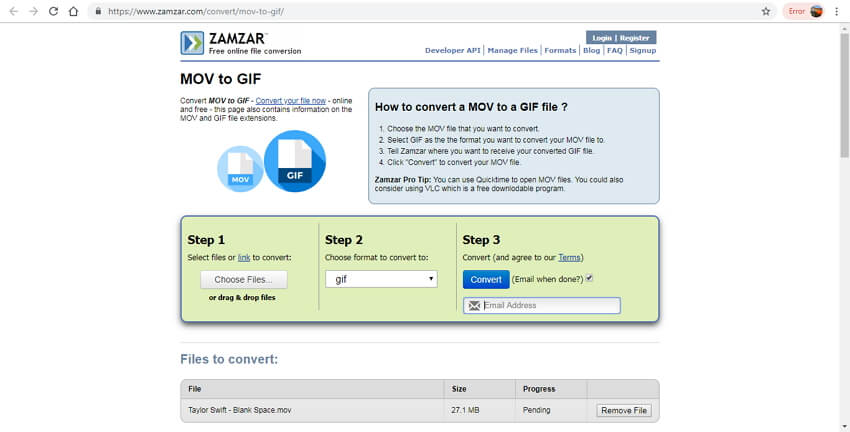
Using any of the programs mentioned above, you can convert MOV to GIF. Online tools are usually free and easy to use, but your network connection greatly influences them. Free software like Photoshop is complex to create. Wondershare UniConverter (originally Wondershare Video Converter Ultimate) is the most recommended tool for Windows/Mac to convert MOV to GIF easily and quickly.
Your complete video toolbox

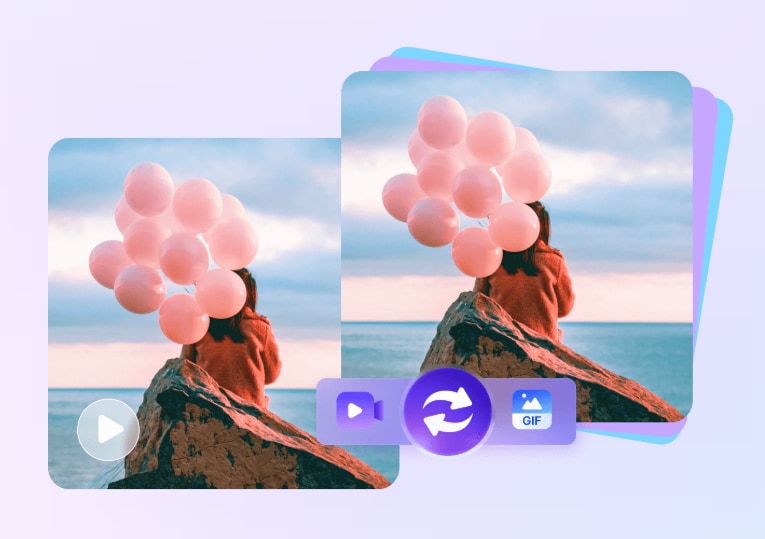


Kayla Morrison
staff Editor