MOV
- TRY IT FREE TRY IT FREE
- 1. MOV Video Tool+
-
- 1.1 Best MOV Converter
- 1.2 Free MOV Converter
- 1.3 MOV to MP4 Converter Online
- 1.4 MOV to AVI Converter
- 1.5 MOV to WMV Converter
- 1.6 MP4 to MOV Converter Online
- 1.7 AVI to MOV Converter
- 1.8 AVI to MOV Converter Online
- 1.9 MKV to MOV Converter Online
- 1.10 MTS to MOV Converter
- 1.11 Free MOV to AVI Converter
- 1.12 Convert MOV to MP4 Android
- 2. Convert MOV to Other Format+
-
- 2.1 Convert MOV to MP4
- 2.2 Convert MOV to MP4 Free
- 2.3 Convert MOV to MP4 Mac
- 2.4 Convert MOV to MP3
- 2.5 Convert MOV to WMV
- 2.6 Convert MOV to DVD
- 2.7 Convert MOV to FLV
- 2.8 Convert MOV to AVI Mac
- 2.9 Convert MOV to MKV
- 2.10 import MOV to iMovie
- 2.11 Convert MOV to Adobe
- 2.12 Convert MOV to WMV Mac
- 2.13 Convert MOV to MPEG
- 2.14 Convert MOV to WAV
- 2.15 Convert MOV to WebM
- 2.16 Convert MOV to HTML5
- 2.17 QuickTime to Media Player
- 2.18 Convert MOV to QuickTime
- 2.19 Convert MOV to JPG
- 2.20 Convert MOV to GIF
- 2.21 Convert MOV to MP4 FFmpeg
- 3. Convert Other Format to MOV+
-
- 3.1 Convert MP4 to MOV
- 3.2 Convert MP4 to MOV Mac
- 3.3 Convert MKV to MOV
- 3.4 Convert WMV to MOV
- 3.5 Convert WMV to MOV Online
- 3.6 Convert WMV to MOV on Mac
- 3.7 Convert MPG to MOV
- 3.8 Convert M4V to MOV
- 3.9 Convert WebM to MOV
- 3.10 Convert AVCHD to MOV
- 3.11 Convert MOD to MOV
- 3.12 Convert MXF to MOV
- 3.13 Convert WLMP to MOV
- 3.14 Convert VOB to MOV
- 3.15 Convert DAT to MOV
- 3.16 Convert MTS to MOV Mac
- 3.17 Convert MTS to MOV Online
- 3.18 Convert M2TS to MOV
- 3.19 Convert DV to MOV
- 3.20 Convert GIF to MOV
- 4. Play & Edit MOV Tips+
All Topic
- AI Tools Tips
-
- AI Photo Enhancer Tips
- Voice Changer Tips
- AI Thumbnail Maker Tips
- AI Script Generator Tips
- Smart Summarizer
- AI Subtitle Generator Tips
- Watermark Remover
- Vocal Remover Tips
- Speech to Text Tips
- AI Video Tips
- AI Image Tips
- AI Subtitle Translator Tips
- Video Extractor Tips
- Text to Speech Tips
- AI Video Enhancer Tips
- DVD Users
- Social Media Users
- Camera Users
- Photography
- Creative Design
- Movie Users
- Travelling Fans
- Educational Users
- More Solutions
- Holidays and Commemoration
- Game Lovers
- Other Tips
How to Add/Edit Video Metadata for QuickTime MOV Files
by Kayla Morrison • 2025-10-21 20:07:22 • Proven solutions
As we all know, Bridge or Lightroom tags metadata to your AVI files, but neither of them works properly when it comes to MOV files. In this case, you can turn to a more powerful and advanced MOV metadata editor. This article will introduce Wondershare Quicktime MOV metadata tagger and show you how to add/edit MOV metadata, which includes cover, comment, description, episode name, director and actor.
Wondershare UniConverter (originally Wondershare Video Converter Ultimate) is known as the best video toolbox for Windows/Mac, which supports 1000+ video and audio formats for conversion, editing, download, and more others. You can add and edit metadata for your MOV files easily, also edit videos by editing subtitles, adding watermarks, applying effects, etc. Read the steps give below to learn more about add metadata for MOV.
Wondershare UniConverter - All-in-One Video Converter
-
Add and edit metadata to videos in any format, including MOV, MP4, MKV, AVI, M4V and WMV.
-
Convert MOV to 1000+ formats with super fast speed and no quality loss.
-
Best YouTube to MP3 converter for Windows/Mac to convert YouTube to MP3 with 30X faster conversion speed than any conventional converters.
-
Toolbox with additional functions like Screen Recorder, VR Converter, GIF Maker, Fixing Media Metadata, and more.
-
Supported OS: Windows 10/8/7/XP/Vista, macOS 11 Big Sur, 10.15 (Catalina), 10.14, 10.13, 10.12, 10.11, 10.10, 10.9, 10.8, 10.7.
How to Add Metadata to MOV with Wondershare Metadata Editor
To better guide you on editing MOV metadata, we list both video tutorial and detailed instructions below. The examples are based on Windows version, but Mac users can also follow the same.
Step-by-step Guide to Edit MOV Video Metadata
Step 1 Launch Wondershare MOV Metadata Editor
Launch Wondershare UniConverter on your computer and click the Toolbox section in the top, then choose Fix Video Metadata from the given options.
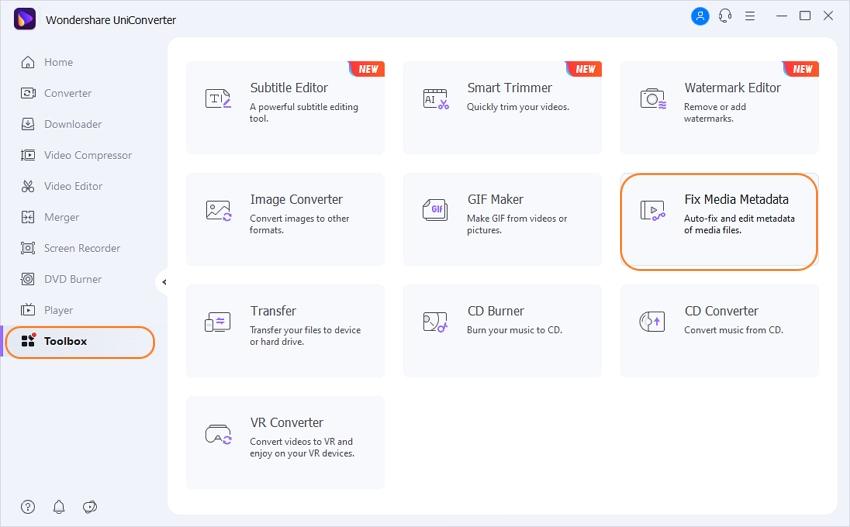
Step 2 Select MOV File You Need to Fix
Then you'd get a separate Fix Video Metadata window, click File button to add MOV video that you want to edit metadata.
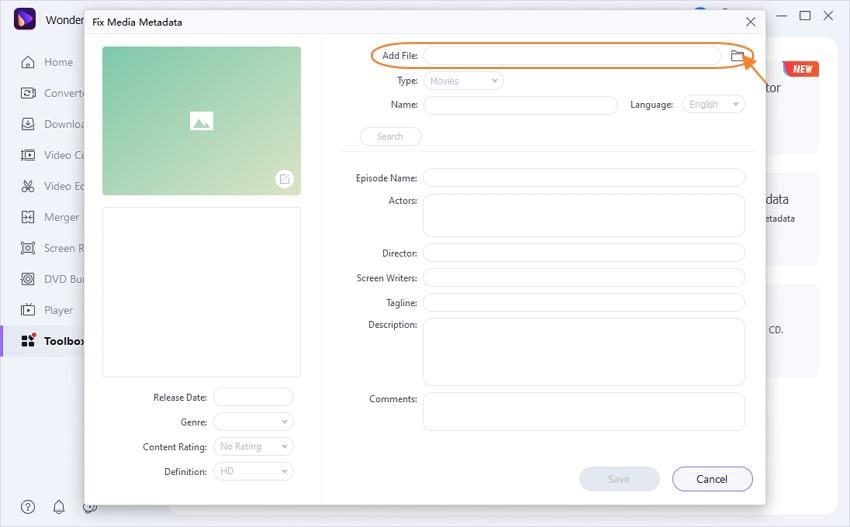
Step 3 Add/Edit Metadata to MOV
Fill in the blank like type, release date, episode name as you need and click Save to proceed.
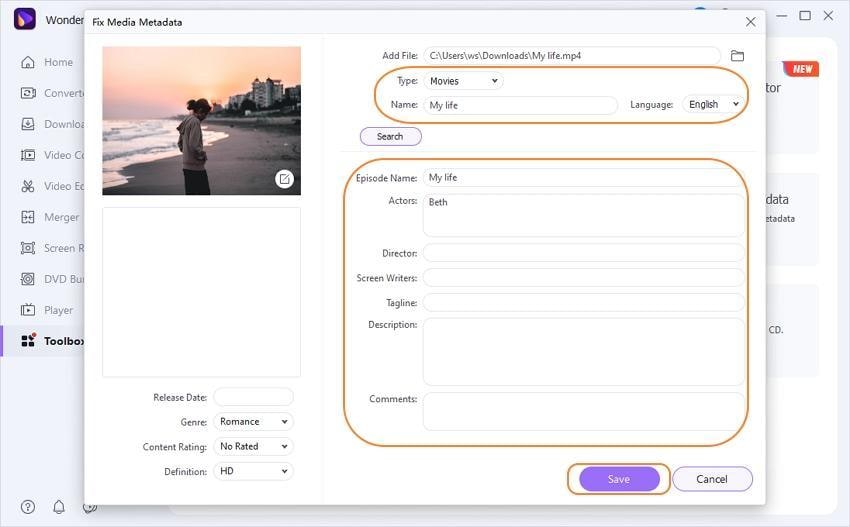
After this, you will find your iTunes MOV video has been synced automatically. It has been attached with a movie cover and the corresponding metadata information. Now, just play your video on your Apple device.
Note: Wondershare UniConverter is not just a tool for MOV metadata tagger. It also enables you to edit video with beautiful video effect, convert videos between over 1000 formats, burn video to DVD, record and download online videos from 1000+ popular video sharing sites, such as YouTube and Vimeo. In short, don't hesitate to download this great tool and give it a shot right away!
Your complete video toolbox
 Edit MOV metadata such as album name, episode name, actor, director, and more others.
Edit MOV metadata such as album name, episode name, actor, director, and more others.




Kayla Morrison
staff Editor