MOV
- TRY IT FREE TRY IT FREE
- 1. MOV Video Tool+
-
- 1.1 Best MOV Converter
- 1.2 Free MOV Converter
- 1.3 MOV to MP4 Converter Online
- 1.4 MOV to AVI Converter
- 1.5 MOV to WMV Converter
- 1.6 MP4 to MOV Converter Online
- 1.7 AVI to MOV Converter
- 1.8 AVI to MOV Converter Online
- 1.9 MKV to MOV Converter Online
- 1.10 MTS to MOV Converter
- 1.11 Free MOV to AVI Converter
- 1.12 Convert MOV to MP4 Android
- 2. Convert MOV to Other Format+
-
- 2.1 Convert MOV to MP4
- 2.2 Convert MOV to MP4 Free
- 2.3 Convert MOV to MP4 Mac
- 2.4 Convert MOV to MP3
- 2.5 Convert MOV to WMV
- 2.6 Convert MOV to DVD
- 2.7 Convert MOV to FLV
- 2.8 Convert MOV to AVI Mac
- 2.9 Convert MOV to MKV
- 2.10 import MOV to iMovie
- 2.11 Convert MOV to Adobe
- 2.12 Convert MOV to WMV Mac
- 2.13 Convert MOV to MPEG
- 2.14 Convert MOV to WAV
- 2.15 Convert MOV to WebM
- 2.16 Convert MOV to HTML5
- 2.17 QuickTime to Media Player
- 2.18 Convert MOV to QuickTime
- 2.19 Convert MOV to JPG
- 2.20 Convert MOV to GIF
- 2.21 Convert MOV to MP4 FFmpeg
- 3. Convert Other Format to MOV+
-
- 3.1 Convert MP4 to MOV
- 3.2 Convert MP4 to MOV Mac
- 3.3 Convert MKV to MOV
- 3.4 Convert WMV to MOV
- 3.5 Convert WMV to MOV Online
- 3.6 Convert WMV to MOV on Mac
- 3.7 Convert MPG to MOV
- 3.8 Convert M4V to MOV
- 3.9 Convert WebM to MOV
- 3.10 Convert AVCHD to MOV
- 3.11 Convert MOD to MOV
- 3.12 Convert MXF to MOV
- 3.13 Convert WLMP to MOV
- 3.14 Convert VOB to MOV
- 3.15 Convert DAT to MOV
- 3.16 Convert MTS to MOV Mac
- 3.17 Convert MTS to MOV Online
- 3.18 Convert M2TS to MOV
- 3.19 Convert DV to MOV
- 3.20 Convert GIF to MOV
- 4. Play & Edit MOV Tips+
All Topic
- AI Tools Tips
-
- AI Photo Enhancer Tips
- Voice Changer Tips
- AI Thumbnail Maker Tips
- AI Script Generator Tips
- Smart Summarizer
- AI Subtitle Generator Tips
- Watermark Remover
- Vocal Remover Tips
- Speech to Text Tips
- AI Video Tips
- AI Image Tips
- AI Subtitle Translator Tips
- Video Extractor Tips
- Text to Speech Tips
- AI Video Enhancer Tips
- DVD Users
- Social Media Users
- Camera Users
- Photography
- Creative Design
- Movie Users
- Travelling Fans
- Educational Users
- More Solutions
- Holidays and Commemoration
- Game Lovers
- Other Tips
How to Convert M4V to MOV with No Quality Loss
by Kayla Morrison • 2025-10-21 20:07:03 • Proven solutions
Developed by Apple, M4V is a video container format that is quite similar to MP4. The format is majorly found when you download a movie, music video, TV show, or other video files through iTunes Store. M4V files may or may not be protected by DRM copyright protection of Apple. Due to its exclusive compatibility only with iTunes store, M4V files cannot be played on other devices or players. So, if you wish to enjoy your M4V videos on other media players, you will need to convert M4V to MOV. There are a number of M4V to MOV converters, read the following parts to learn how to convert M4V to MOV free online and on Windows/Mac.
Part 1. Best way to convert M4V to MOV on Mac/Windows.
The majority of the M4V to MOV converters are either too complicated in use or too simple in their features. If you are in search of a program that offers high-quality conversion in simple steps, we recommend Wondershare UniConverter (originally Wondershare Video Converter Ultimate). This expert video conversion tool is available for your Windows as well as Mac system and supports over 1000 formats for conversion, that is to say you can not only convert M4V to MOV but also MP4, WMV, MKV, AVI, etc. Working as an all-in-one video toolbox, it also supports other features like video editing, video download from more than 10,000 sites, video transfer, DVD burning, and others.
Wondershare UniConverter - All-in-One Video Converter
-
Convert iTunes M4V to MOV, MP4, WMV, AVI, and other 1000 formats without quality loss.
-
Batch convert M4V to MOV or convert MOV to M4V vice versa with super fast speed.
-
Best YouTube to MP3 converter for Windows/Mac to convert YouTube to MP3 with 90X faster conversion speed than any conventional converters.
-
Toolbox with additional functions like Screen Recorder, VR Converter, GIF Maker, Fixing Media Metadata, and more.
-
Supported OS: Windows 10/8/7/XP/Vista, macOS 11 Big Sur, 10.15 (Catalina), 10.14, 10.13, 10.12, 10.11, 10.10, 10.9, 10.8, 10.7.
Steps on How to Convert M4V to MOV Mac using Wondershare UniConverter:
Wondershare UniConverter can convert iTunes M4V files easily without any limitations, follow the steps below to change iTunes M4V files to MOV easily. Windows users can follow the same steps.
Step 1 Launch M4V to MOV converter Mac and import M4V files.
Open Wondershare UniConverter on your Mac after download and installation. Go to the Video Converter tab and click the ![]() to browse and import M4V videos on your Mac. Multiple files can be added here. Alternatively, you can also drag and drop the files to the interface directly.
to browse and import M4V videos on your Mac. Multiple files can be added here. Alternatively, you can also drag and drop the files to the interface directly.

Step 2 Choose MOV as iTunes M4V target format.
You're optional to edit the added M4V files by clicking on the editing icon under the thumbnail image. Next, open the drop-down menu at the Output Format: option on the top-right corner. Choose MOV as output format and desired resolution from the Video tab.
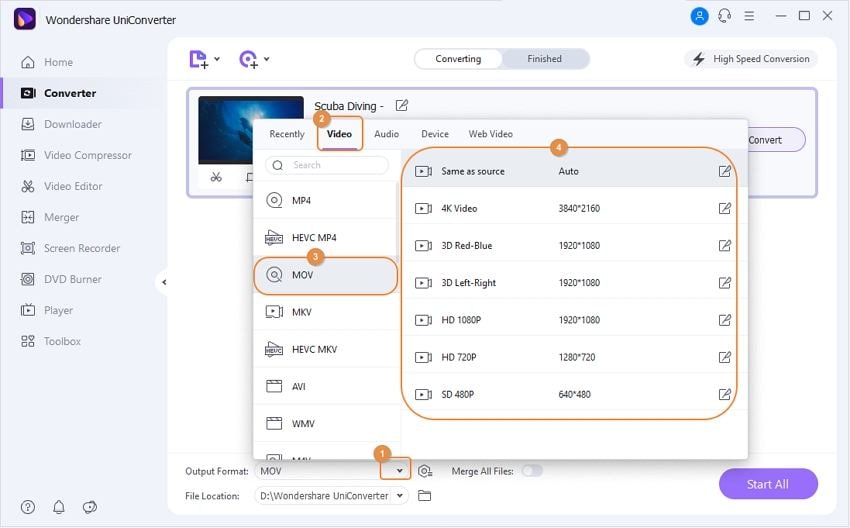
Step 3 Convert iTunes M4V to MOV.
At the Output tab, choose a location on your Mac where you wish to save the converted file. Finally, click the Start All to begin the process.
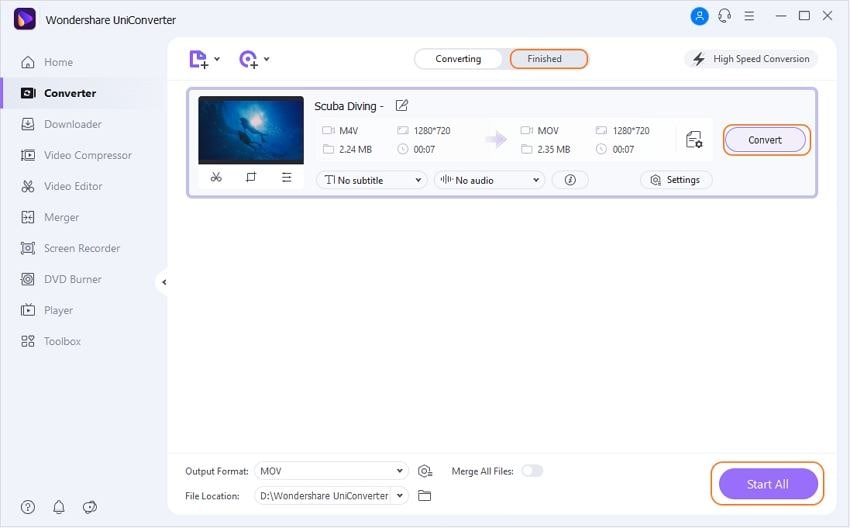
Part 3. FAQs about M4V and MOV.
1. M4V Vs MOV: is M4V the same as MOV?
Though both M4V and MOV are container file formats used by Apple applications and devices, there is a difference between M4V and MOV.
- M4V is a default format used by iTunes for playing its videos, movies, and other files. The format is compatible playing with iPhone, iPad, and iPod. MOV, on the other hand, is the default format for QuickTime application.
- The M4V container format has limited codec support. It uses MP4 with support for for the video and AAC or Dolby Digital for the audio files. Contrary to this, a number of codecs are supported by MOV format.
- When it comes to compatibility and playback, M4V is more versatile and supports an array of portable devices as compared to MOV format.
2. Can VLC convert M4V to MP4?
A lot of users search for solutions on how to convert M4V to MOV using VLC. Though VLC Media Player supports the conversion feature, the M4V format is not supported. So if you want to convert M4V to MP4, VLC won’t work. For other video formats, the player supports conversion to MP4. Know more on how to make VLC turn into a video converter >
3. Can Handbrake convert M4V to MOV on Mac?
Handbrake is a popular, free to use open-source conversion tool that works on multiple platforms including Windows, Mac, and Linux. If you are looking for a solution to convert M4V to MOV Handbrake, you will be disappointed as the software only supports MP4 and MKV container formats as the supported output files. As input, Handbrake supports almost all types of multimedia files and also the files from DVD and Blu-ray disc, but the supported output files are limited.
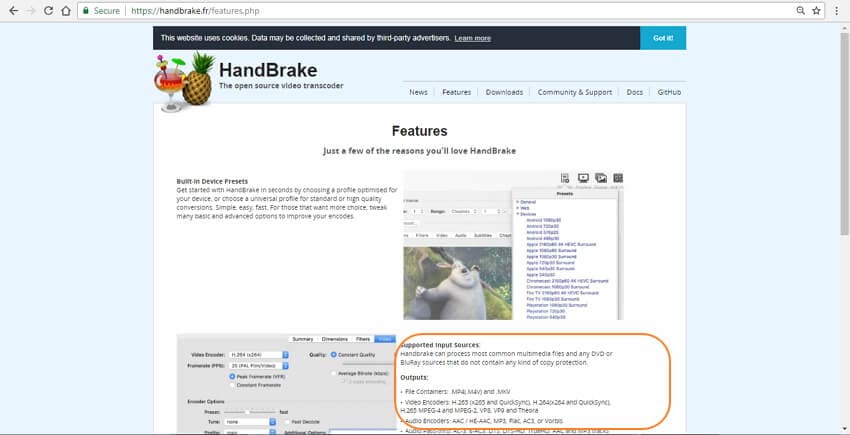
* Some of the above codec formats may need to be supported by system.
Your complete video toolbox
 Convert M4V to MOV, MP4, AVI and vice versa in batch.
Convert M4V to MOV, MP4, AVI and vice versa in batch.




Kayla Morrison
staff Editor